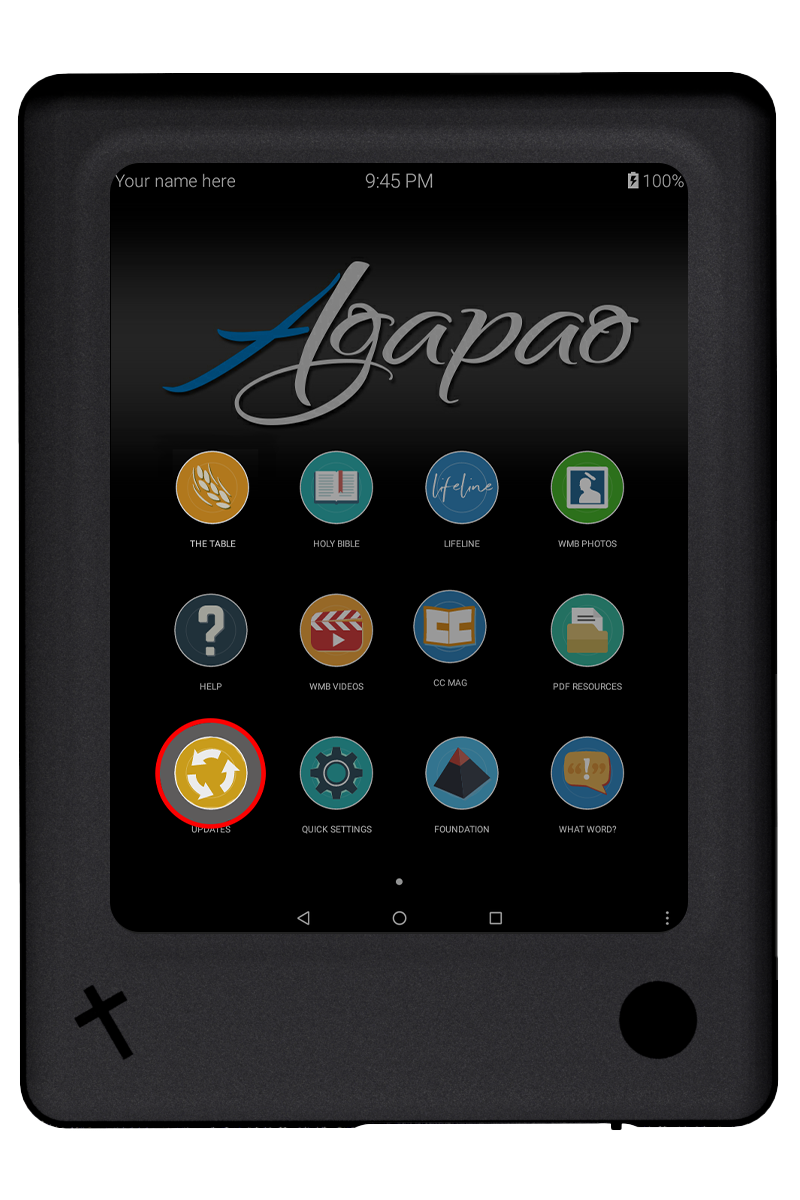Advanced Troubleshooting Options
The first step in diagnosing a problem is to reboot or power off the tablet. See: Troubleshooting Options
If you are having problems updating, please see: Updater Diagnostics
If rebooting did not help you, or your tablet is not allowing you to get to the reboot and power off options, please try these advanced options as a last resort. They are listed in the order you should try them. If one does not help, then try the next.
This is different than the regular power off. It will immediately cut the power to the tablet without shutting any processes down first, and should only be tried if the regular power off, and reboot options do not work.
Instructions
- Press and hold the power button down for about 10 seconds until the tablet powers off. (You will not have to select any prompts to power it down. The power will immediately cut after about 10 seconds.)
- Press momentarily, to turn back on.
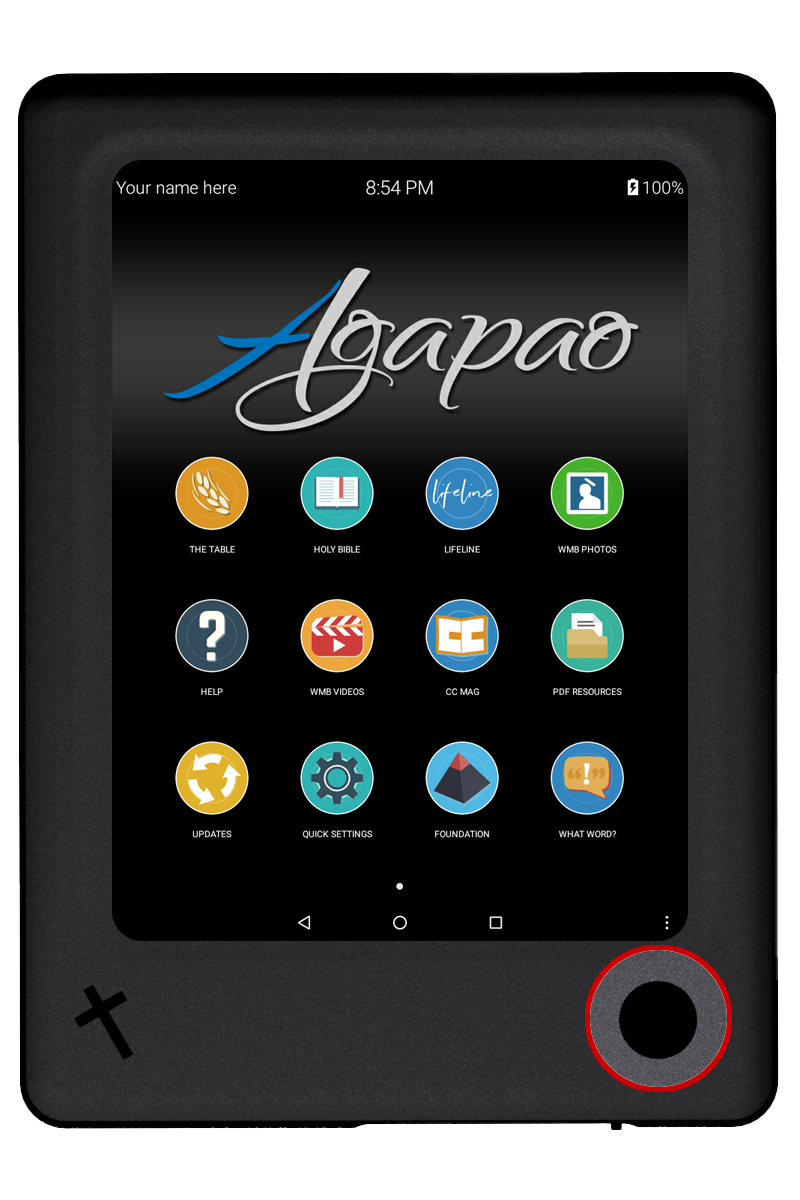
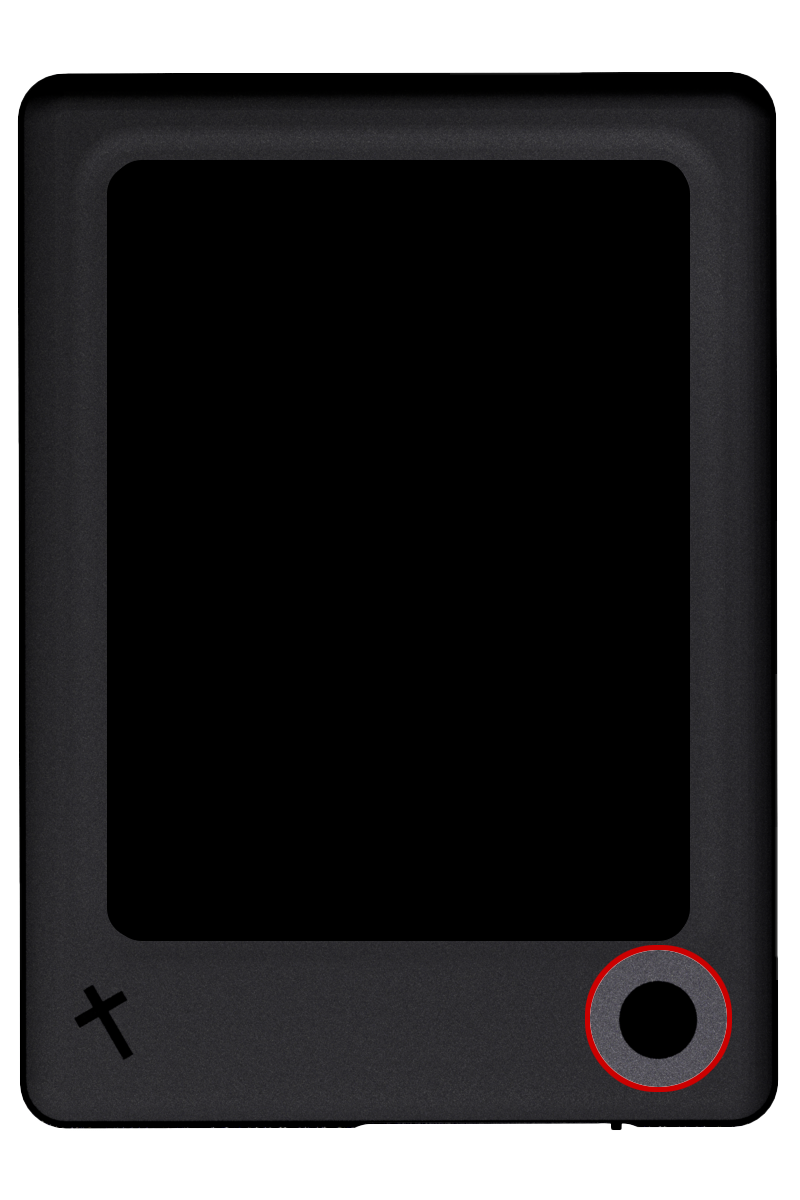
If the reboot and power off options don’t work, try the reset button.
A small white reset button is available to the left of the headphone jack.

Please use a pen, or paperclip to gently push the reset button. You will feel a slight click as the button pushes in. Hold for about 5 seconds.
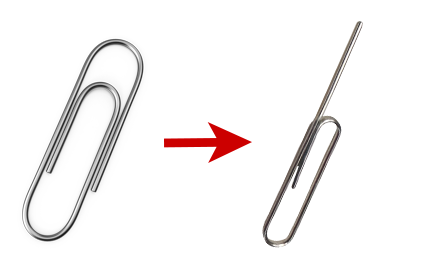

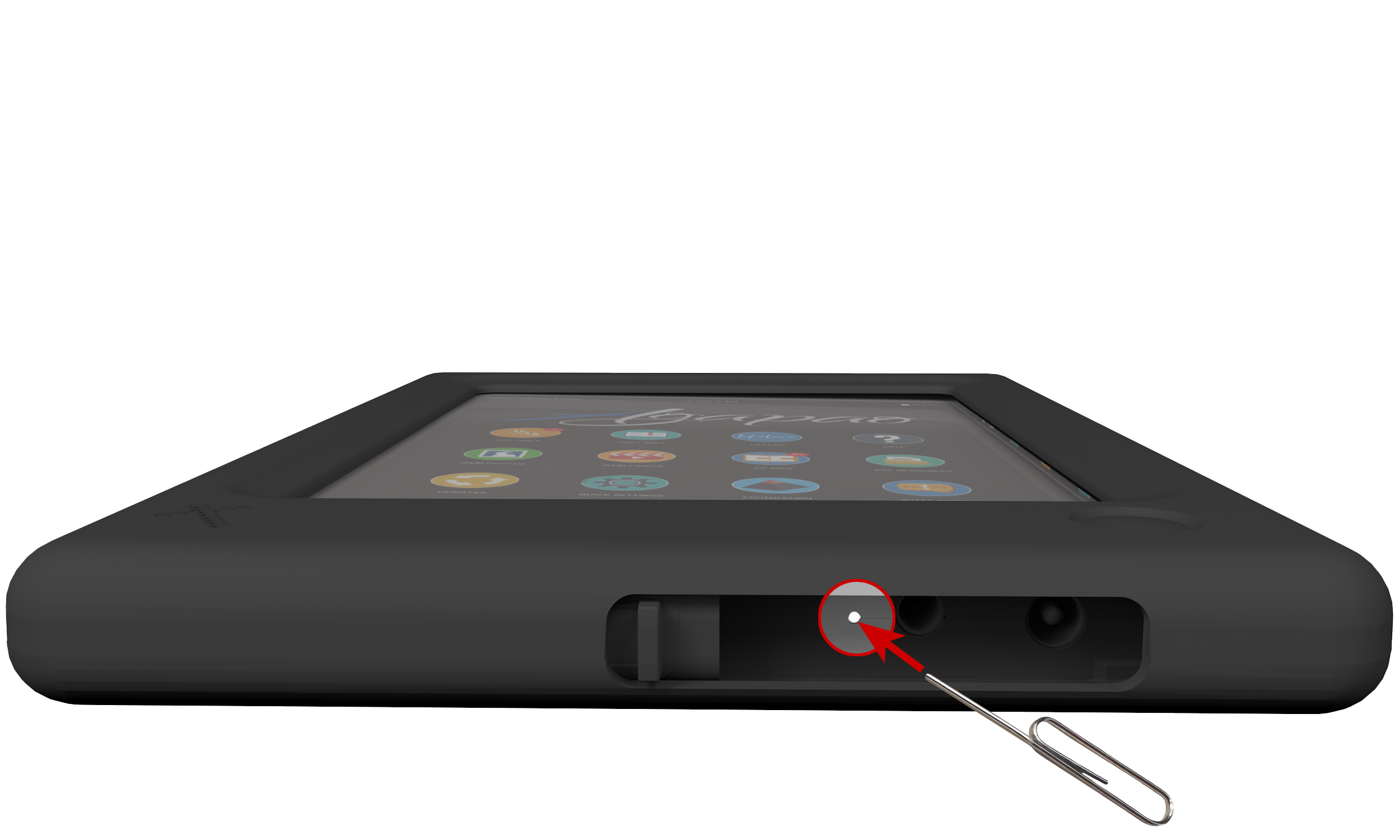
The screen will turn off. Then the wheat and Agapao logos will appear as the tablet reboots.
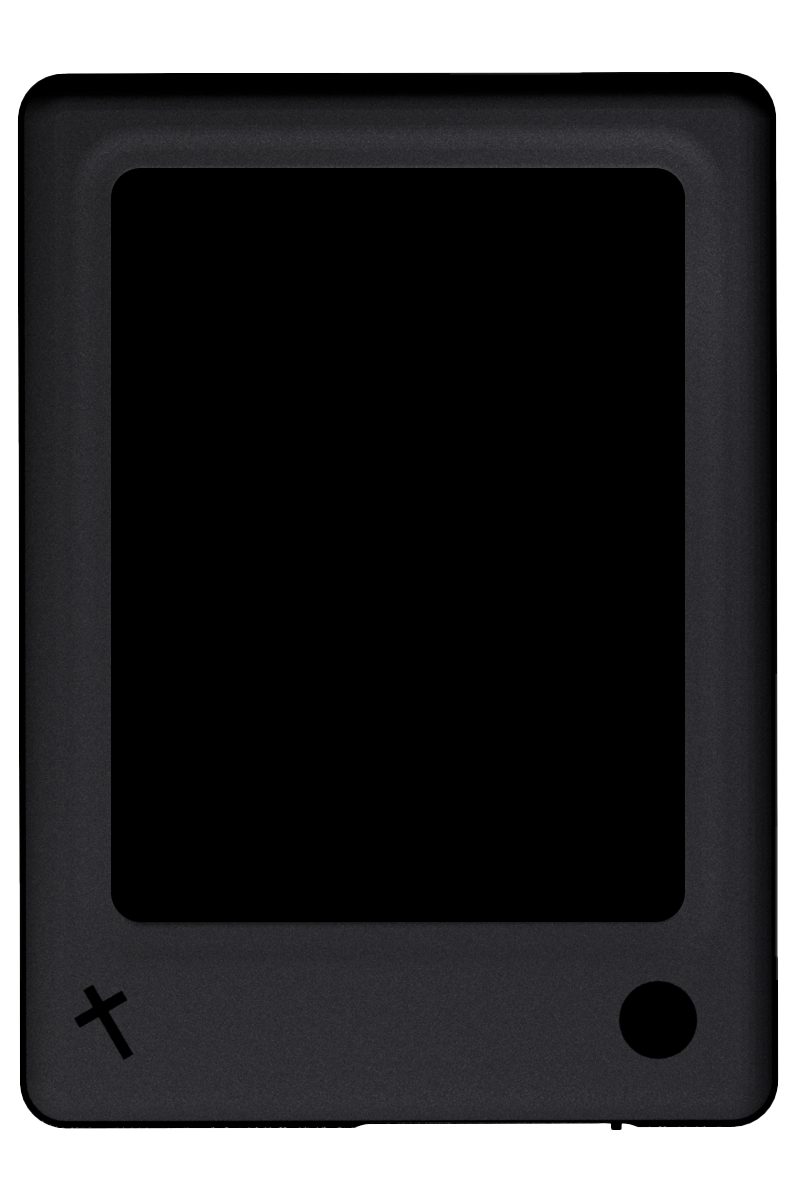
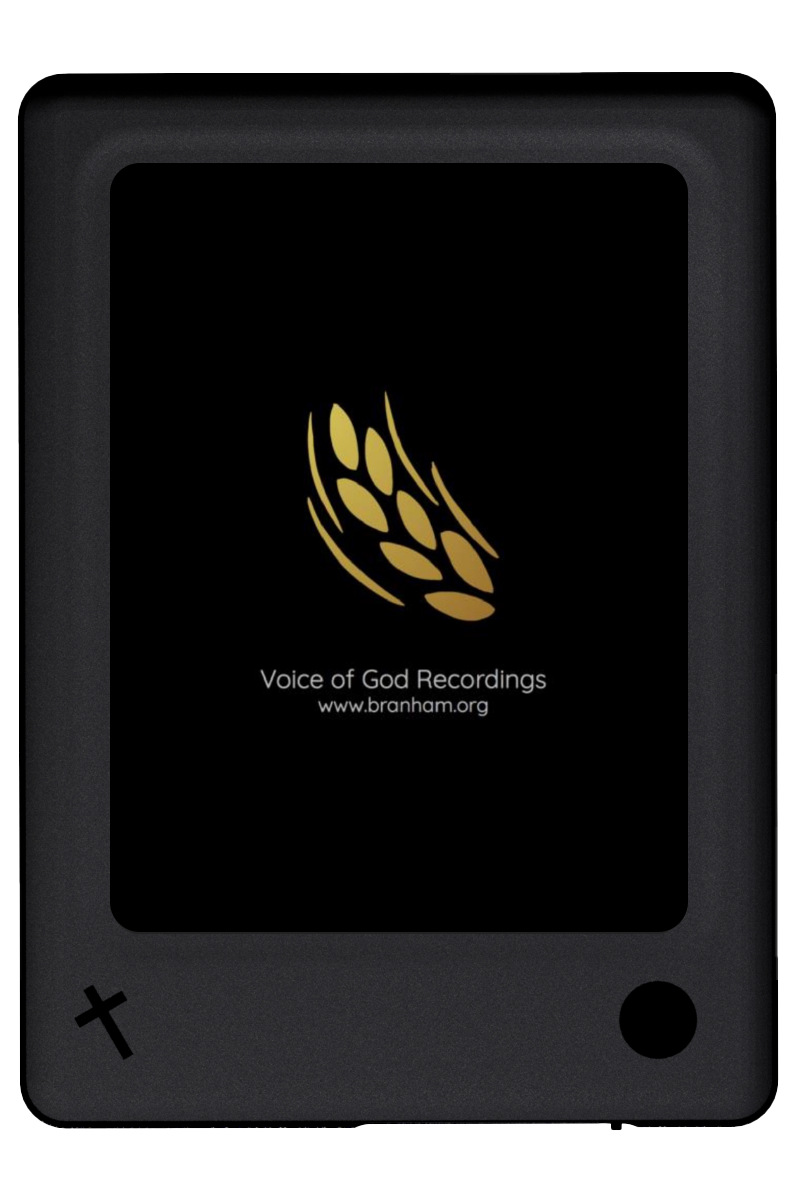
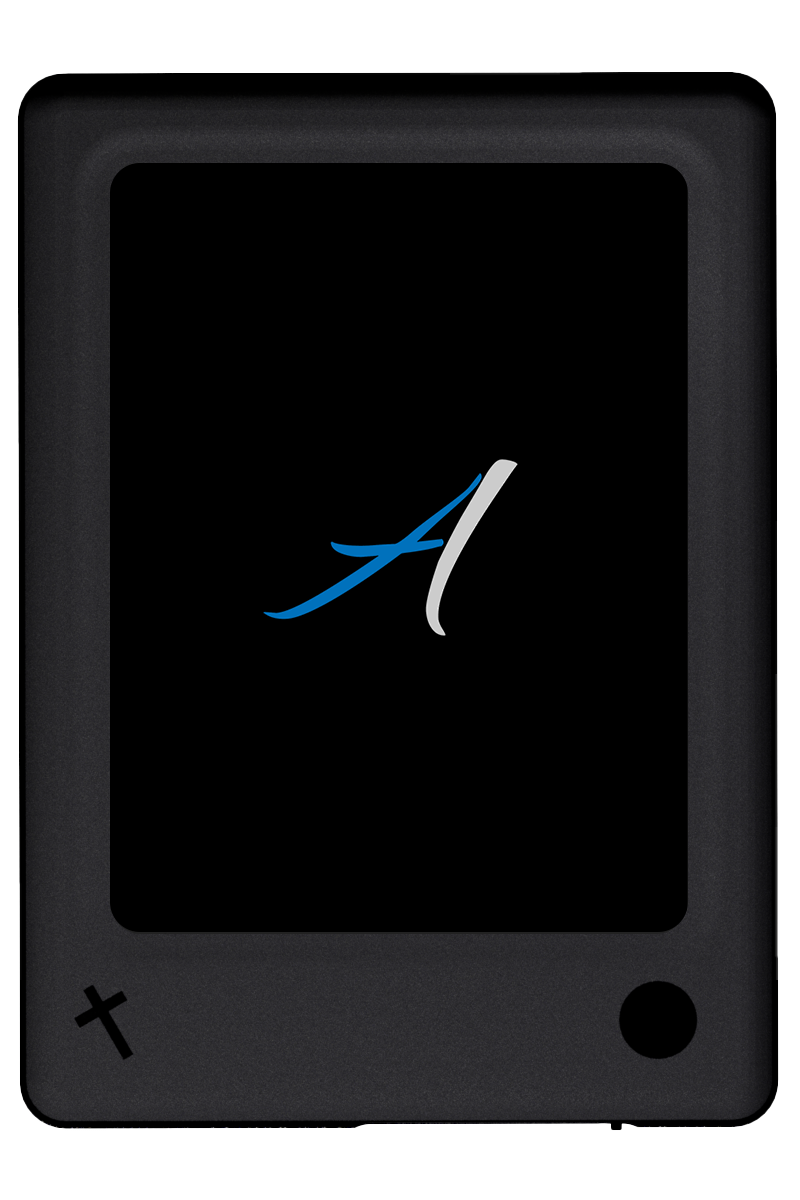
The Factory Data Reset option should be used as the absolute last resort. It clears all user data and updates installed on the tablet and sets the tablet back to the factory condition. All highlights, notes made in The Table application, and audio updates will be lost. The Tablet will be reverted to a factory state.
Please exhaust all other help options before trying a Factory Data Reset.
- Select the Quick Settings icon from the Agapao Home screen.
- Select Settings.
- Select Backup & Reset from your list of settings.
- Select Factory Data Reset.
-
You will see a warning listing all the data that will be erased from the Tablet’s internal storage:
- System and app data settings
- Downloaded Apps
- Music
- Photos
- Other User Data
- Select RESET TABLET located at the bottom of the screen.
- You will be asked once again, if you would like to: “Erase all your personal information and downloaded apps? You can’t undo this action!"
- Select Erase Everything.
- The Factory Data Reset will begin. This will take several minutes.
- Your tablet will power down then boot back up.
- Once your tablet has booted back up, it will begin provisioning. This will take several minutes.
- When the Tablet has finished provisioning, select the okay button.
- The Introduction video will begin to play.
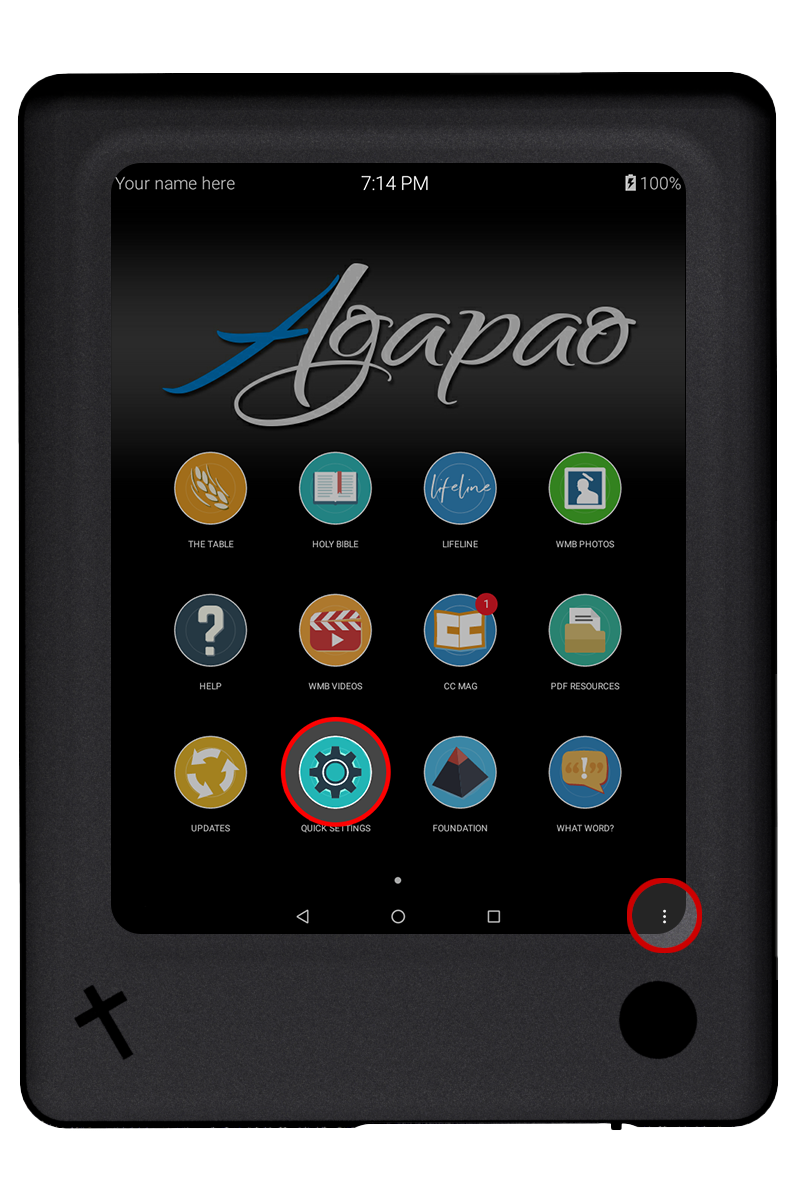
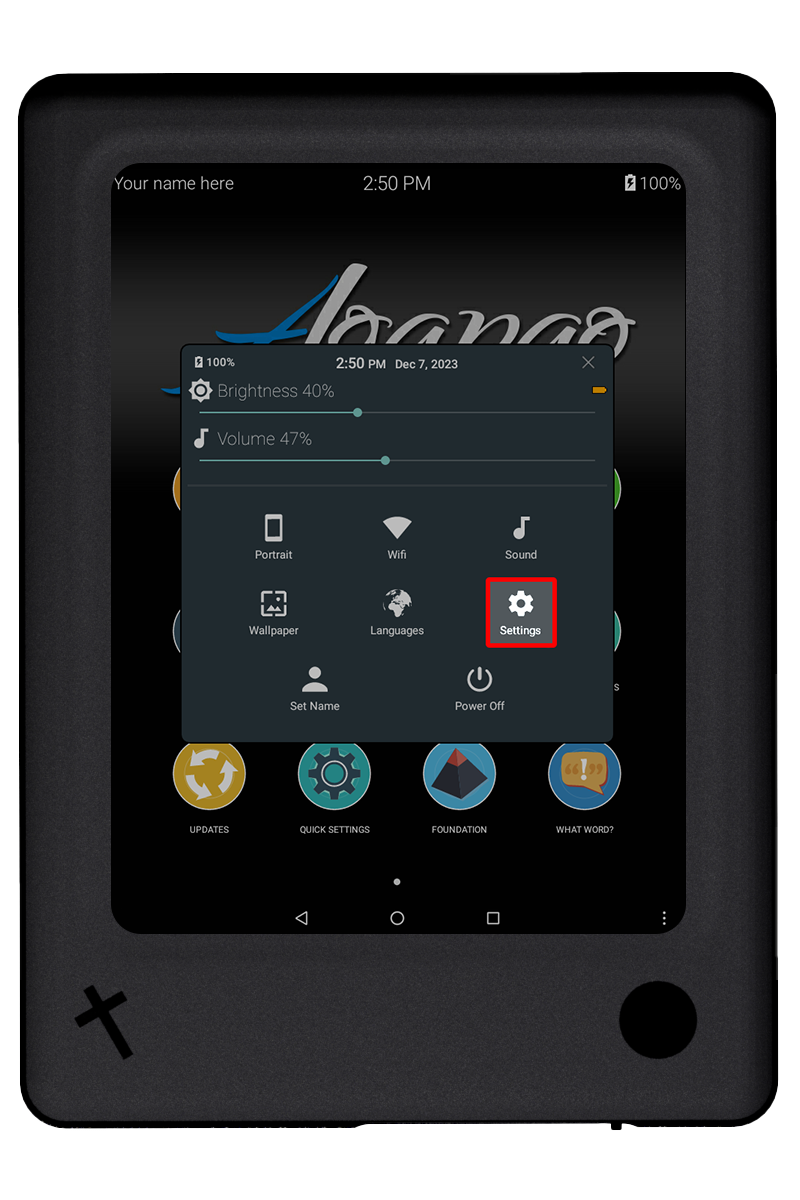
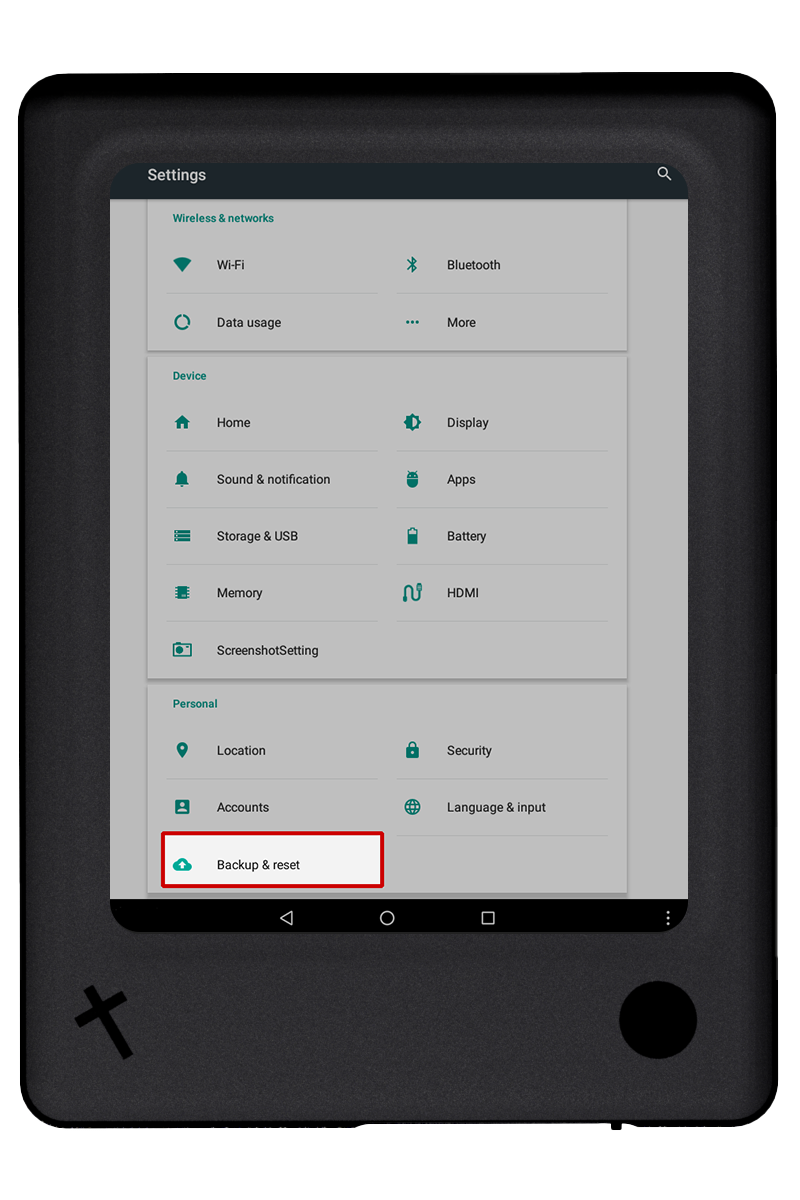
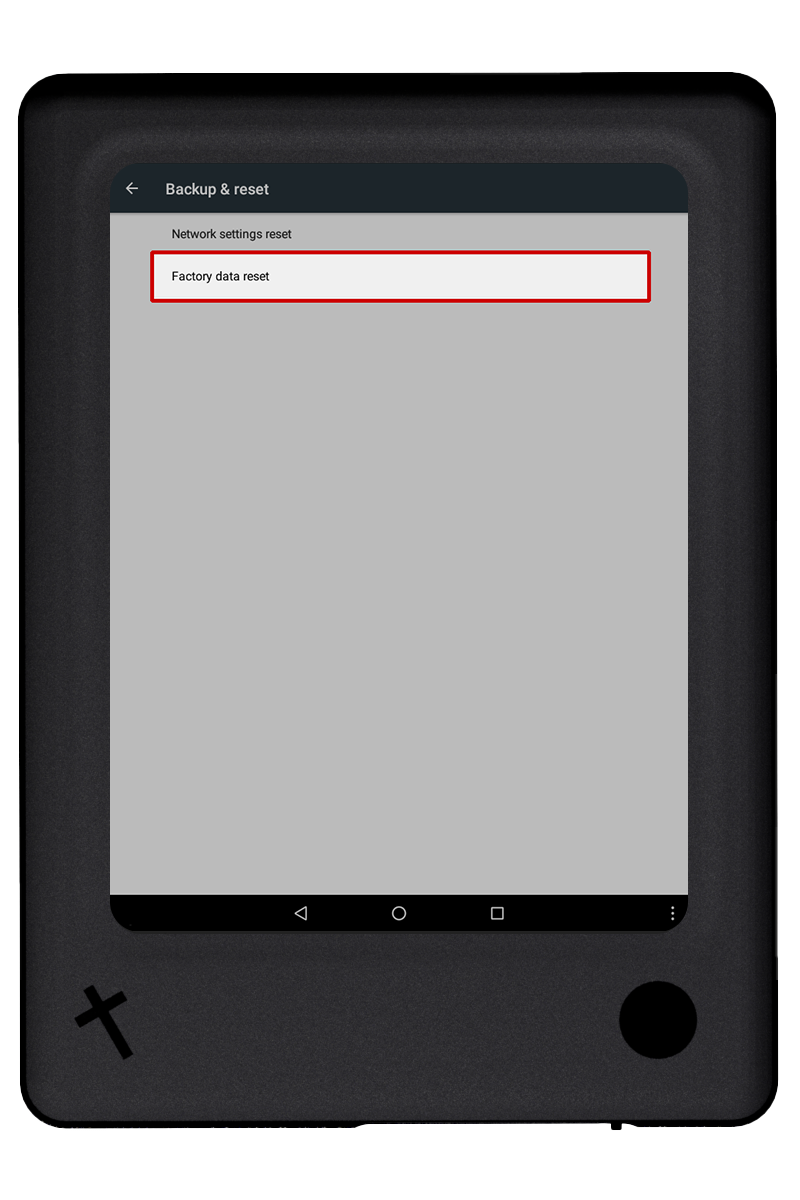
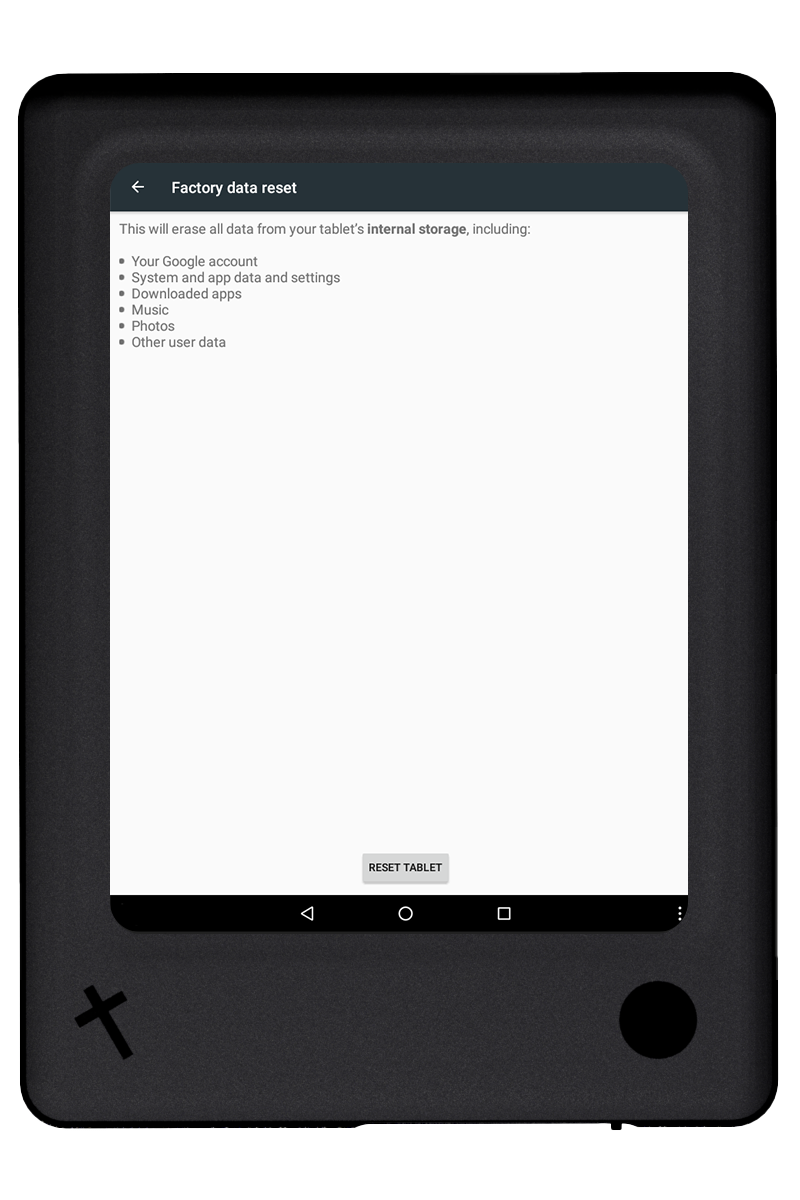
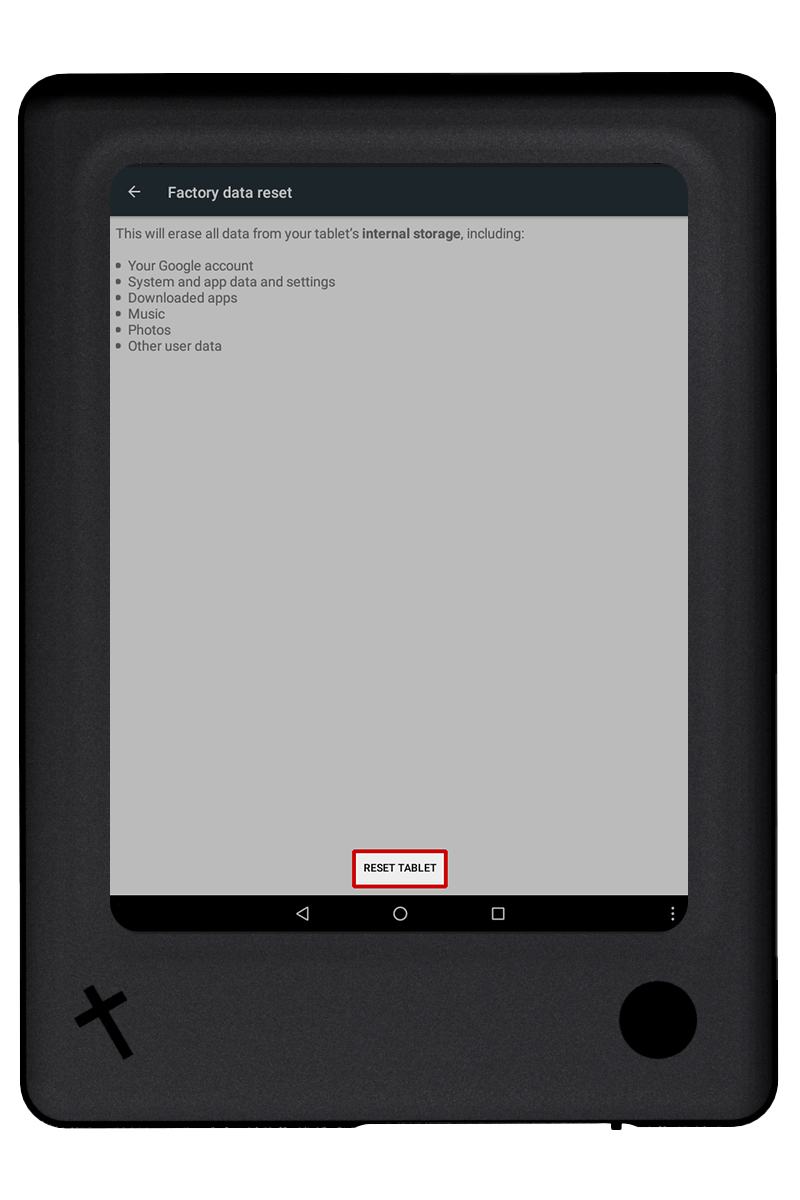
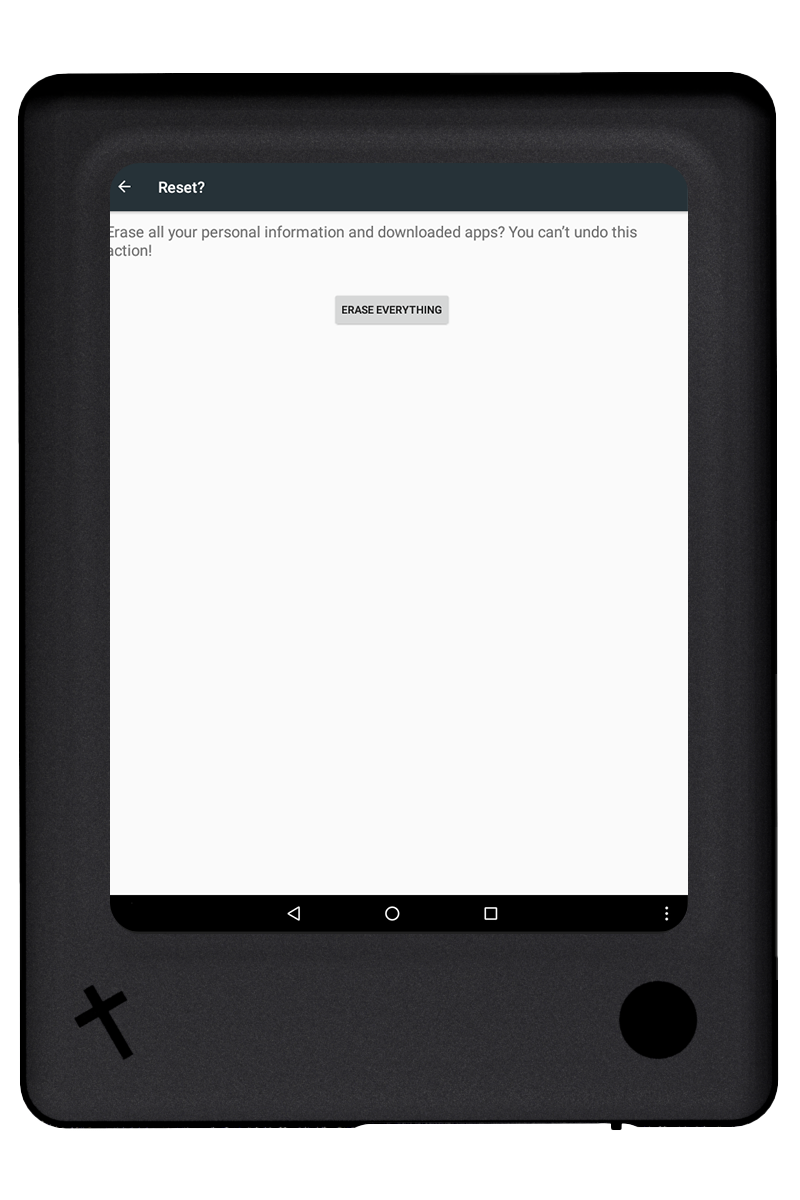
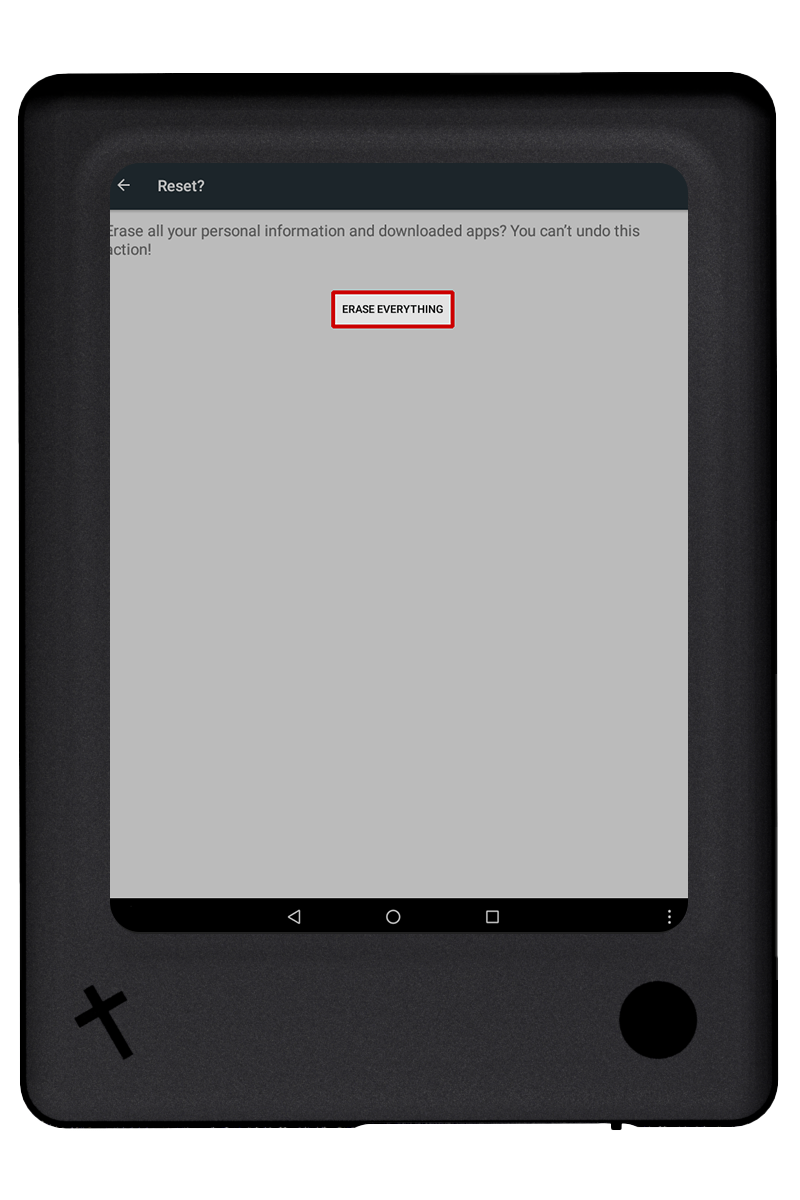
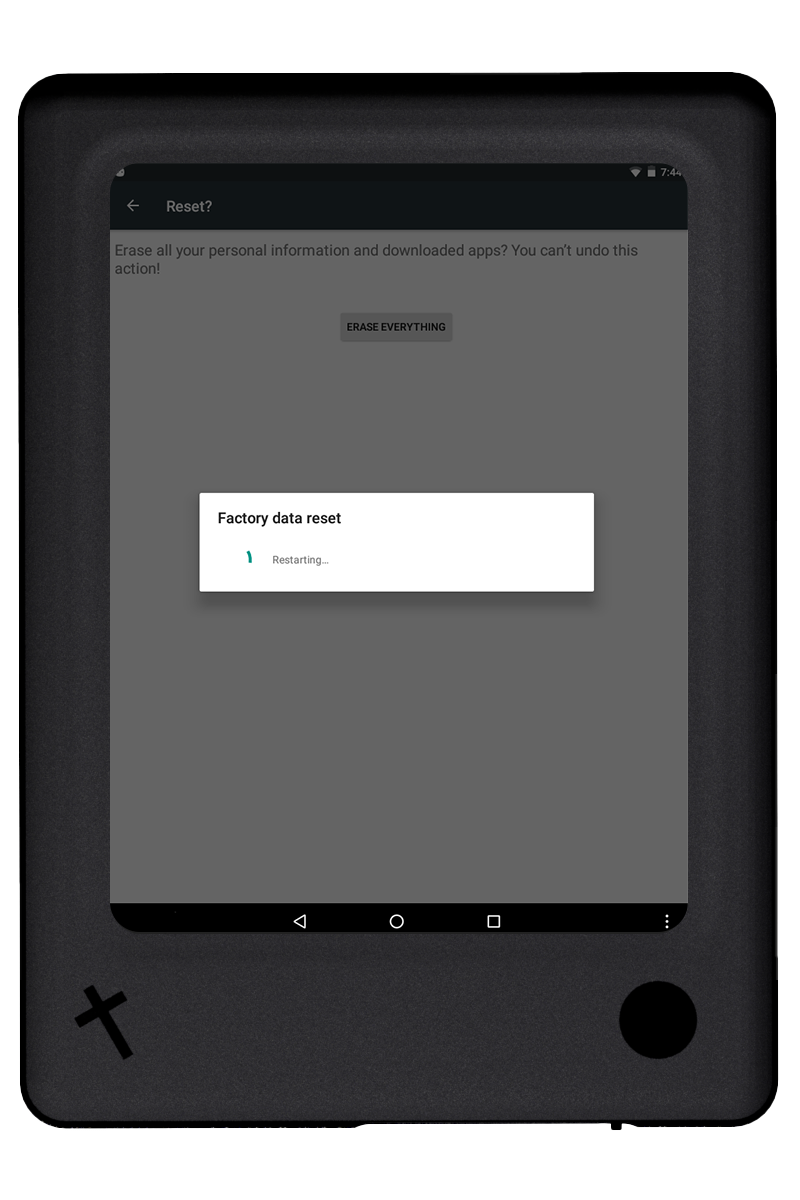
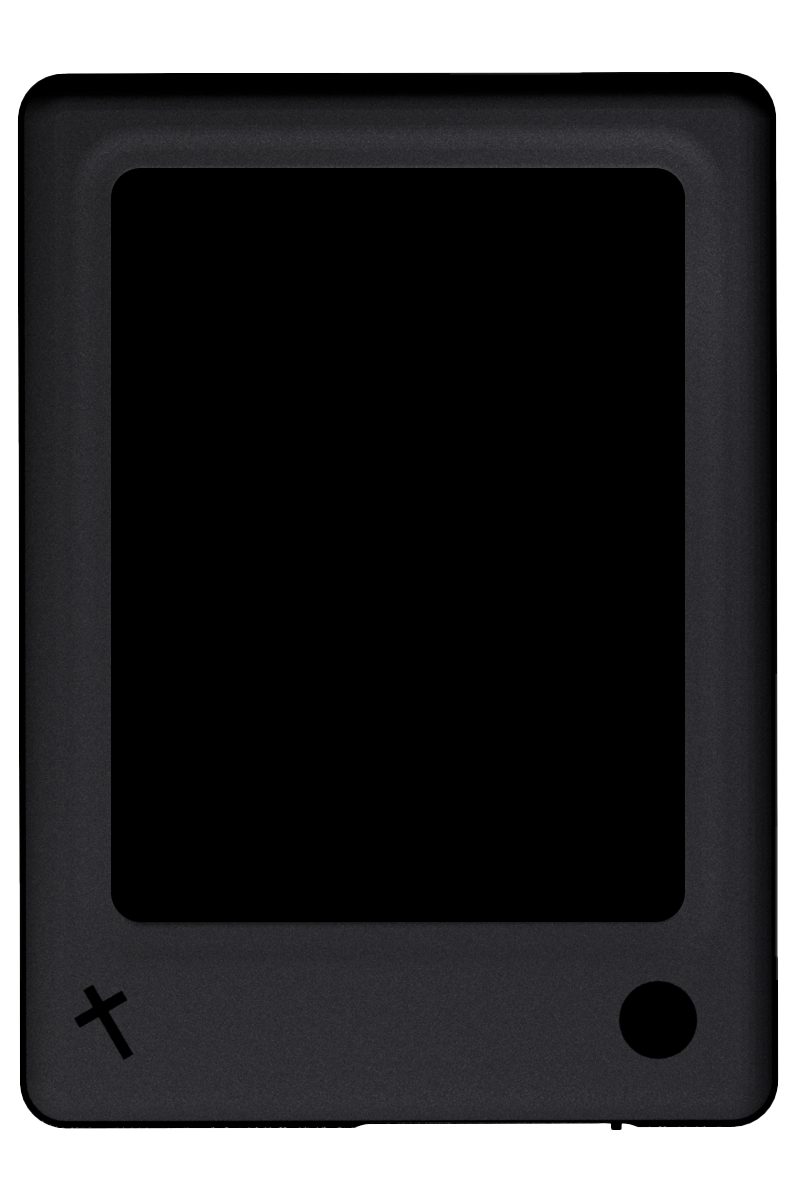
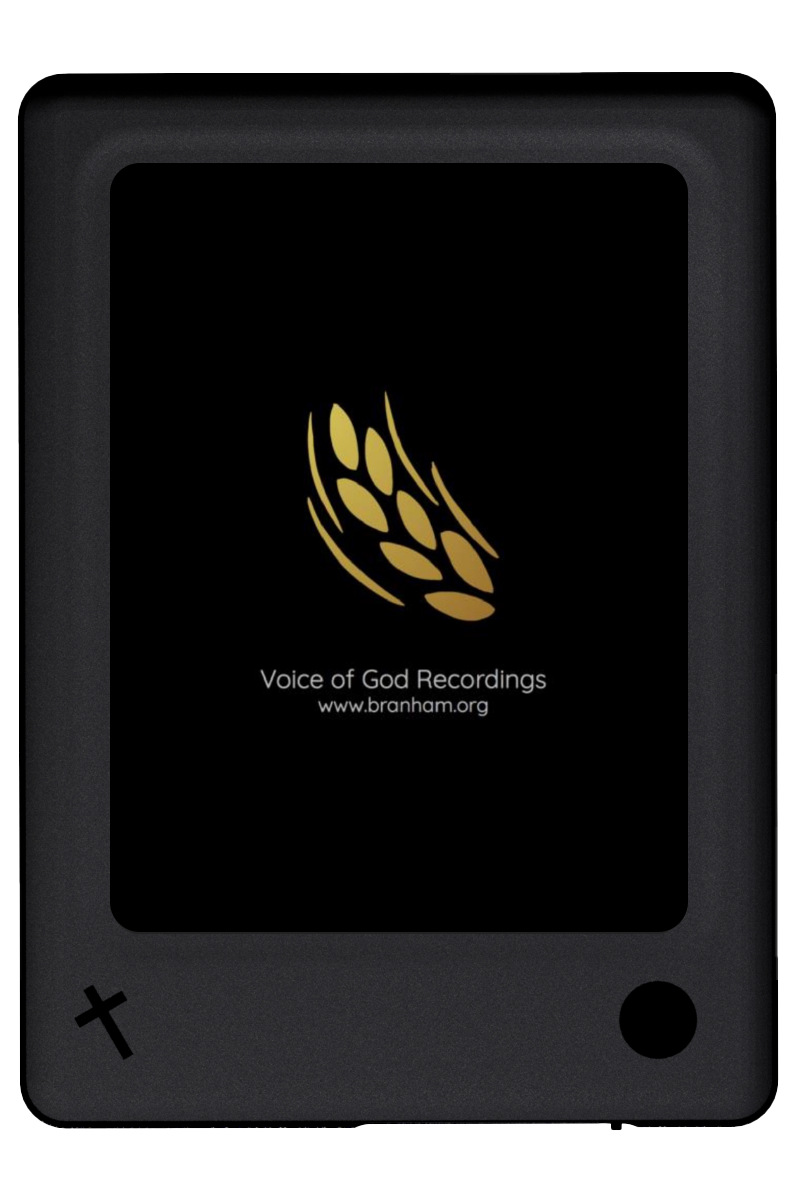
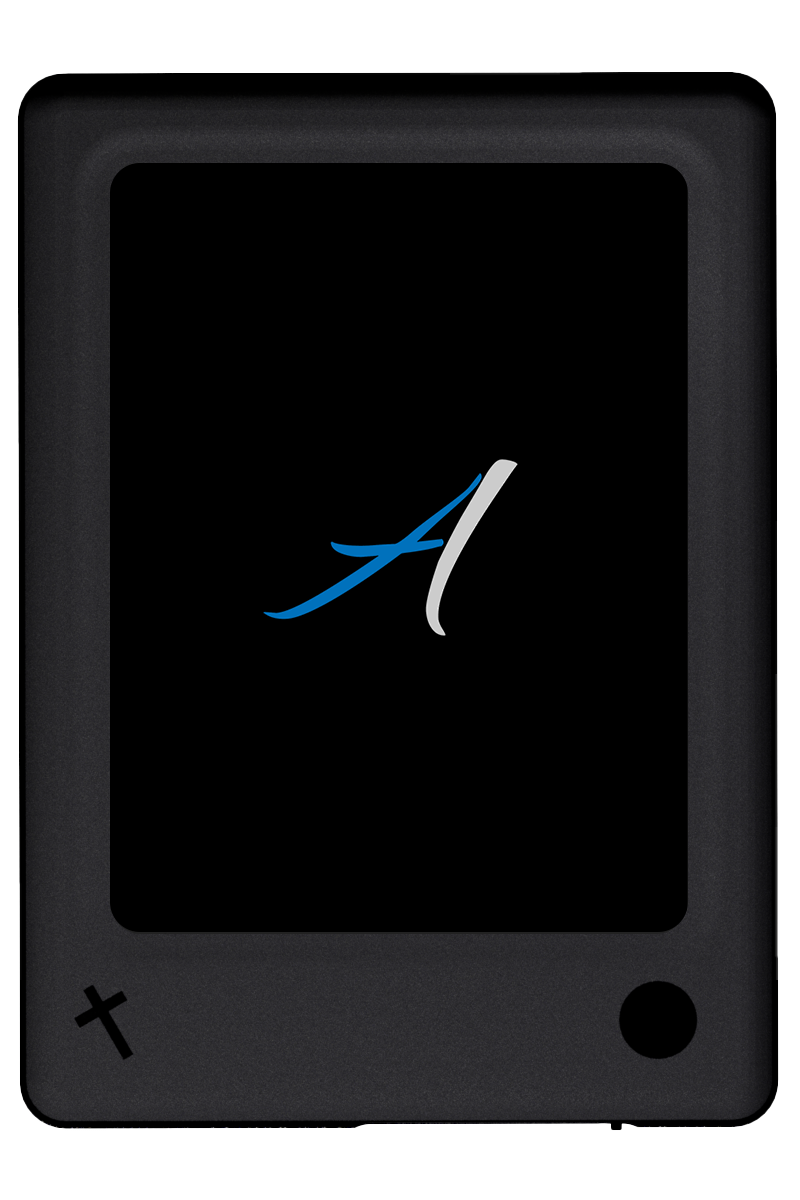
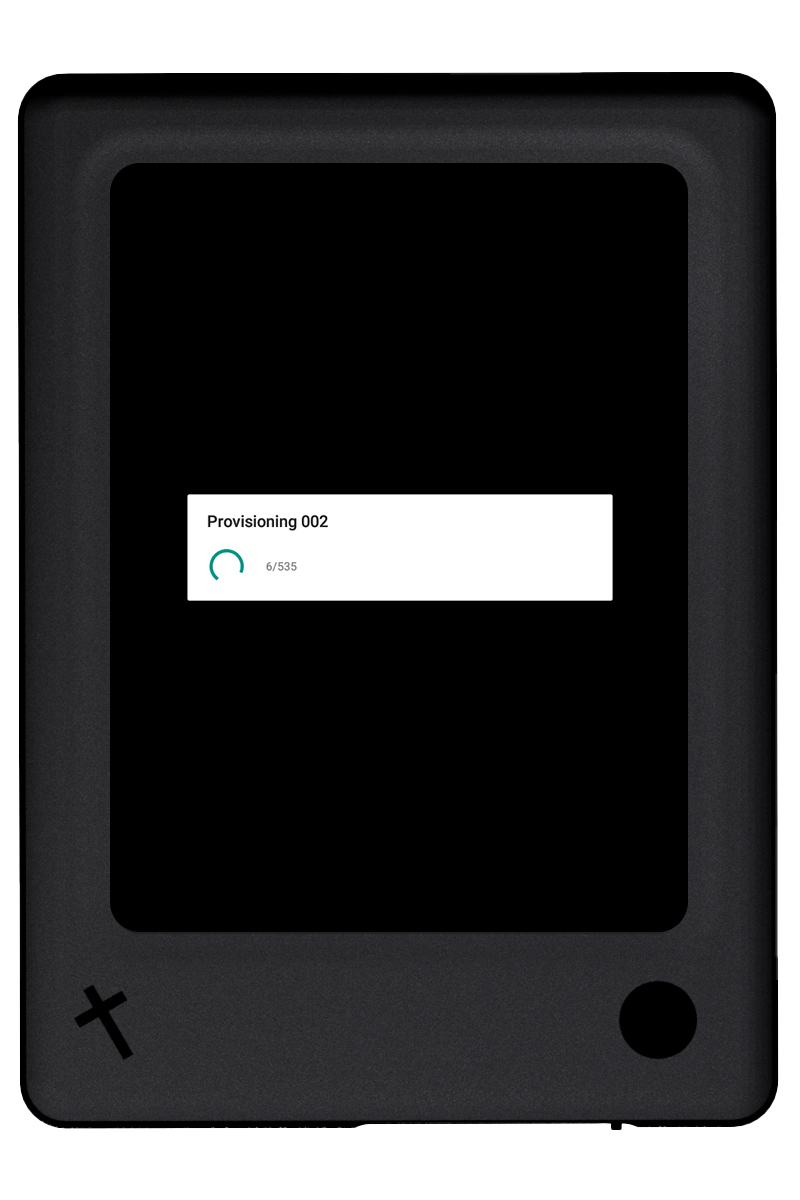
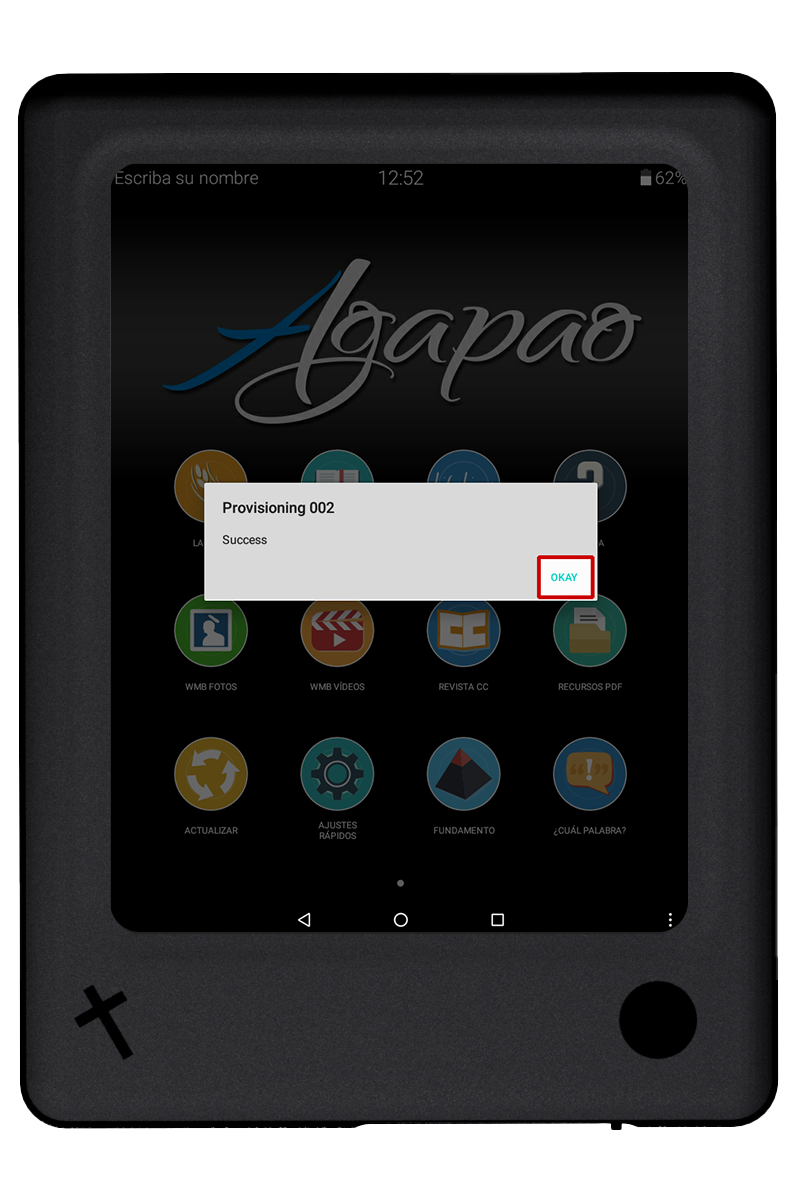
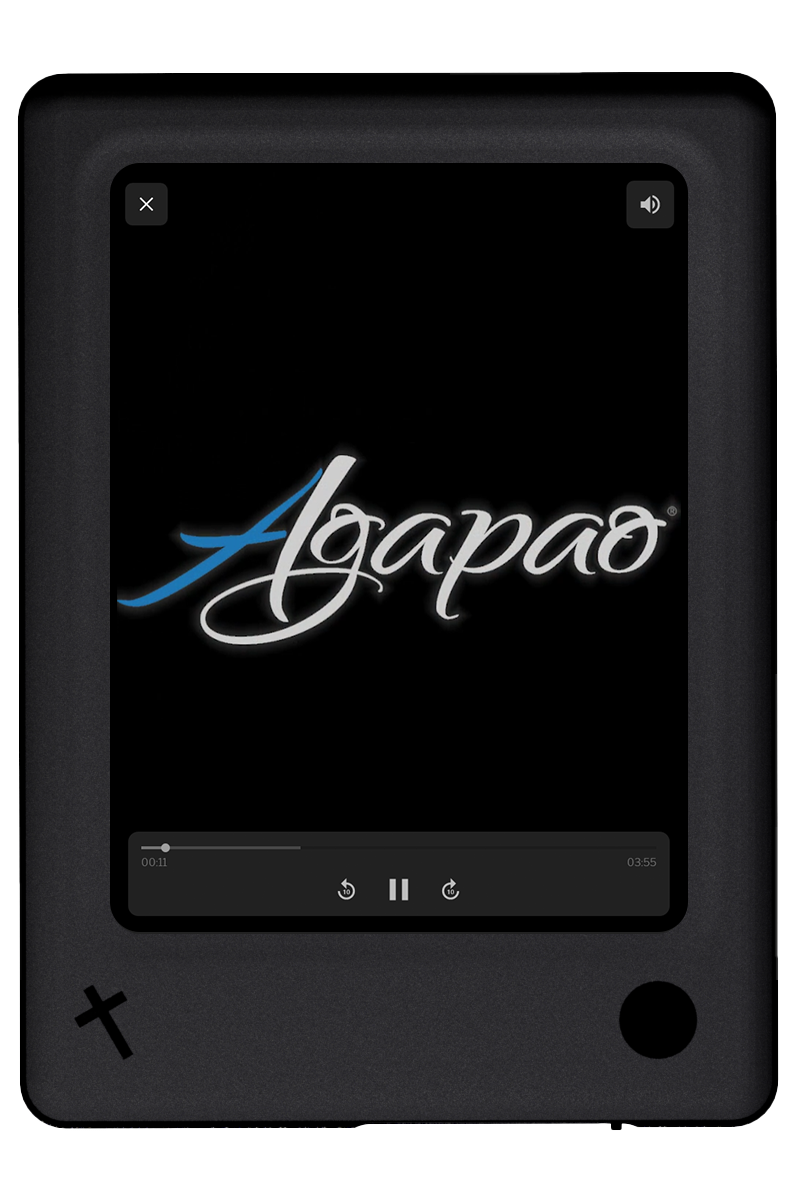
Please see: Agapao: Update Using Wi-Fi or Agapao:Update Using Peer-To-Peer for instructions on how to update.