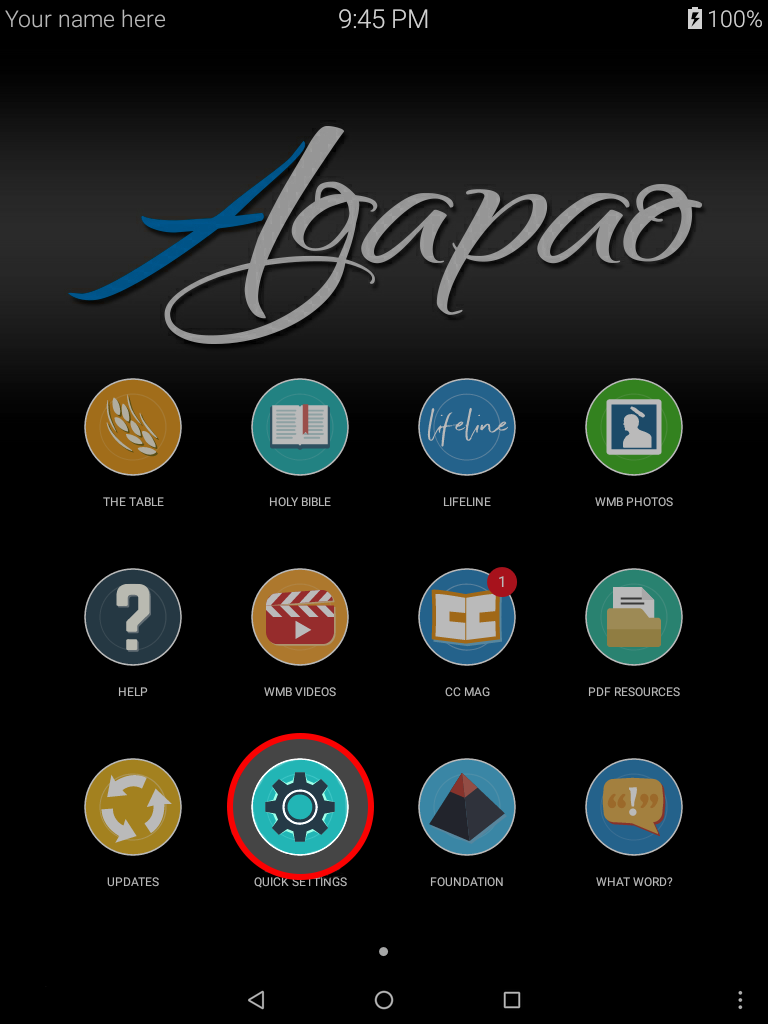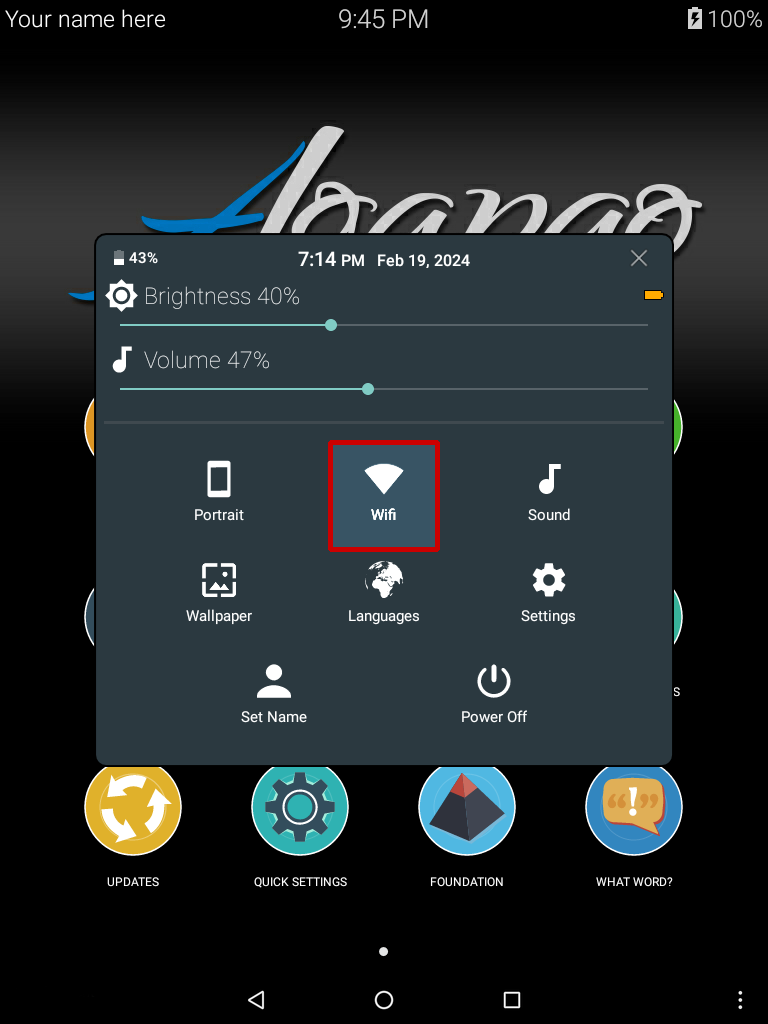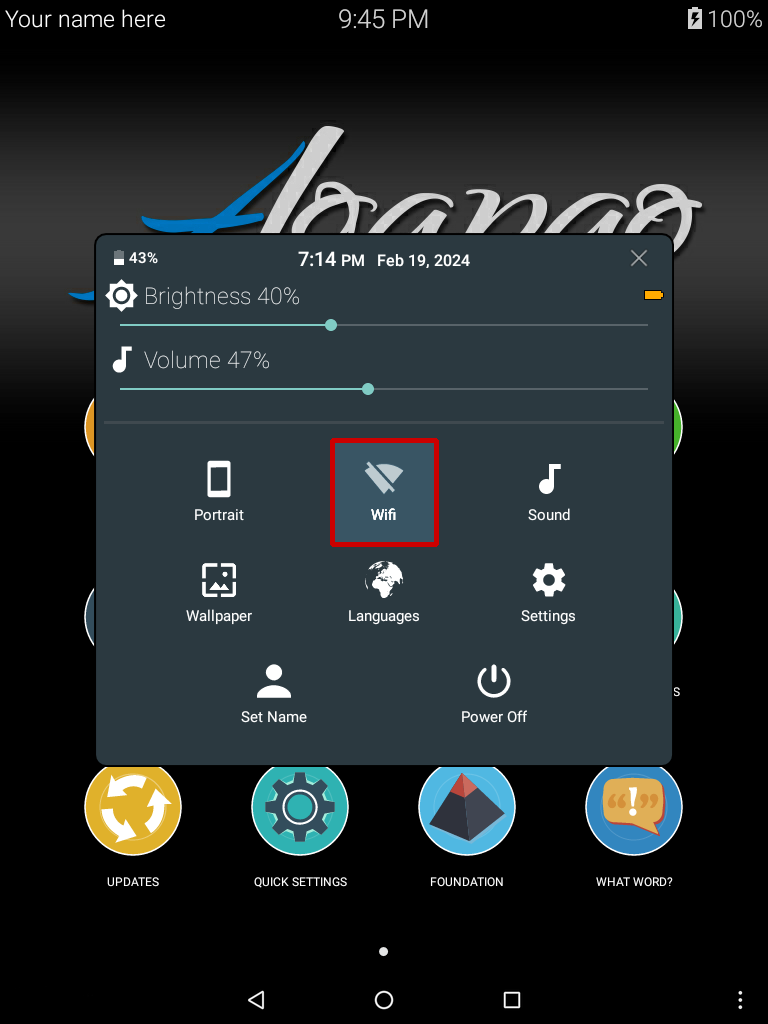Update Using Peer To Peer (P2P)
Why We Update
Keeping your Agapao Tablet up to date is extremely important and easy to do. Voice Of God Recordings continuously works on improving all the Agapao Tablet software. Updating will give you the latest sermons available and will upgrade your tablet with the latest improvements, so it is “like a new tablet.” This will keep your Agapao running as smoothly as possible.
Apps that have updates will have a red circle pop up showing you how many updates it has.
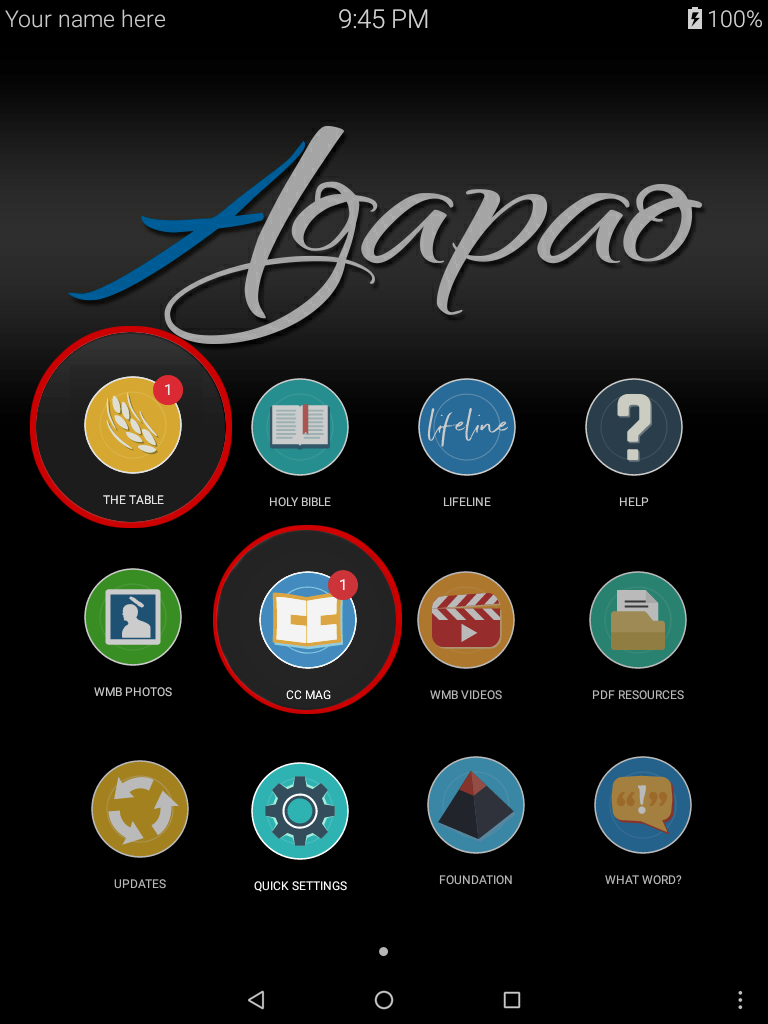
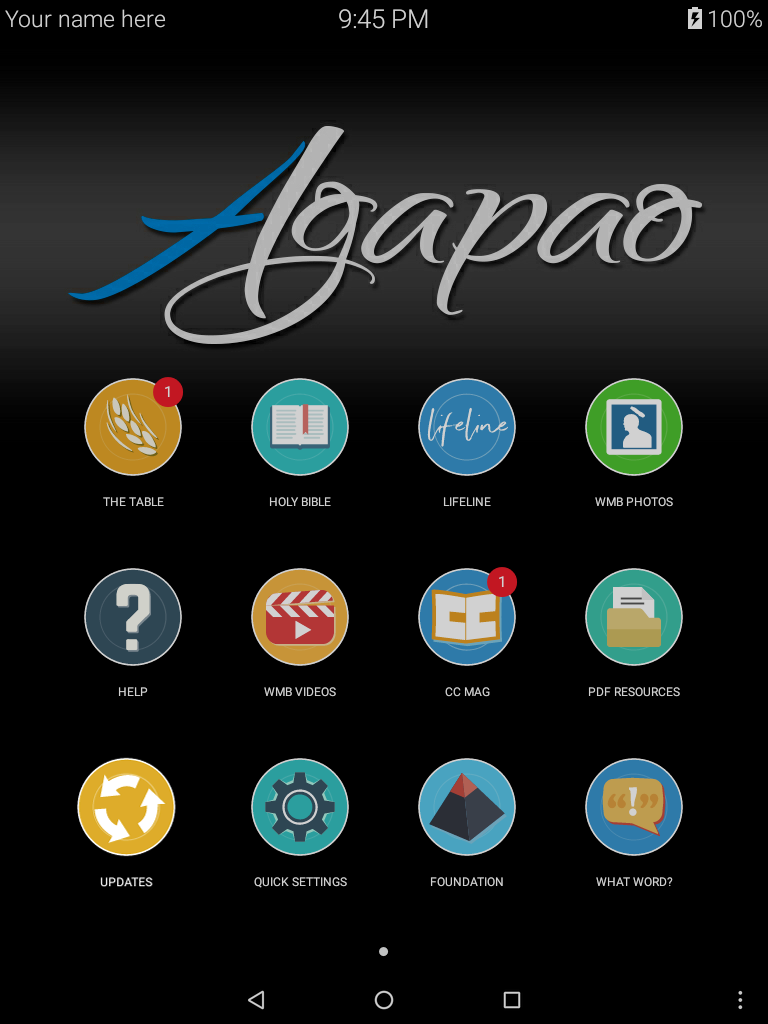
Update
Move your tablets close to each other and make sure both batteries have plenty of charge. From the Home screen, touch the Updates icon on each tablet.
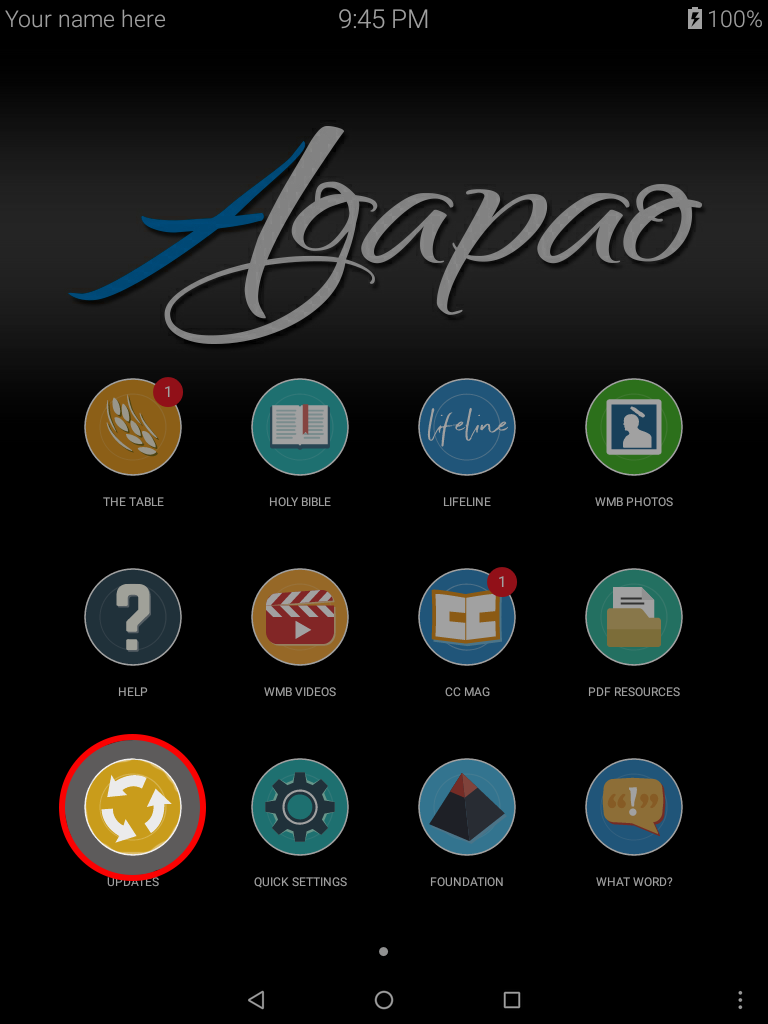
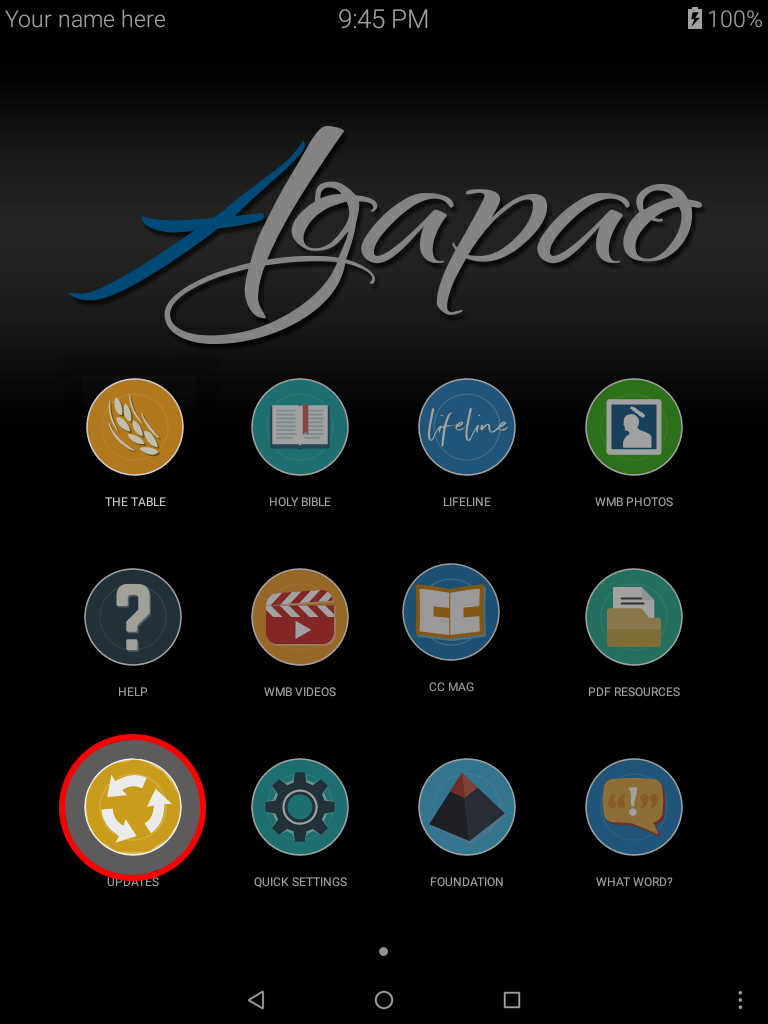
Host Tablet
On the tablet with the newest sermons, touch the Host button.
Take note of the host number.
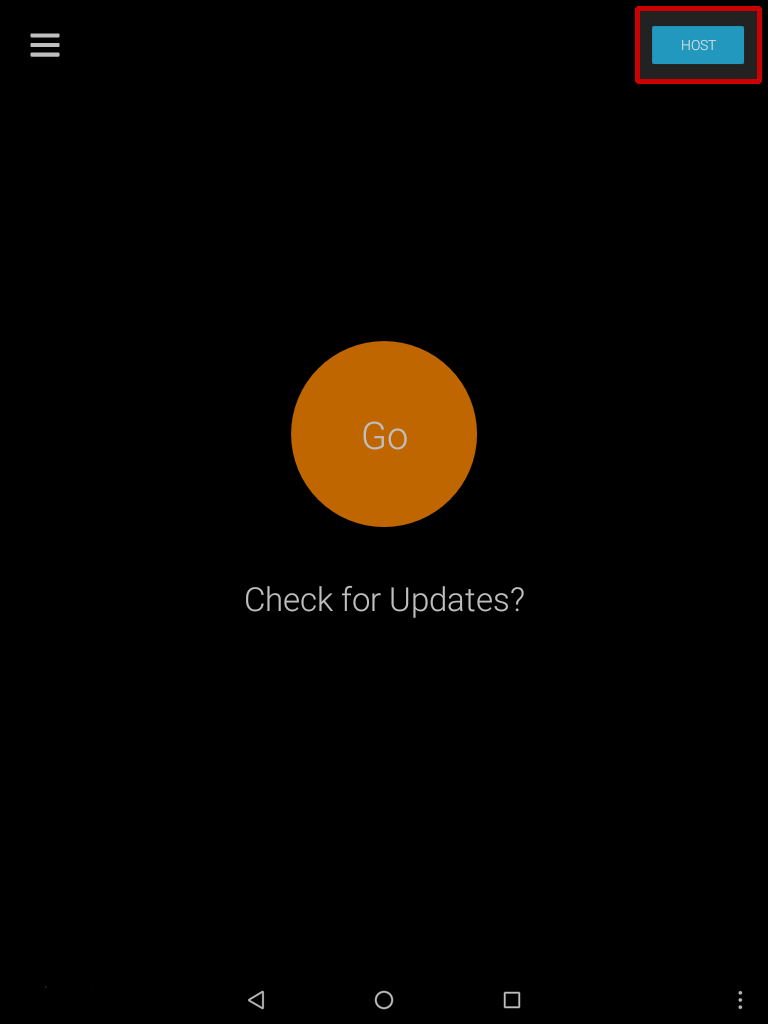
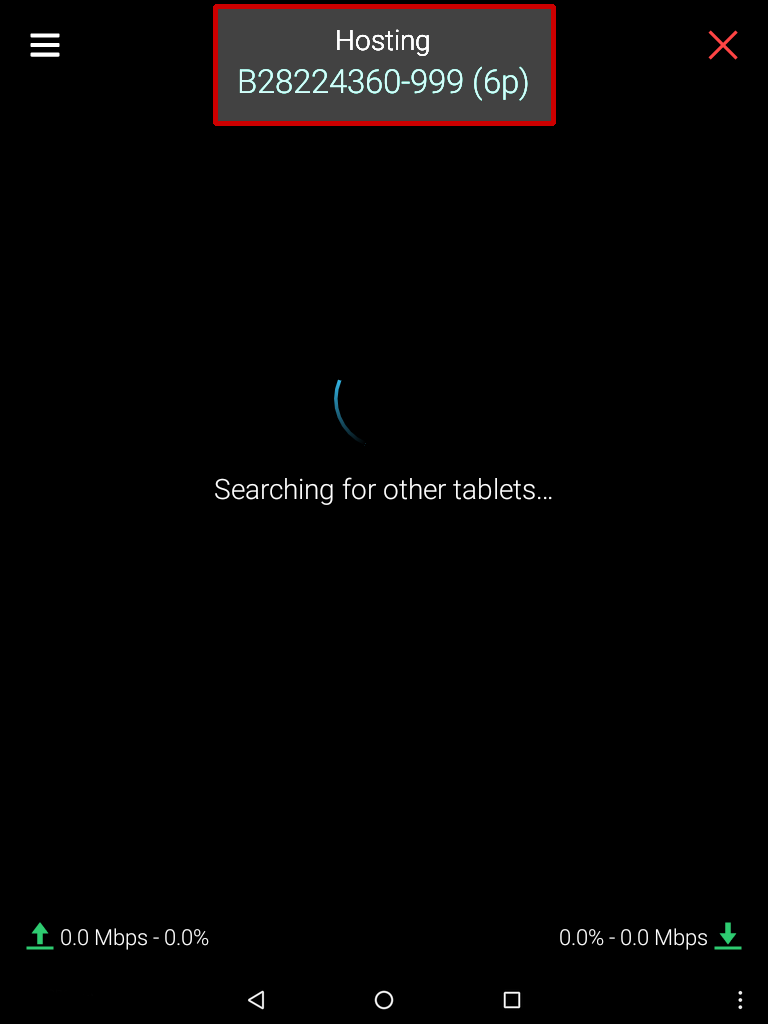
Connection Manager
- On the tablet which needs updated, select the Go button.
- You will then see a dialog that says “Connection Manager.” Touch the P2P button to update from another tablet.
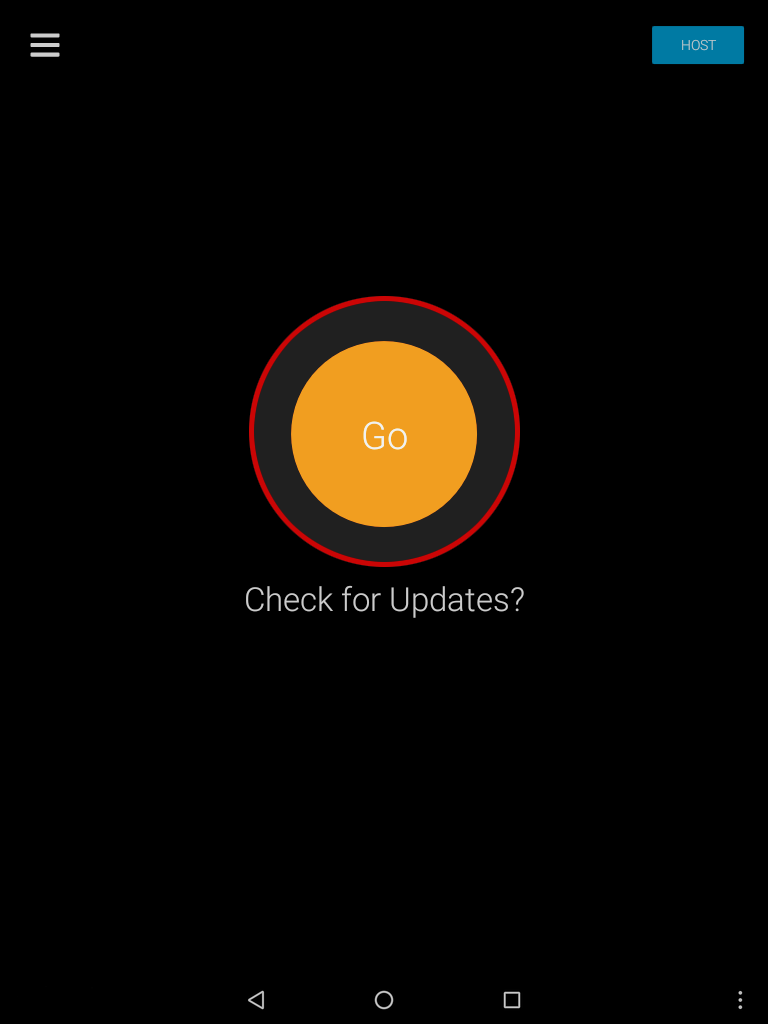
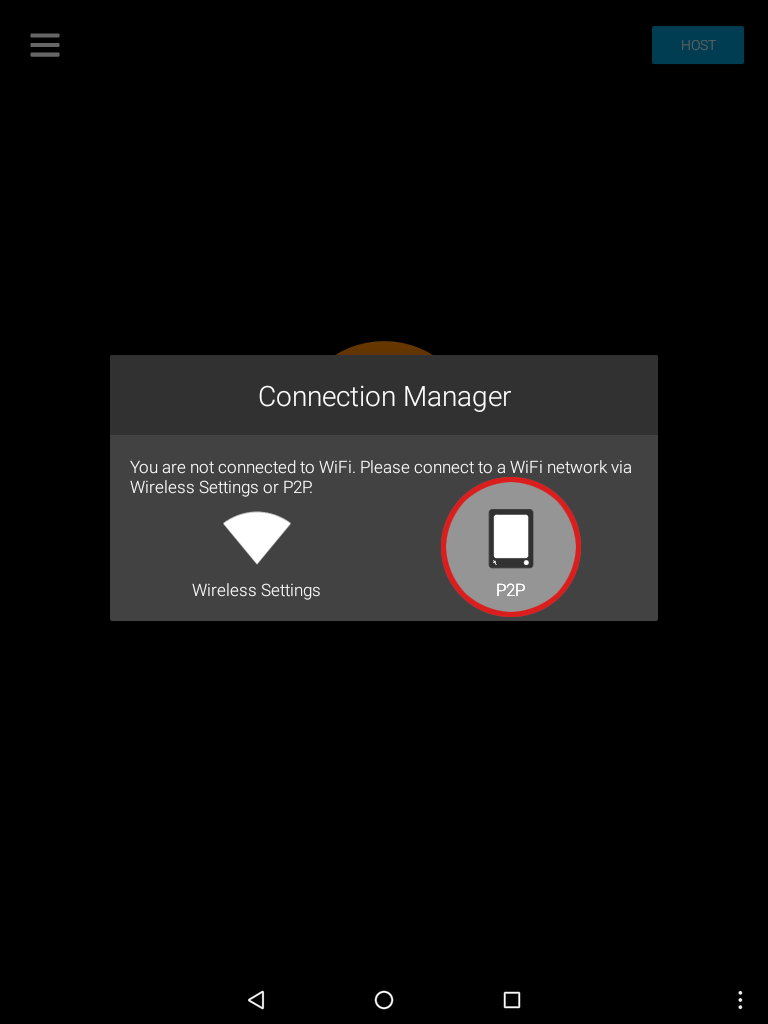
Connecting
- You will now see a list of available host numbers. Select the number that matches your host tablet.
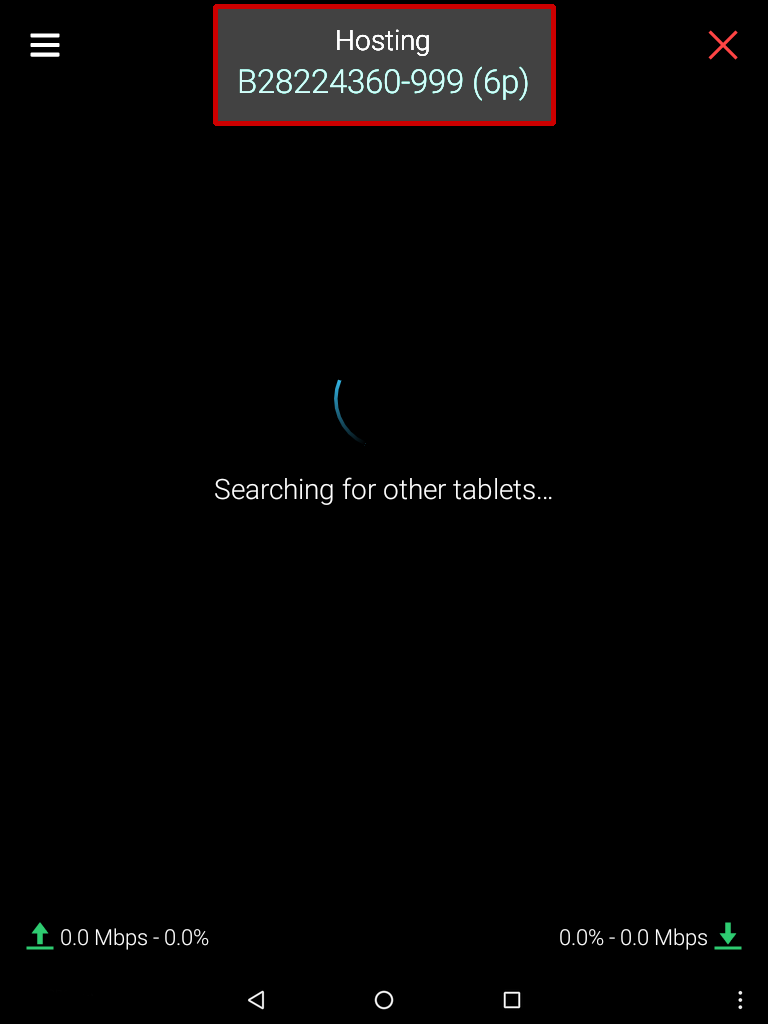
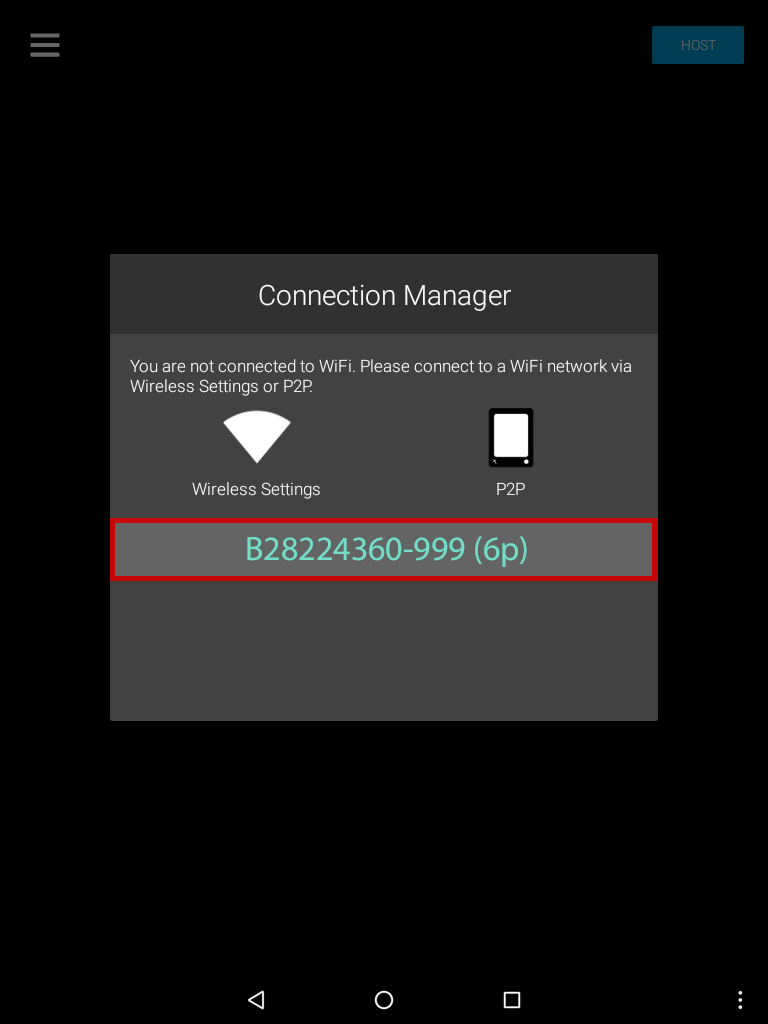
Downloading
- Update(s) will begin downloading.
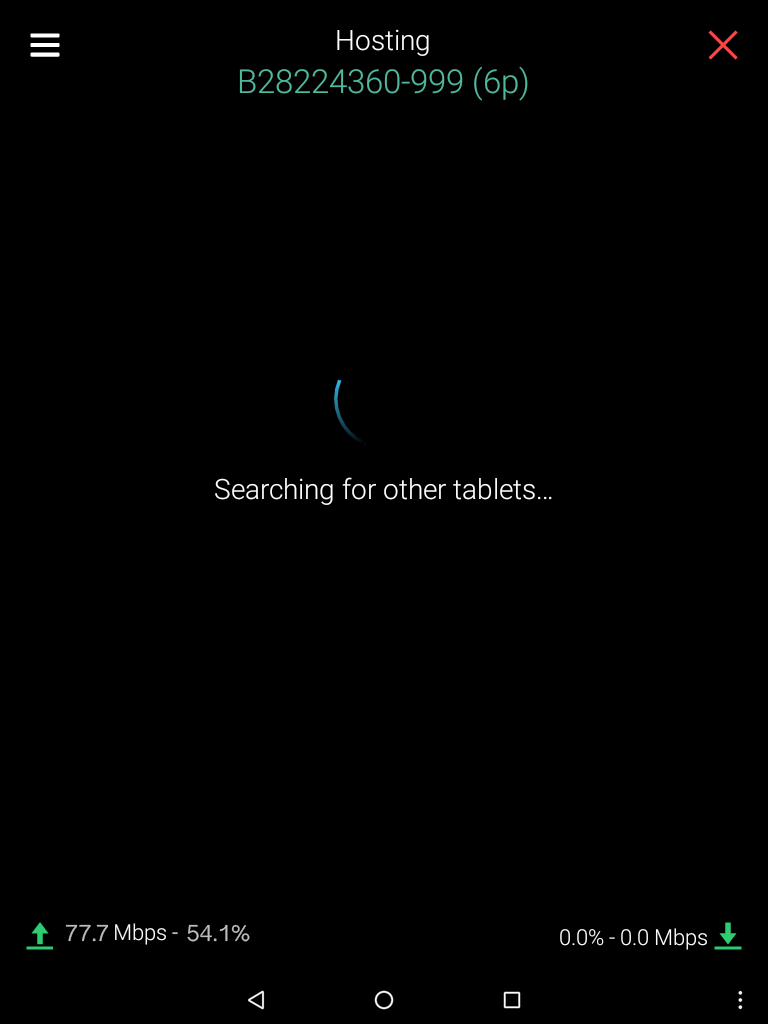
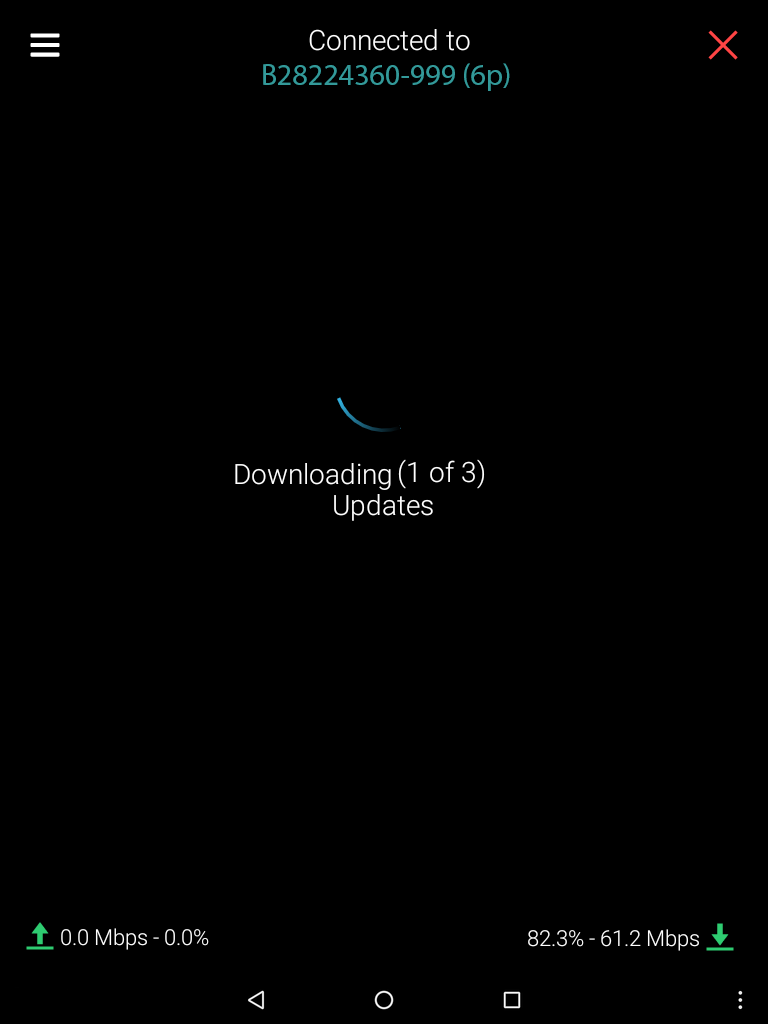

Update Complete
- Once all the updates are completed, select the OK button.
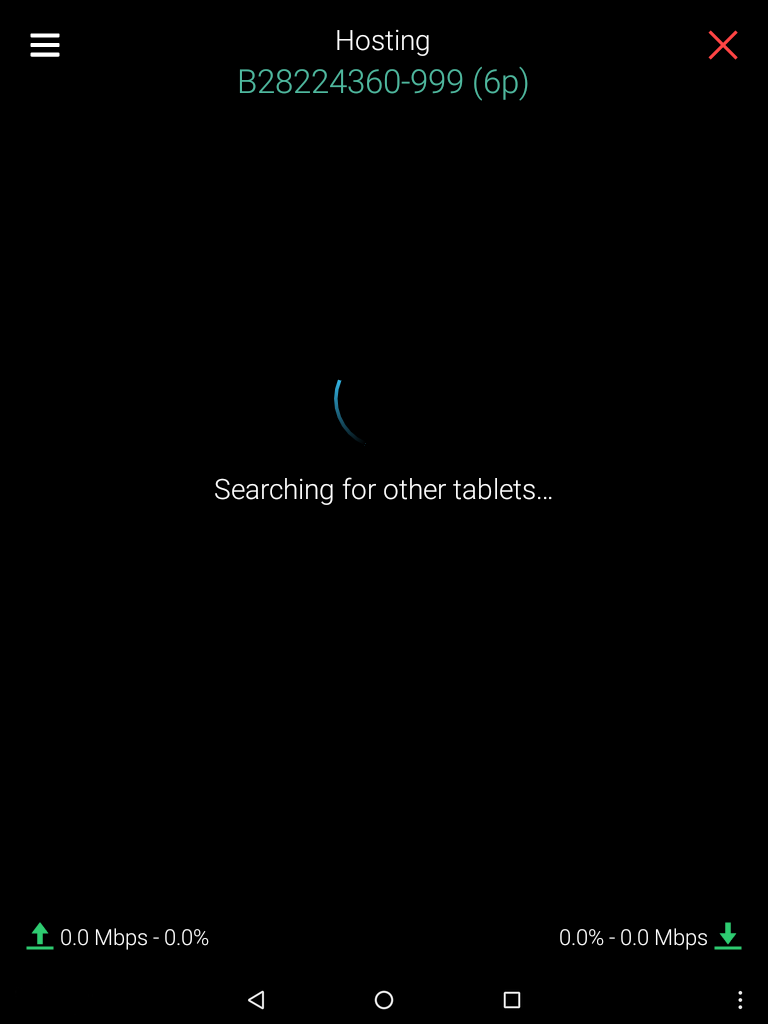
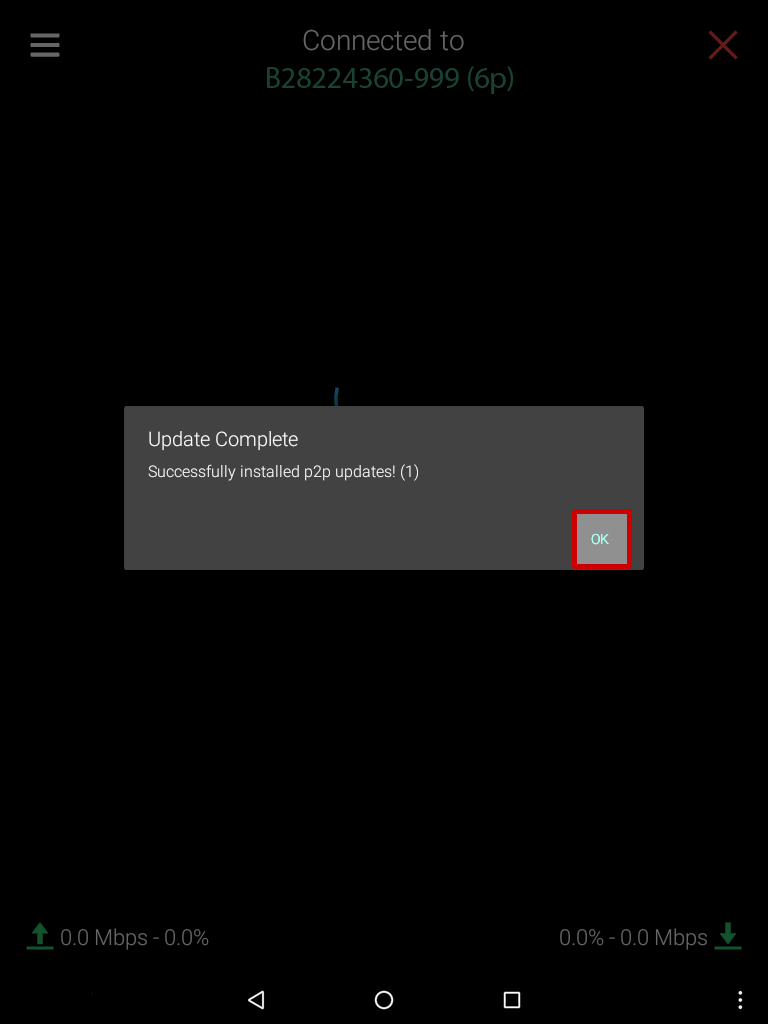
End Connection
- Select the X to end the P2P connection.
- A dialog box will appear asking if you would like to Stop P2P. Select Yes.
Note: If there is more than one tablet connected, selecting the X on the host tablet disconnects all connected tablets.
Host
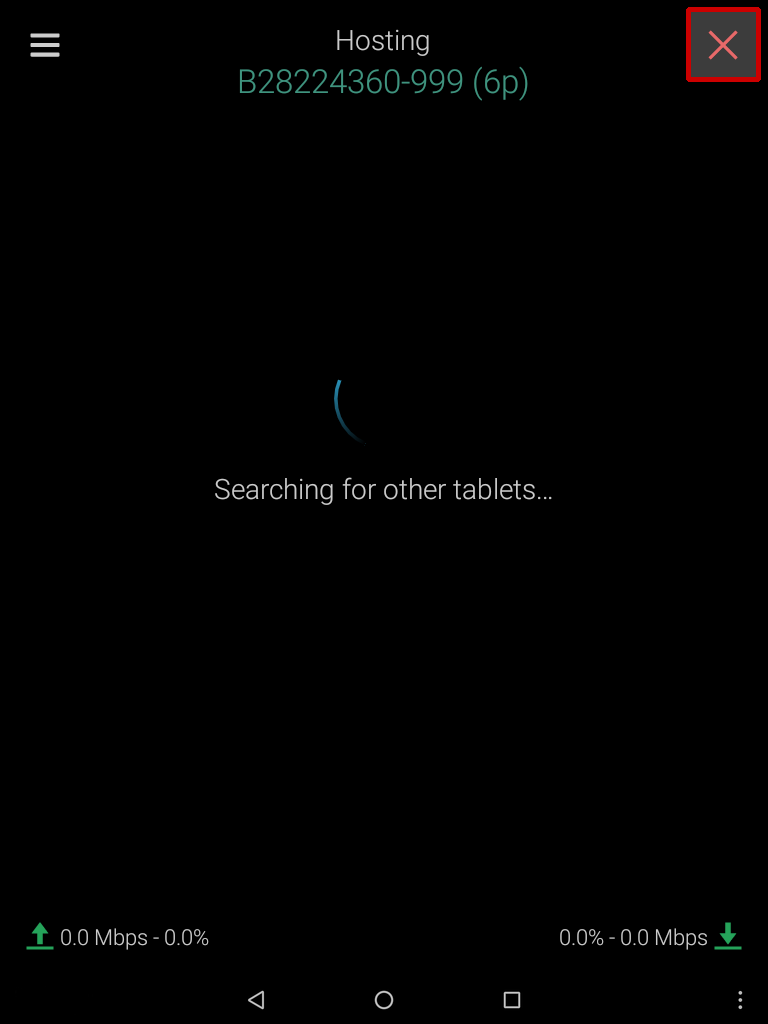
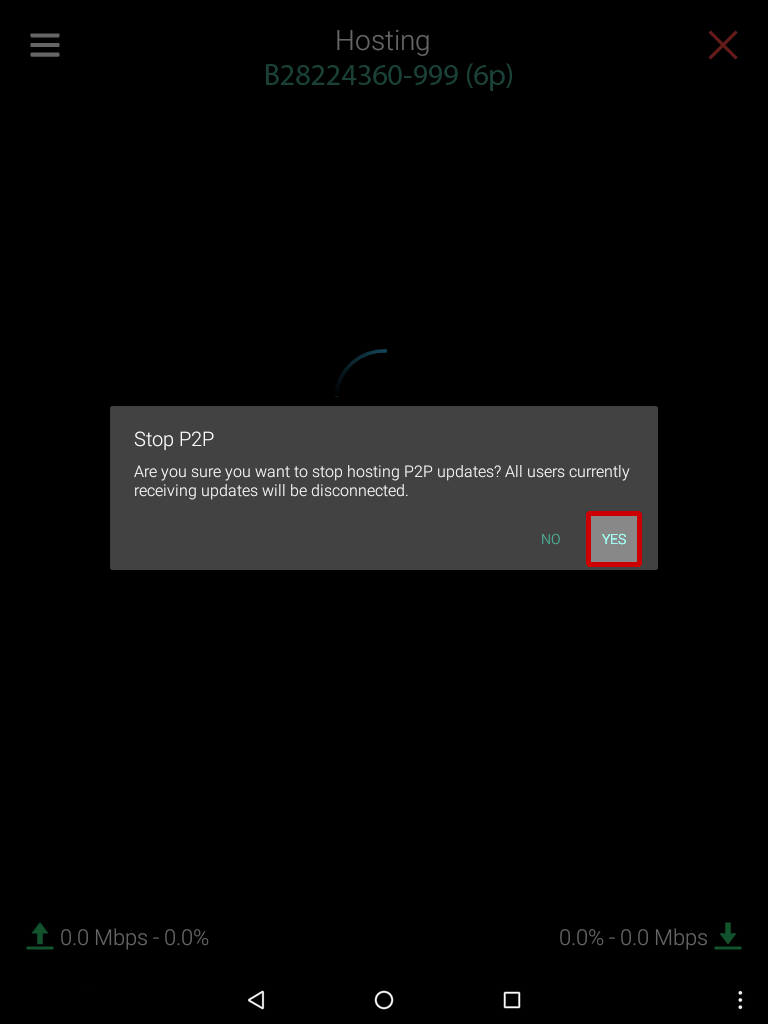
Client
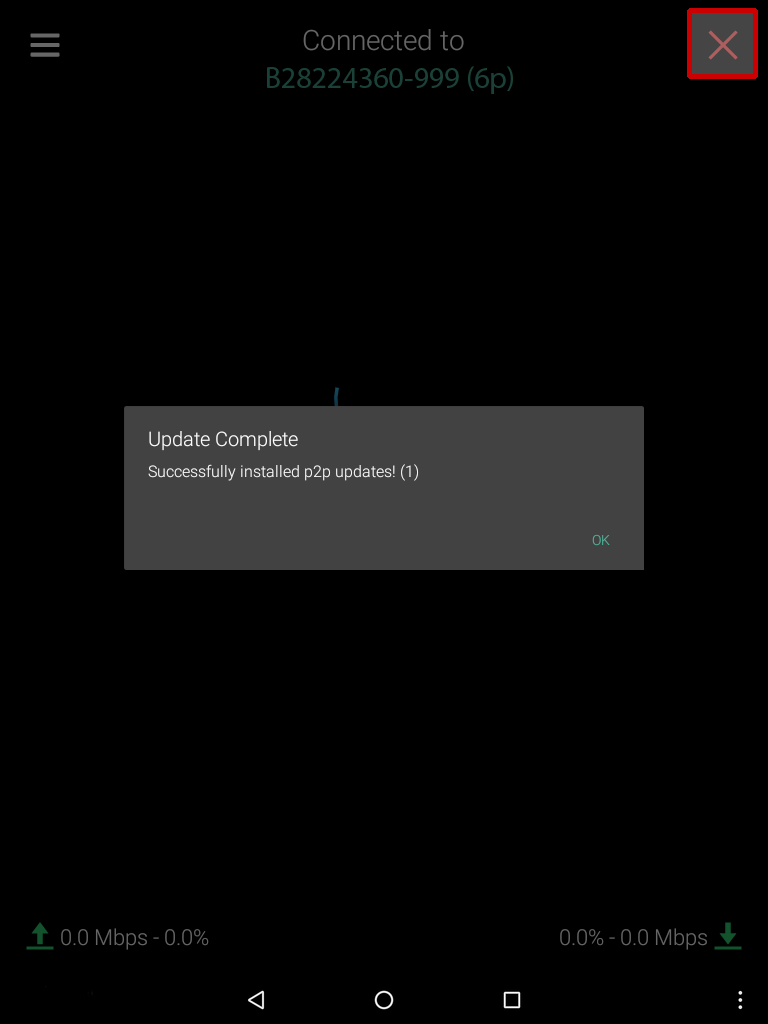
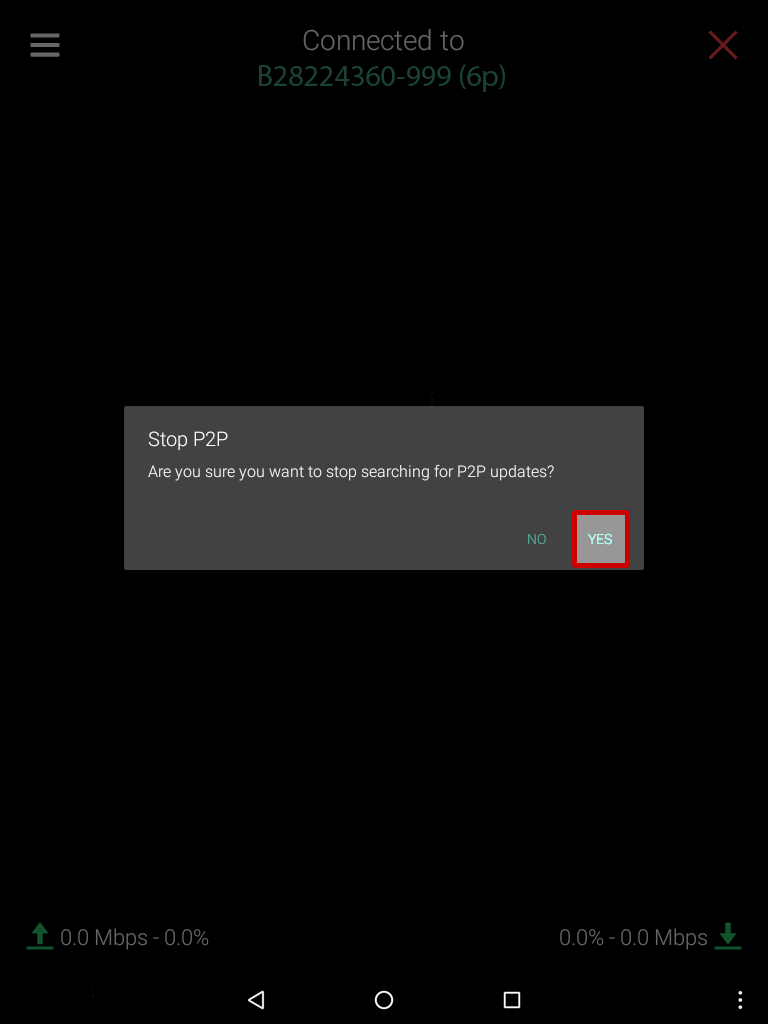
Install Updates
-
Most of the updates immediately install when they are downloaded. Some updates such as text and Operating System updates will download and cache, requiring you to perform an extra step.
If you see this message, please select Yes to install.
Install Updates: There are updates ready to be installed on your device. Do you want to install them now?
Note: If you select No, the message will reappear the next time the Updates app is opened.
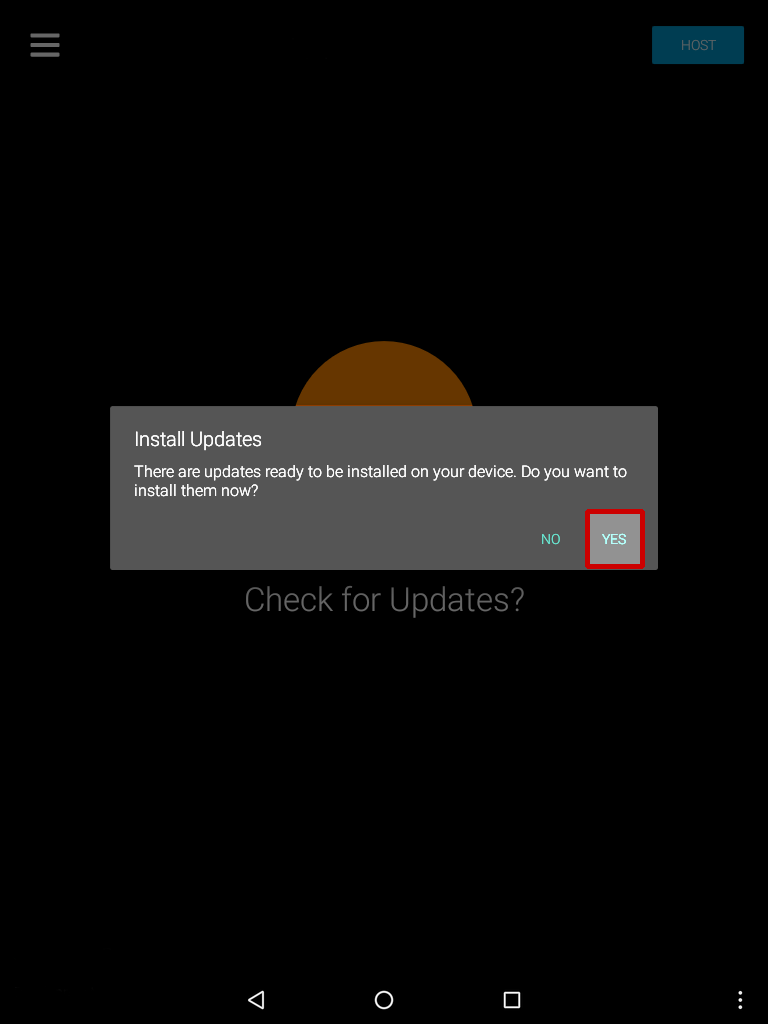
Update Complete
- Once the updates have finished installing, select the green finish button.
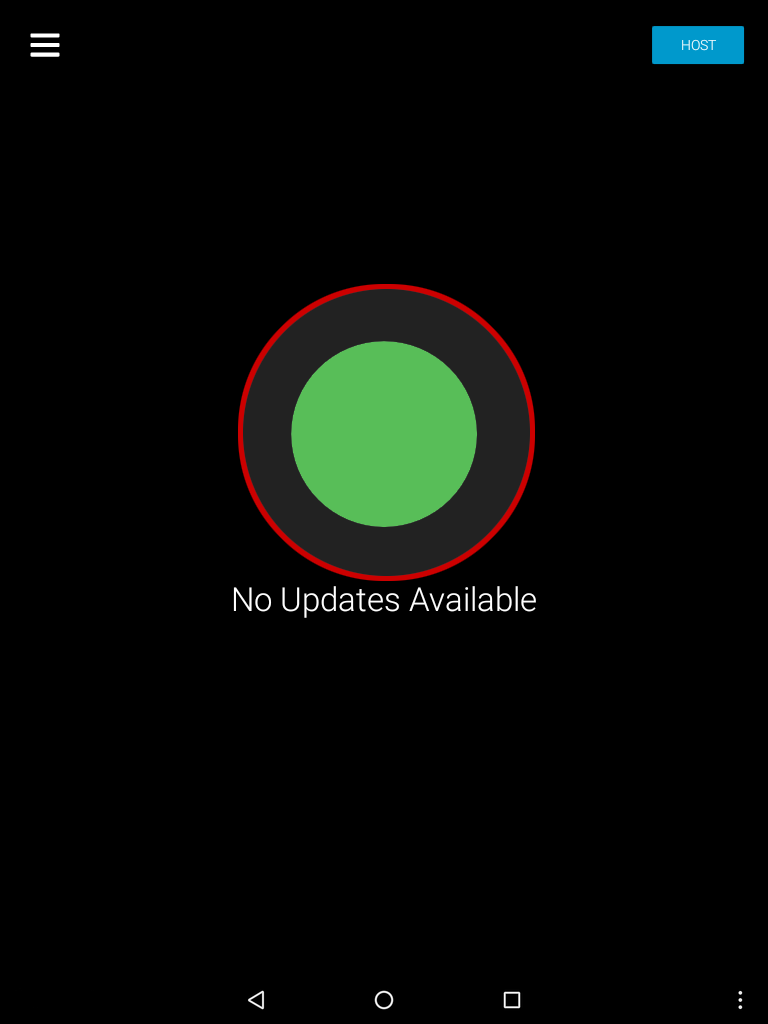
To do so:
- Open Quick Settings.
- Select the Wifi button to turn Wi-Fi off.