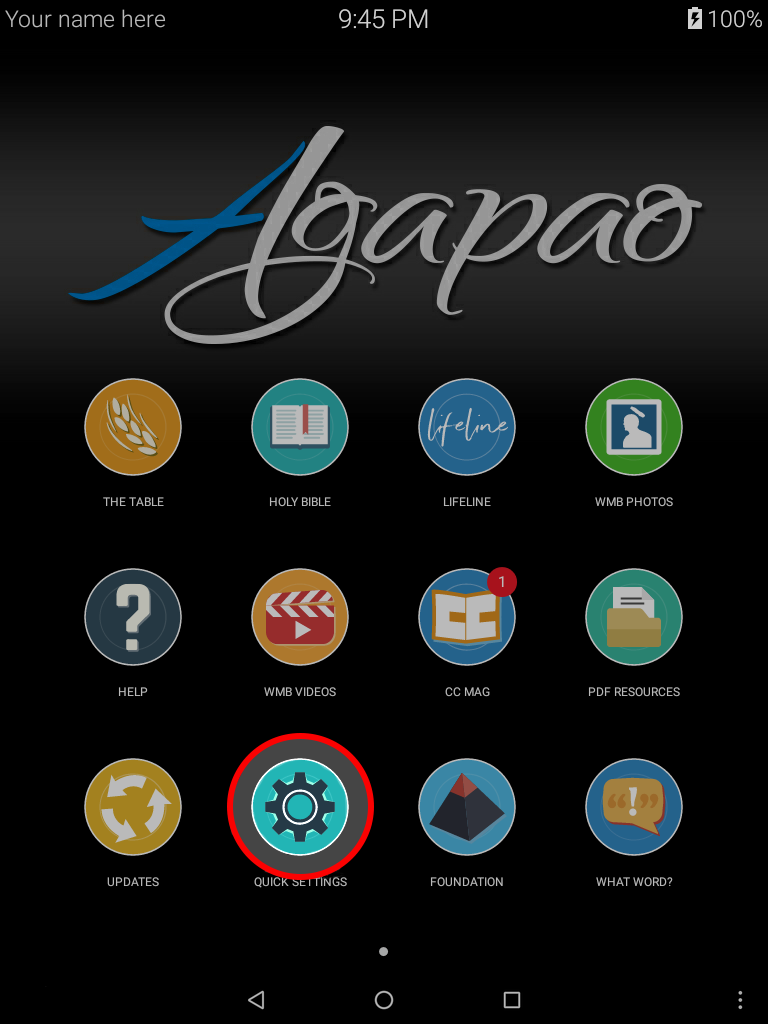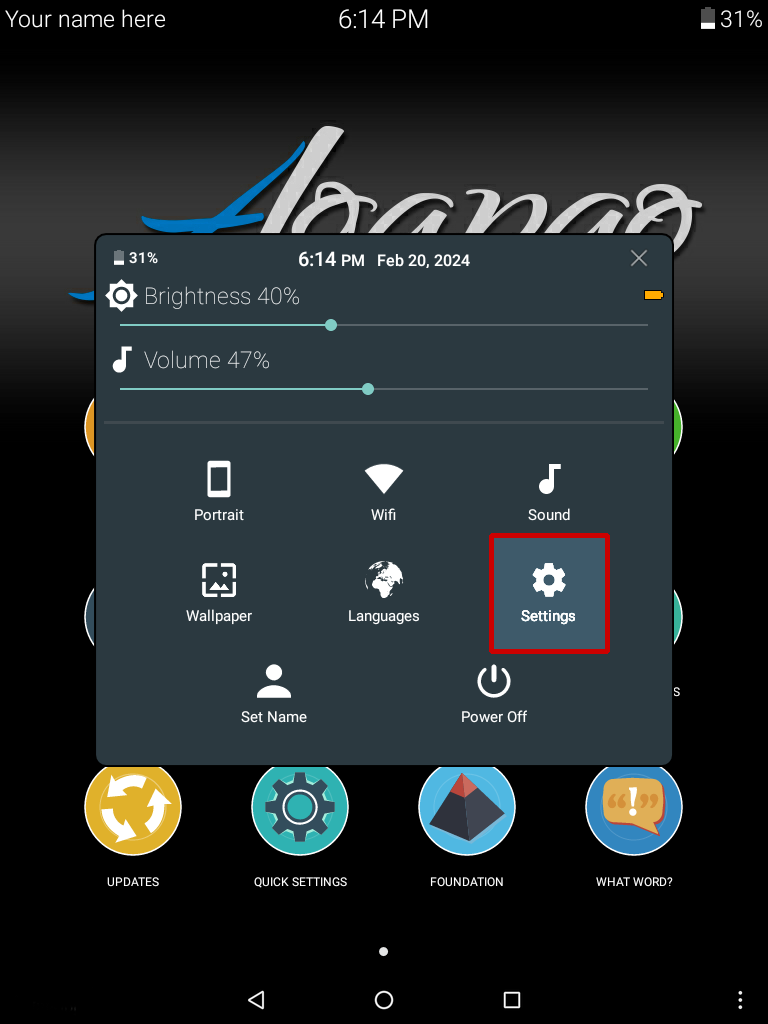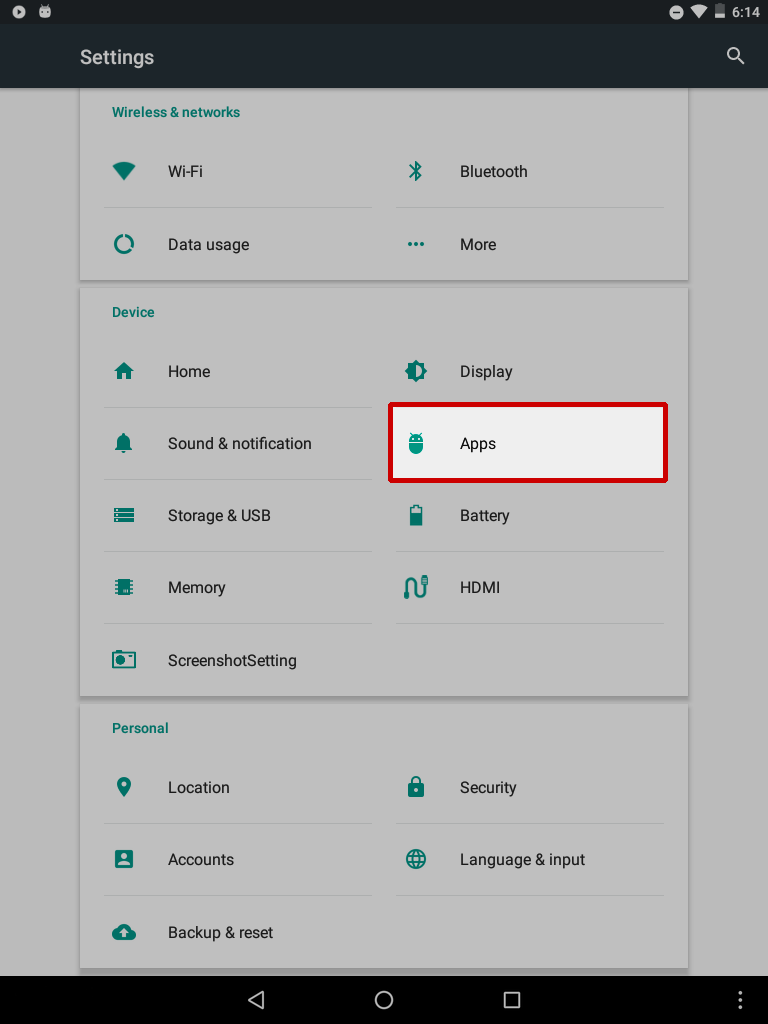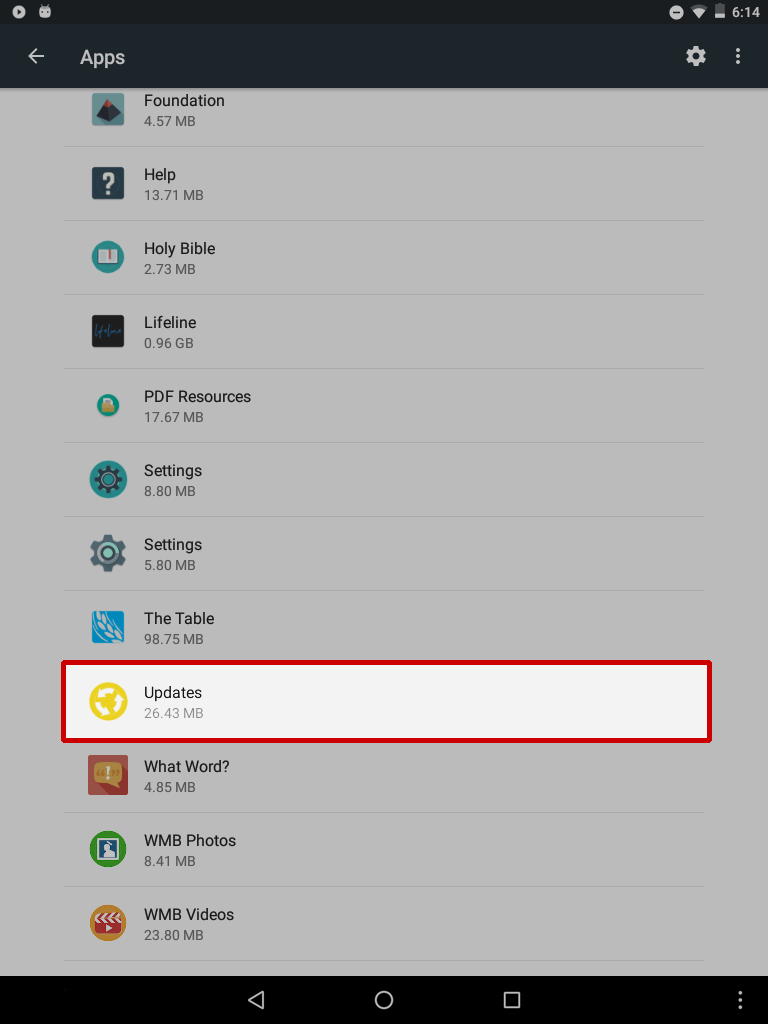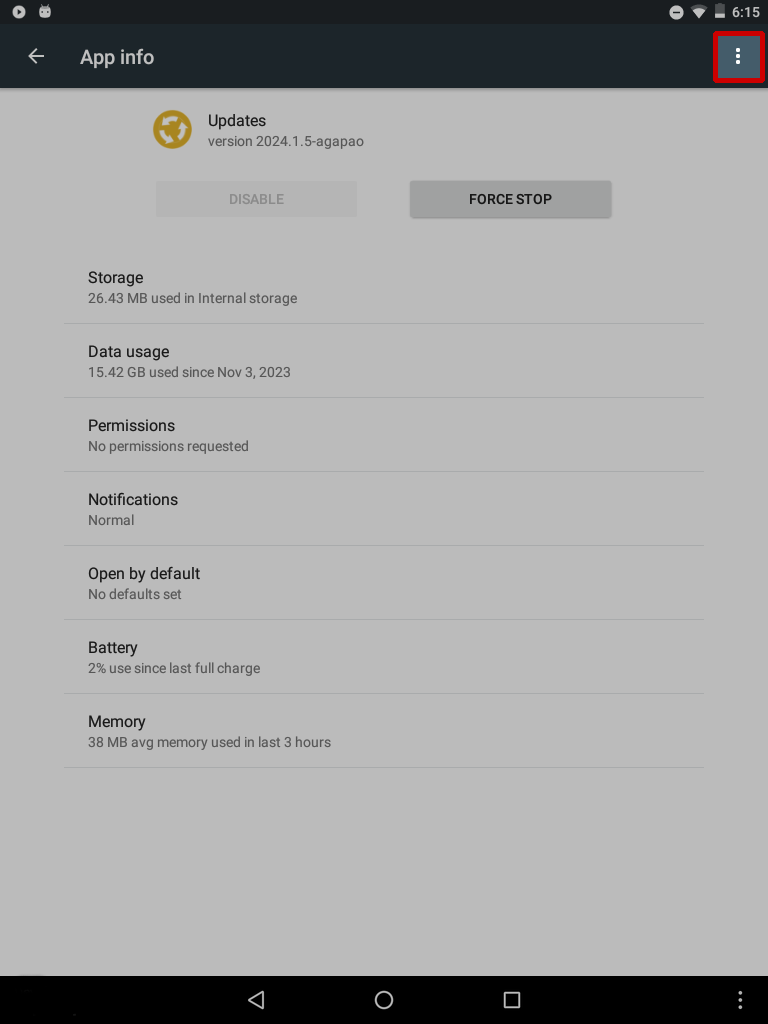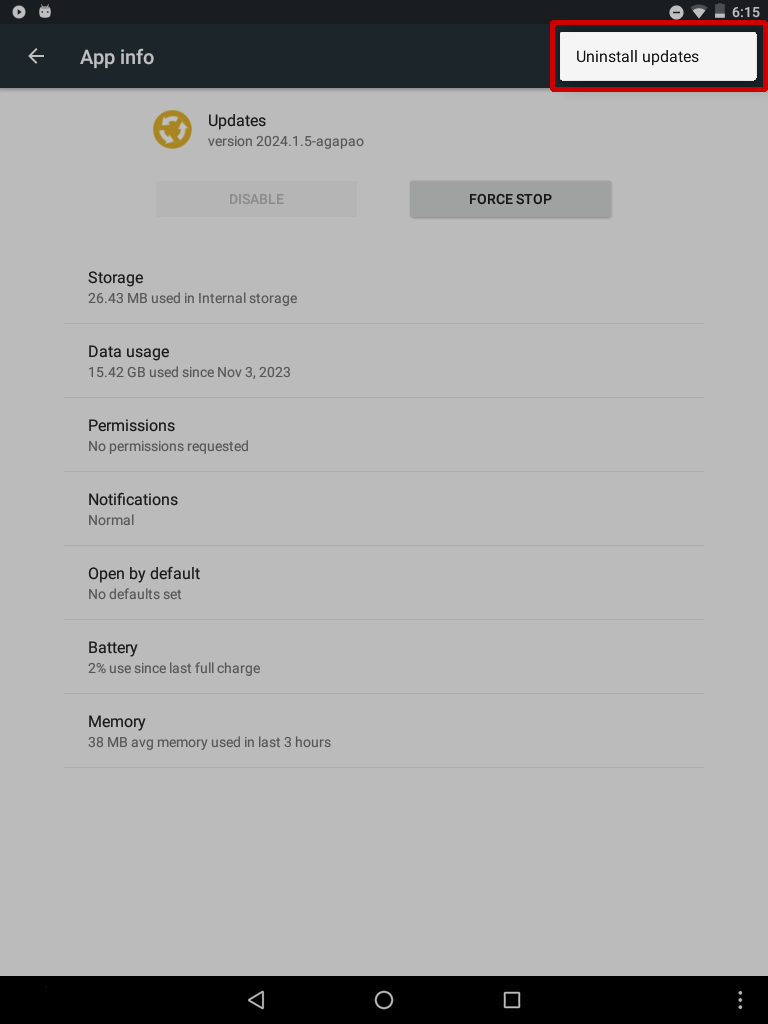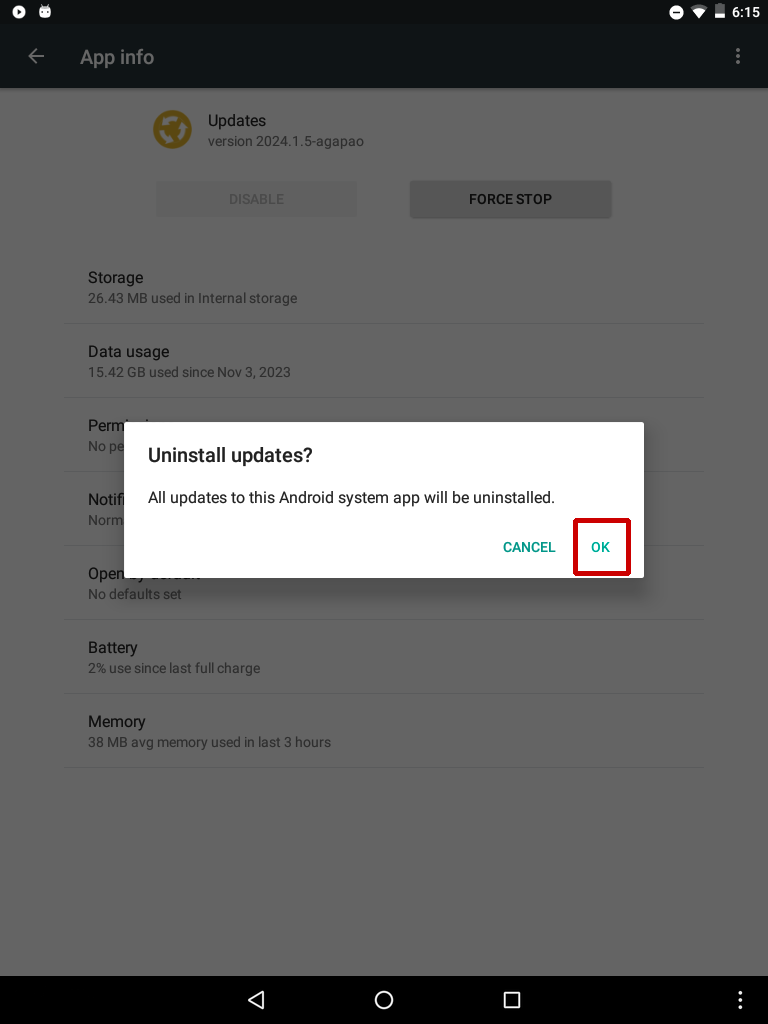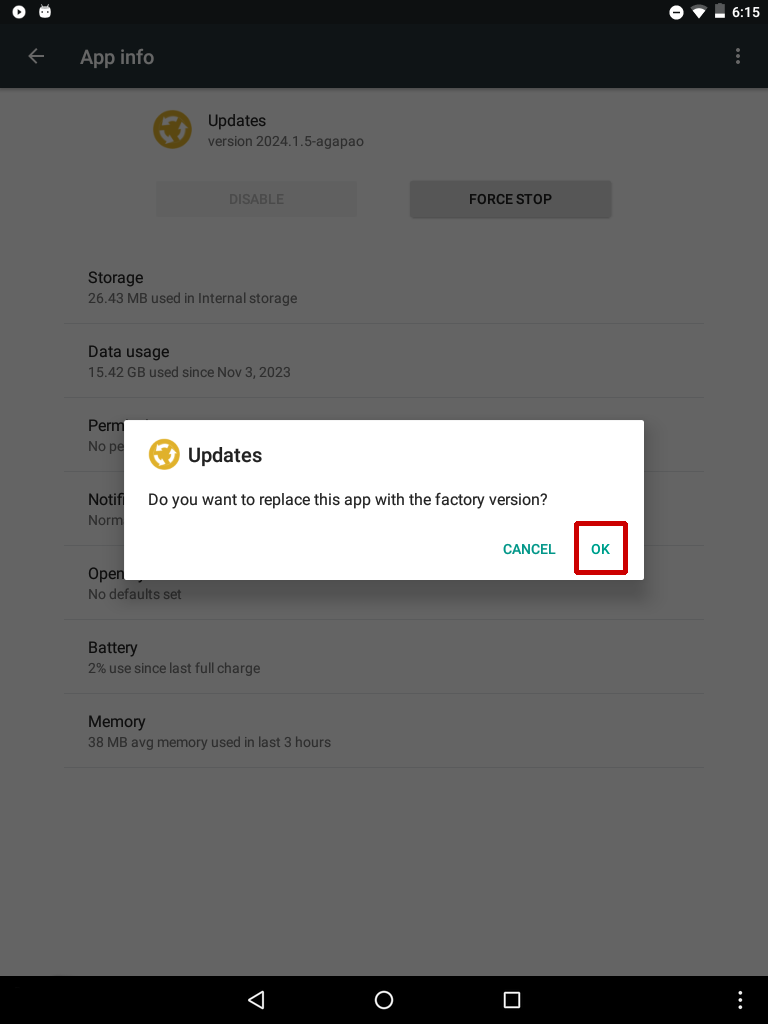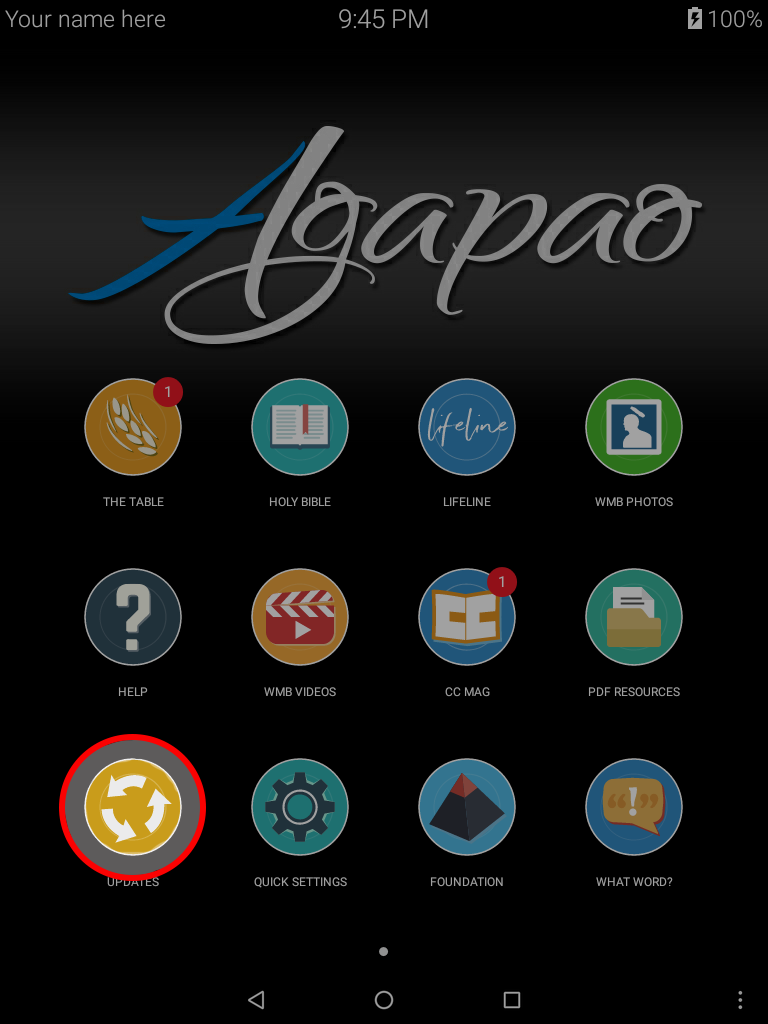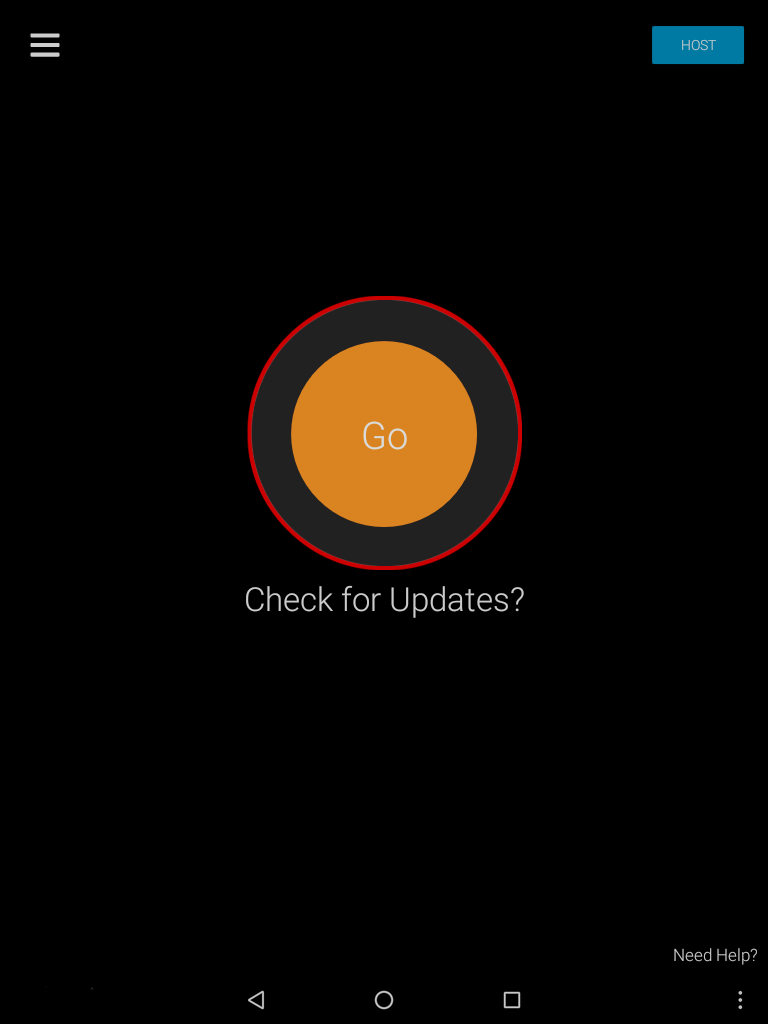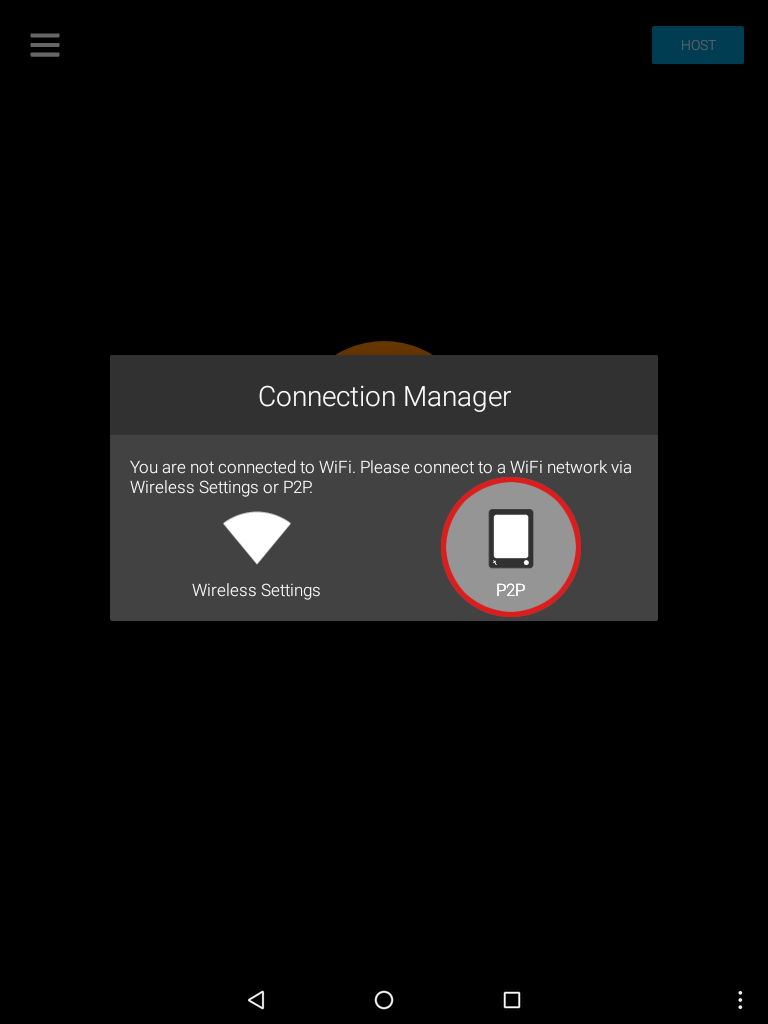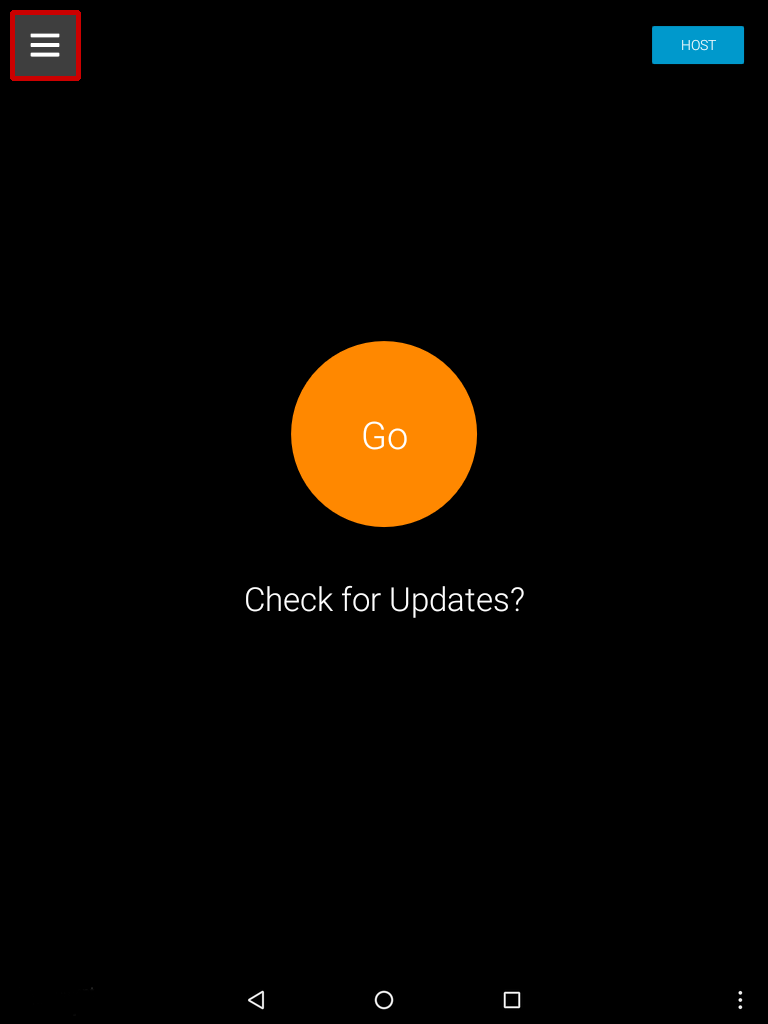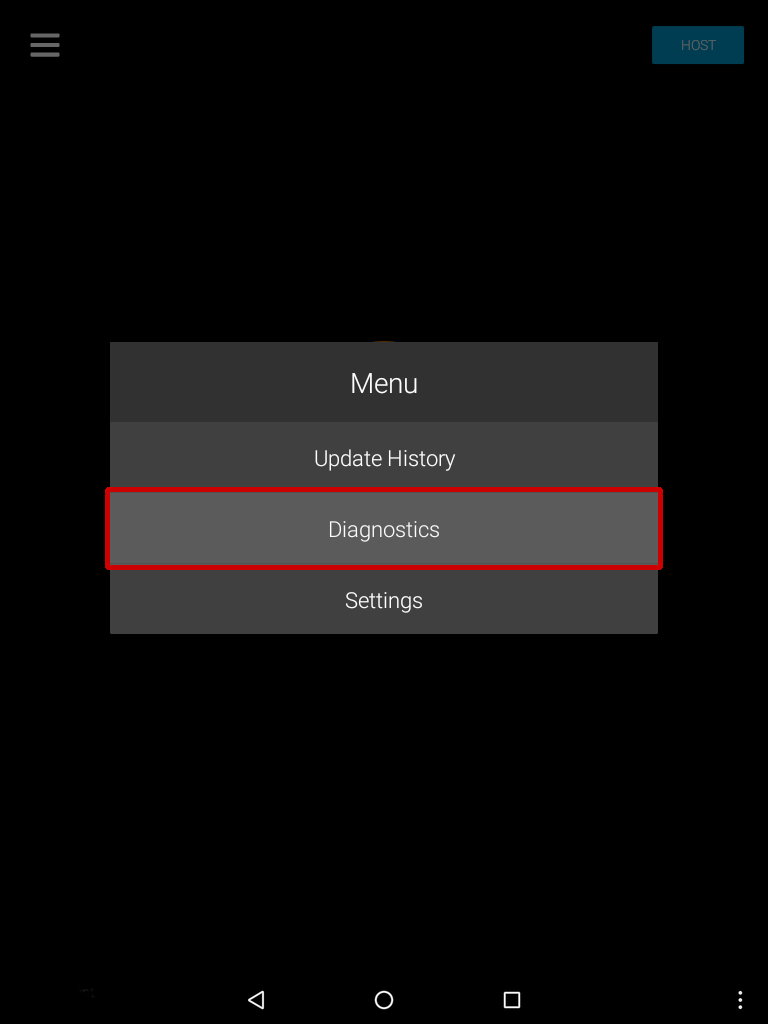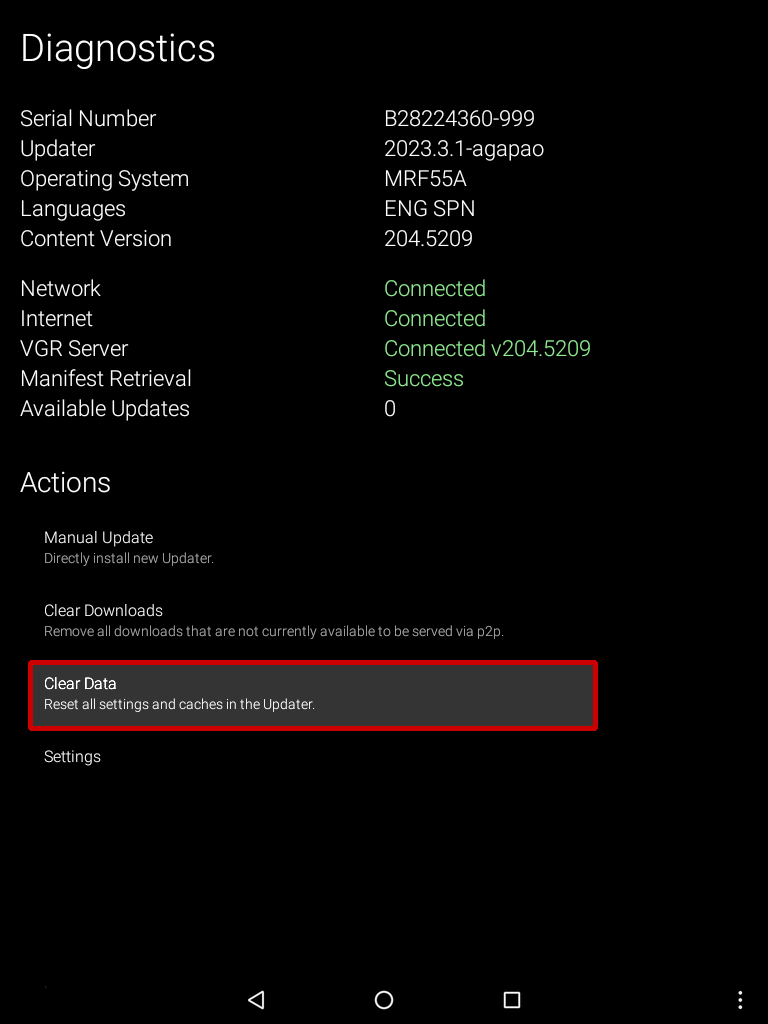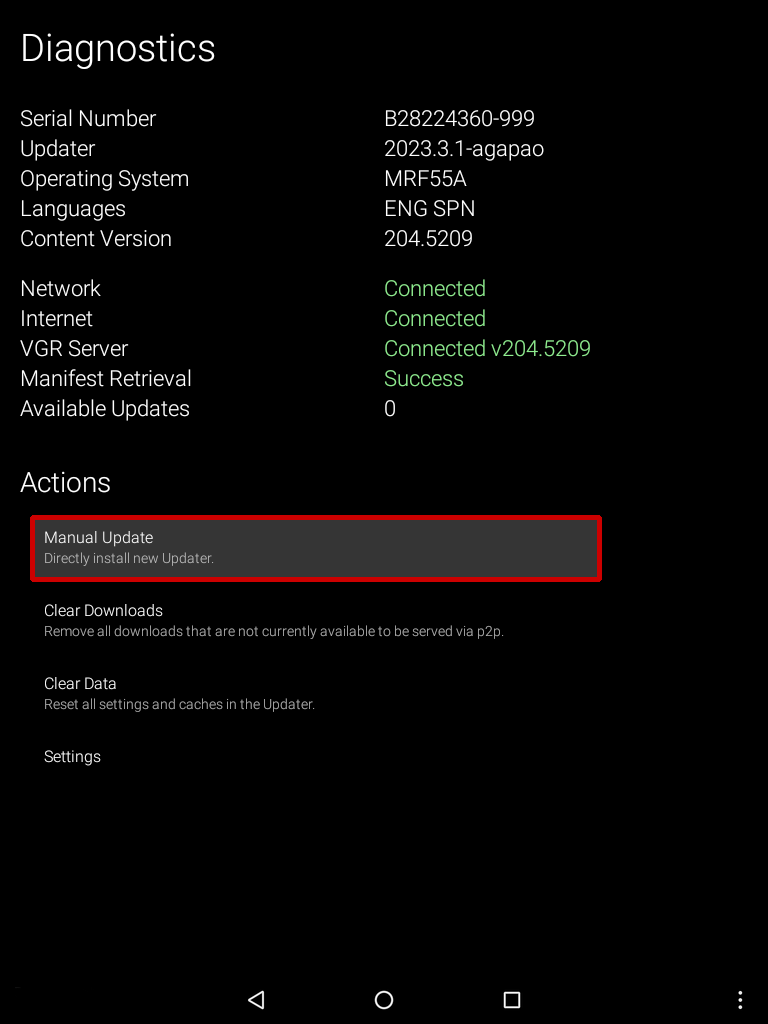Frequently Asked Questions: Updating
- My friend has new sermons in our language that I don't have. How do I get them?
- Why do I need to update? I have not heard all the sermons in my language yet. When I have heard them all, then I will update to get the new ones I have not heard.
- Can I add a language to my tablet?
- Updates fail to install. What can I do?
- How do I attach the tablet to the Internet so I can update?
- Can I use the Internet on my cell phone, so I can update my Agapao tablet?
- I cannot afford Internet on my phone to update my tablet, or Internet is not available in my area.
- How do I do a P2P update? (peer-to-peer)
- I am trying to update my tablet using P2P, but it is not recognizing the host.
You should update your tablet to receive the latest sermons, and software updates. You can use Peer-to-Peer updating and update your tablet directly from your neighbor’s Agapao tablet. (See “How do I do a P2P update?”)
Updating is not just about the new sermons. It is about getting the latest software and content so your tablet works at its full potential. When you have downloaded the latest updates, your tablet has the same software as a brand new one. We are constantly trying to improve the Agapao Tablets. Updating, allows us to give those improvements to everyone, even if they got their tablet years ago.
No. Each tablet is set to a specific language set, and it is not designed to be changed. If all the tablets in a region have the same languages, then we can use P2P updating across the whole region. Adding a language would break P2P on your tablet, and then your tablet could only be updated over the Internet.
By design all tablets in the region have the same languages installed.
Most smart phones can be turned into “Hot Spots” that allow you to connect other devices, so they can use the phone’s Internet access. Look in Settings on your phone for “Hotspot” or “Tethering” and turn it on. Then, connect your tablet to the new access point that shows up in Settings, WiFi on your tablet. See Update Using Wi-Fi
You can use P2P (peer-to-peer update). It is free. Update Using P2P
- While in the Updates app, go to the Diagnostics screen located under the menu in the top left corner of the app and select clear data.
- If you are still having a problem, choose Manual Update, also located in Diagnostics. (This will require Internet access on the Host tablet.)
- If the problem persists after performing a Manual Update then uninstall and reinstall the Updates app.
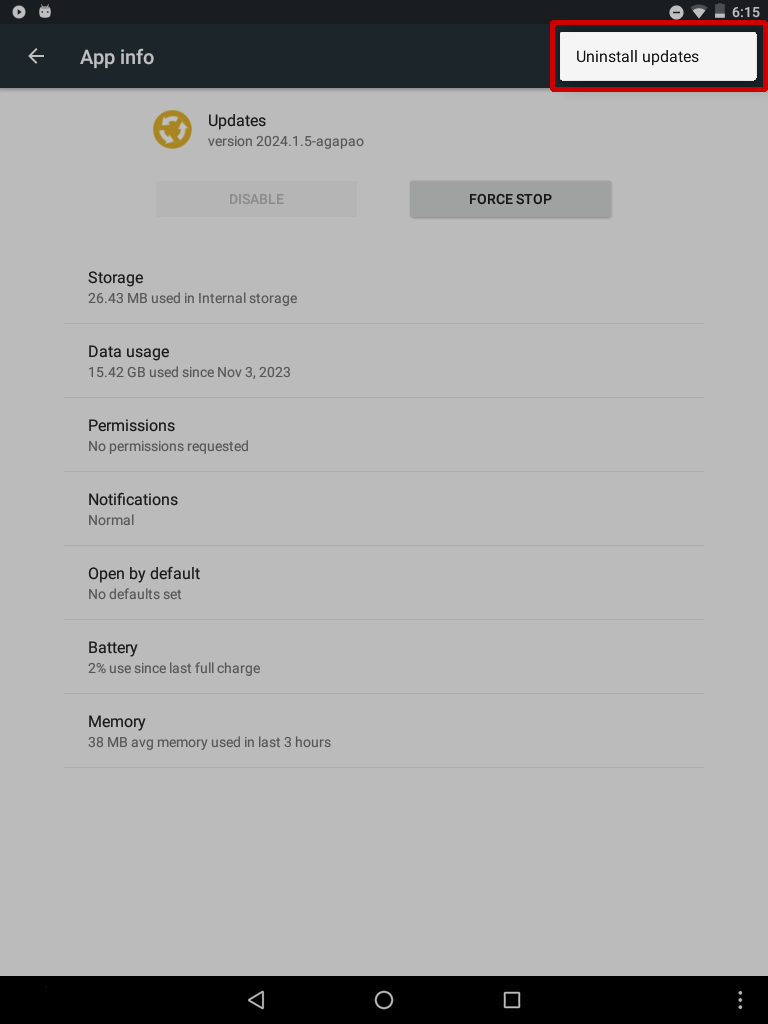
- Open Quick Settings from the Agapao Home screen then select Settings.
- When you see your list of Settings, select Apps. This will show you a list of applications installed on the tablet.
- Select Updates.
- Once you have located the Updates app in settings, select the three dots in the top right corner of the screen and choose Uninstall updates.
- Confirm you would like to uninstall all updates to the Android system app by selecting ok.
- Select ok to replace the app with the factory version.
- After you have performed all of the previous steps, open the Updates app and try to connect again.