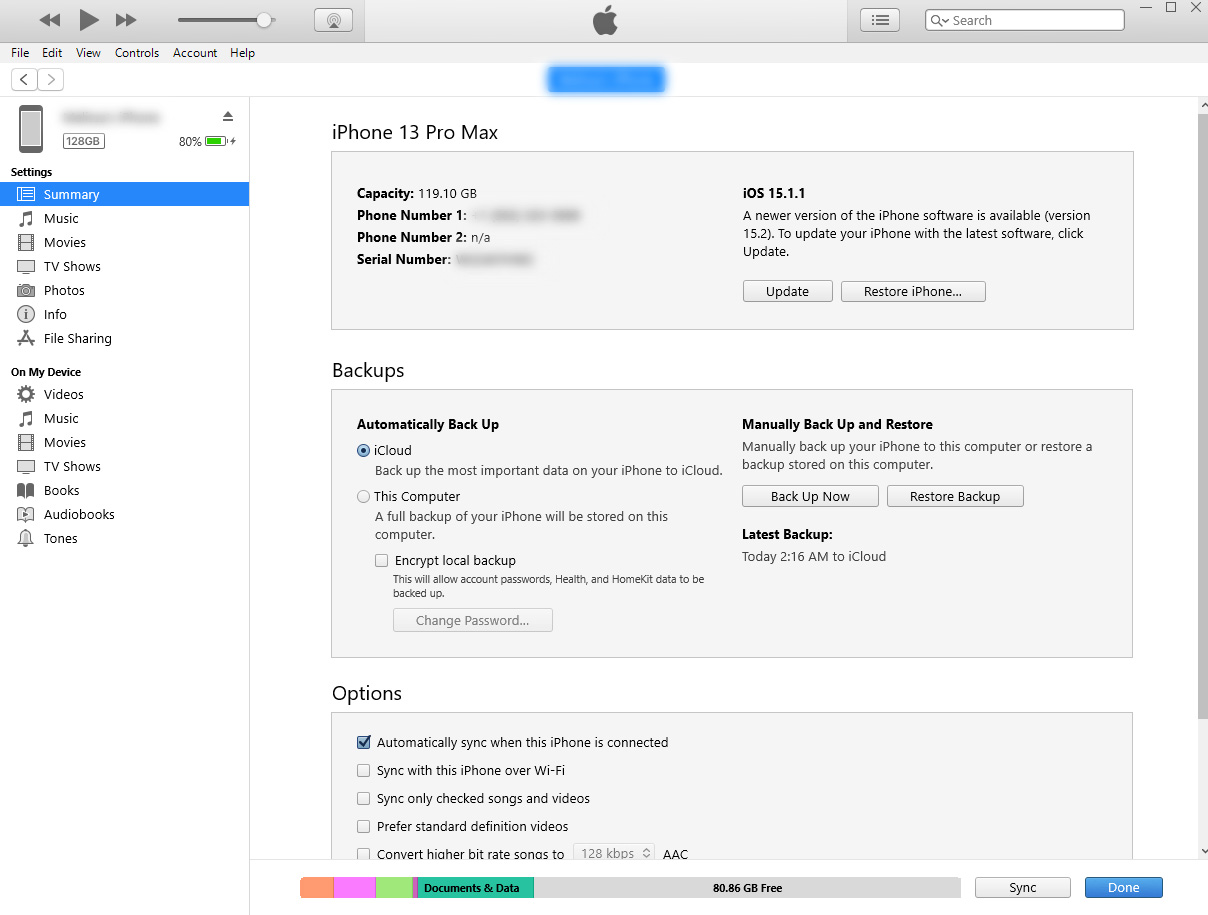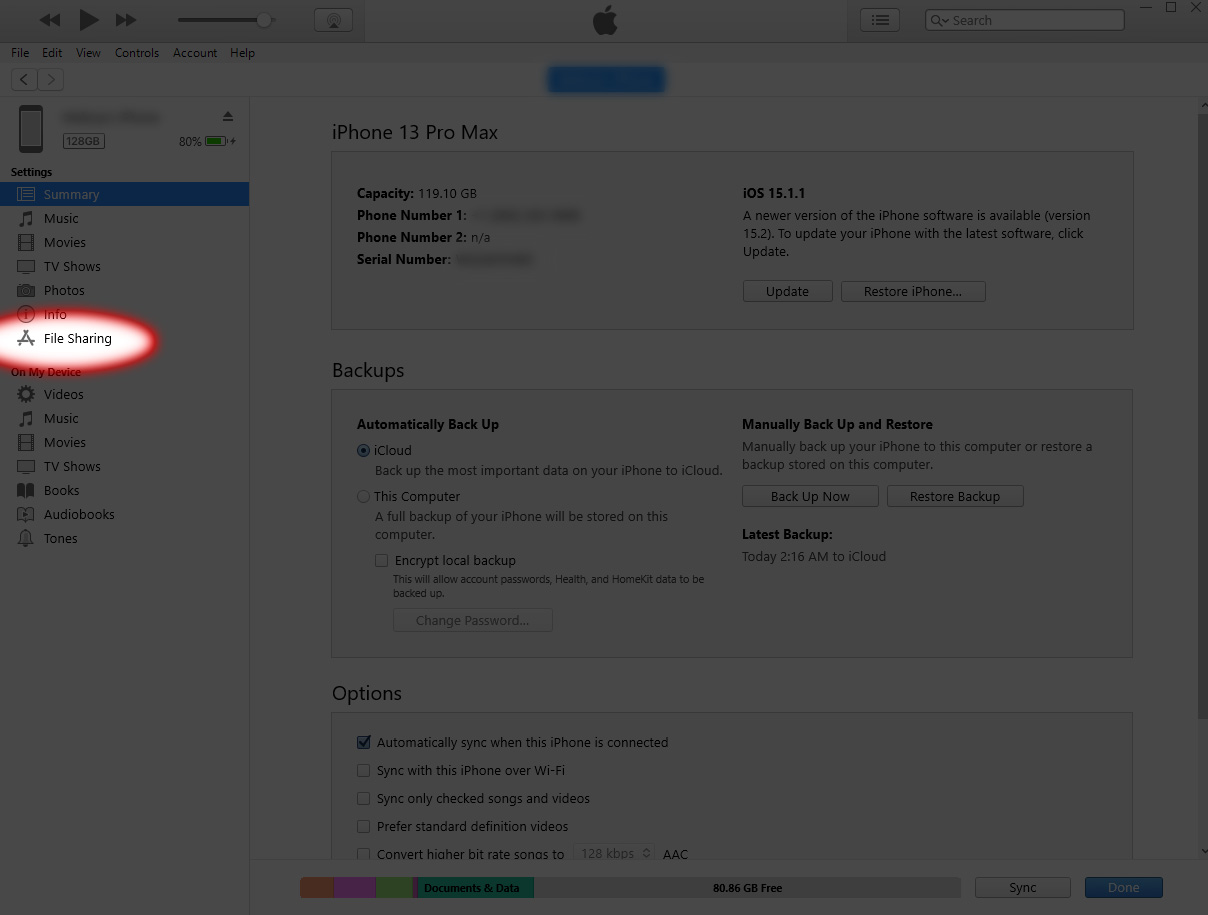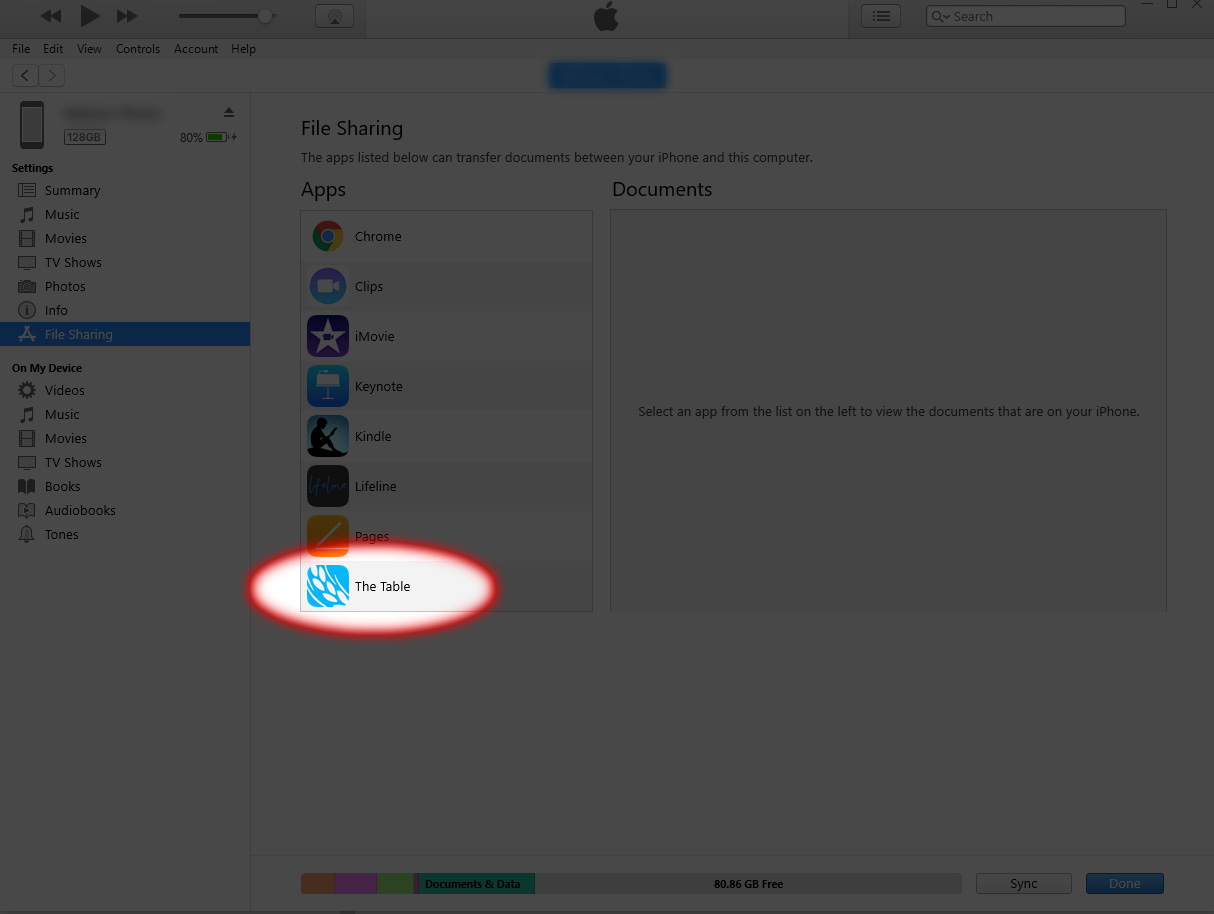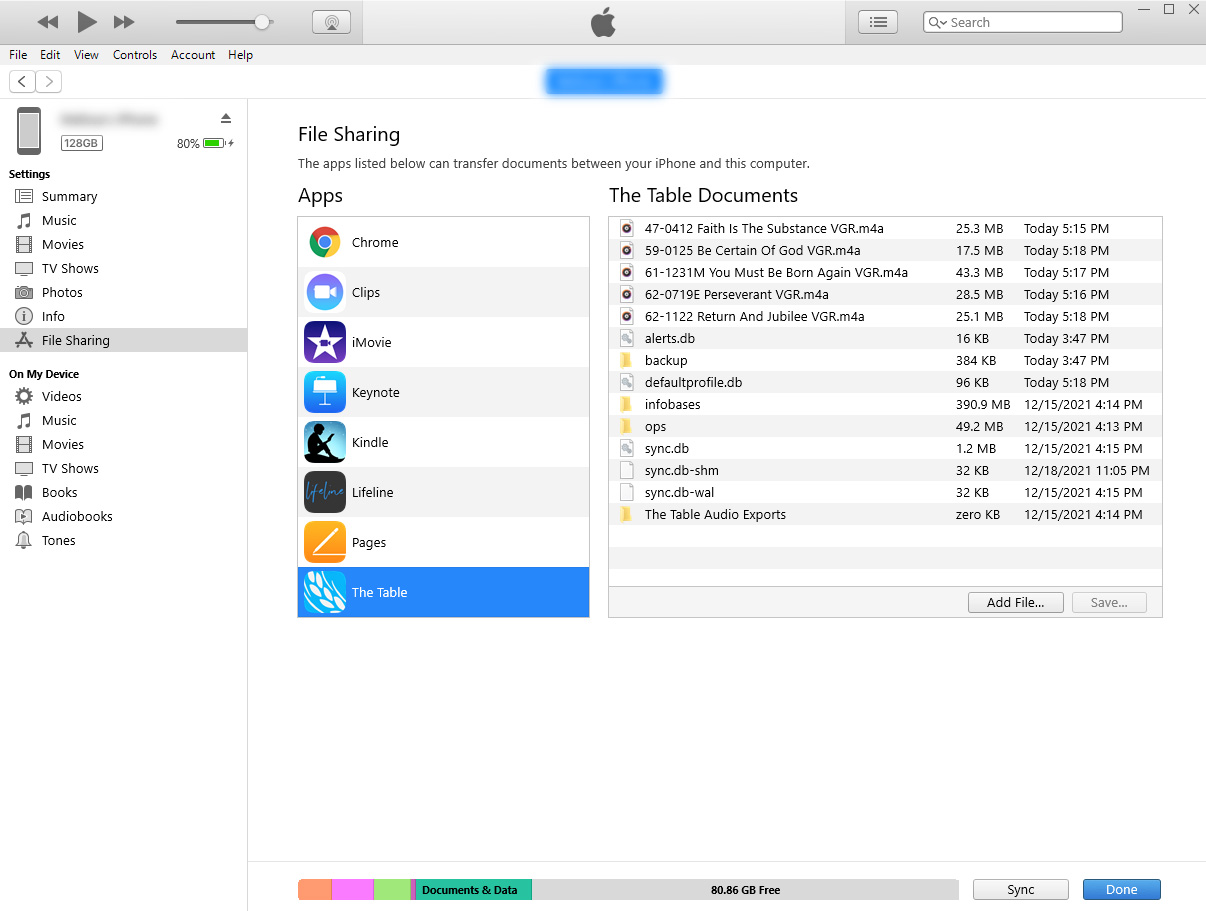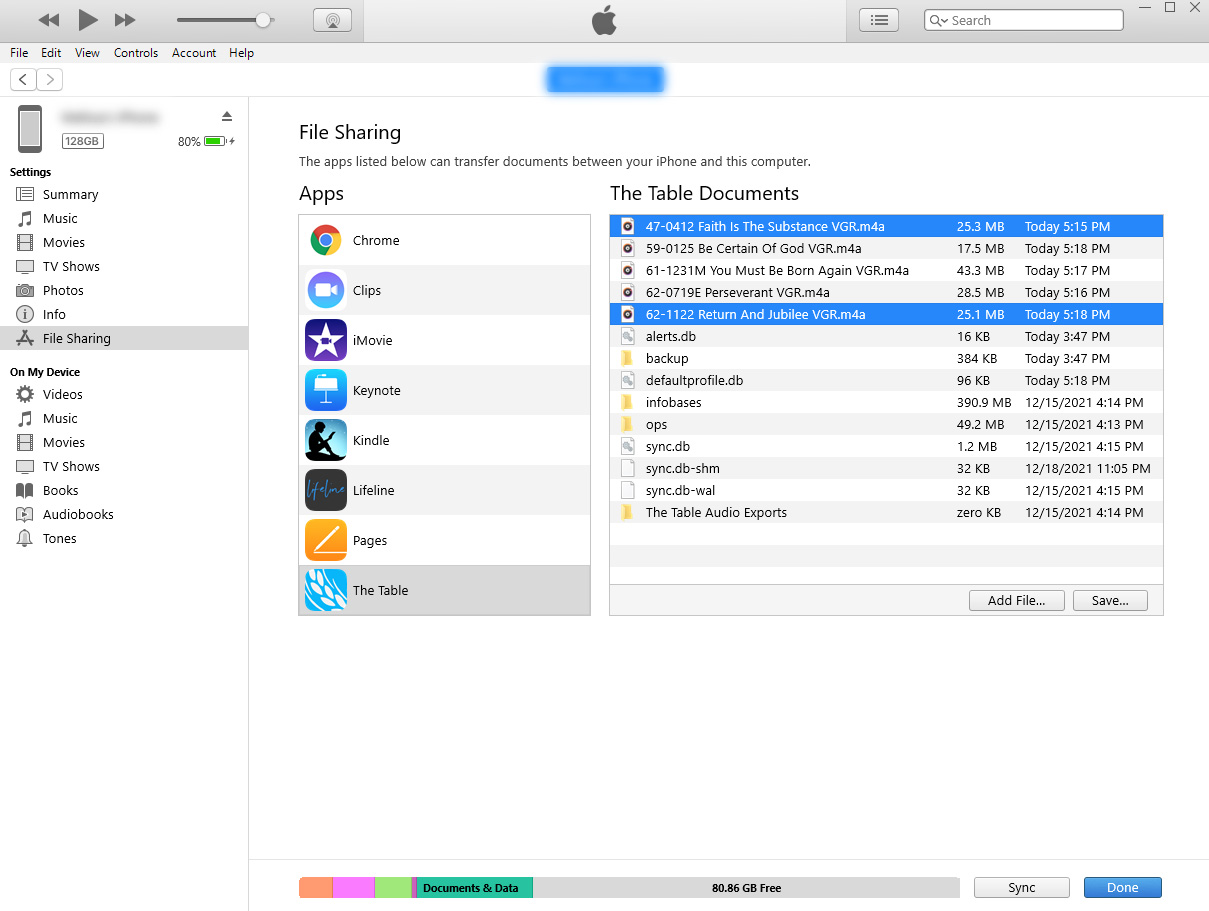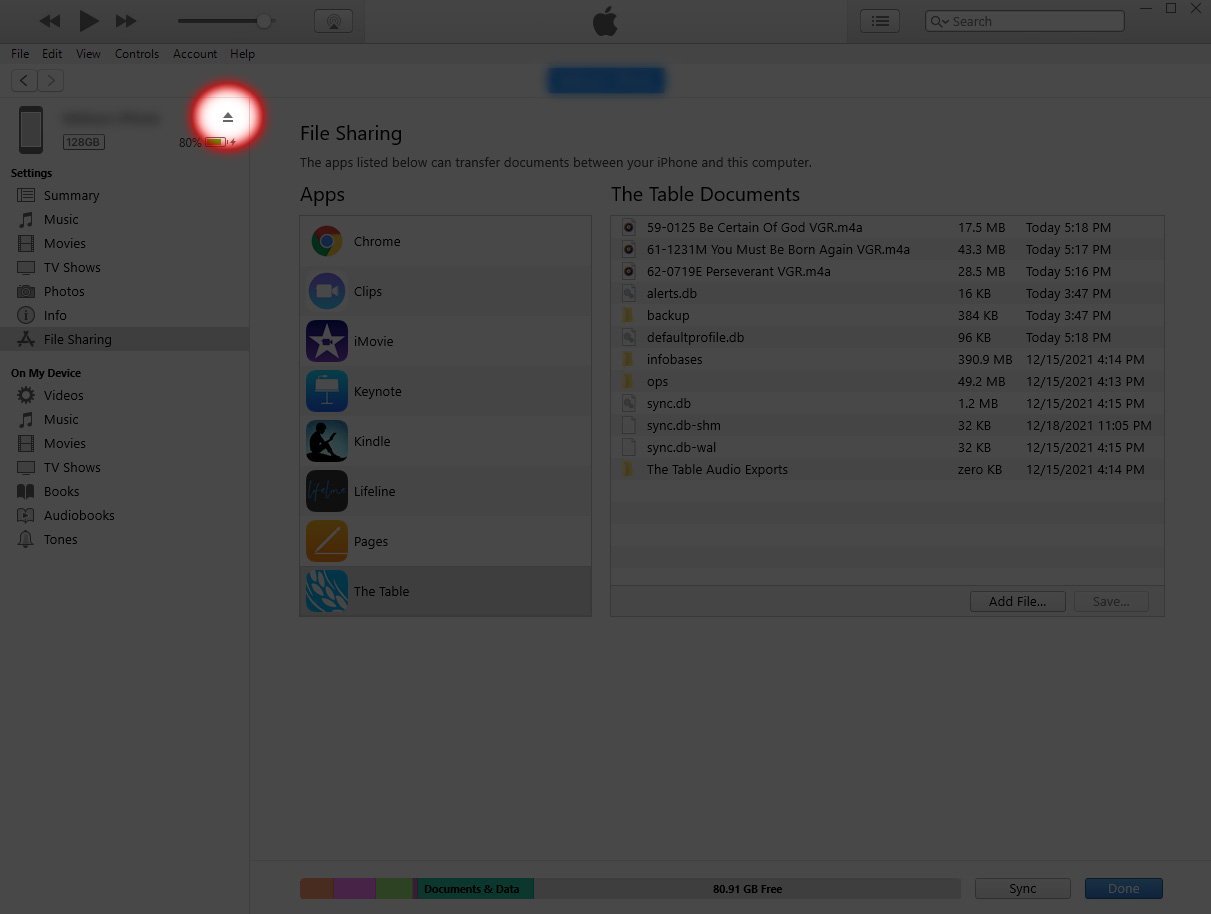The Table iOS
For help when the Table is not working correctly, try these options in order.
- How To Reboot The Table Application
- How To Power The Device Off And Back On
- How To Uninstall And Reinstall The Application
- How To Delete Audio Downloads Through iTunes
If you continue to have trouble after trying these solutions, please contact your local VGR office.
-
If you have a newer Apple device, swipe up from the bottom of the screen to view all open apps; then drag The Table app upward to close it.
On an older Apple device, double tap the home button to view all open apps, then swipe The Table app upward to close.
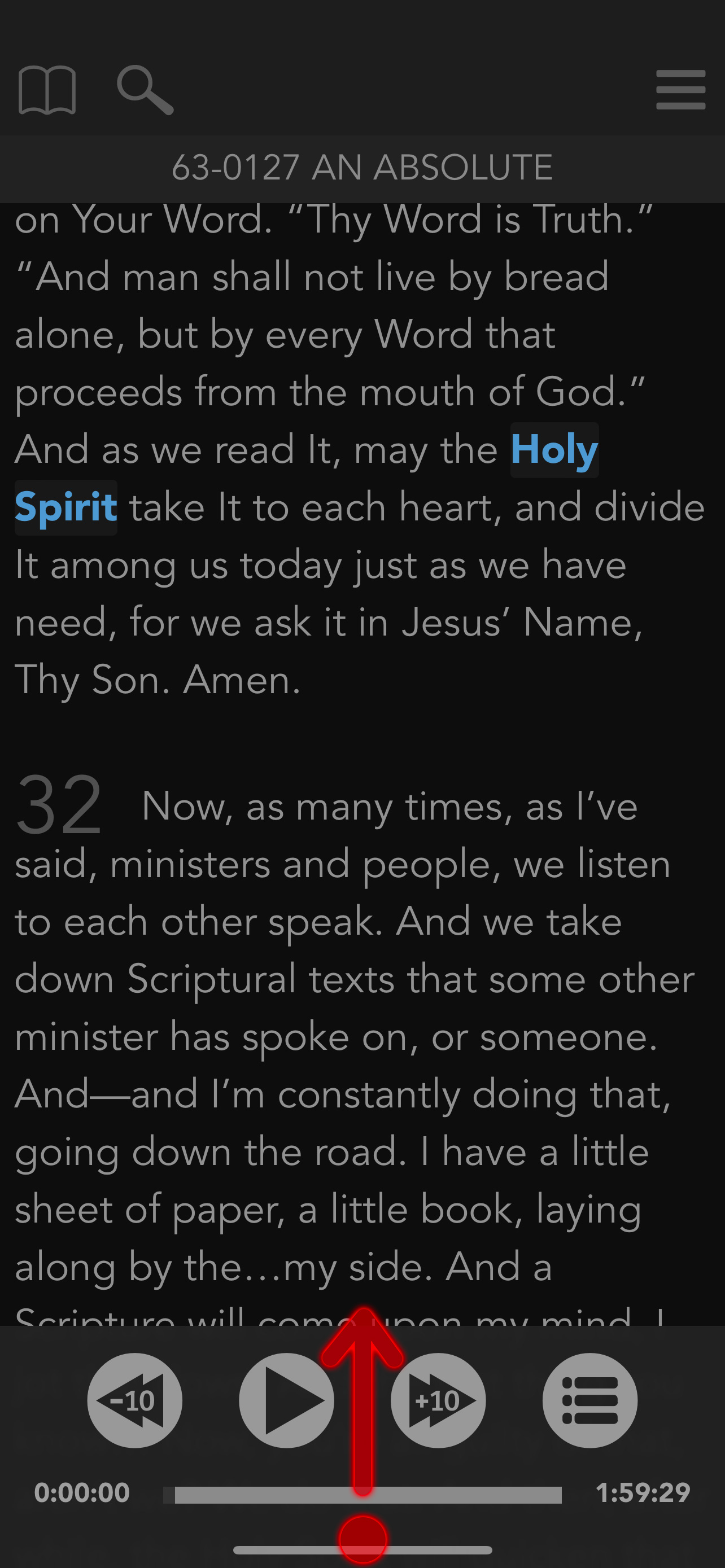
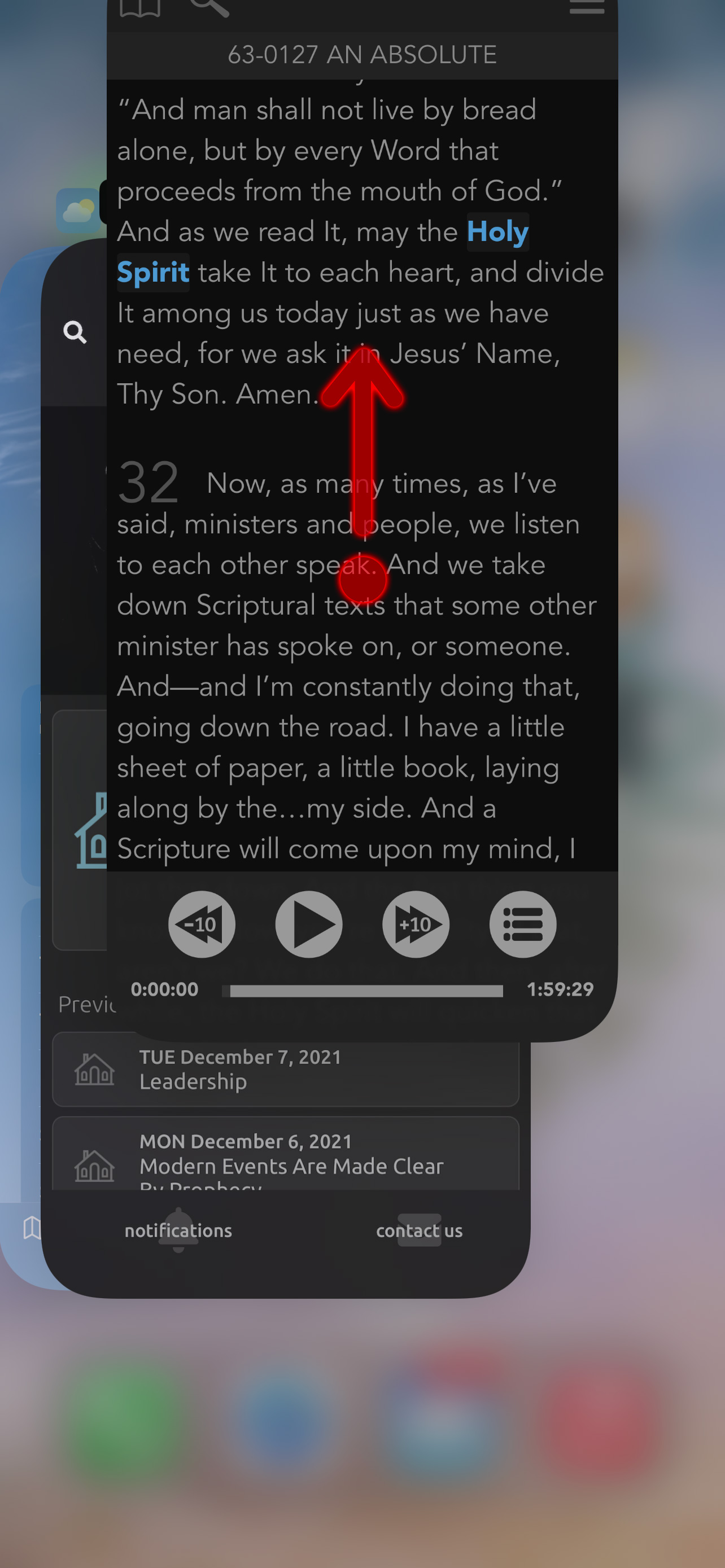
- Select the app icon to open the app again.
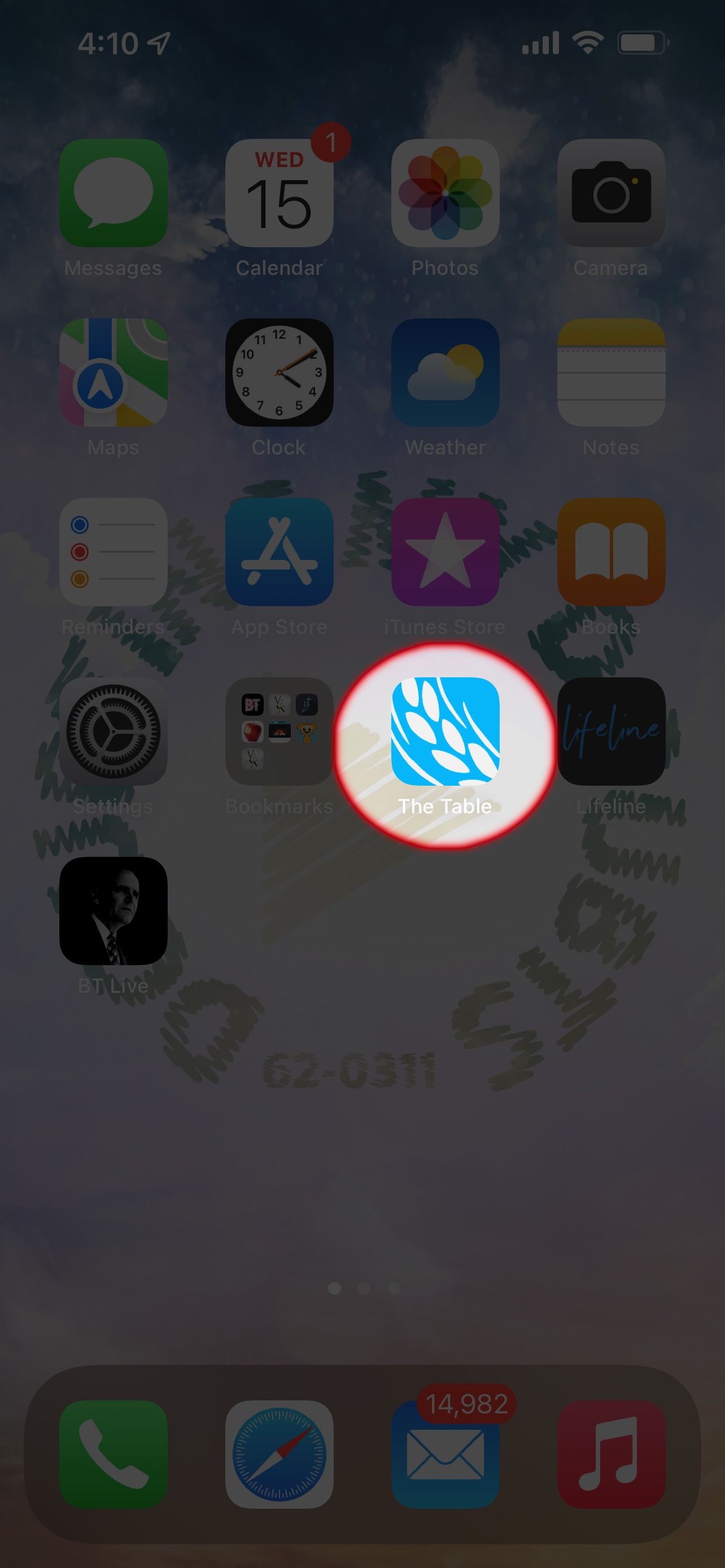
If you're having problems with The Table app, try powering your device off and back on.
How to power off your device:
- Press and hold power button and the volume up or down button for about two seconds until slide to power off appears.
- Slide to power off.
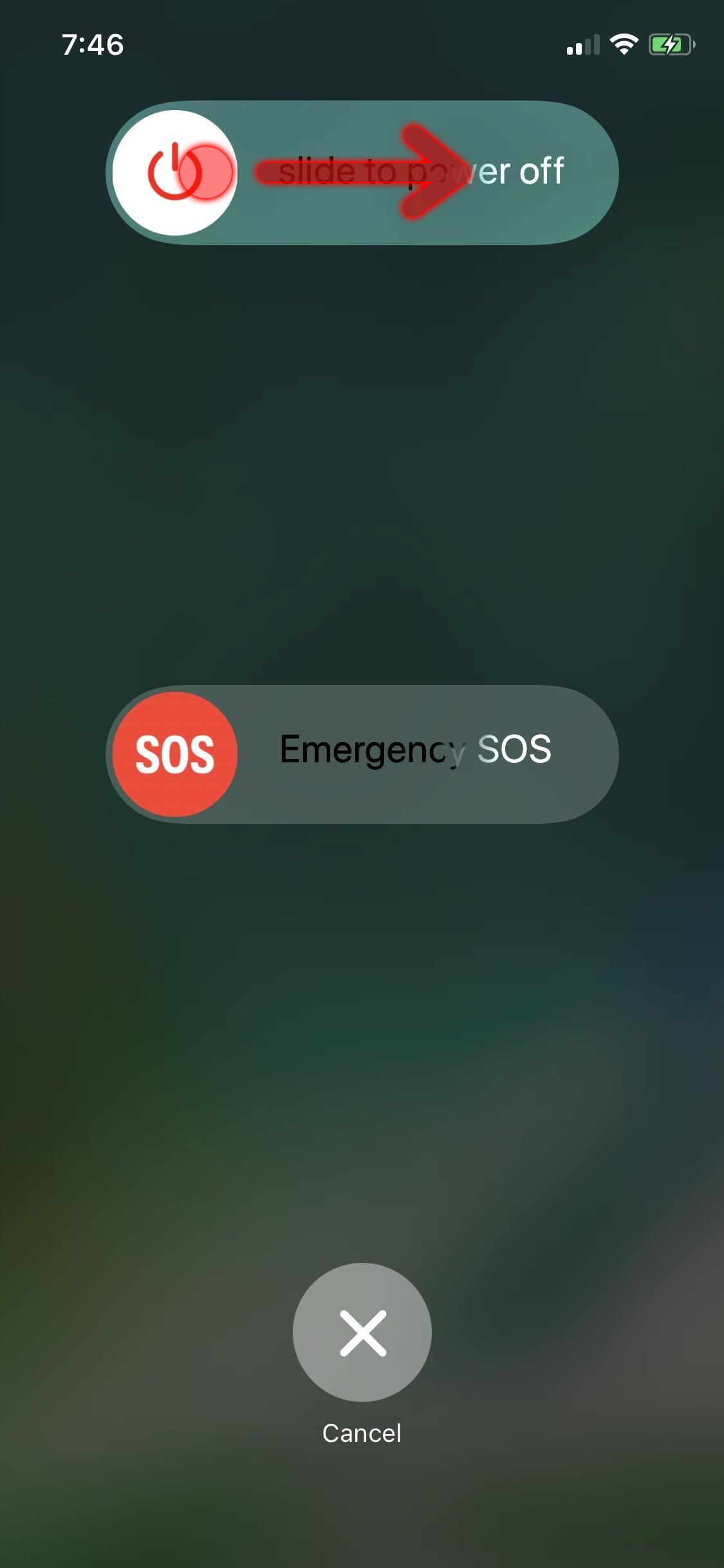
Uninstalling The Table application should fix many application issues.
Warning:
Before uninstalling the application, please login to the Cloud Profile and backup your notes and highlights to the VGR server as uninstalling will delete any notes and highlights with the app.For more information about The Table Cloud Backups, please see The Table Cloud Backups.
You may also backup your notes and highlights to a computer. Please see I got a new iPhone or iPad. Can I transfer my notes and highlights from my old iPhone or iPad to the new one?
Uninstall:
- From your home screen, press and hold on the app icon.
- Select Remove app.
- A prompt will appear stating Removing from Home Screen will keep the app in your App Library.
- Select Delete App
- A confirmation prompt will appear warning that Deleting this app will also delete its data.
- Select Delete to confirm.
- The app will uninstall.
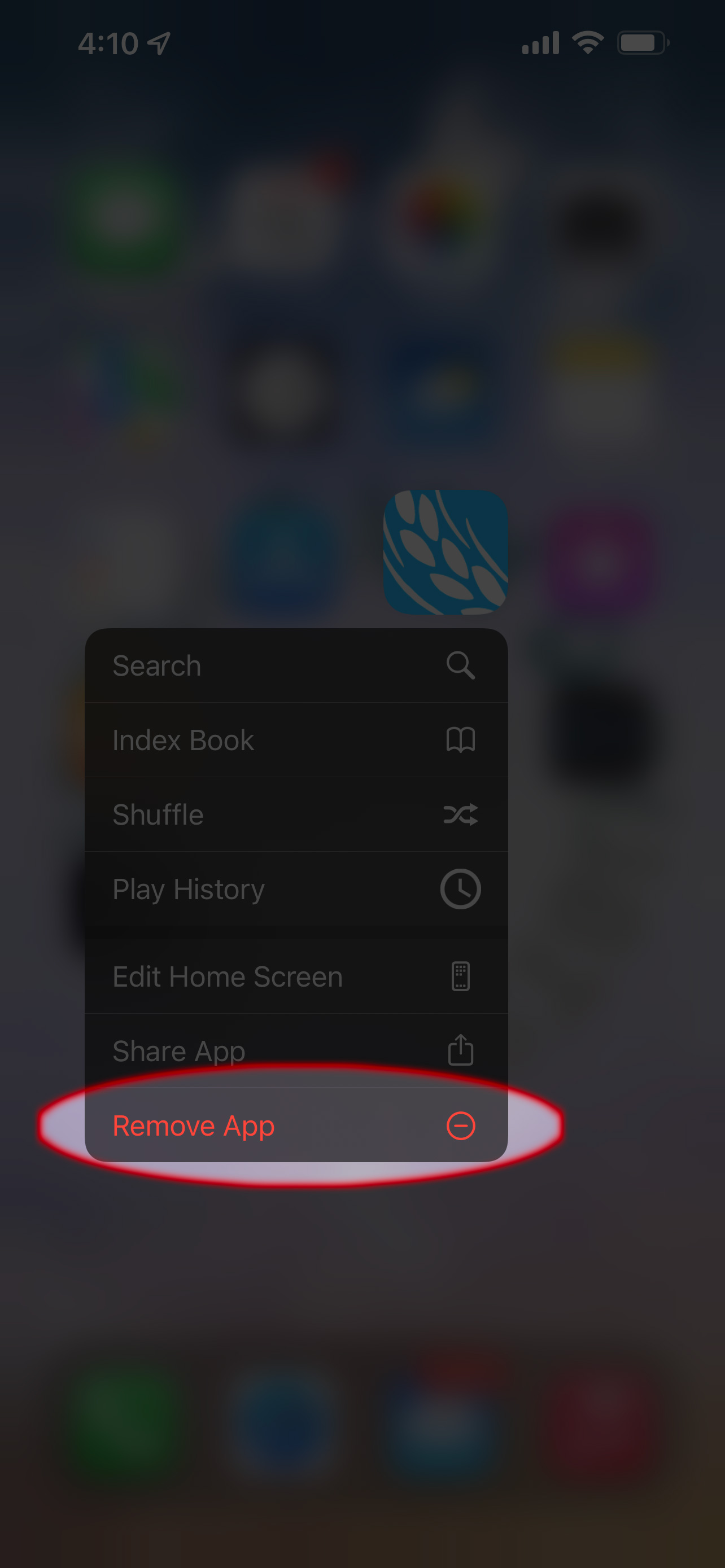
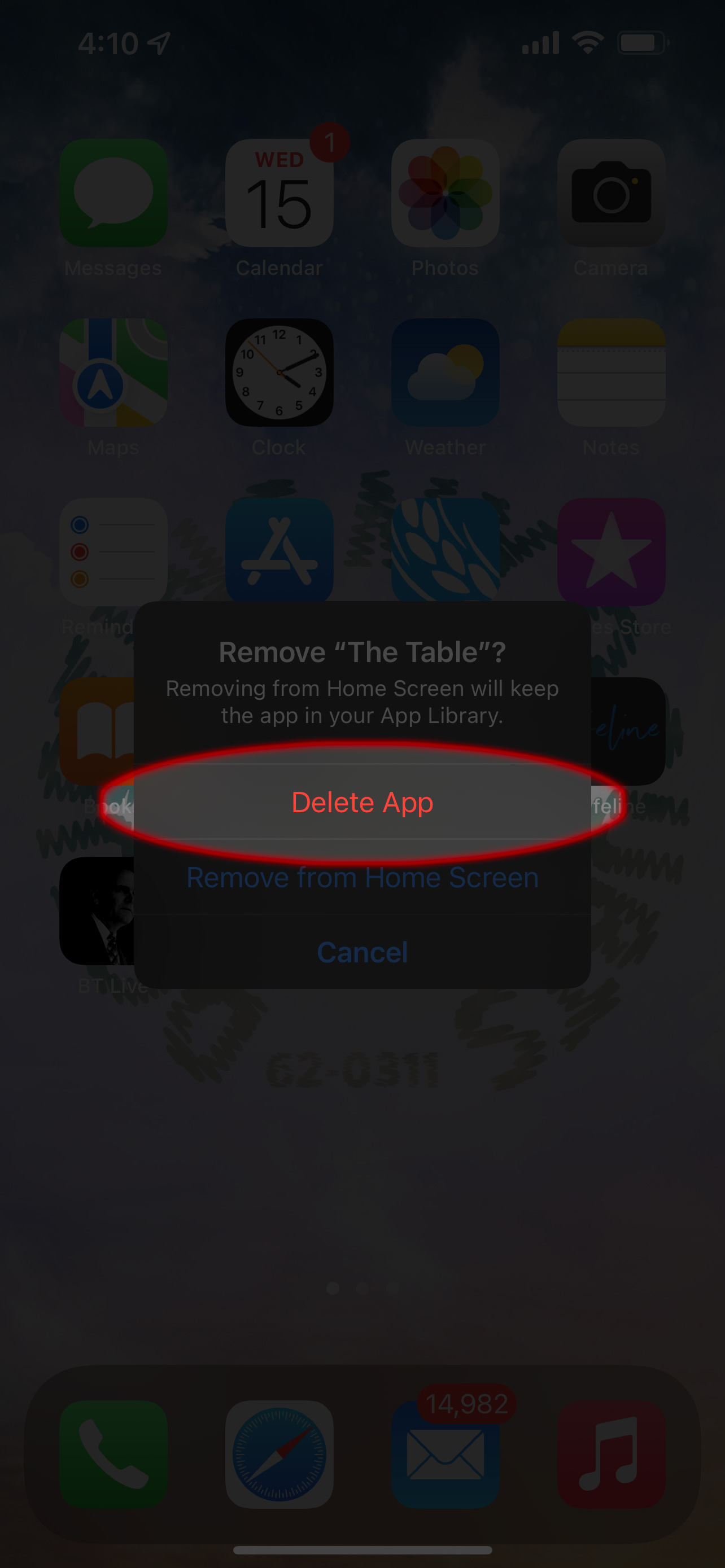
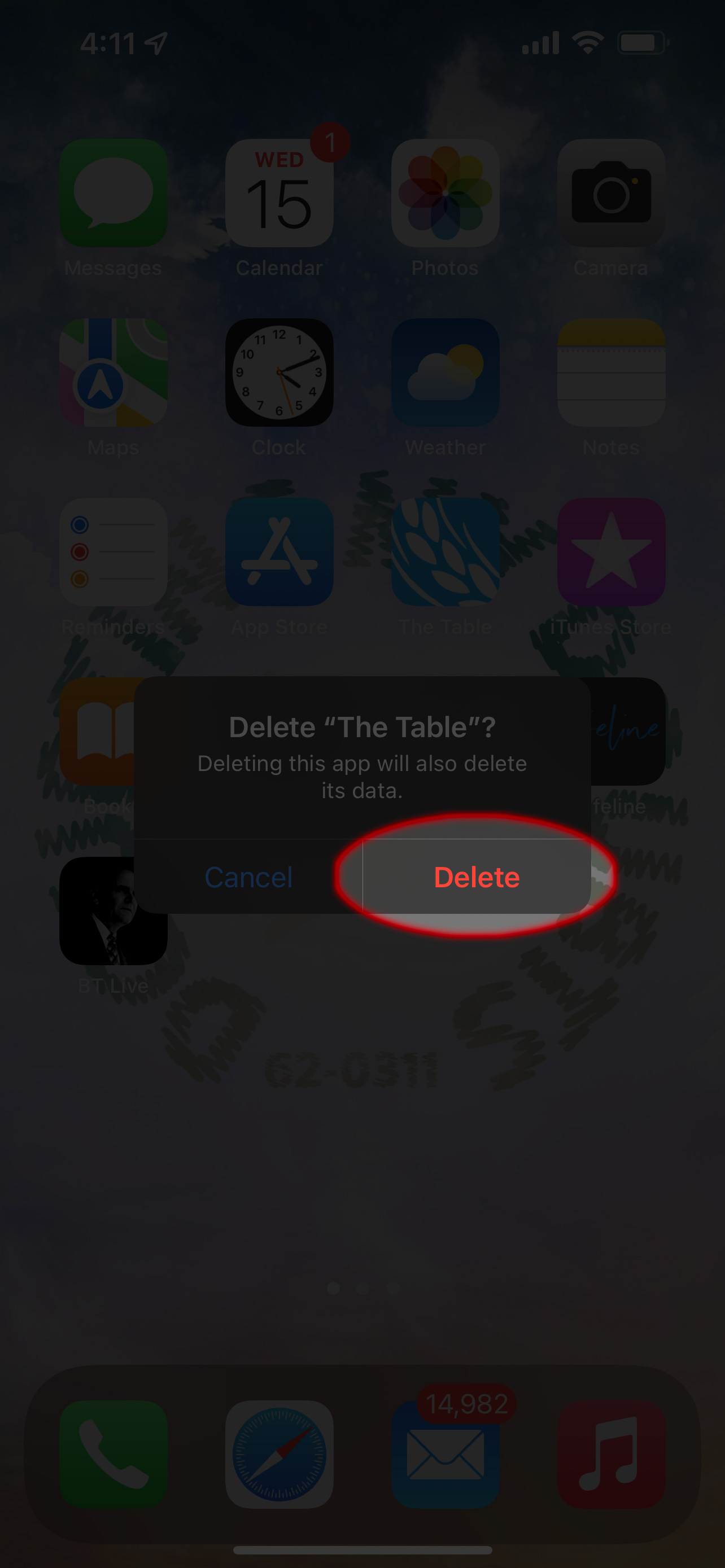
Reinstall
- Select this link to open The Table app in the App Store: The Table, or from the device home screen, please select the App Store icon and search for The Table app.
- Type "Voice of God Recordings" into the search bar, then select “search.”
- The Table (iOS) app should appear. Select it and go through the process of installing it.
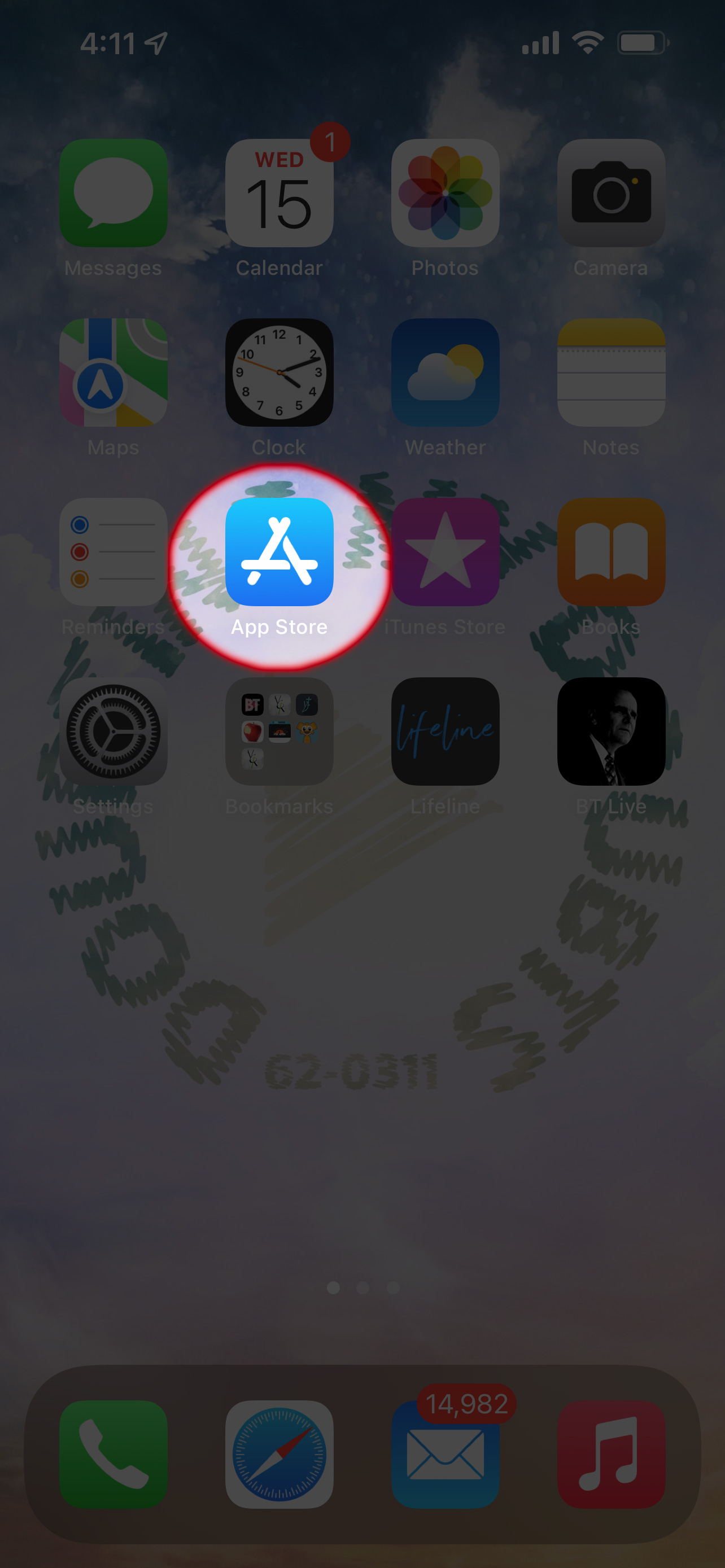
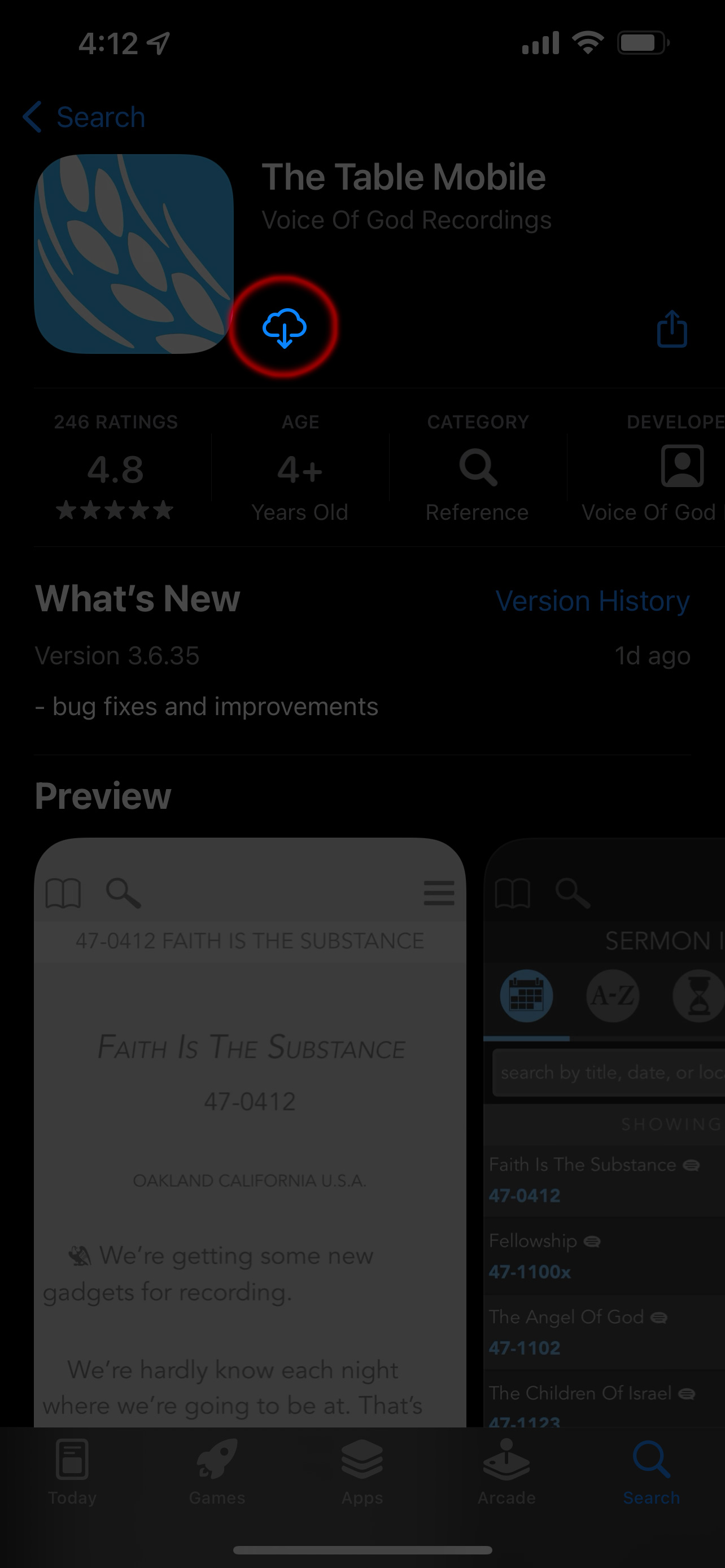
Note: Once The Table app is finished installing, you will be prompted to sign into your Cloud Profile.
Please do so to restore a backup of your notes and highlights from the previous app install or see Please see I got a new iPhone or iPad. Can I transfer my notes and highlights from my old iPhone or iPad to the new one? to transfer them from your computer.
While the Audio Downloads section of the app does allow you to delete downloaded files individually, you can delete multiple files from iTunes or Finder on a Mac.
- Connect your old iOS device to the computer that the device is synced to.
- Select the device in iTunes or Finder on a Mac.
- Go to File Sharing
- Select The Table app
- You should see a list of downloaded audio files. Select the audio files you wish to delete.
- Select the delete key.
- Once you are finished, eject your device.