Switching Languages
Table Of Contents
The Languages section of the Quick Settings Menu allows you to switch the system language of the tablet to display the icons, app menus and WMB Videos in that language.
To switch the system language:
- Tap the Quick Settings icon or the three dot Menu button in the bottom right corner of the Agapao Home screen.
- Touch the Languages button to see a list of all available languages.
- Select the desired language.
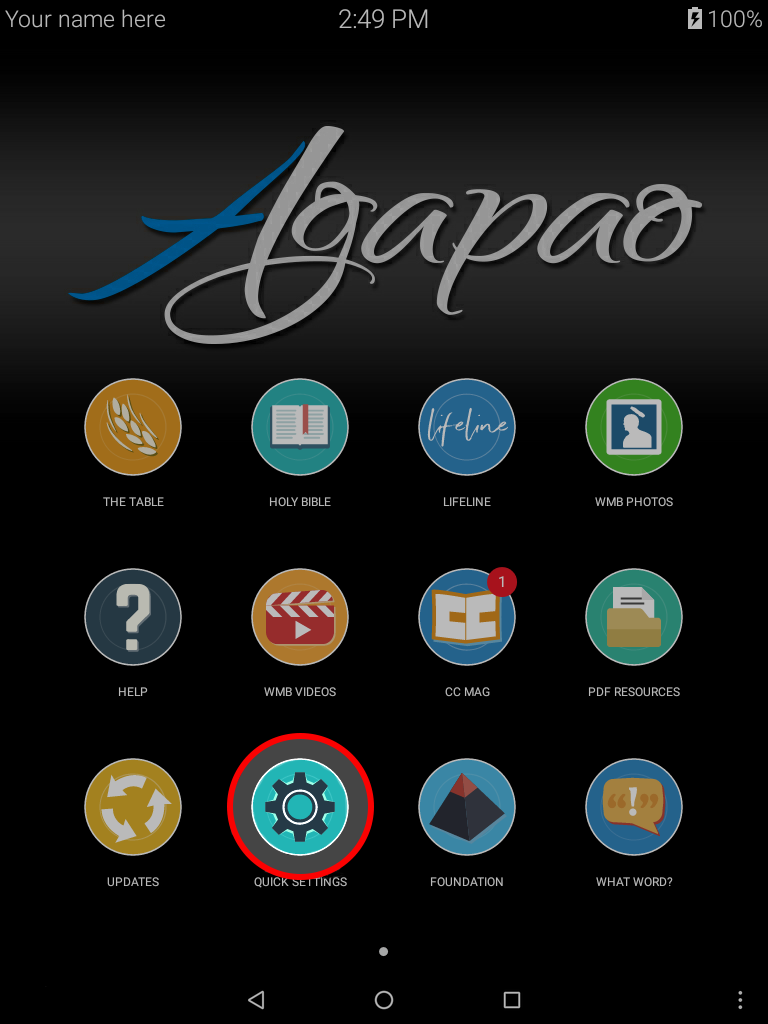
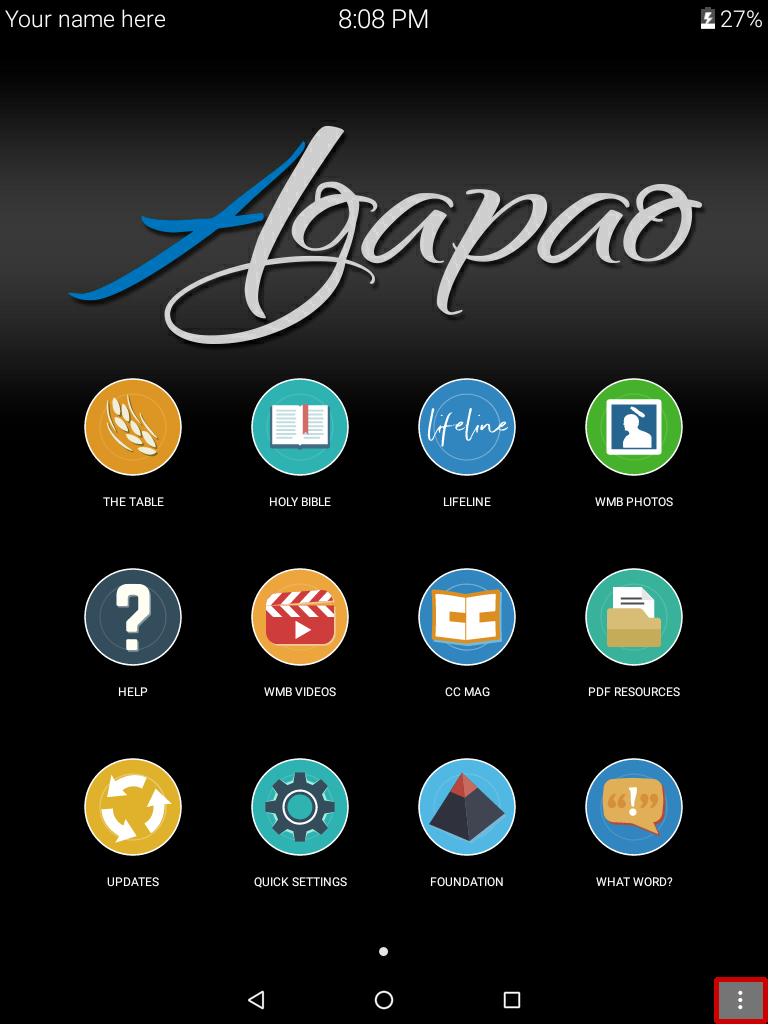
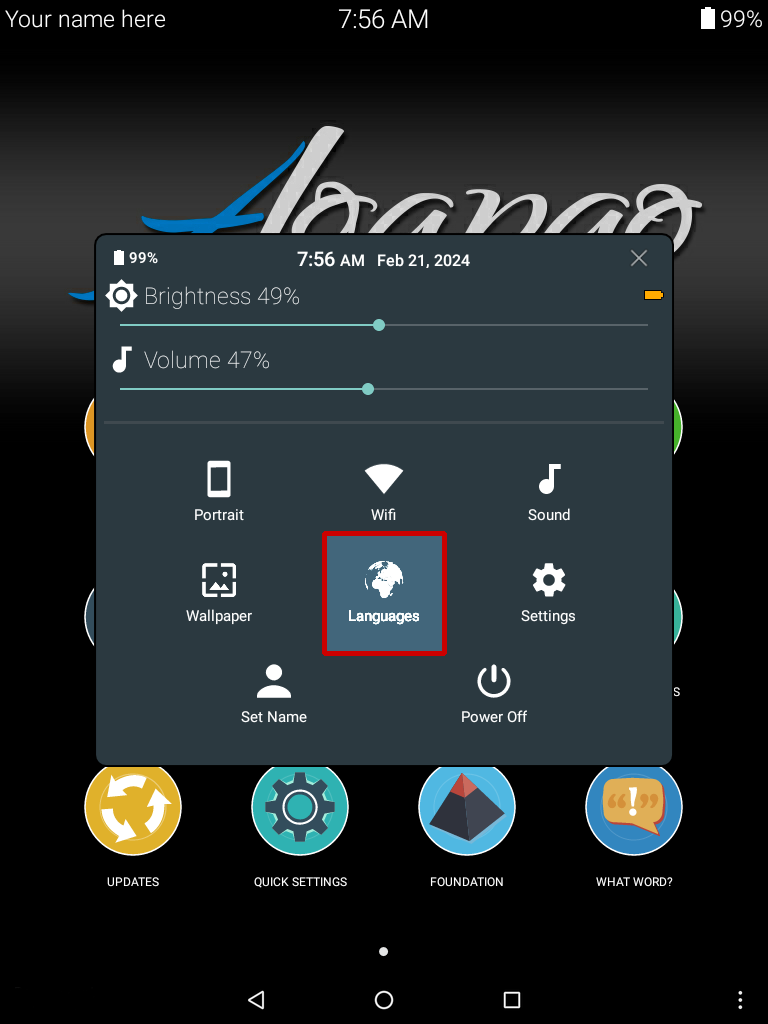
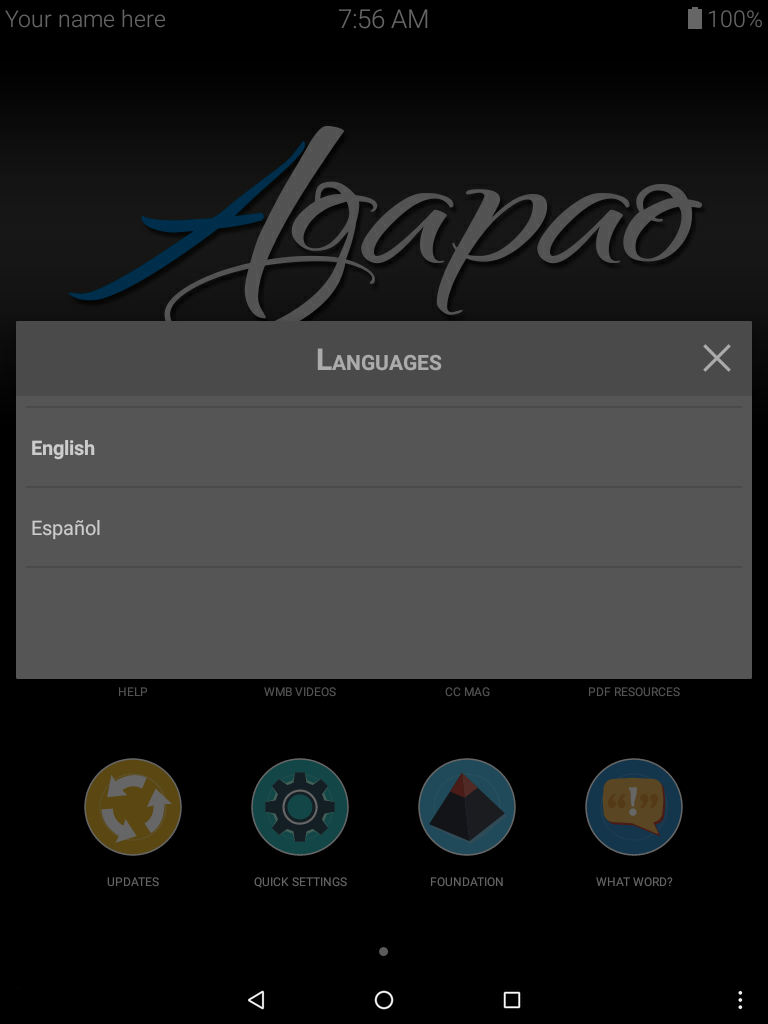
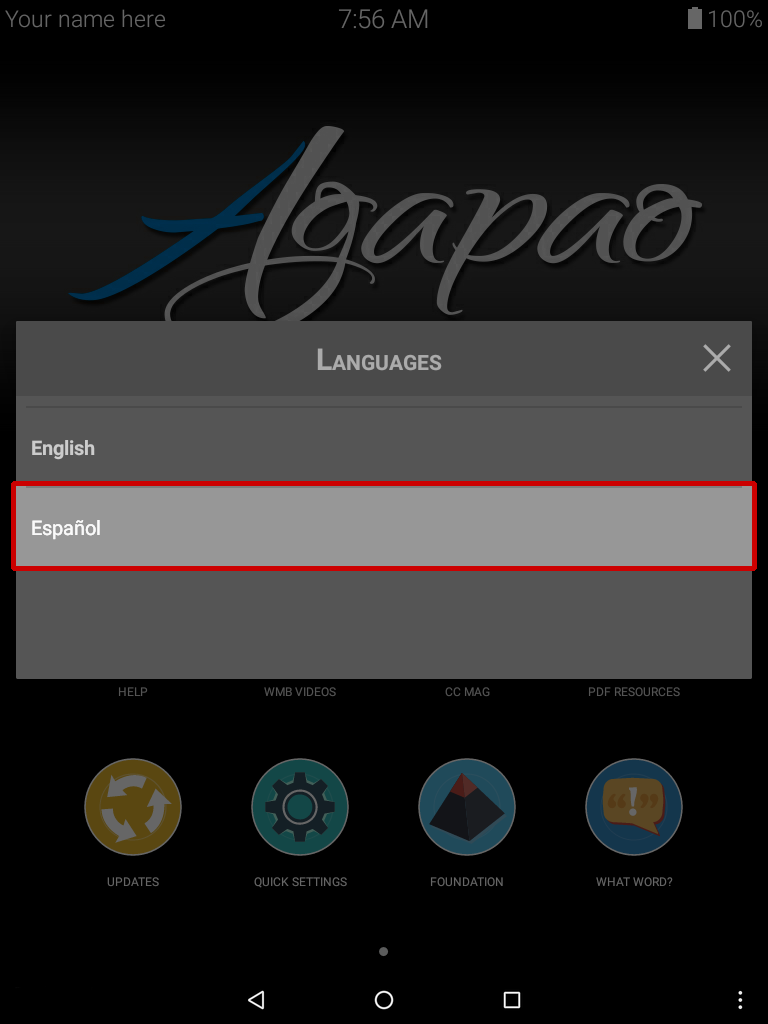
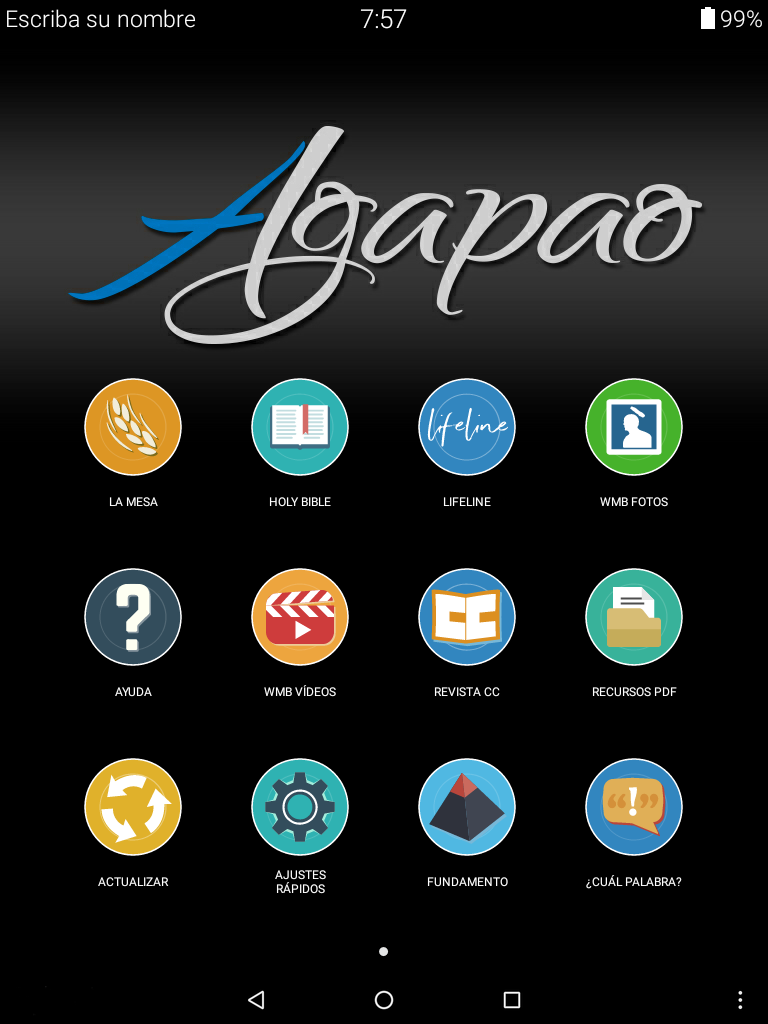
By default, the Lifeline application will automatically display the system language set in Quick Settings.
Changing the Lifeline language
- To change the language, open up the Lifeline app and select the Settings button located at the bottom of the screen.
- You will then see a list of languages.
- Select the desired language. Then select the back button.
- You will see the content language and app menu language have both changed to that language.
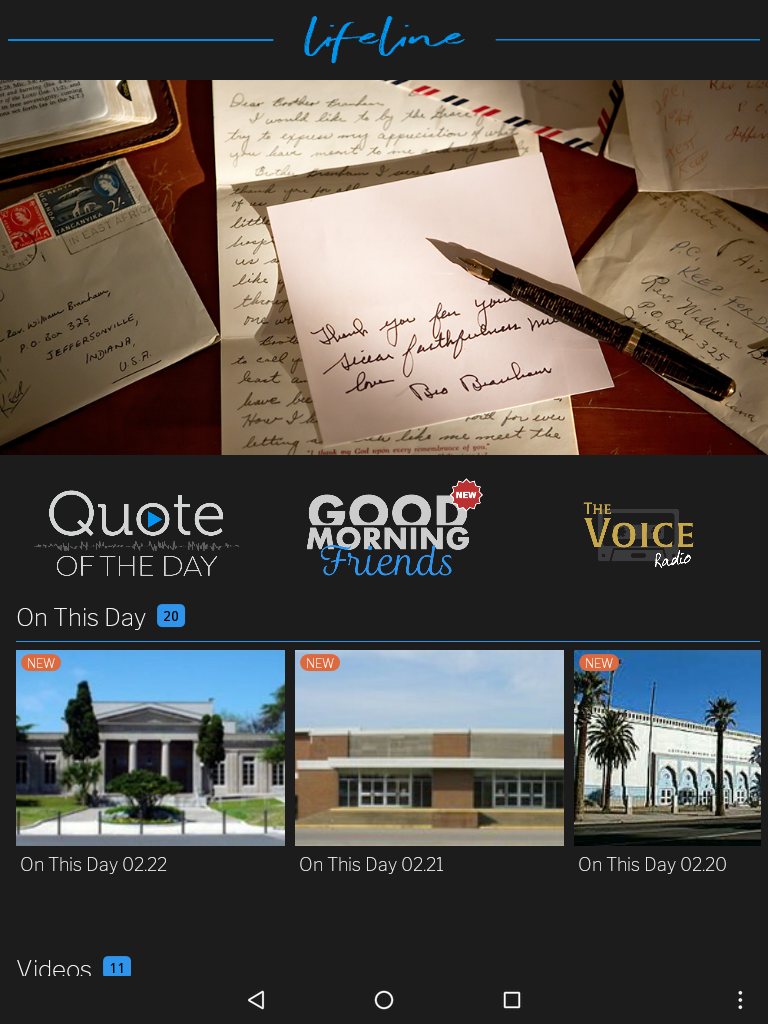
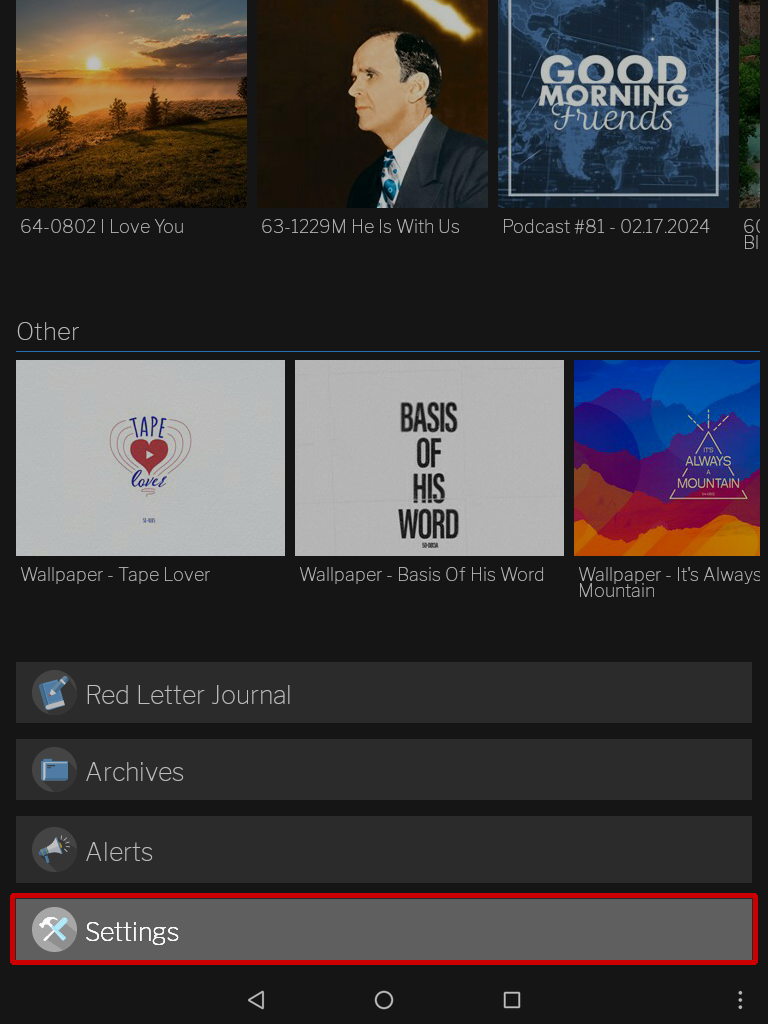
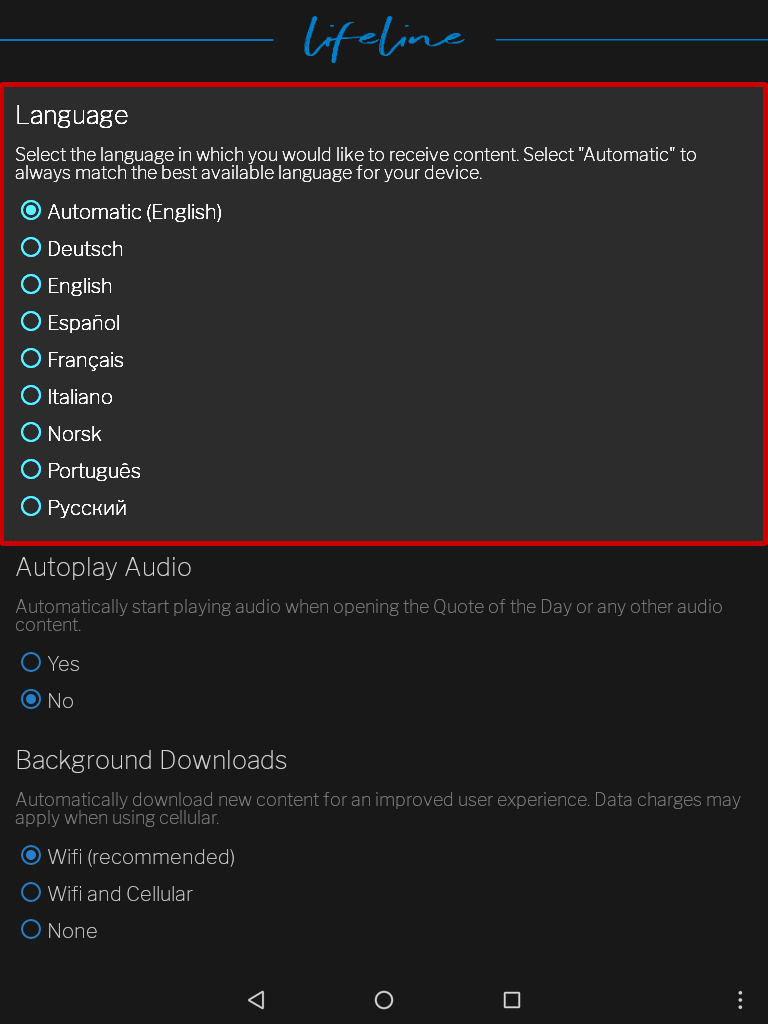
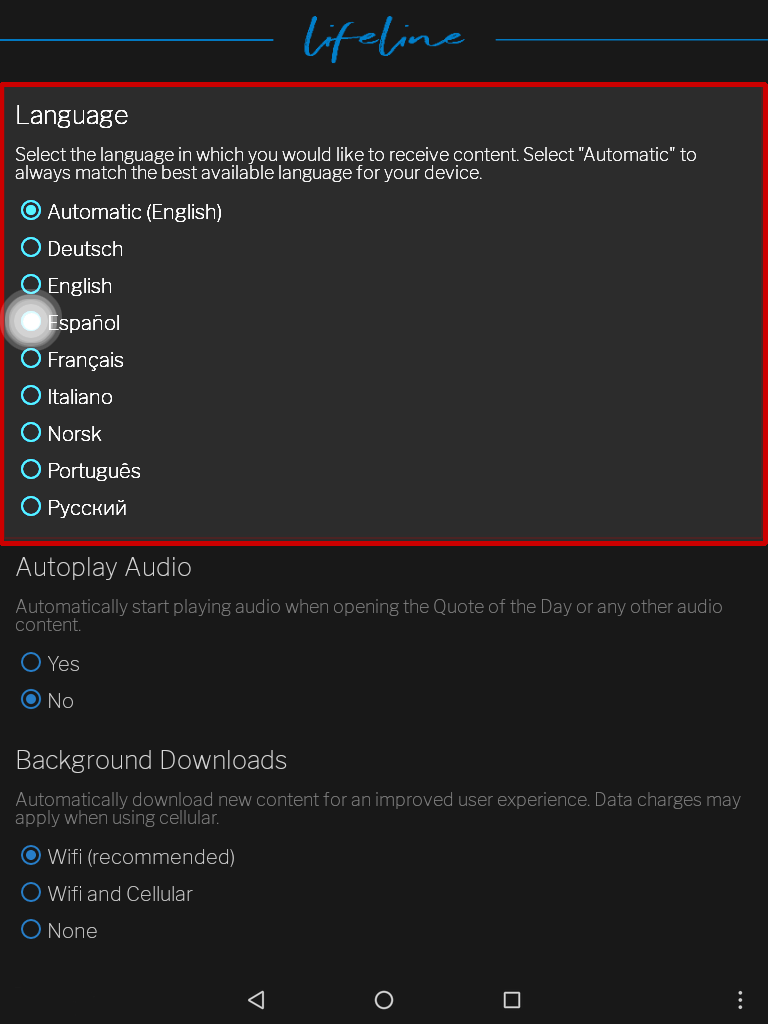
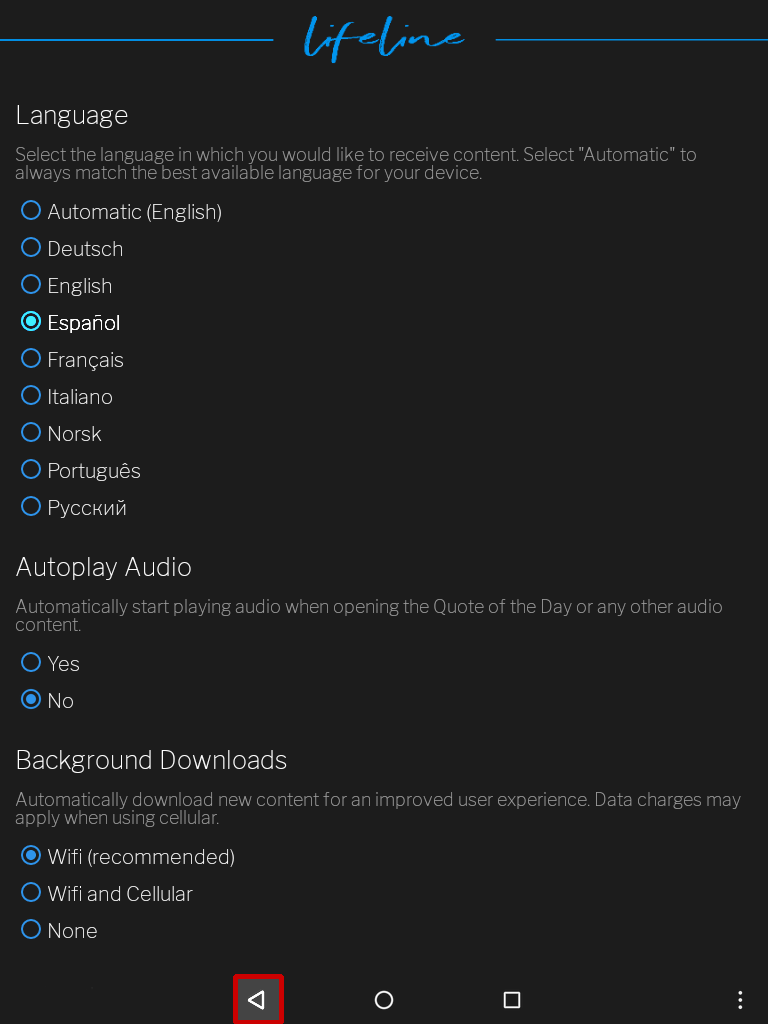
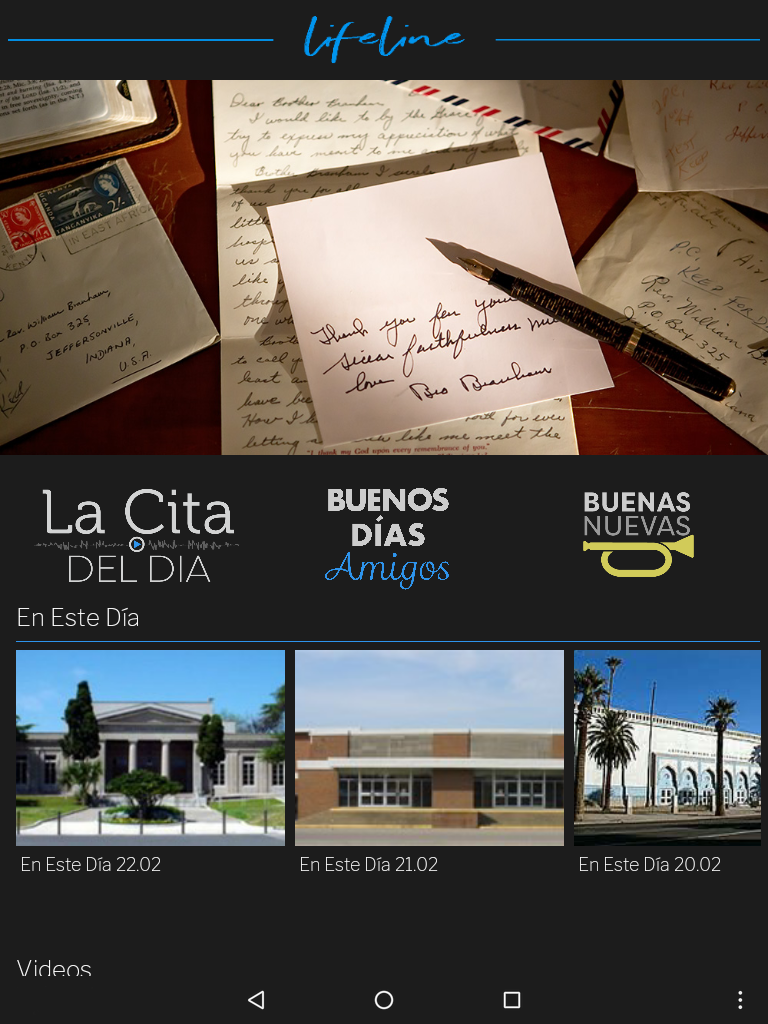
Note: The Lifeline app will stay in that language until you switch the language to automatic. It will then switch to match the system language again.