The Table iOS User Guide
Subtitle Viewer
The Subtitle Viewer was built to utilize all of the screen by making text as large as possible. This is perfect for following along with a Tape Service by using a projector.
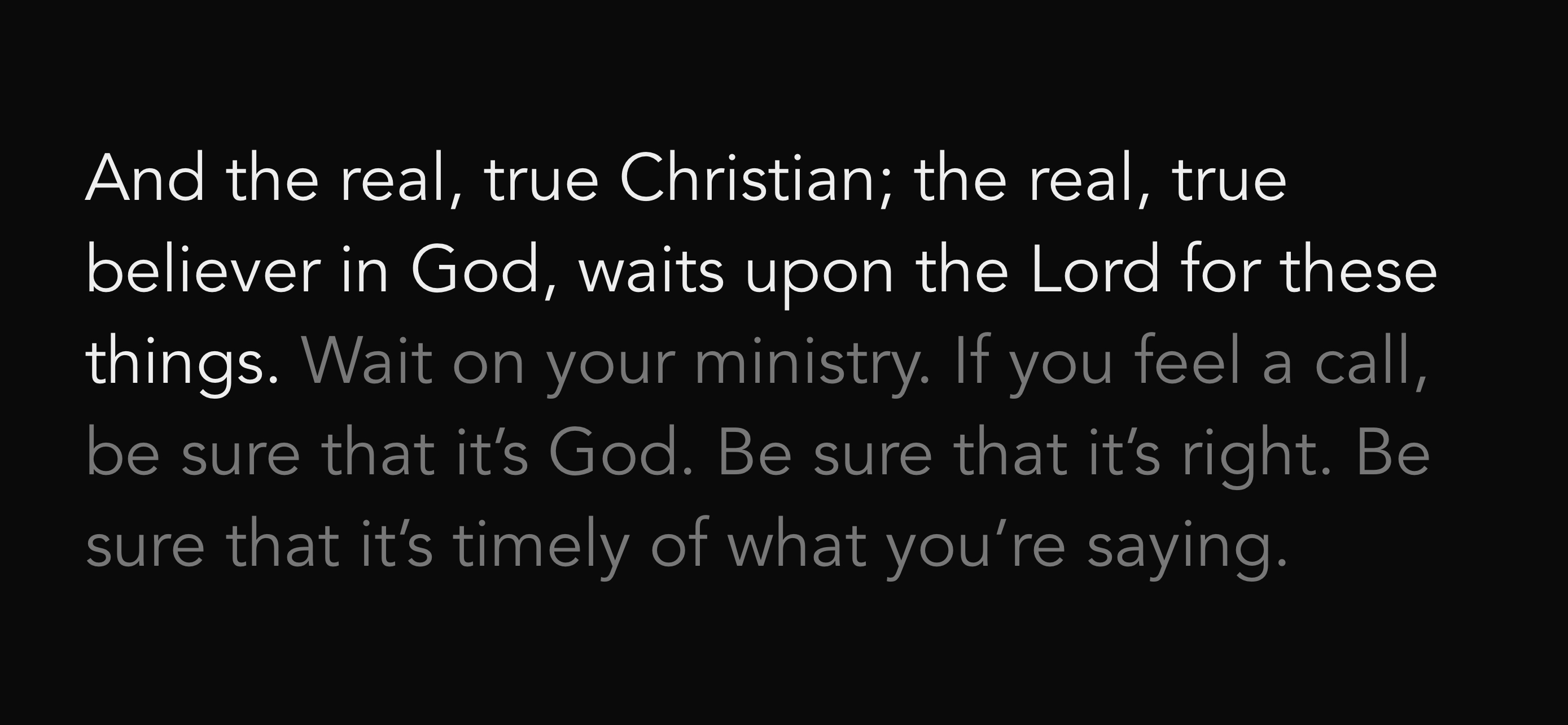
To enable the Subtitle Viewer:
- The viewer loads to your current selection. Navigate to where you would like the Viewer to begin.
- Tap the Audio Menu icon located by the audio player controls.
- Tap Open Subtitle Viewer.
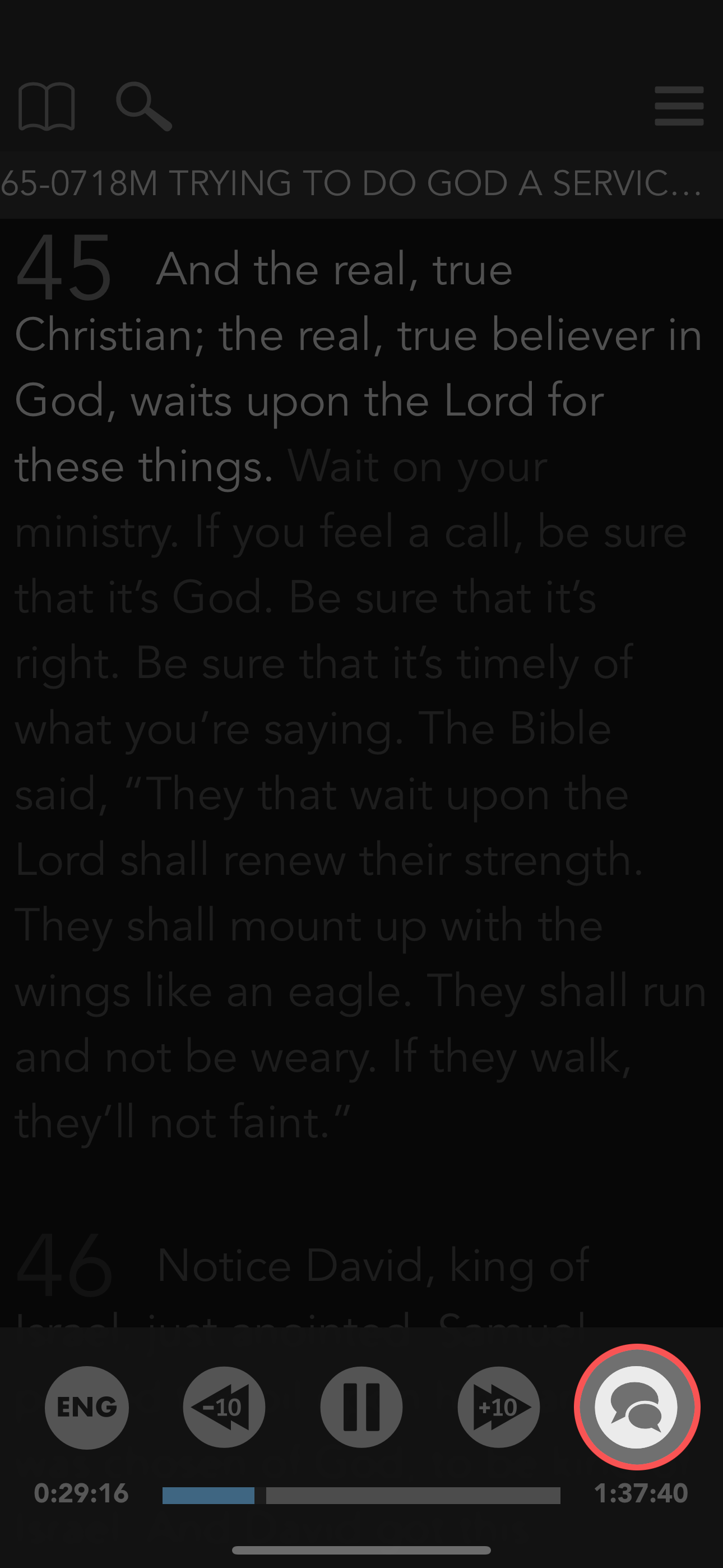
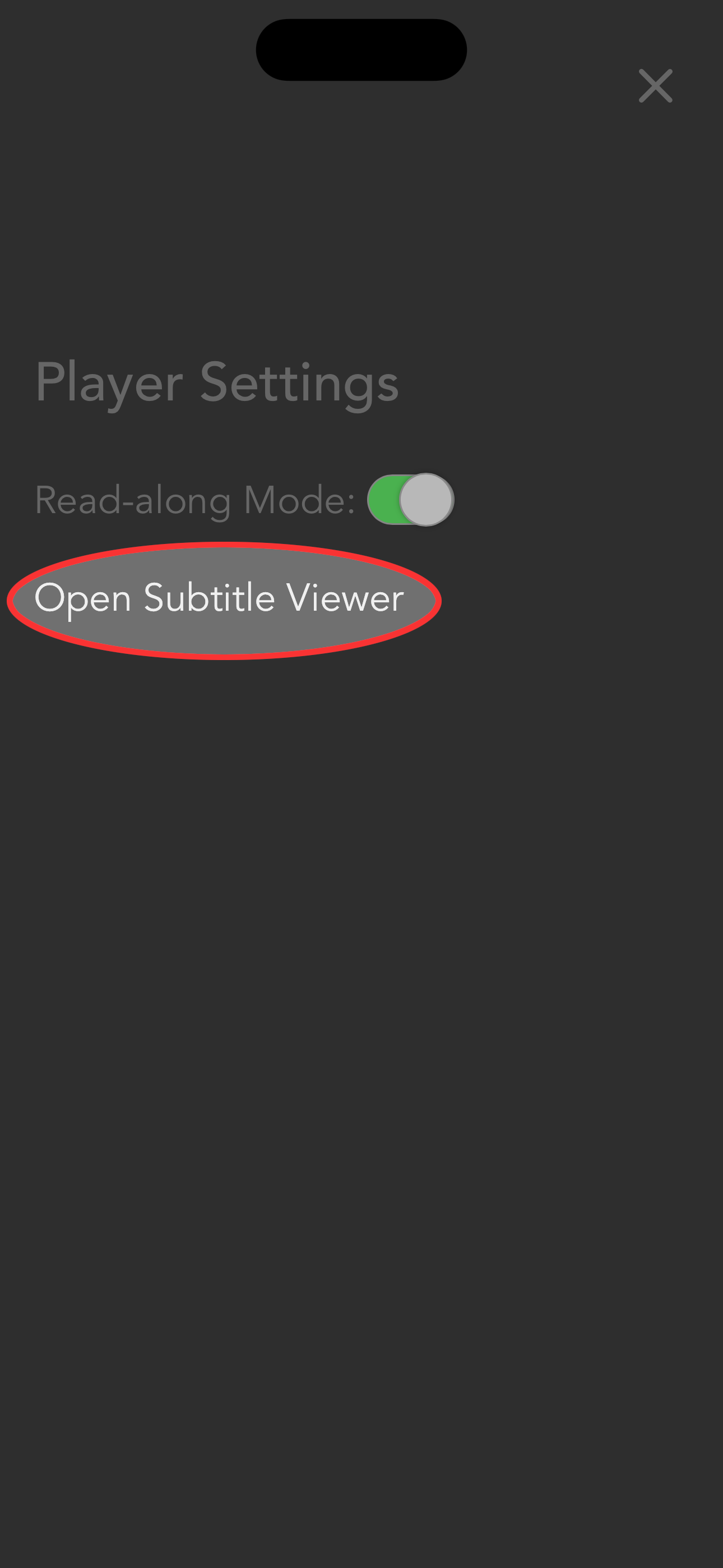
Subtitle Viewer Controls
The bottom left buttons will select 1, 2 or 3 segments to be displayed. 1 displays the largest text.
The bottom right buttons will control the playing of the sermon.
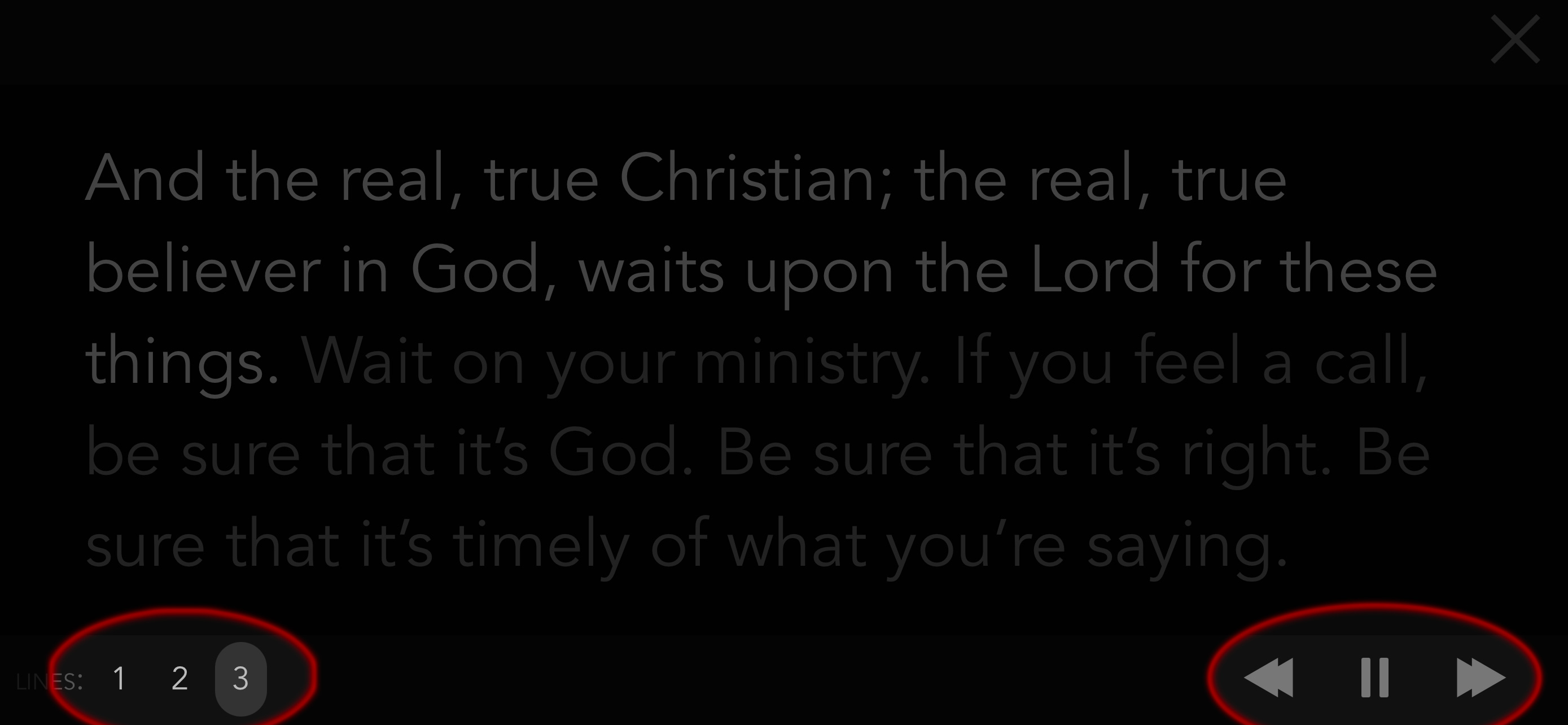
Note:
- Subtitle works very well in Landscape Mode and Read Along works very well in Portrait Mode.
- The Subtitle Viewer controls will disappear while the sermon is playing. Tapping the screen will make the controls reappear.