The Table iOS User Guide
Highlights
The Highlighter allows for fast highlighting.
Simply:
- Tap the segment you wish to highlight.
- At the top of the screen, you will see a list of highlighters which scrolls left to right.
- Select a highlighter to apply it to the text.
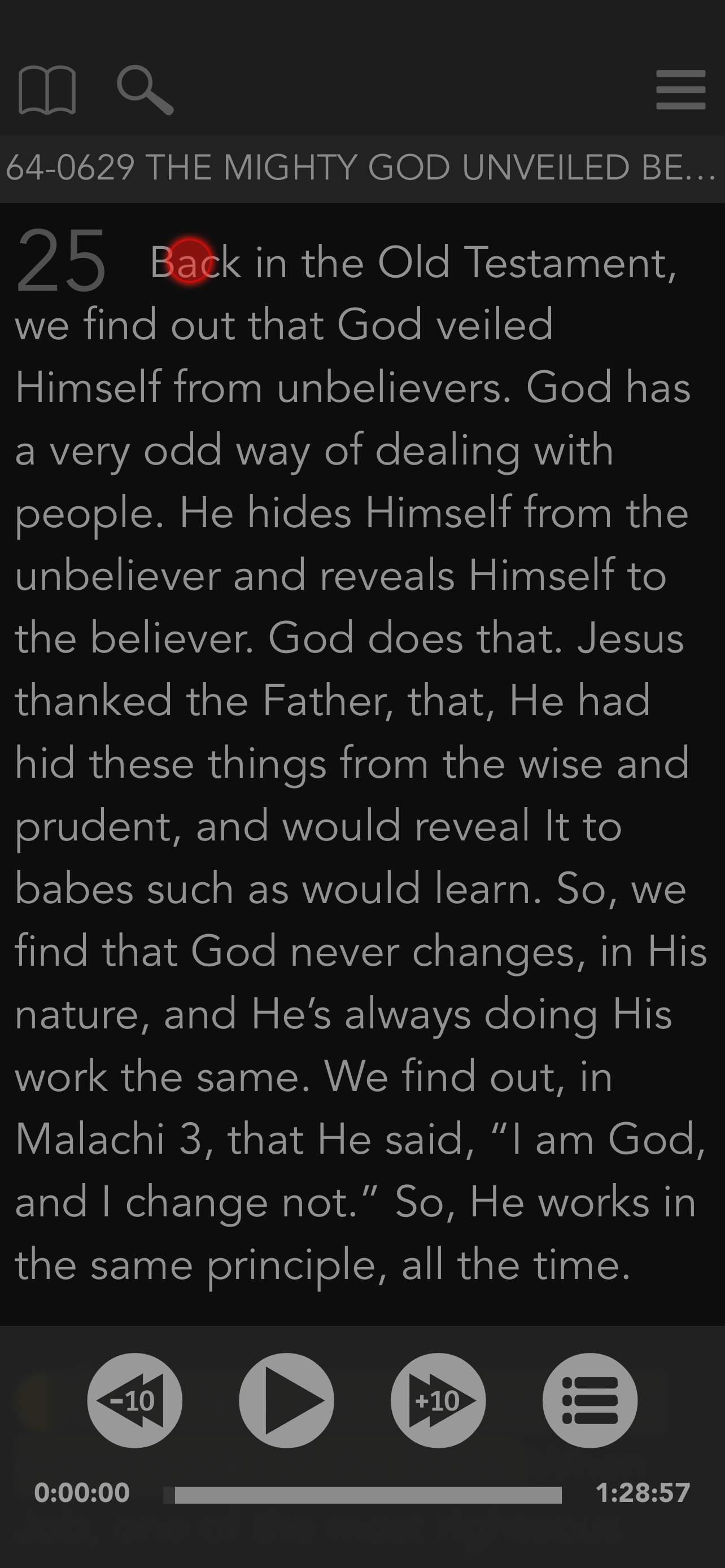
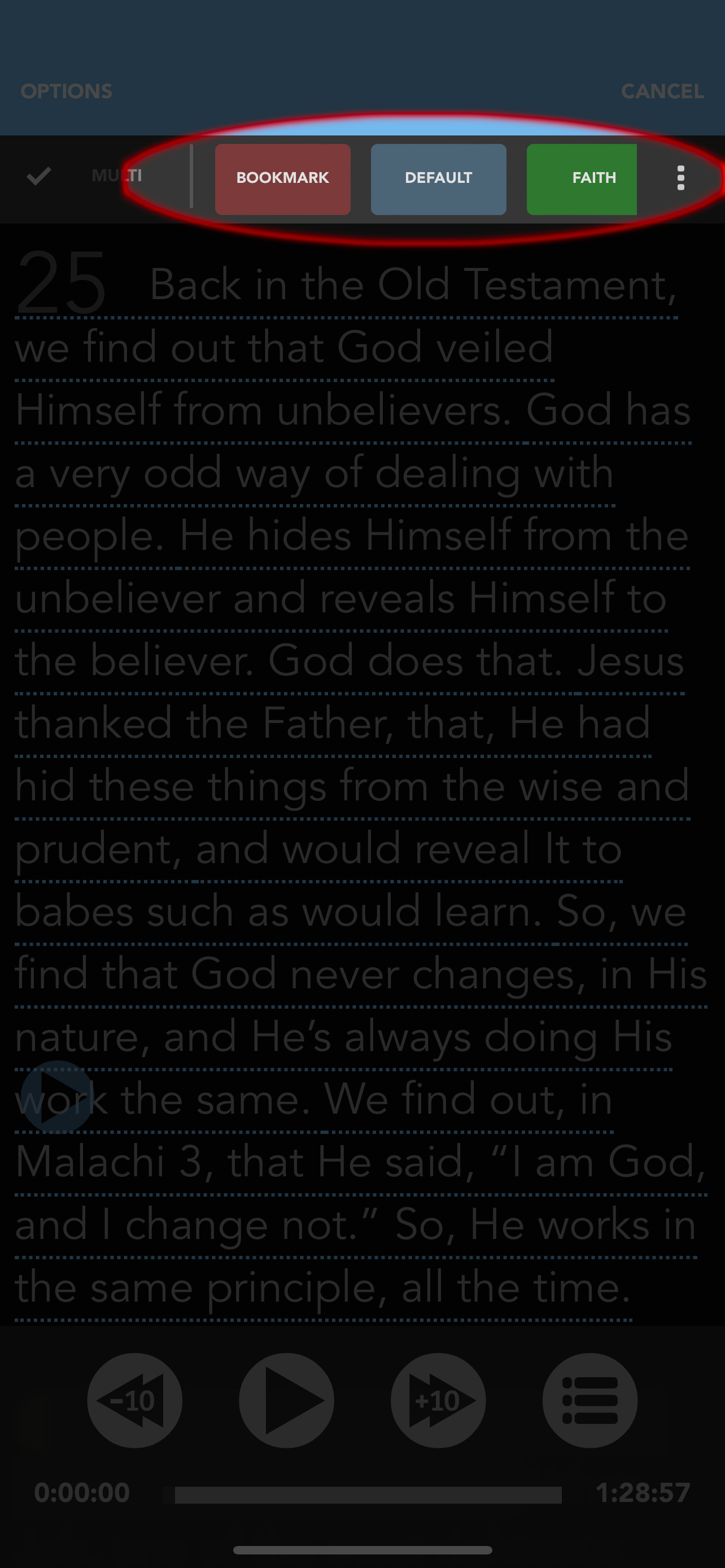
With this method you can highlight a phrase with two touches or many phrases with only 3 touches. For more than one phrase, touch the start phrase, then the last phrase, then the highlighter.
If you do not wish to keep the highlight: simply tap the highlighted text to enable a “remove” button in your list of highlighters.
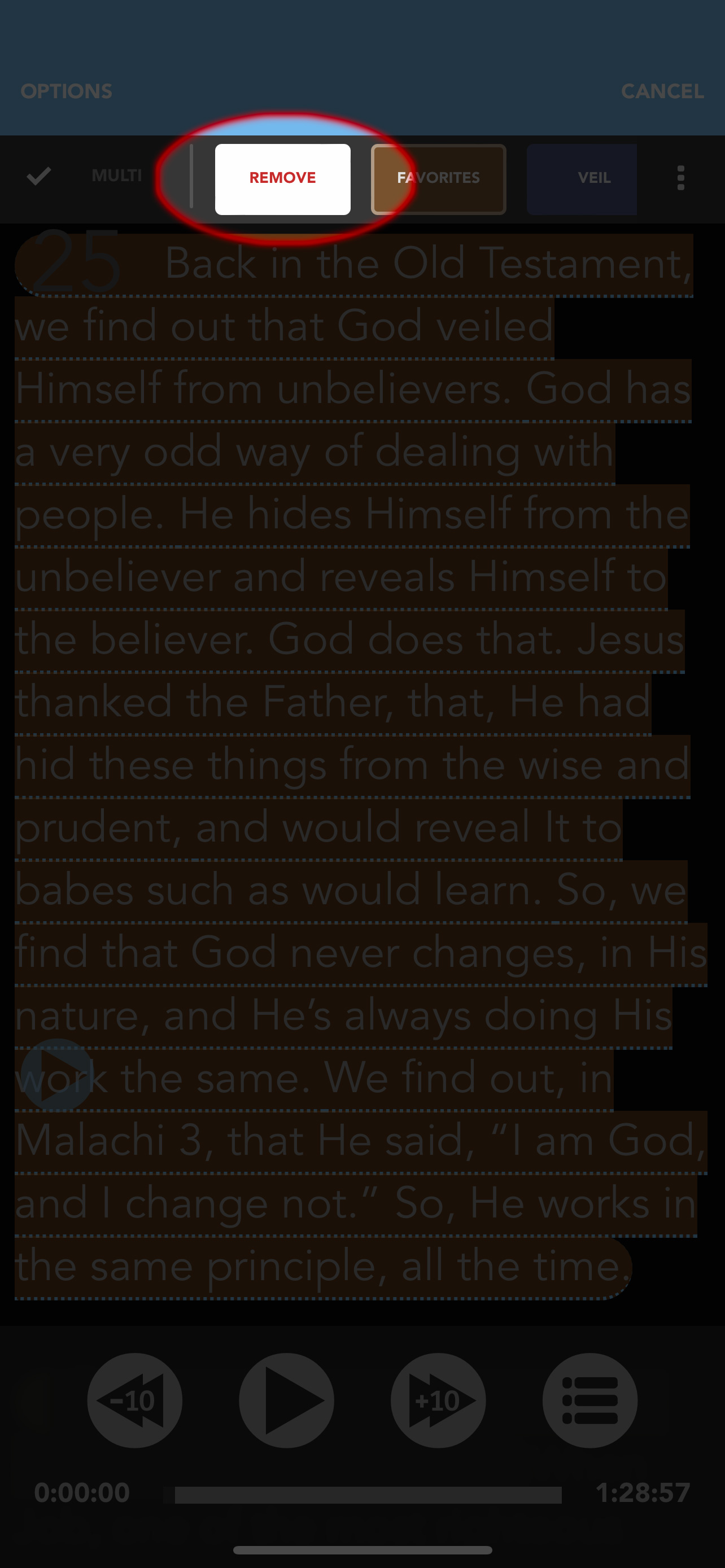
Multi-Highlight
The Multi-highlight feature enables you to apply multiple categories to the same quote. When combined with the capability to create your own categories, Multi-highlight greatly enhances your ability to organize and research the Message.
How to use Multi-Highlight:
- Tap the segment you wish to highlight.
- Tap the Multi button in the Highlighter menu.
- A message will appear explaining multi highlight. Please select ok.
- Tap the Highlighters you wish to use.
- Tap Apply.
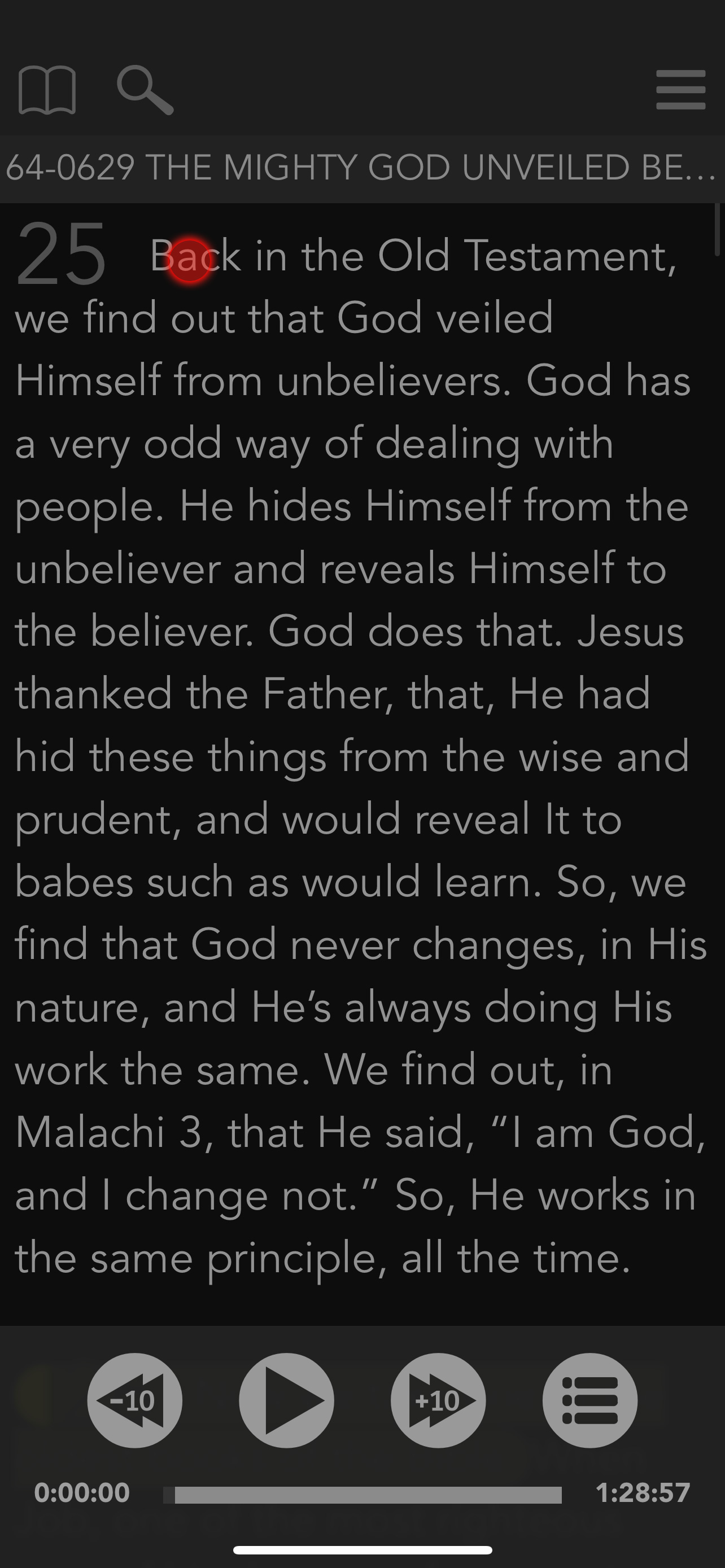
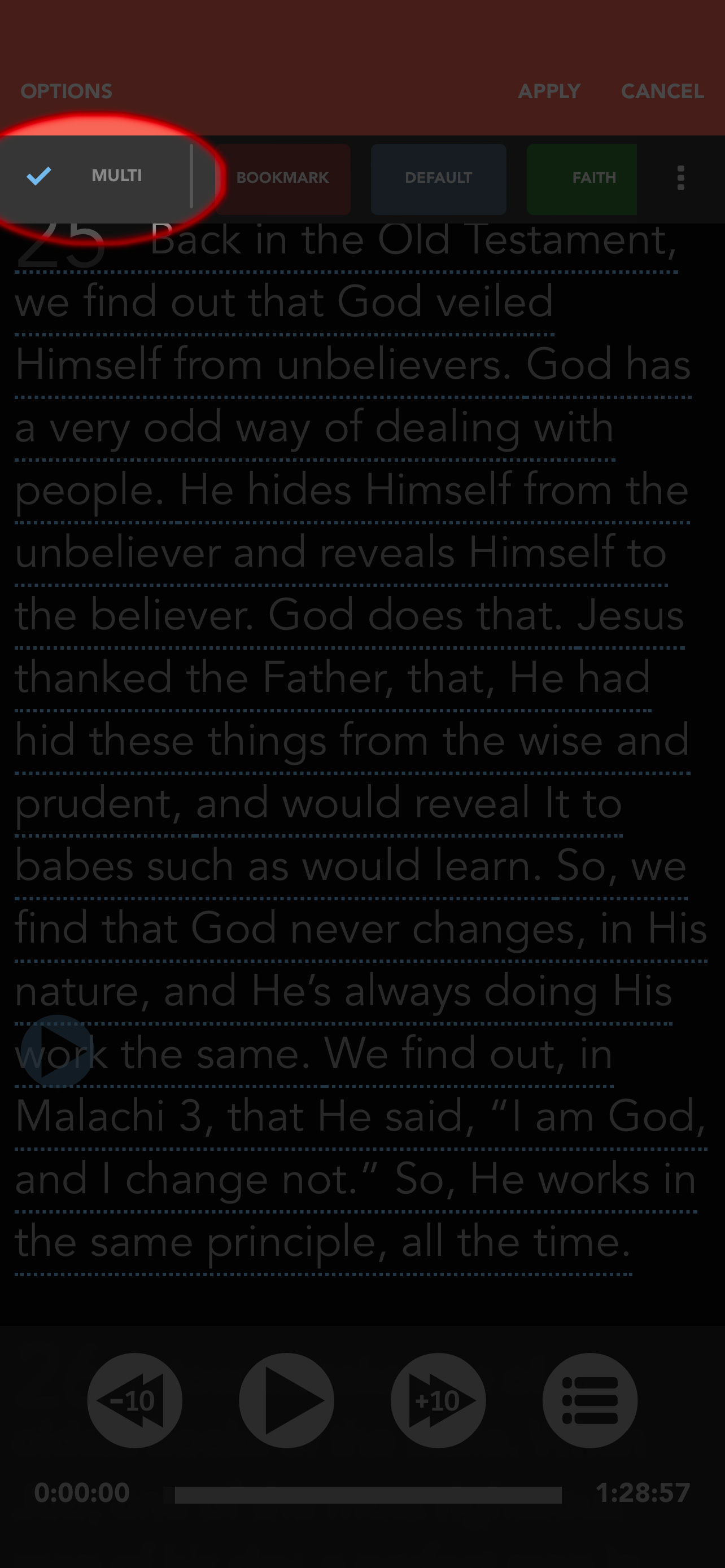
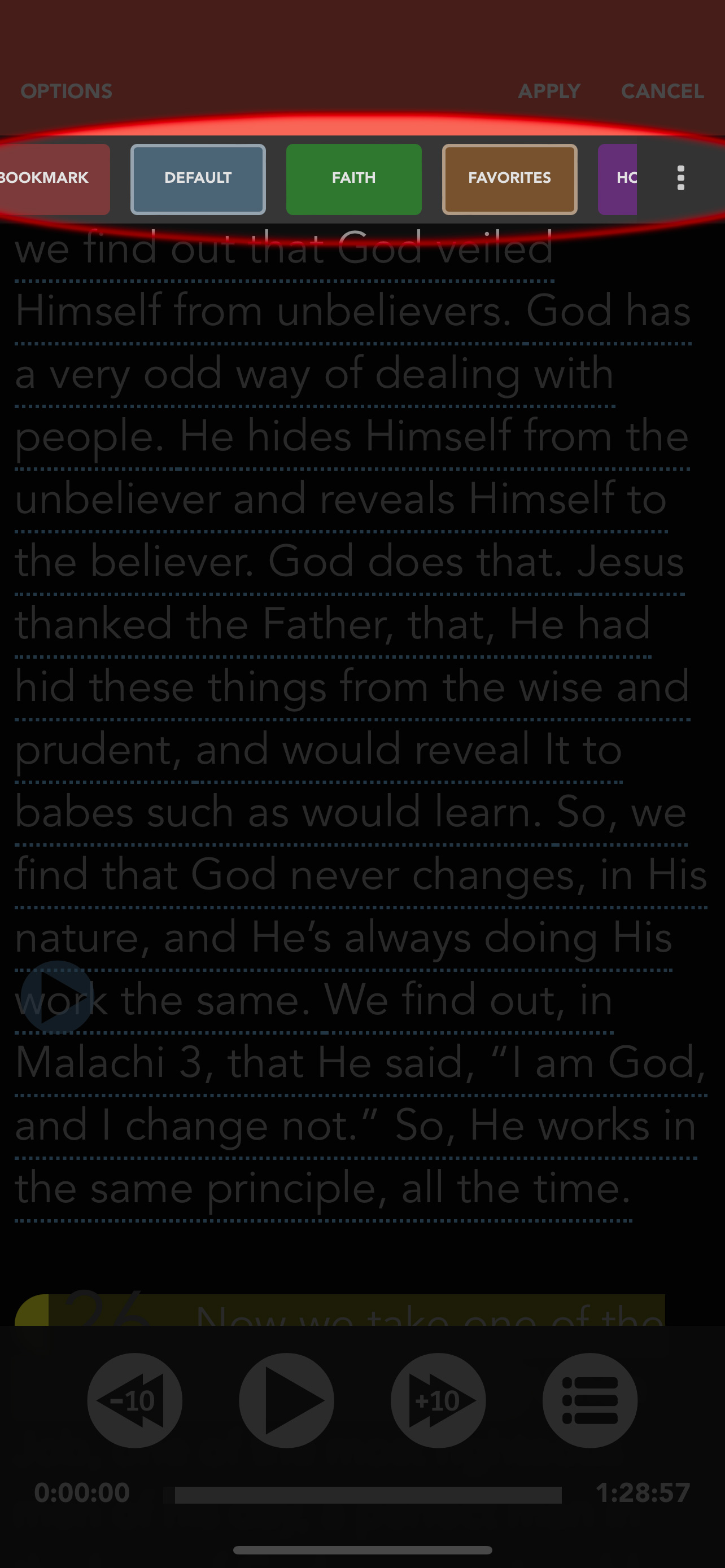
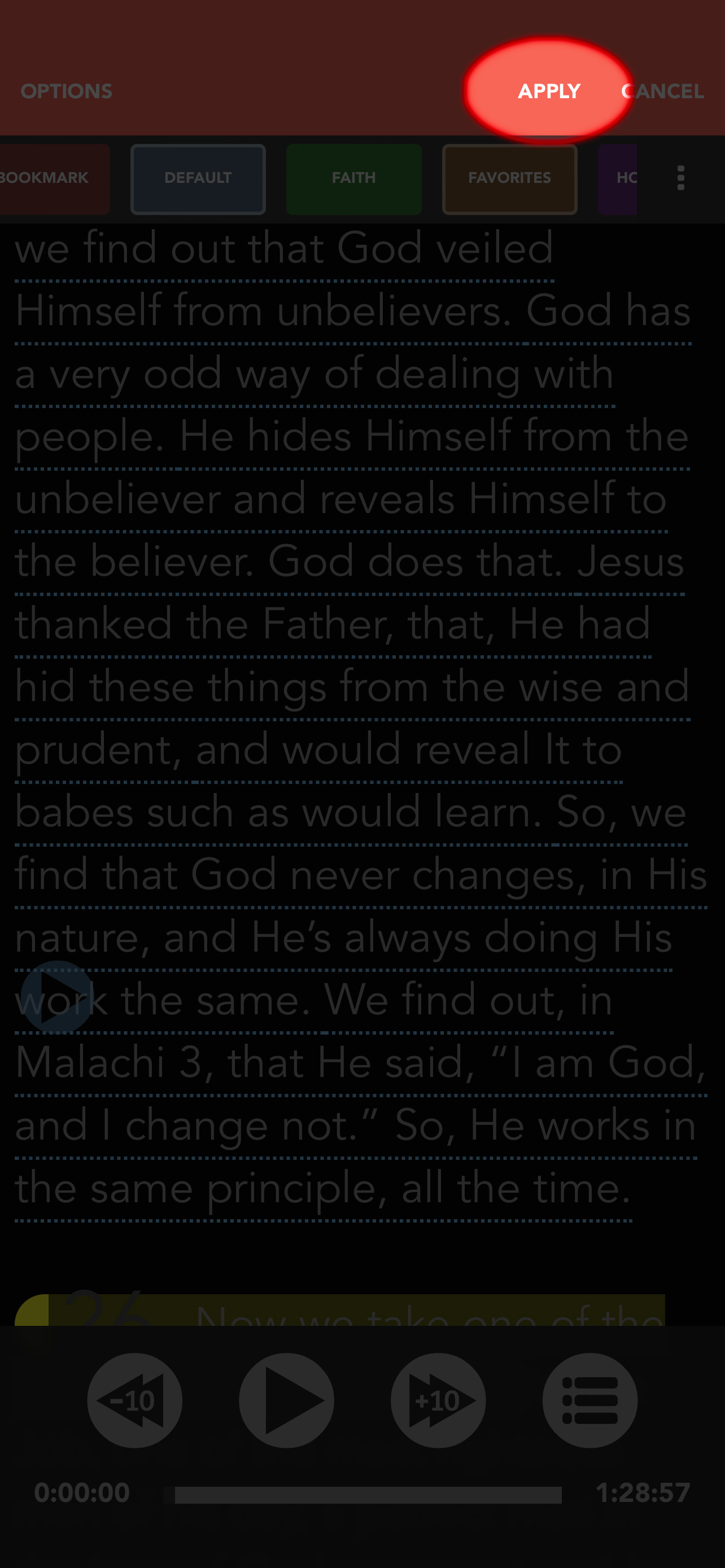
The quote is filed under the different categories you chose.
Please Note: The highlight feature is available in normal mode and in Read Along mode.