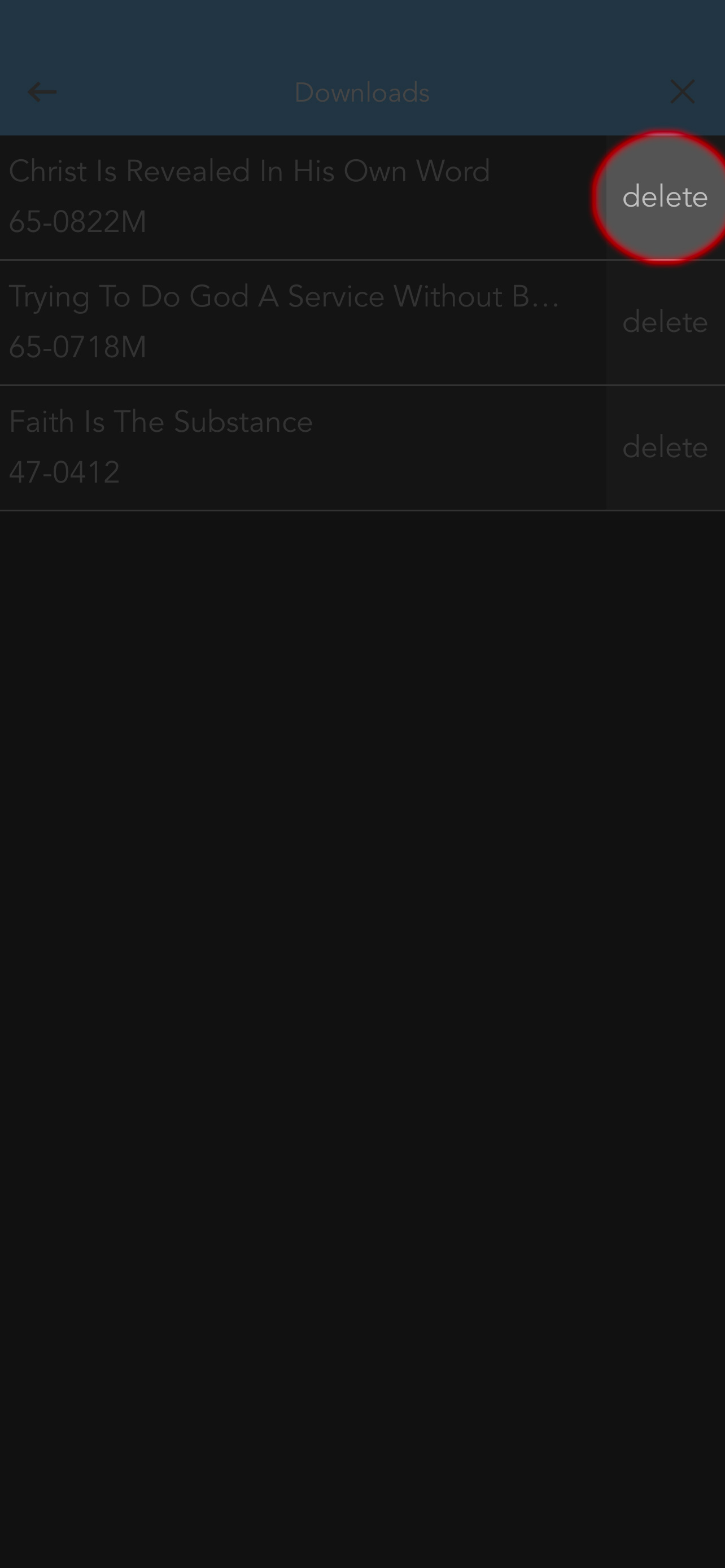The Table iOS User Guide
Press Play
Press play to play sermon audio.
If the audio file is not located on your device, the options to stream or download will appear.
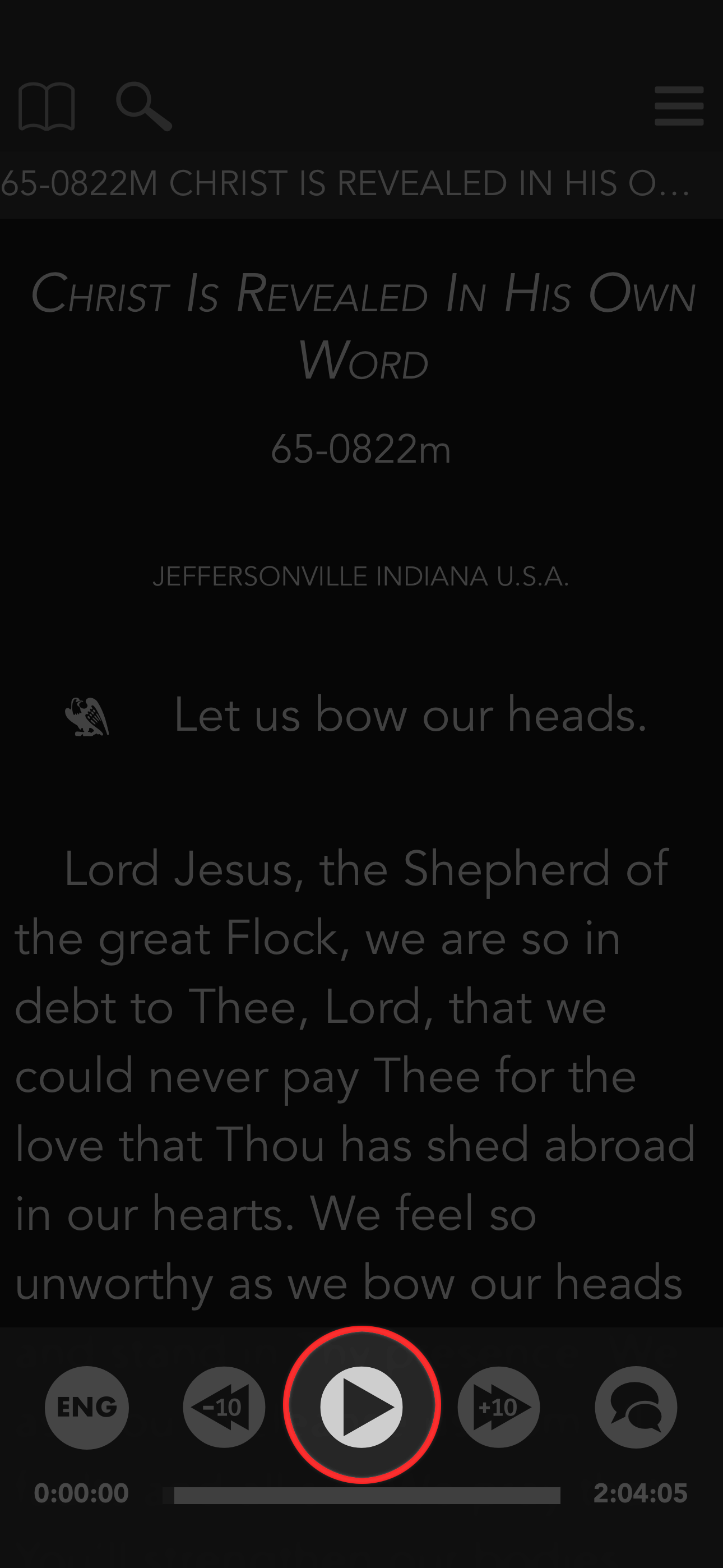
Selecting stream will automatically start playing the audio file while selecting download will open the Audio Downloads section.
From the audio downloads section, you may select the sermon from the list downloaded files to open the document pane and play.
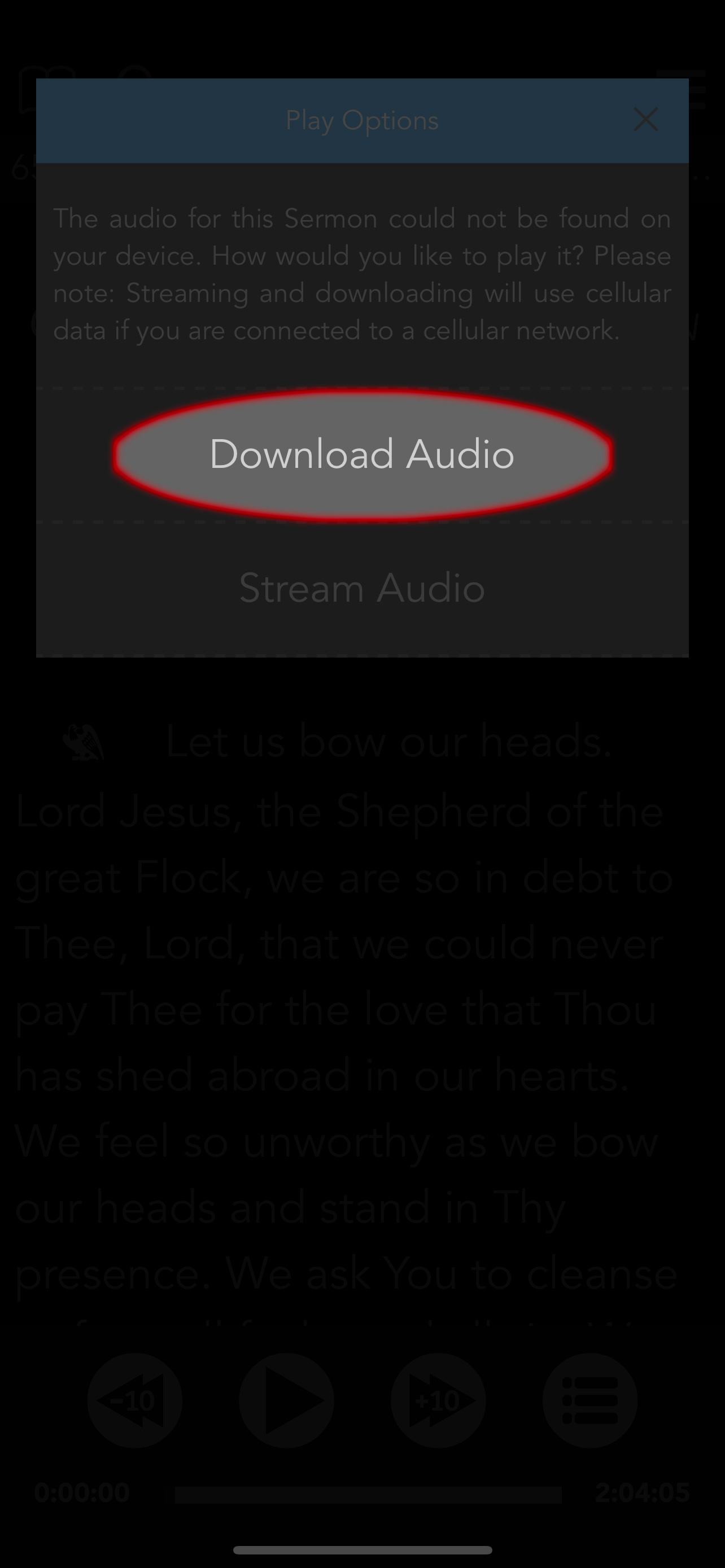
Download Current Sermon
Another option to download a sermon is to select select the Download Current Sermon button from the menu located in the top, right corner of the app.
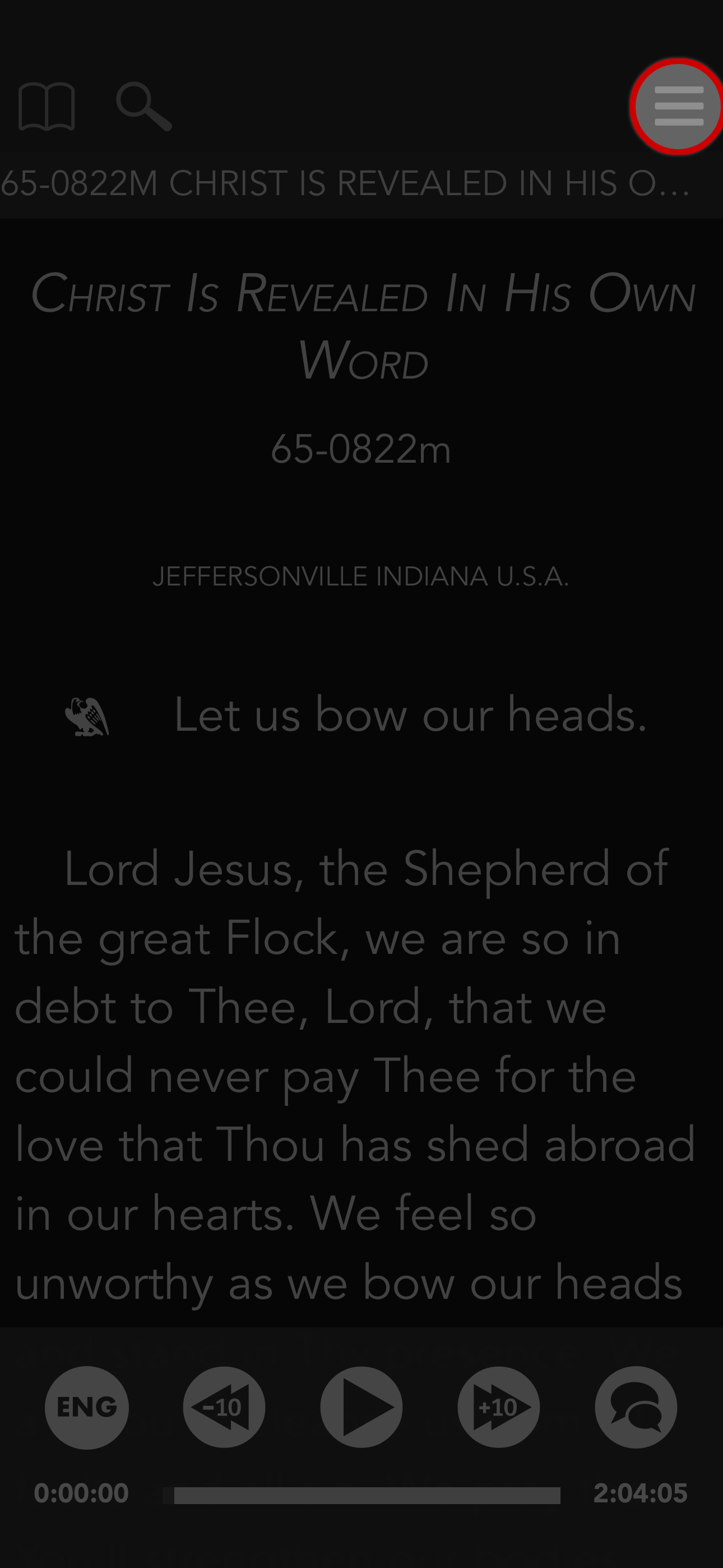
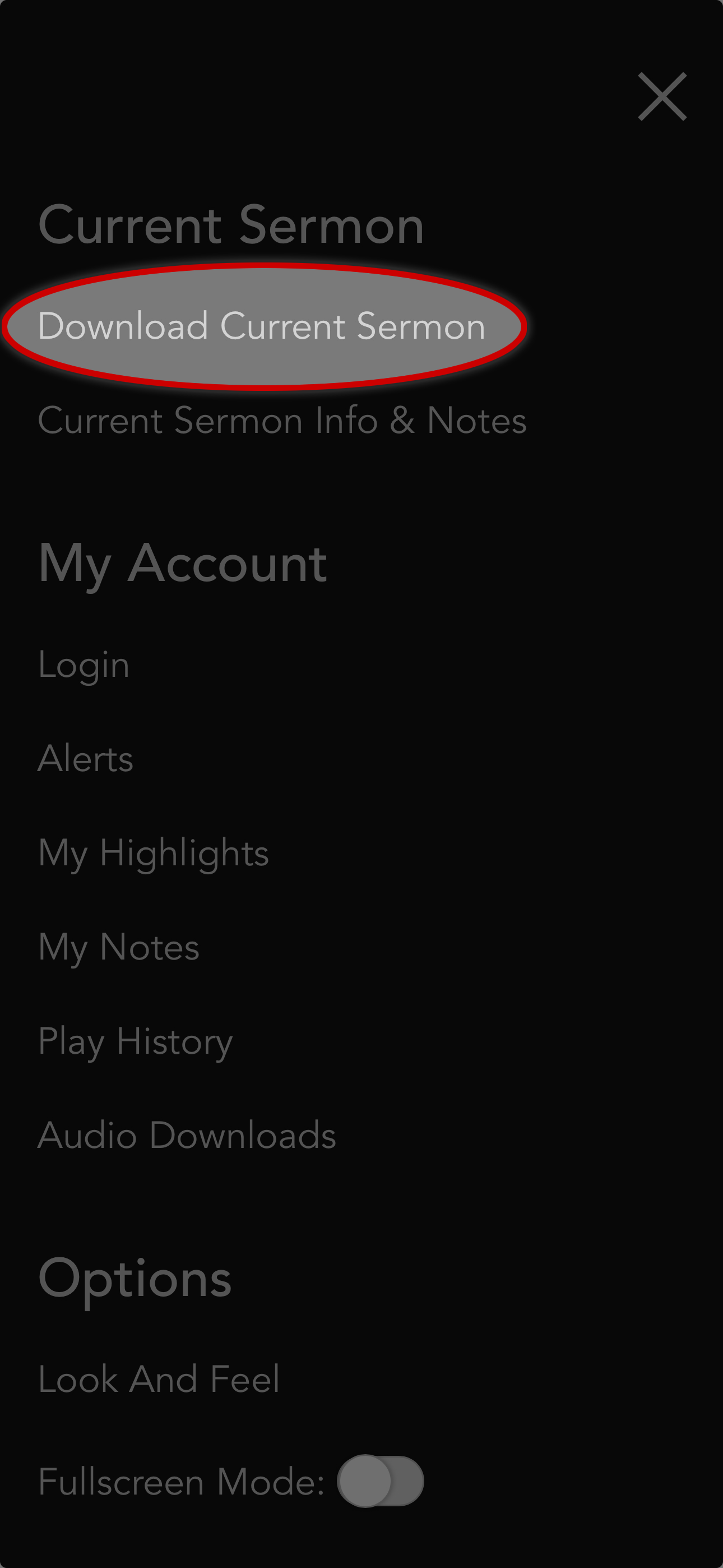
When the button is selected, the app will automatically open to the Audio Downloads pane and begin downloading the audio file of the sermon which is currently open in the document pane.
Once the sermon is finished downloading, you may select the sermon from the list to open the document pane. Press play to begin playing the audio.
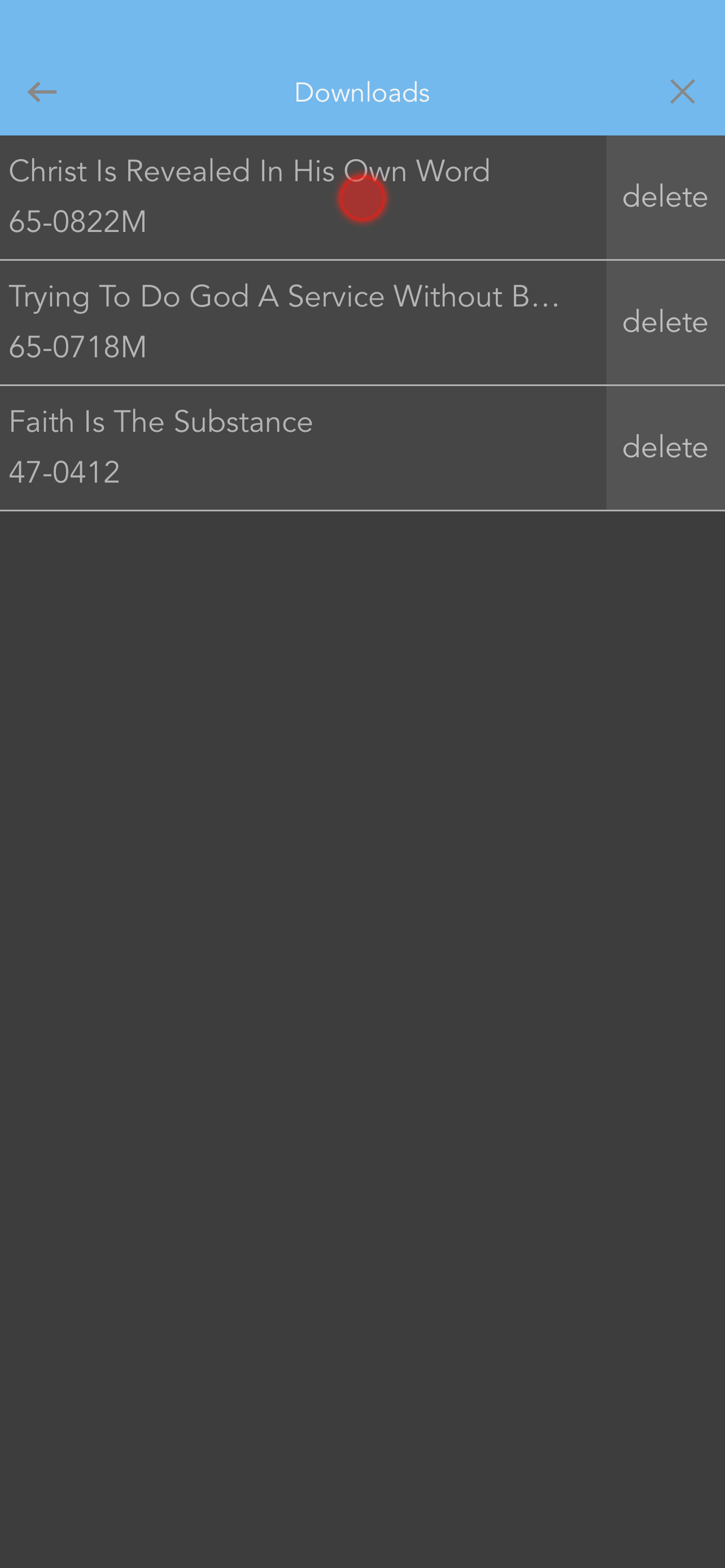
Warning: Data charges may apply when using cellular data.
As an alternative to downloading or streaming audio, you may sync the audio files to your device by using iTunes or Apple Music.
For more information, please see Loading Sermon Audio On Apple Devices
Audio Downloads
The Audio Downloads section contains a list of sermons you have downloaded within the app.
Select a sermon from the list to open it in the document pane.
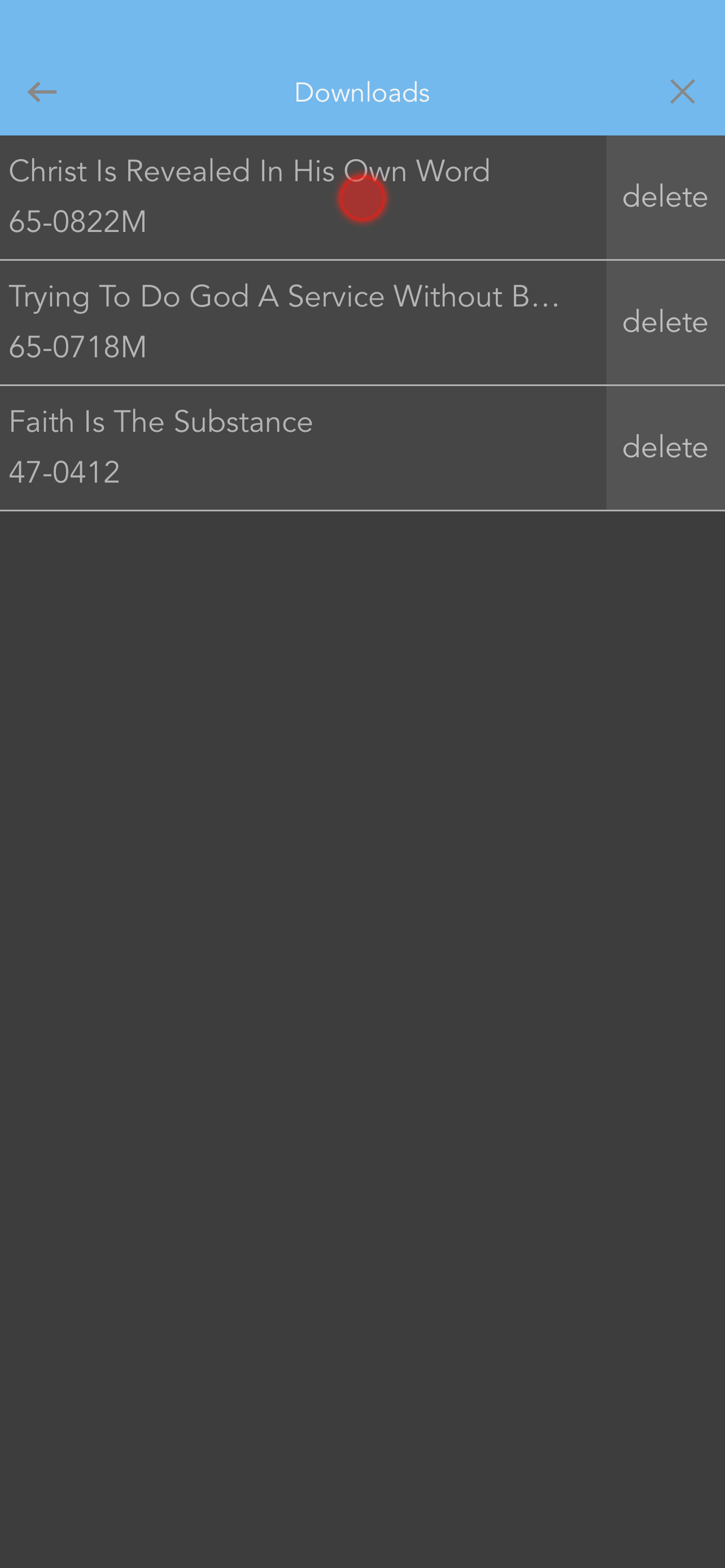
You may also select the delete button to delete the audio file from within the app.