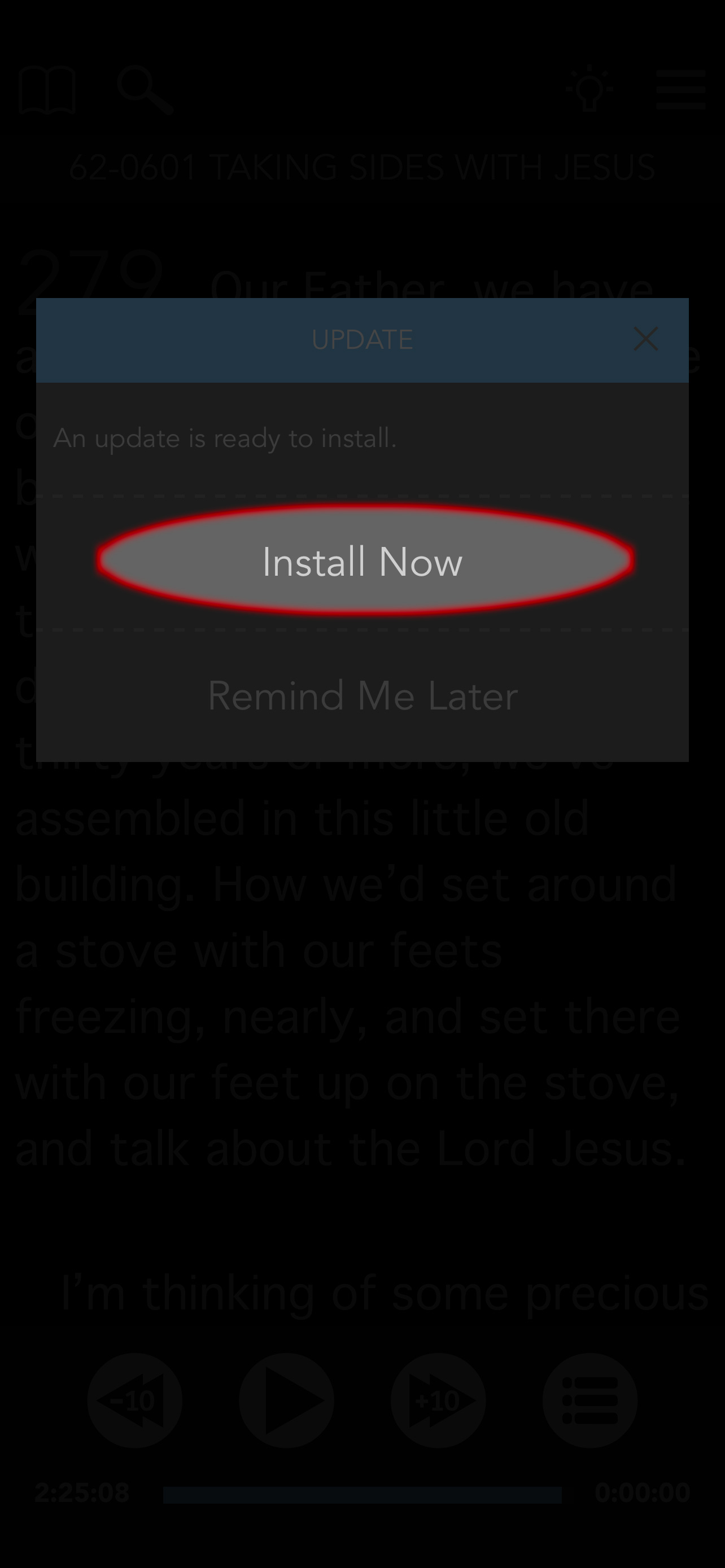The Table iOS User Guide
Automatic Updates
The Automatic Updates section located under the menu in the top right corner of the app allows you to choose a method to automaticlly download text updates, or choose none to be prompted to download text updates manually as they become available.
Note:
- The automatic updates is referring to text updates. If you would like automatic app updates, please visit the App Store and make sure the automatic update feature is turned on.
- Data charges may apply when using cellular.
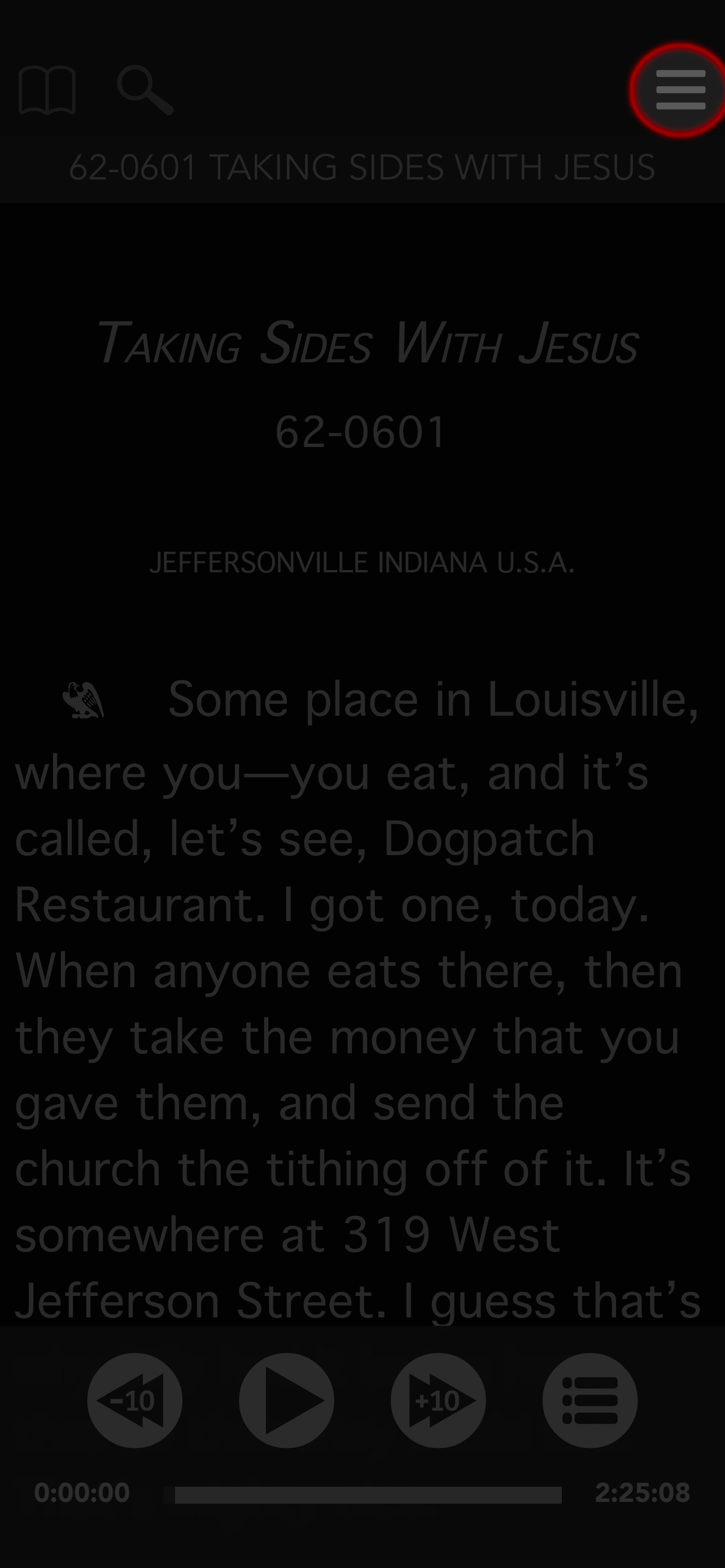
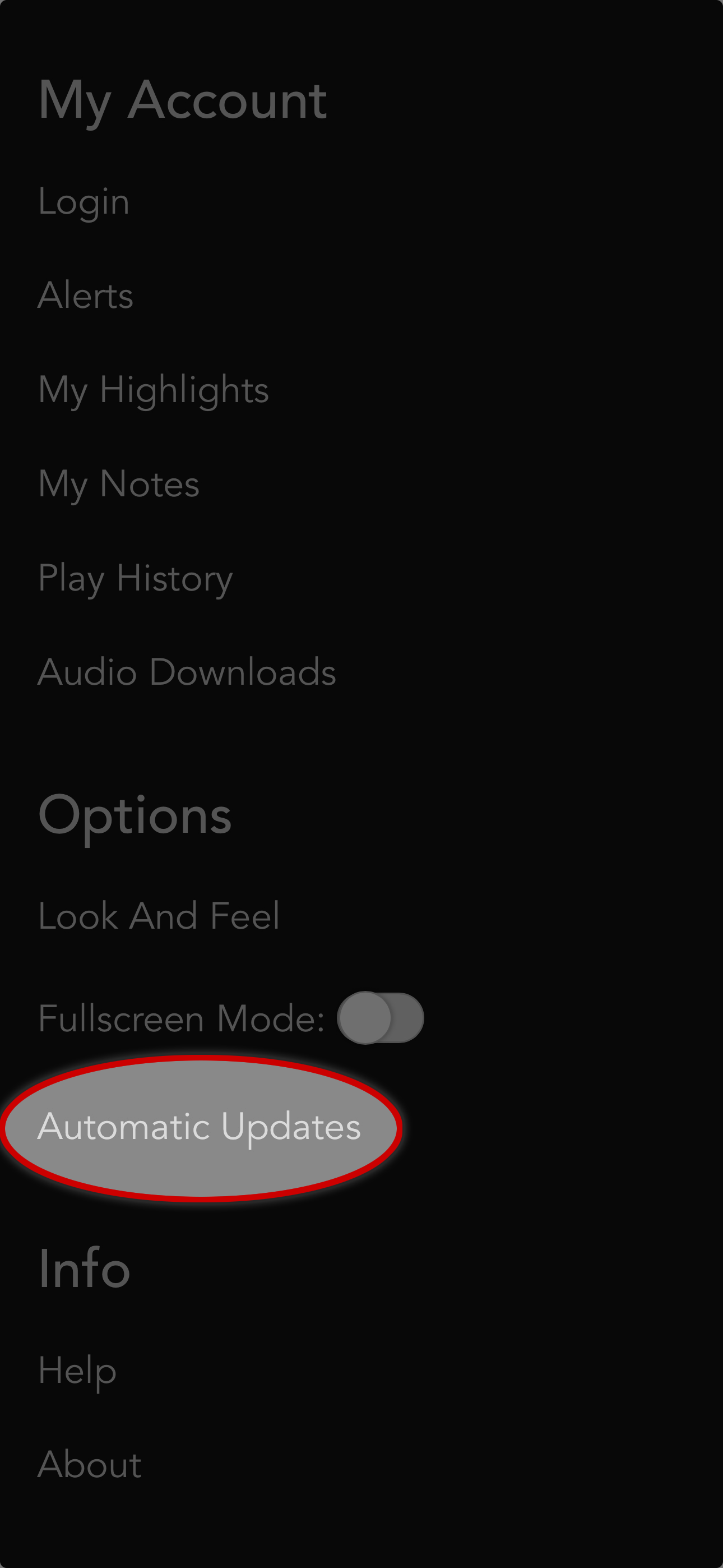
There are three options to choose from:
- Wifi (recommended)
- Wifi and Cellular
- None
You may also select the Check For Updates button to see if there are any text updates currently available.
If there are updates available, they will begin downloading.
If not, a no updates available message will display.
Note: The app can be used as normal while the updates download in the background.
Once the download is complete, you will be prompted to install them. Select install now to finish the update, or remind me later.
If remind me later is seleted the updates should automatically install the next time the app is opened.
Note: The install process is also done in the background, as well. This allows you to continue normal app usage apart from a shortime in which you will not be able to highlight while the highlights upgrade. Once the highlight upgrade is completed, you will be able to resume highlighting.