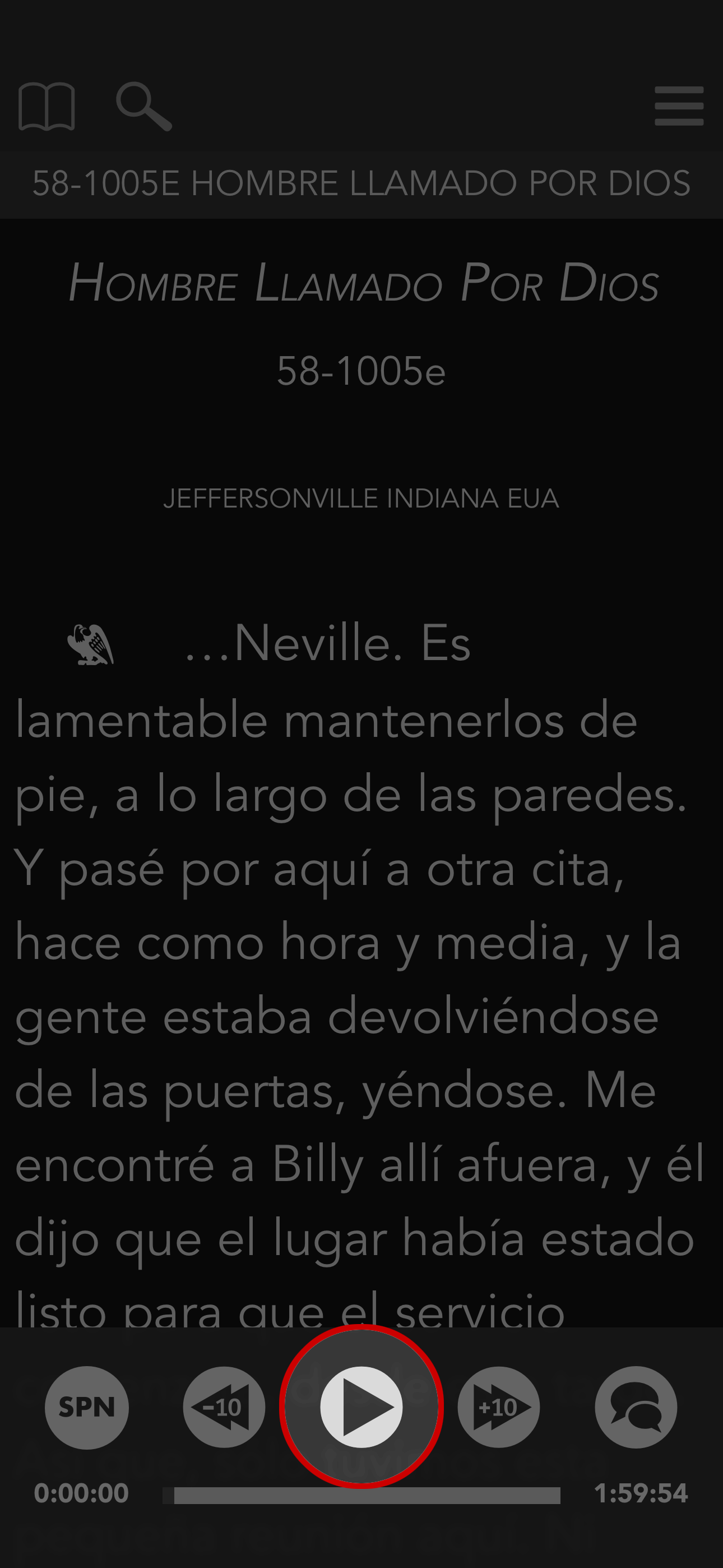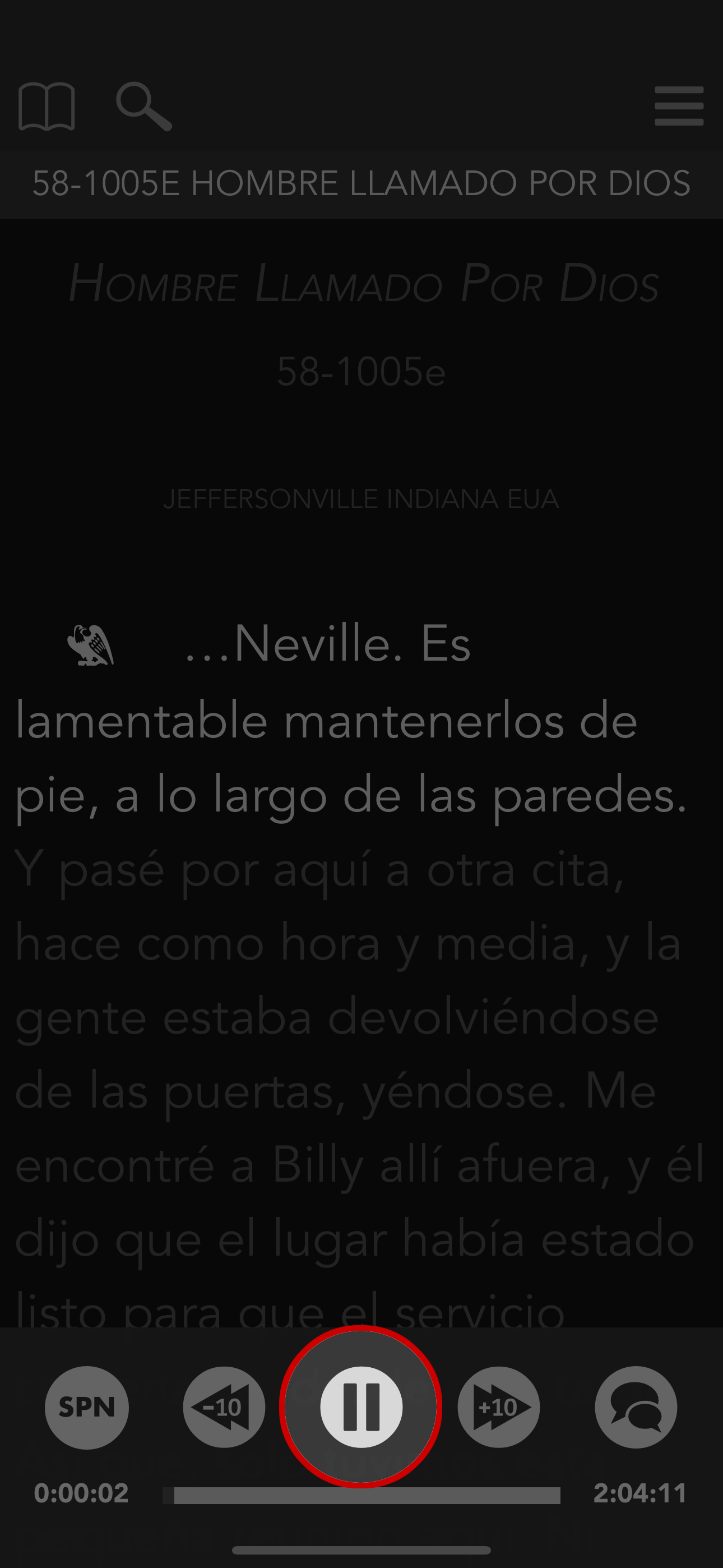The Table iOS: How To Play Translated Audio
While in a foreign language, there are three audio modes available to choose from: Live Translation, Gap Tape, and English Audio With Subtitles.
-
Live Translation
Live Translation allows Brother Branham and the translator to play simultaneously. There is no pause between Brother Branham and the translator. They both play at the same time.
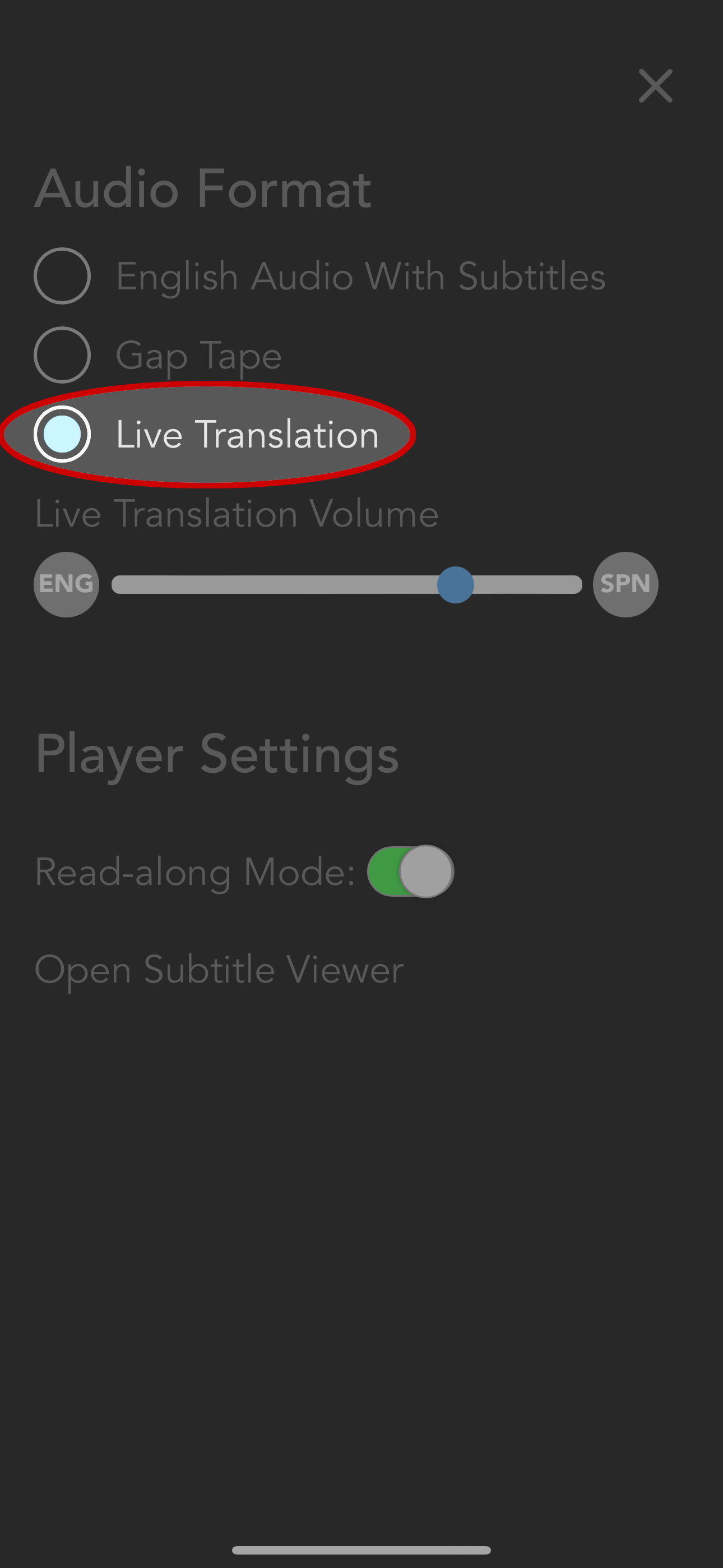
Note: The audio volume balance between Brother Branham and the translator may be adjusted to make one louder or softer if you have any difficulty hearing. Please see: How To Adjust Volume Balance Between Brother Branaham And The Translator -
Gap Tape
In Gap Tape mode, you will hear Brother Branham followed by a translator. When Brother Branham is finished speaking, the English audio will pause until the translator is finished speaking. When the translator is finished, Brother Branham will start speaking again.
-
English Audio With Subtitles
English audio with subtitles allows the English audio to play while the translated subtitles scroll along. A translator is not heard.
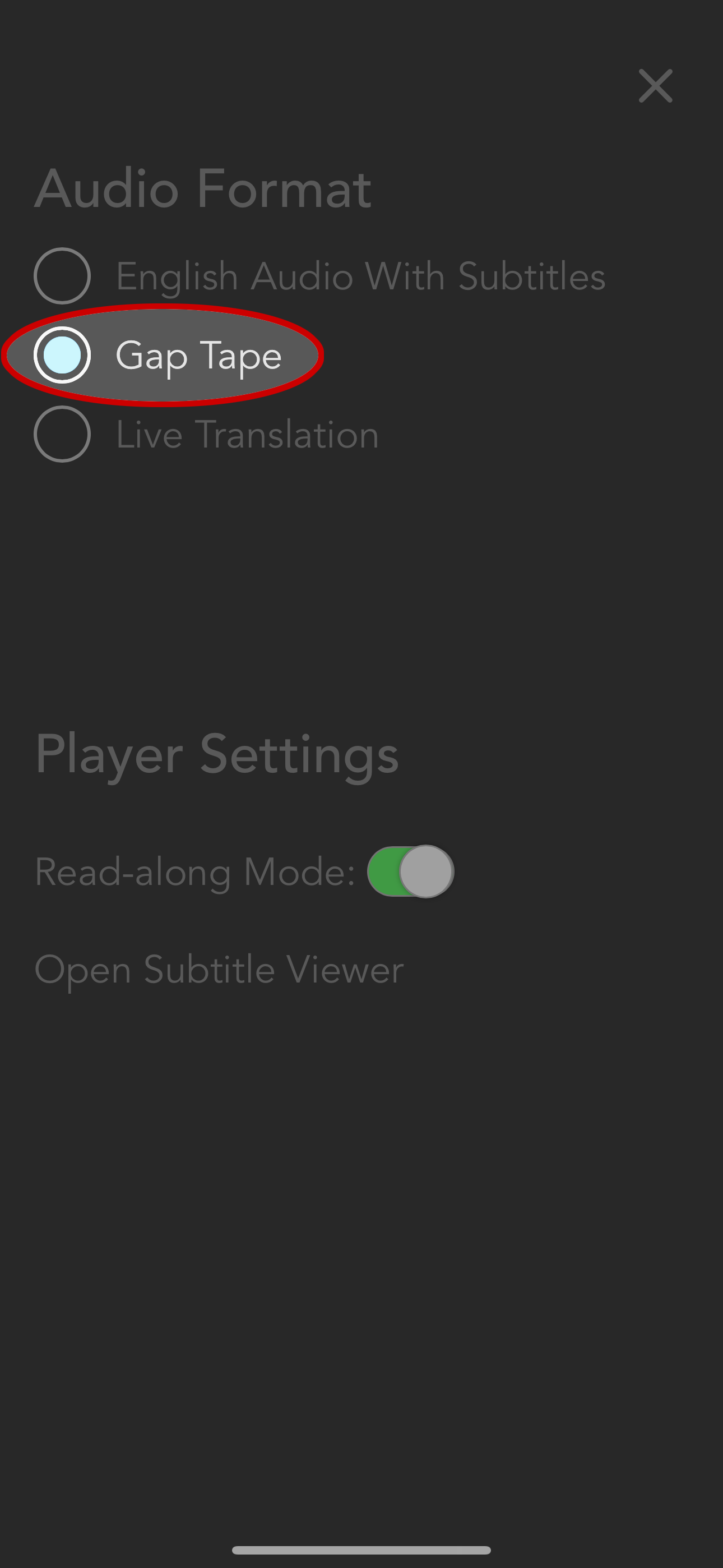
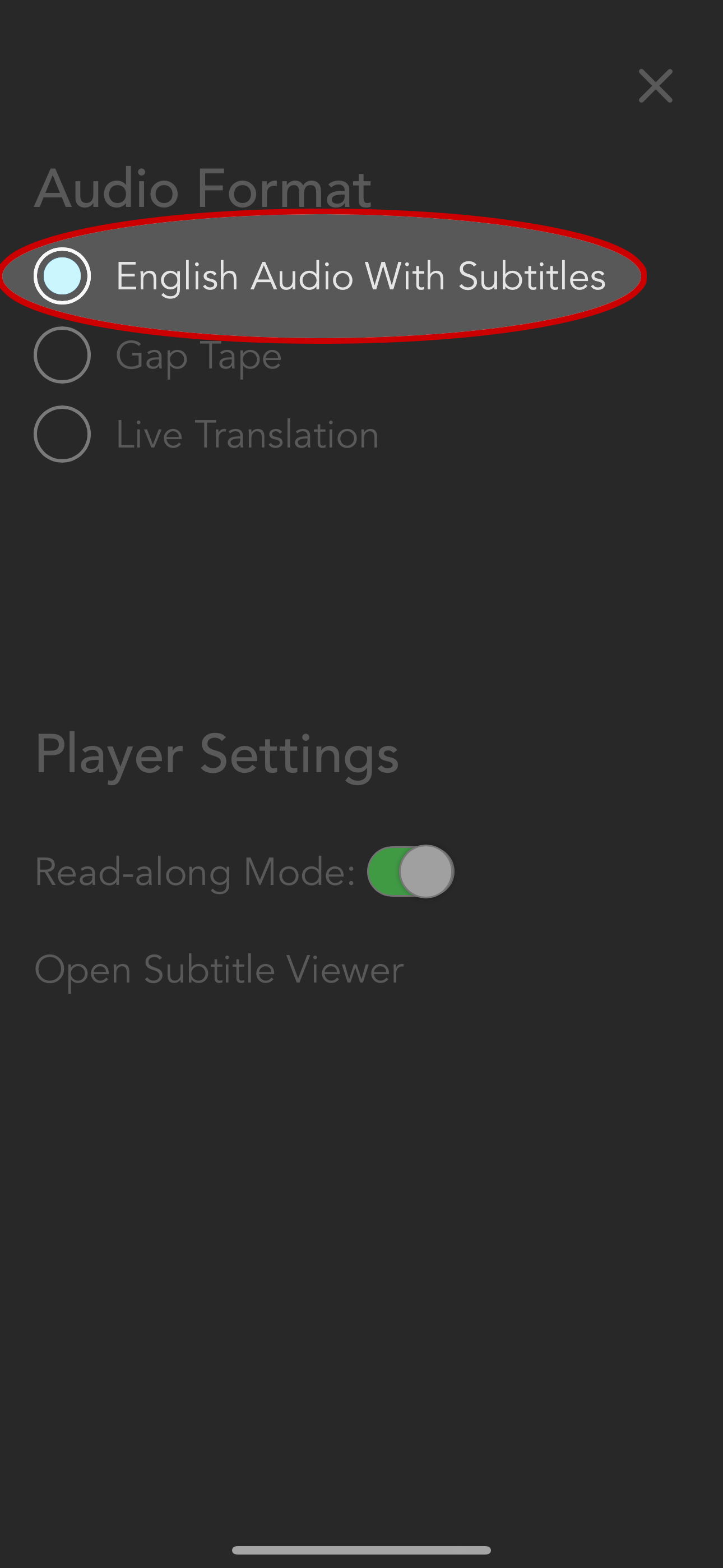
The Audio Mode options are located under the Audio Settings menu.
- Locate the audio player. If you are in full screen mode, you may need to scroll down.
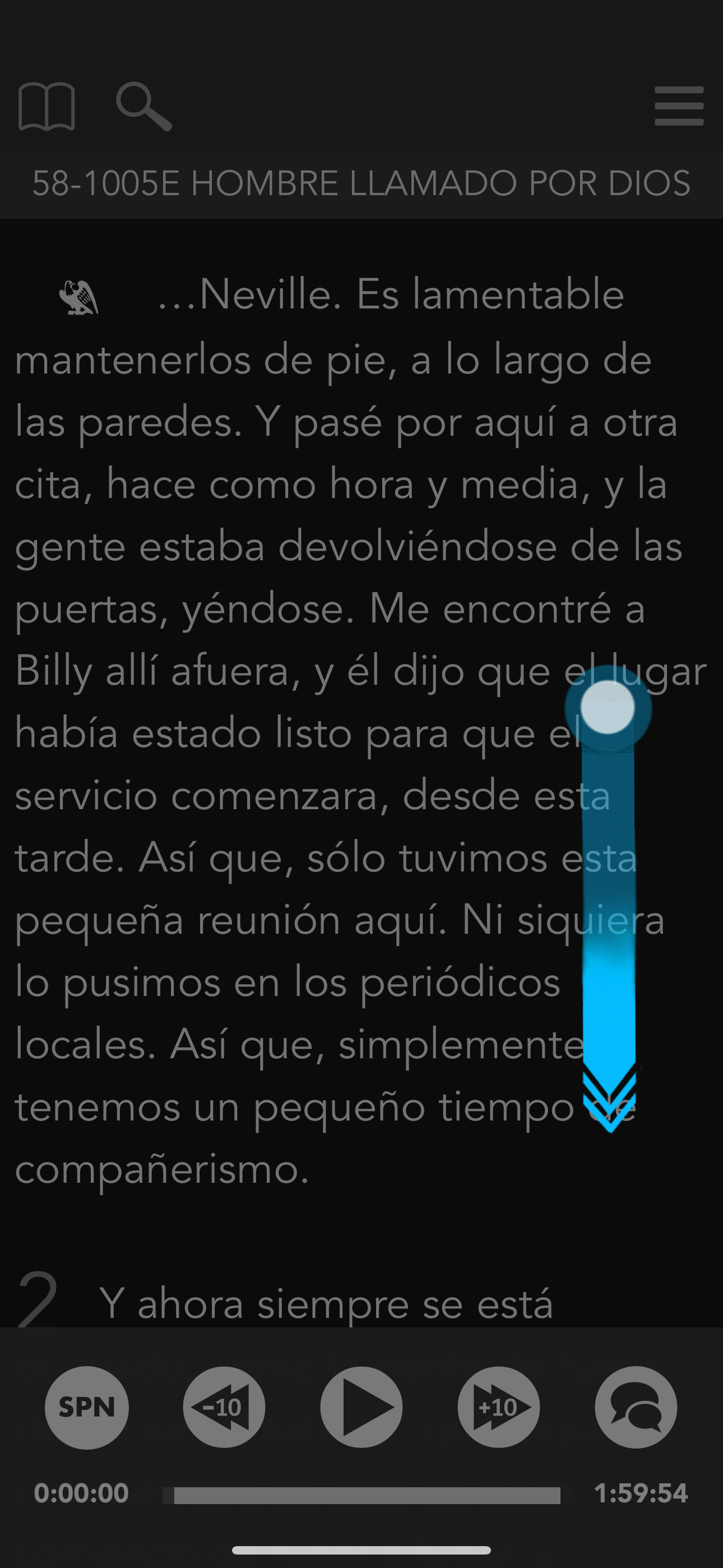
- You will see the Audio Settings symbol to the right of the audio player controls.
- Tap the icon to view your options.
- Select one of the three audio mode options: Live Translation, Gap Tape, or English Audio With Subtitles.
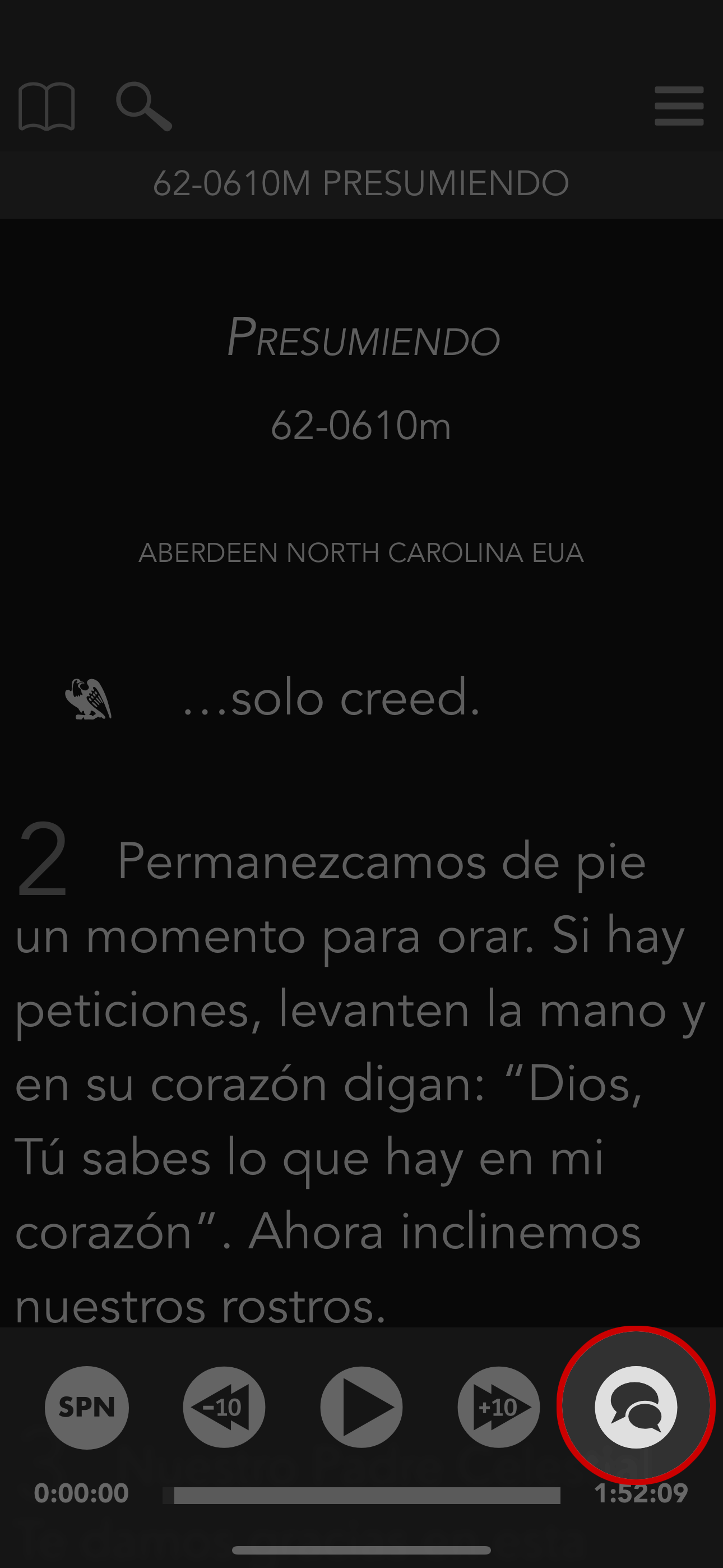
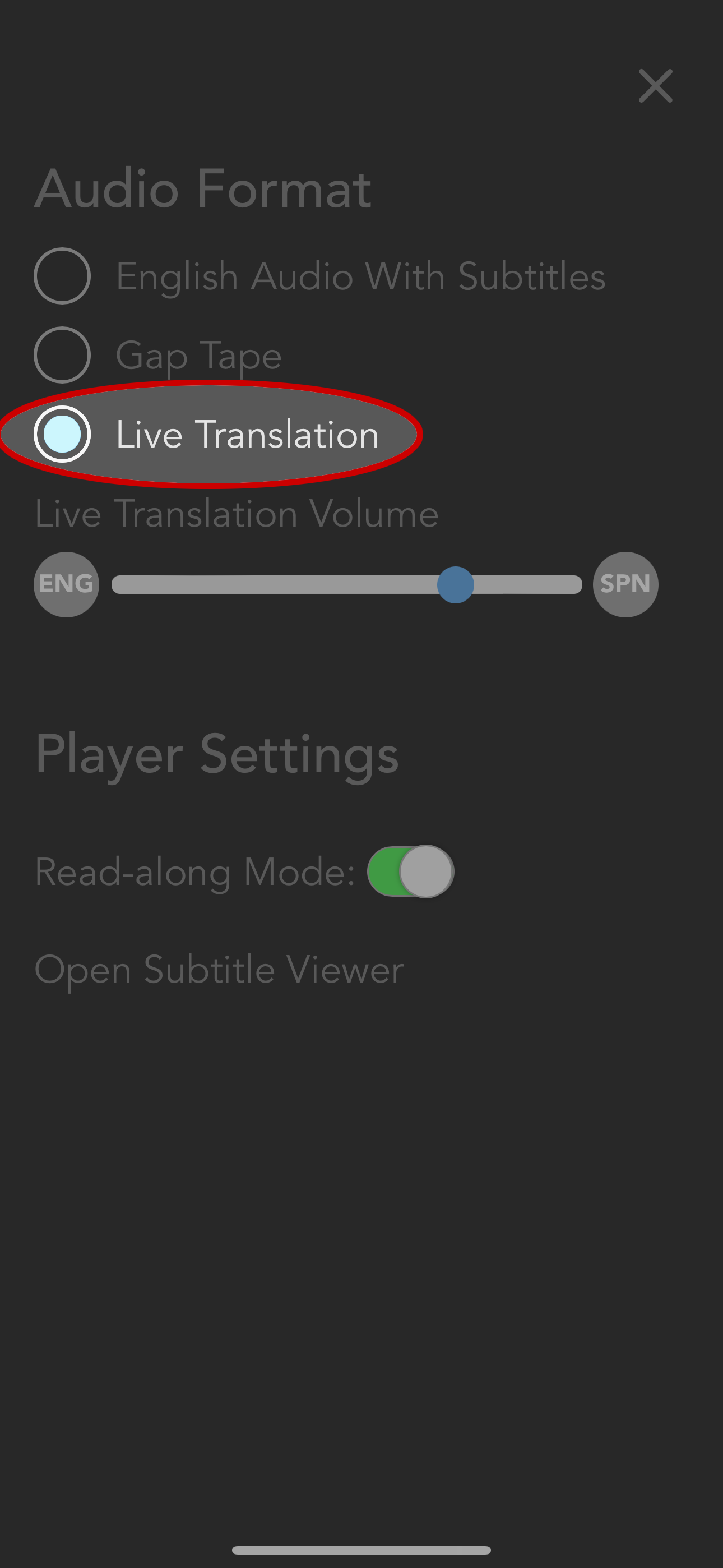
Also in the Audio Settings, you will see a slider bar that can be used to adjust the volume balance between Brother Branham and the translator.
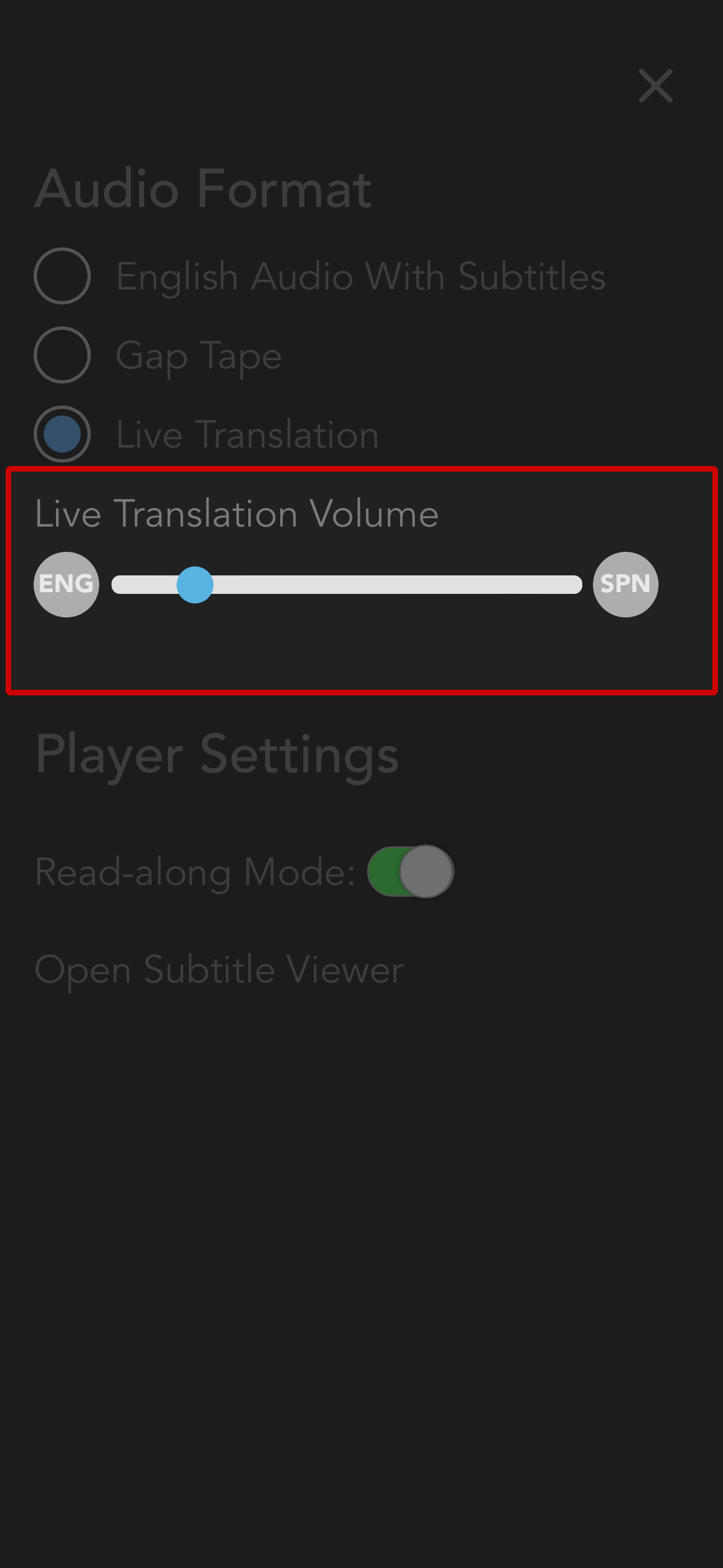
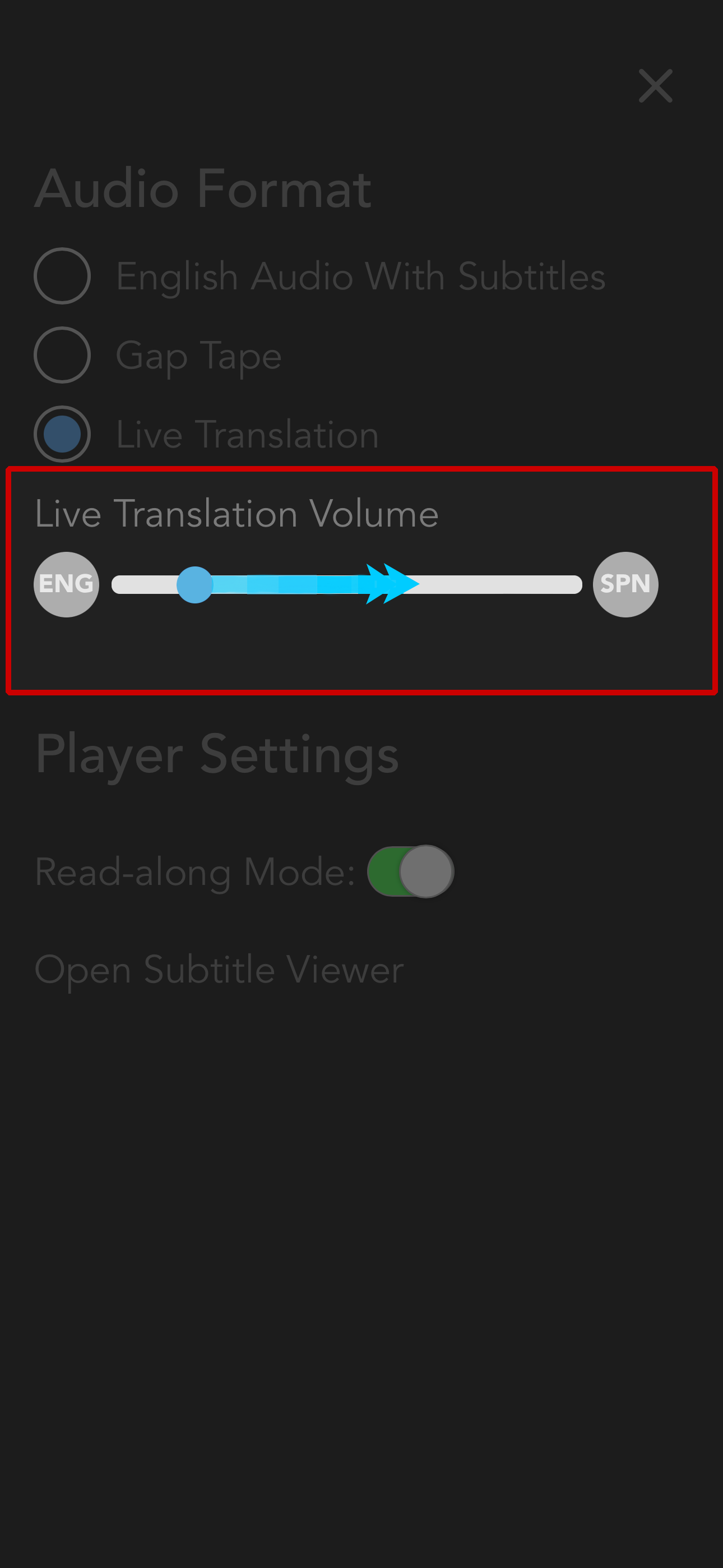
As the slider moves further to the right, the translator will become louder and Brother Branham will become softer.
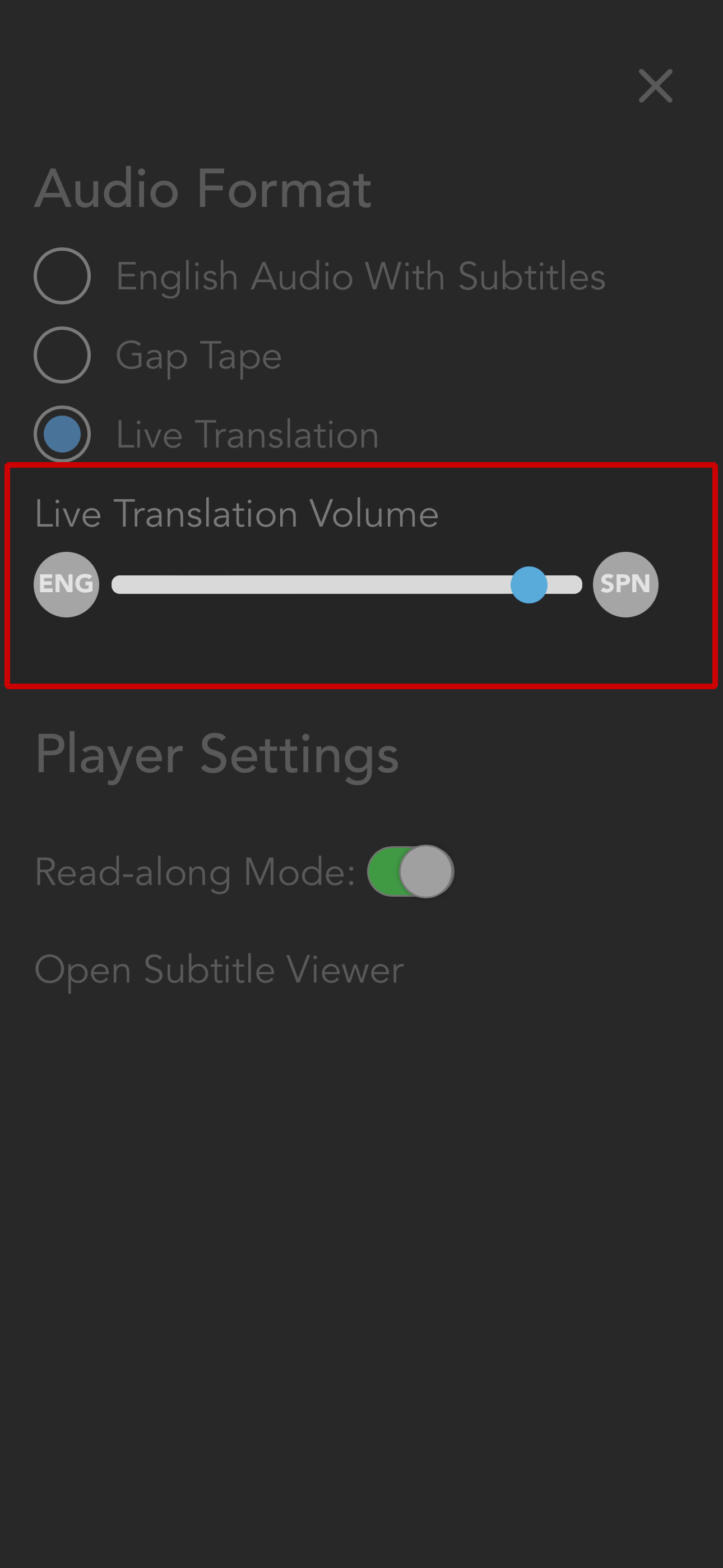
As the slider moves further to the left, Brother Branham will become louder while the translator becomes softer.
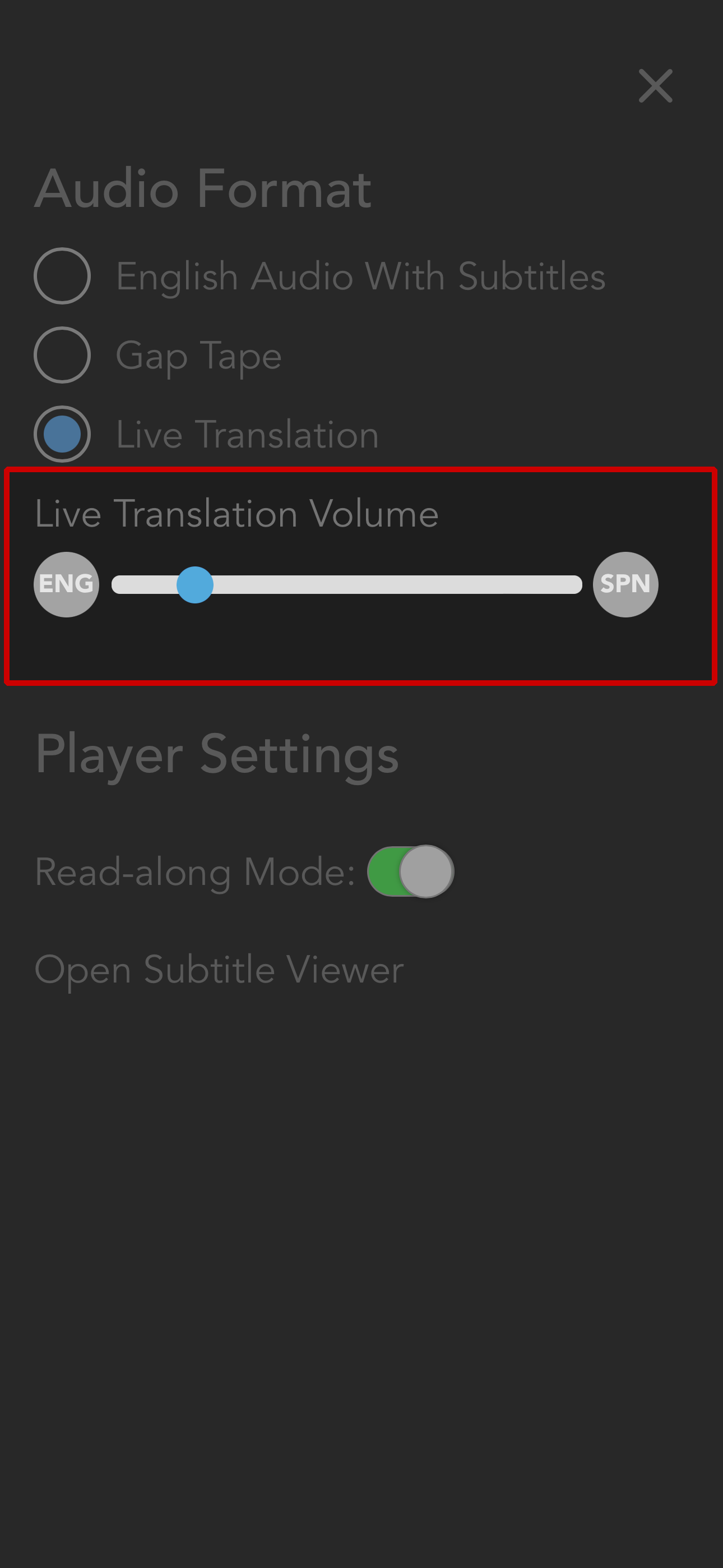
When you have finished adjusting the balance, select the x to close.
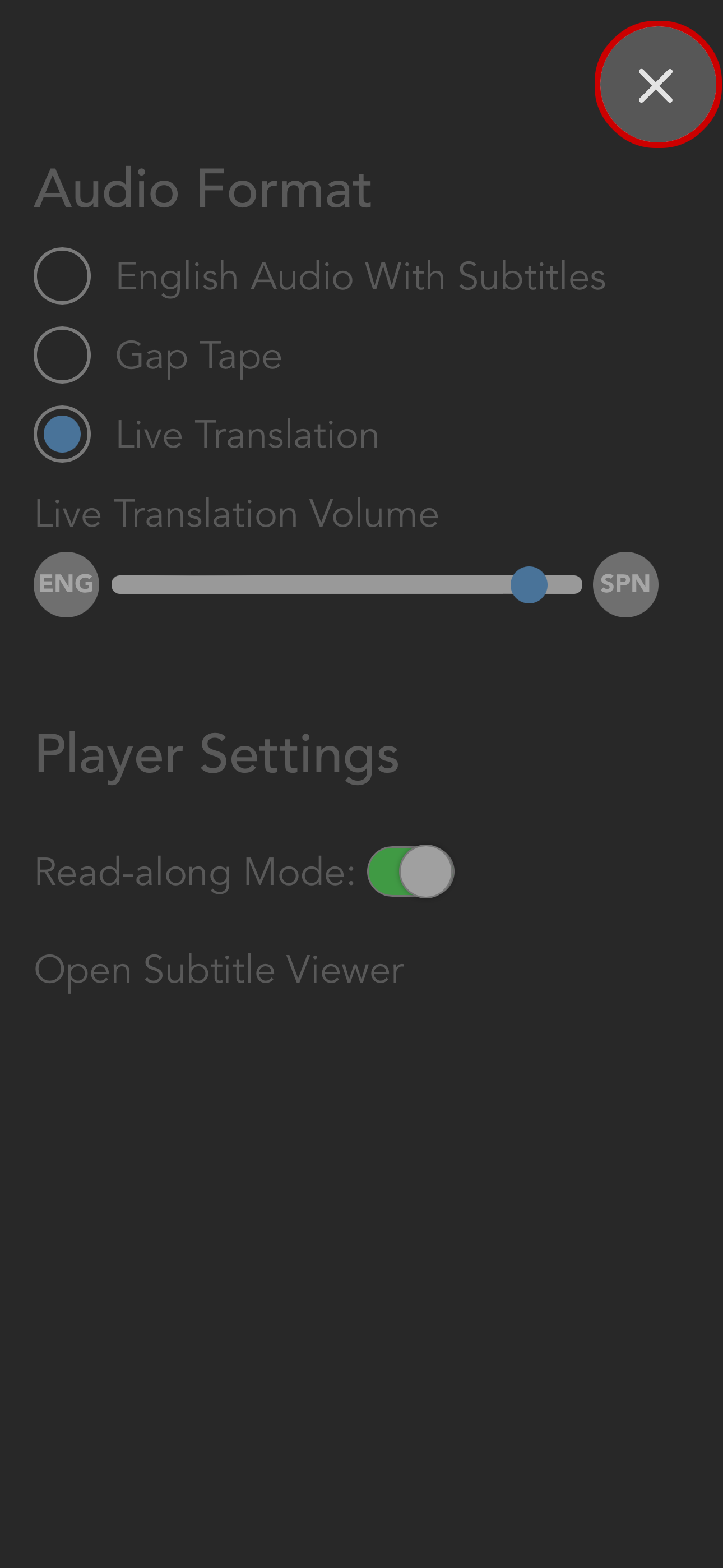
-
Simply select a sermon from the Sermon Index to open while in one of the two translated audio modes: Live Translation or Gap Tape.
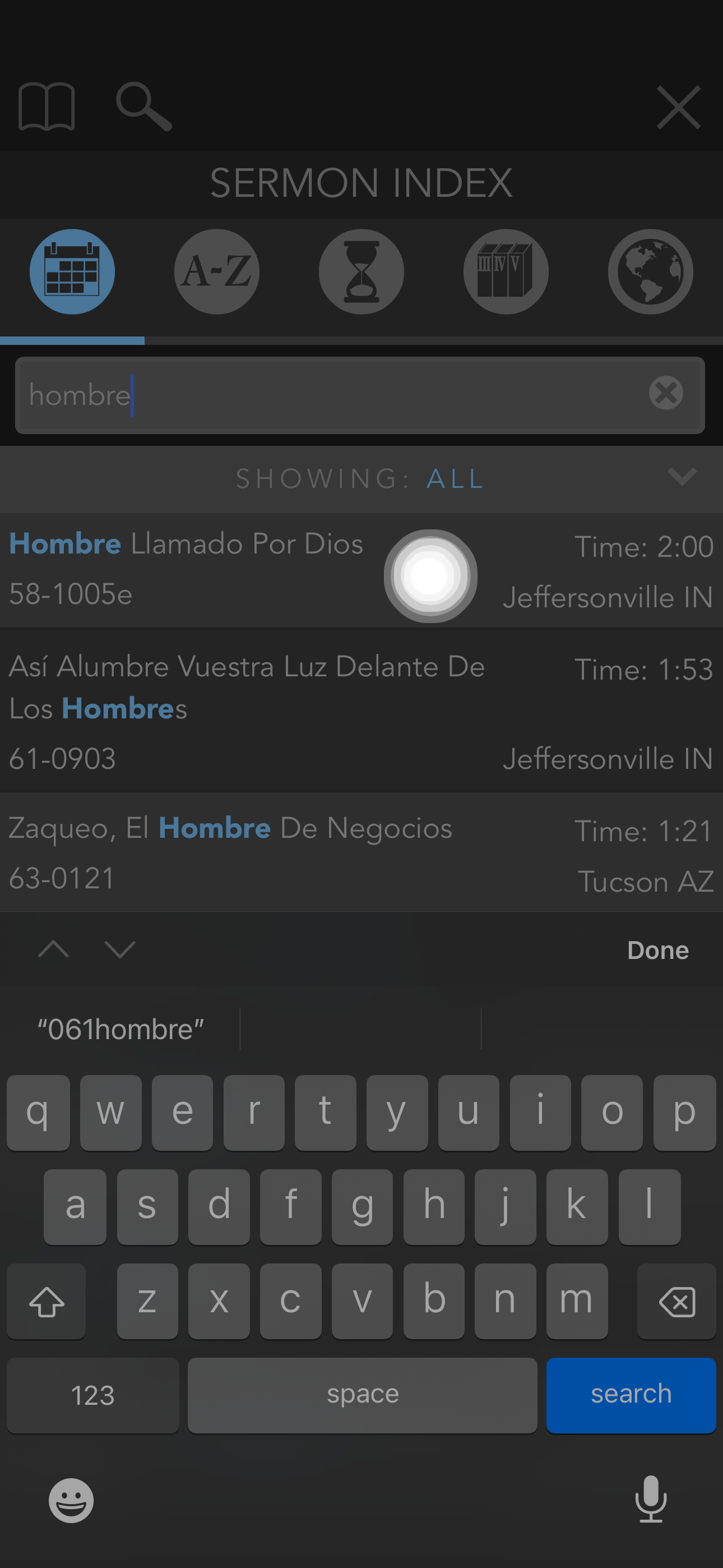
Note:A Missing content symbol will appear next to the sermon title in the Sermon Index to notify the user something is missing. It may be translated audio or subtitles.
If there is no missing content symbol next to the title of the sermon in the Sermon Index, it should have translated audio available to play. If there is a missing content symbol next to the title, it does not necessarily mean it is missing translated audio. It may be missing subtitles instead. Open the sermon to find out.
The audio format will default to English Audio With Subtitles if there is no translated audio available to play.
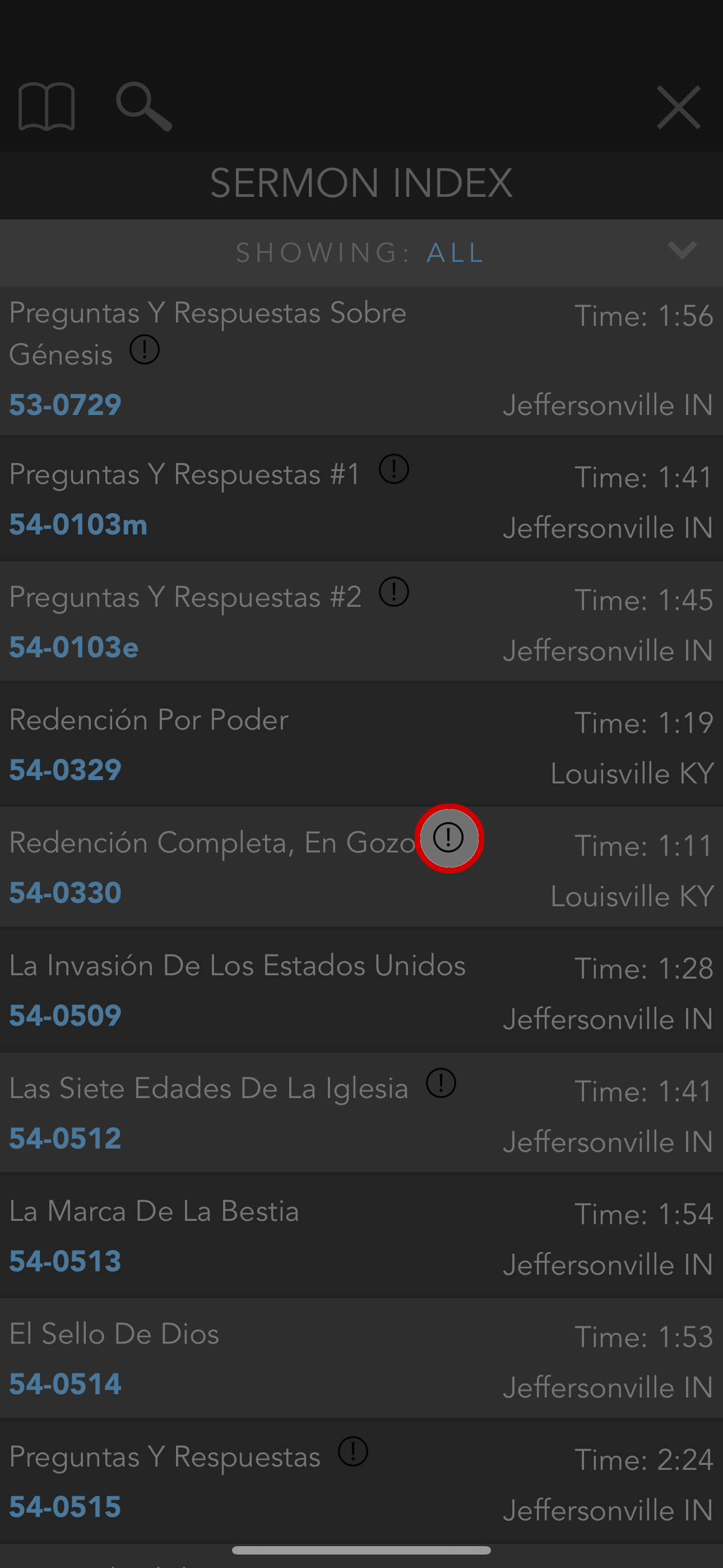
- Press play and the translated audio will begin playing.
- Adjust the audio balance between Brother Branham and the translator if you have any difficulty hearing. Please see: How To Adjust Volume Balance Between Brother Branaham And The Translator