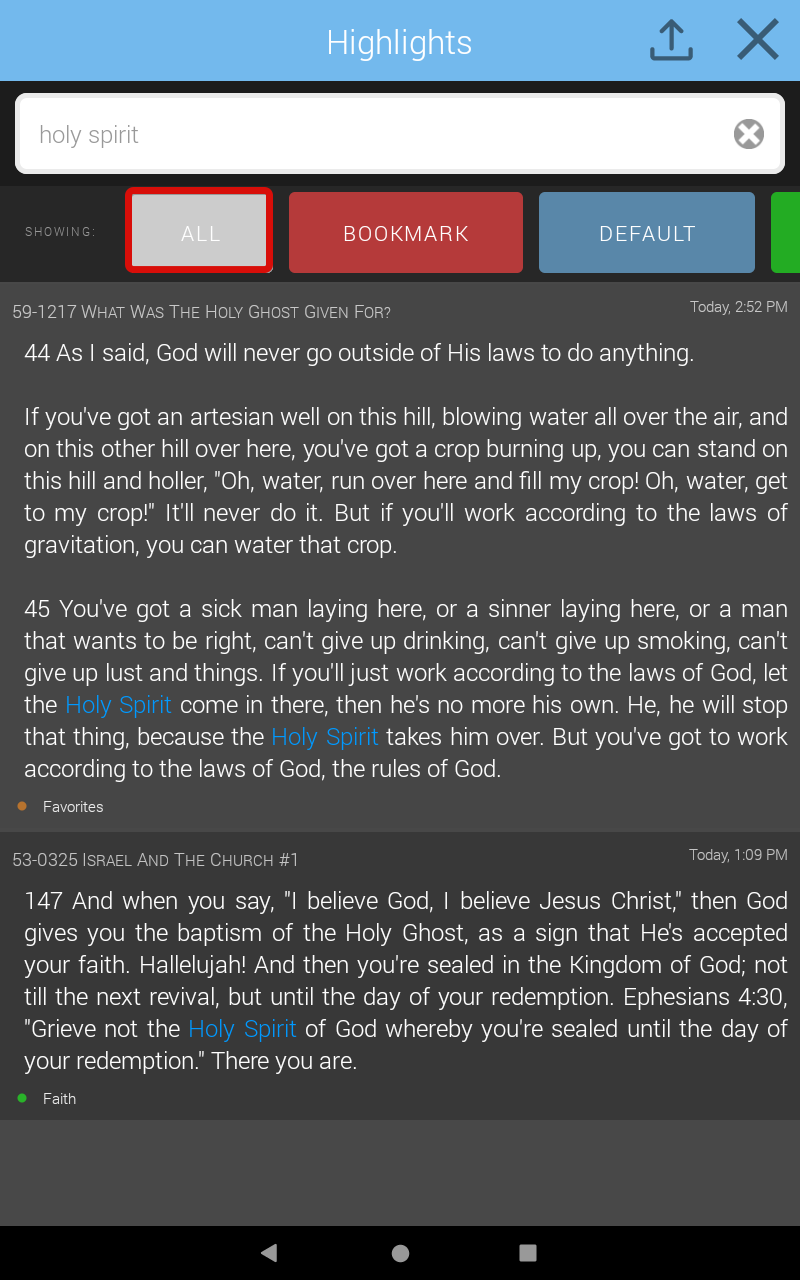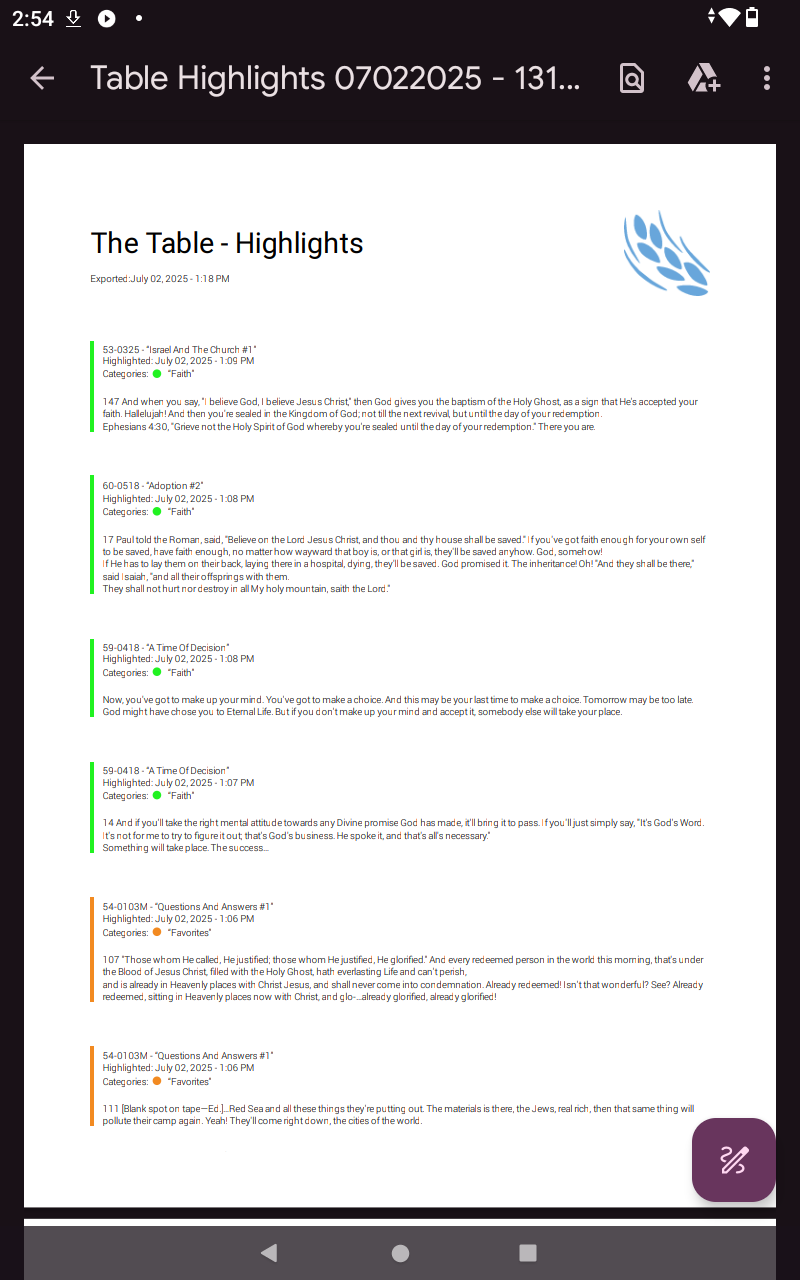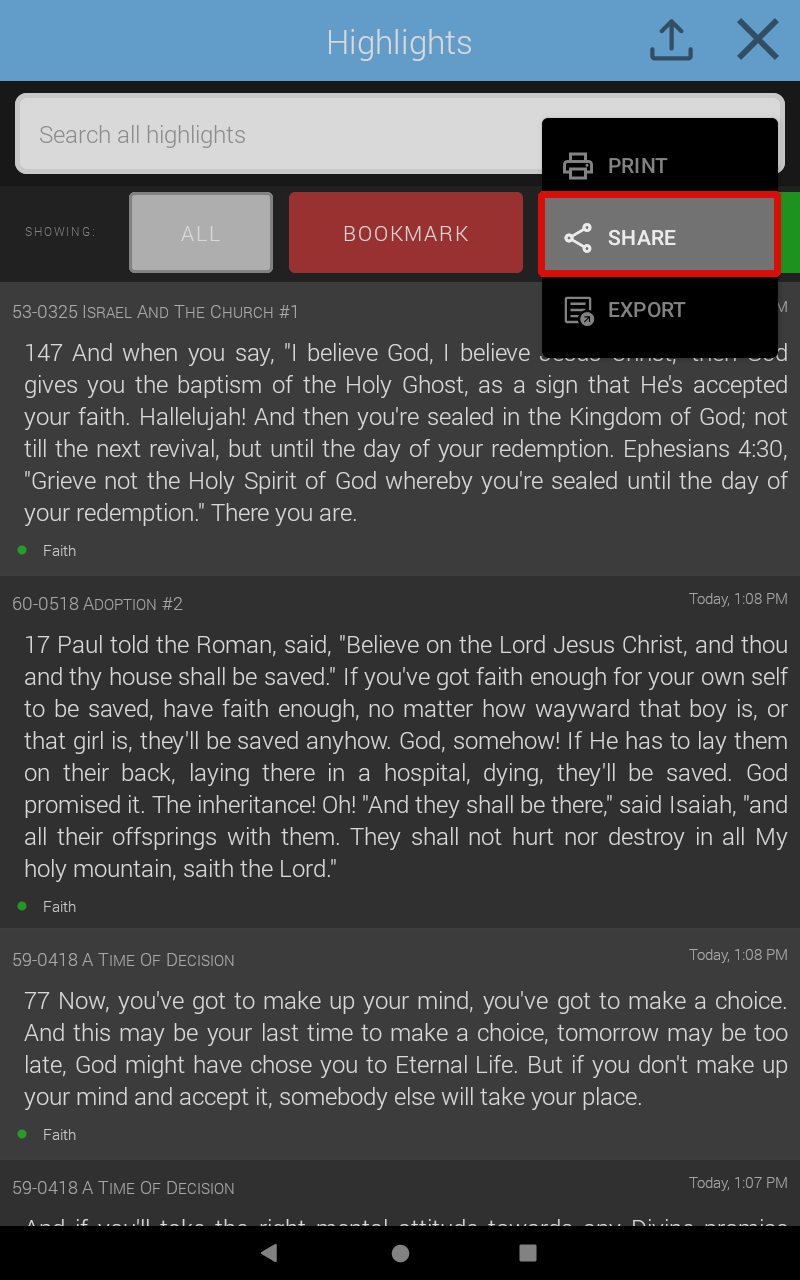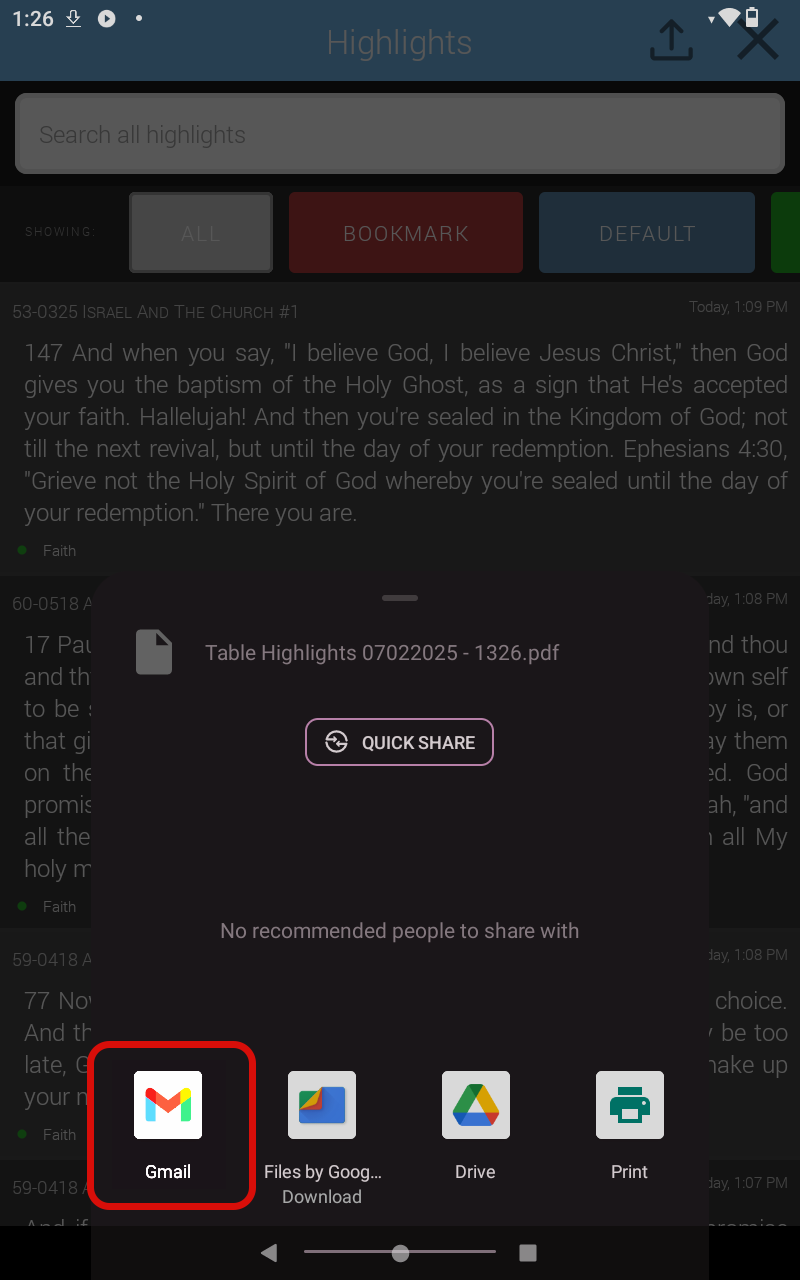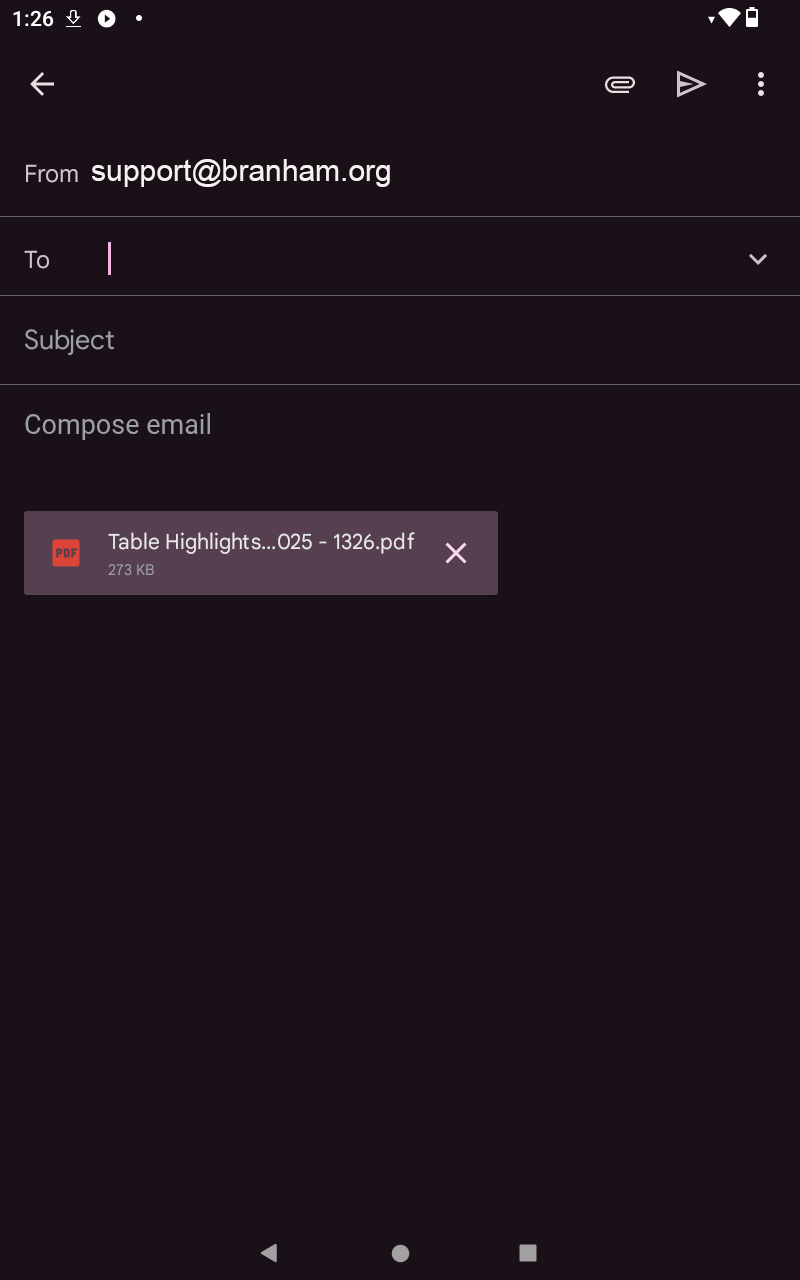The Android Table User Guide: PDF Share
The PDF Share feature allows the user to create a PDF document of their highlights which can be exported to their current device, printed, or shared with another device.
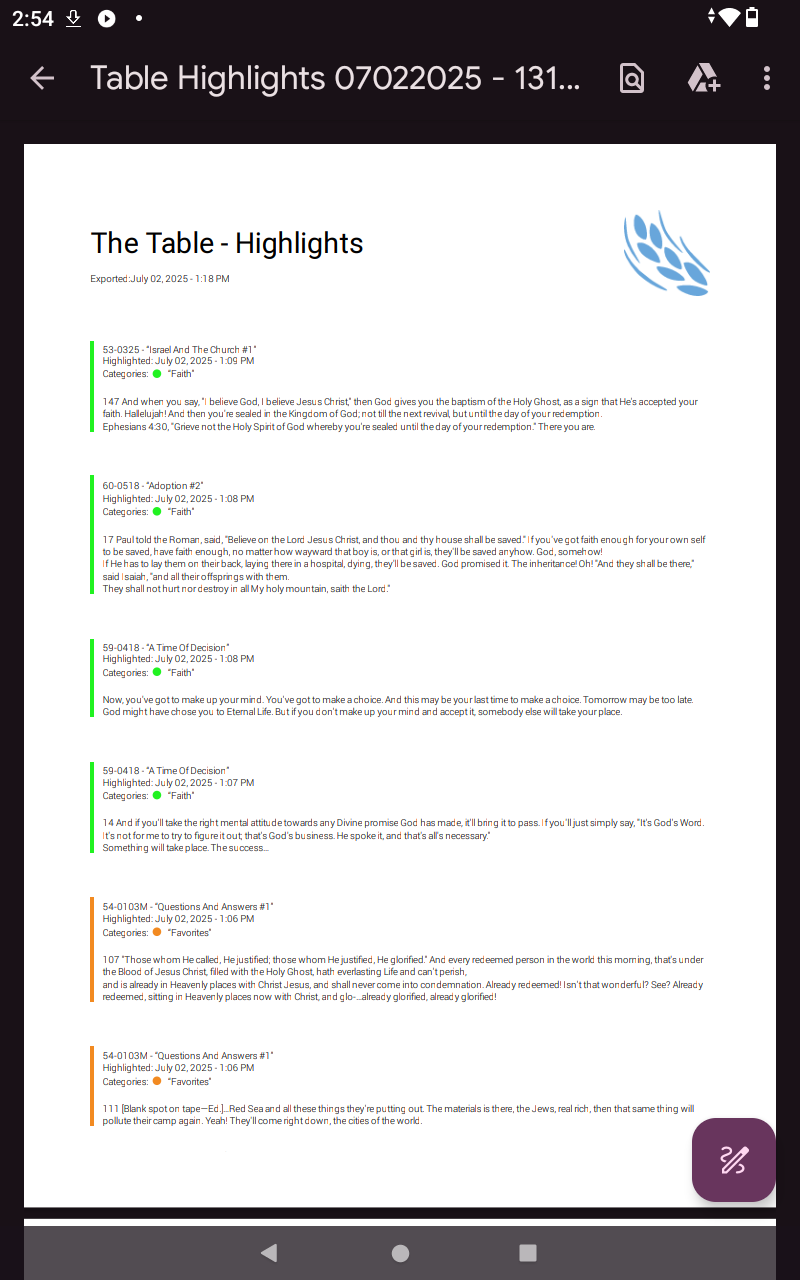
- Simply select the up arrow icon located at the top of the screen.
- Options to print, share and export will appear.
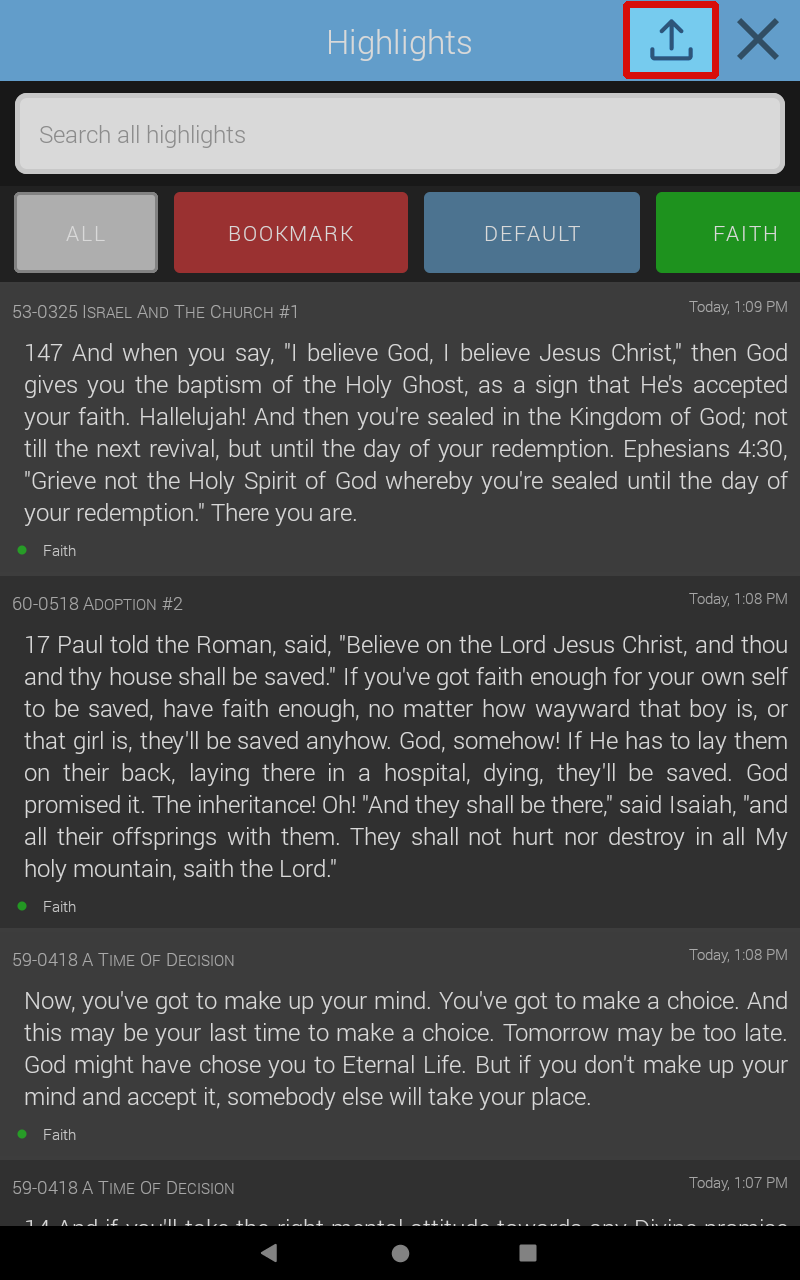
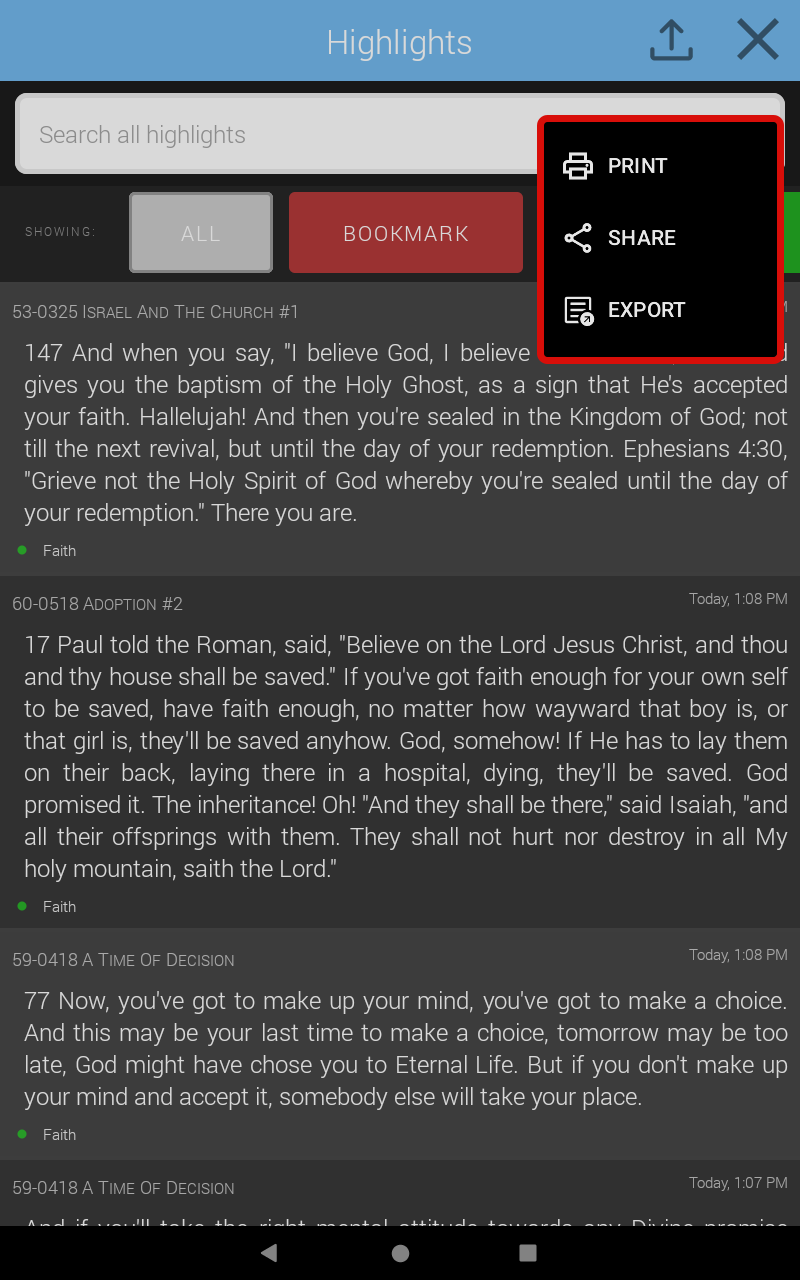
Select this option to print from a bluetooth printer.
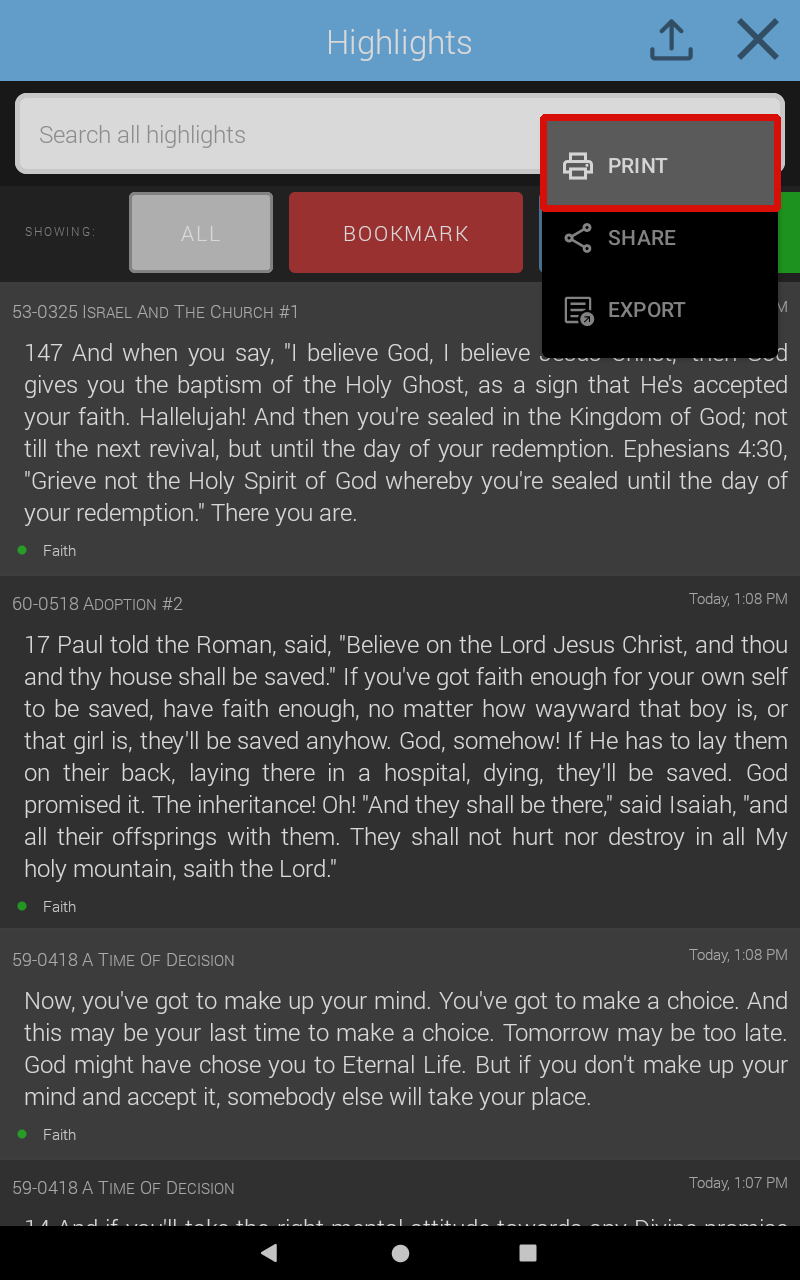
The export option allows you to create PDF file and save it to your device.
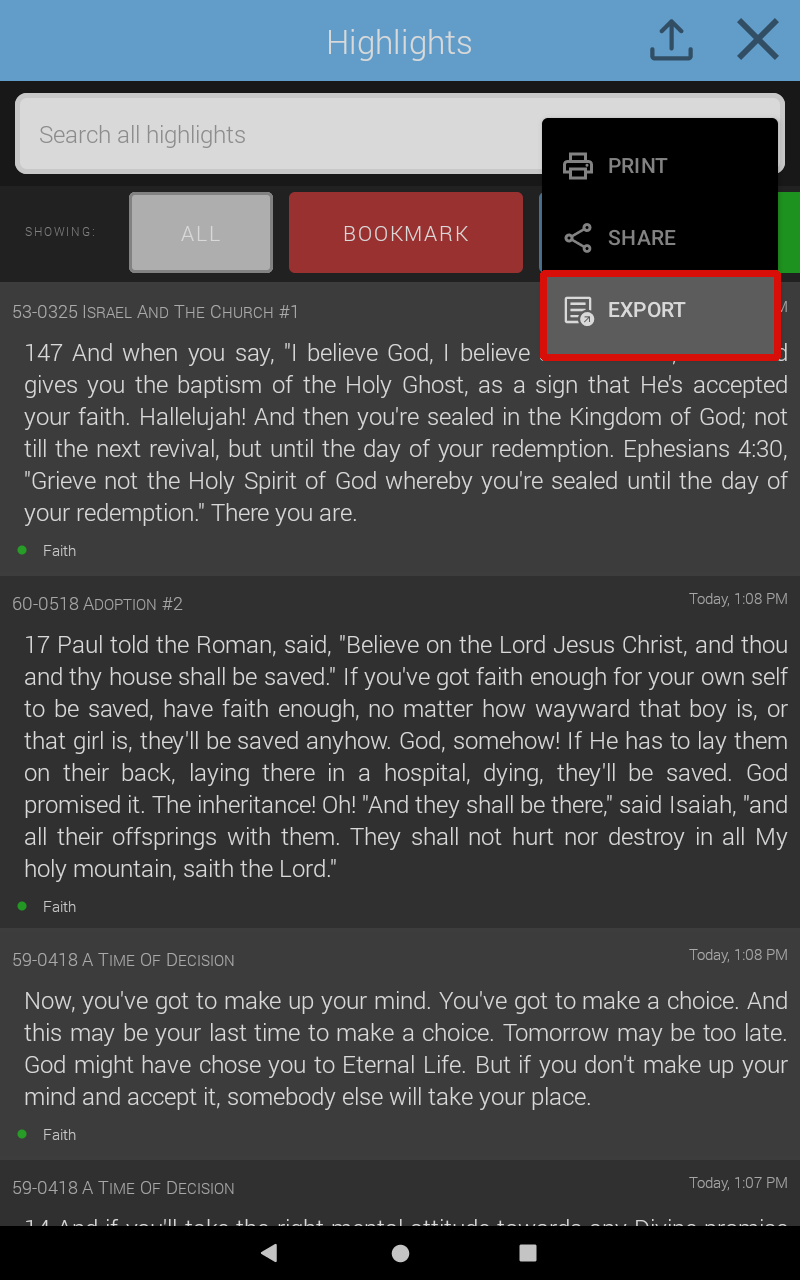
Once selected, a file manager will appear. By default it opens to the downloads folder. You can either select the save button to save it to your downloads folder, or select the menu button(three bars) to choose a different location to save the file to.
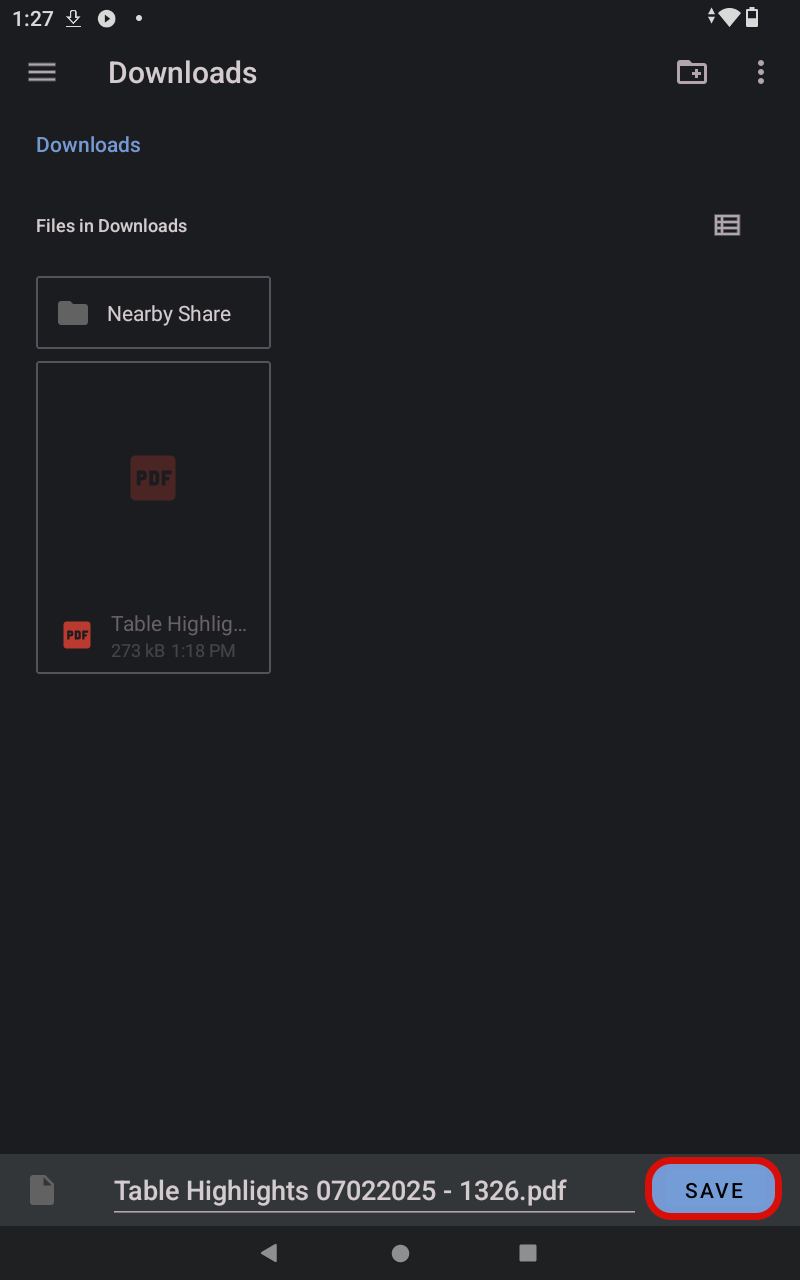
Save to a different location
- Select the menu button.
-
Select a location.
In this example the internal memory is selected, but you can choose any location, including an SD card or drive.
- Select a folder or save to the root of the current location. In this case, a folder has been selected.
- Select save.
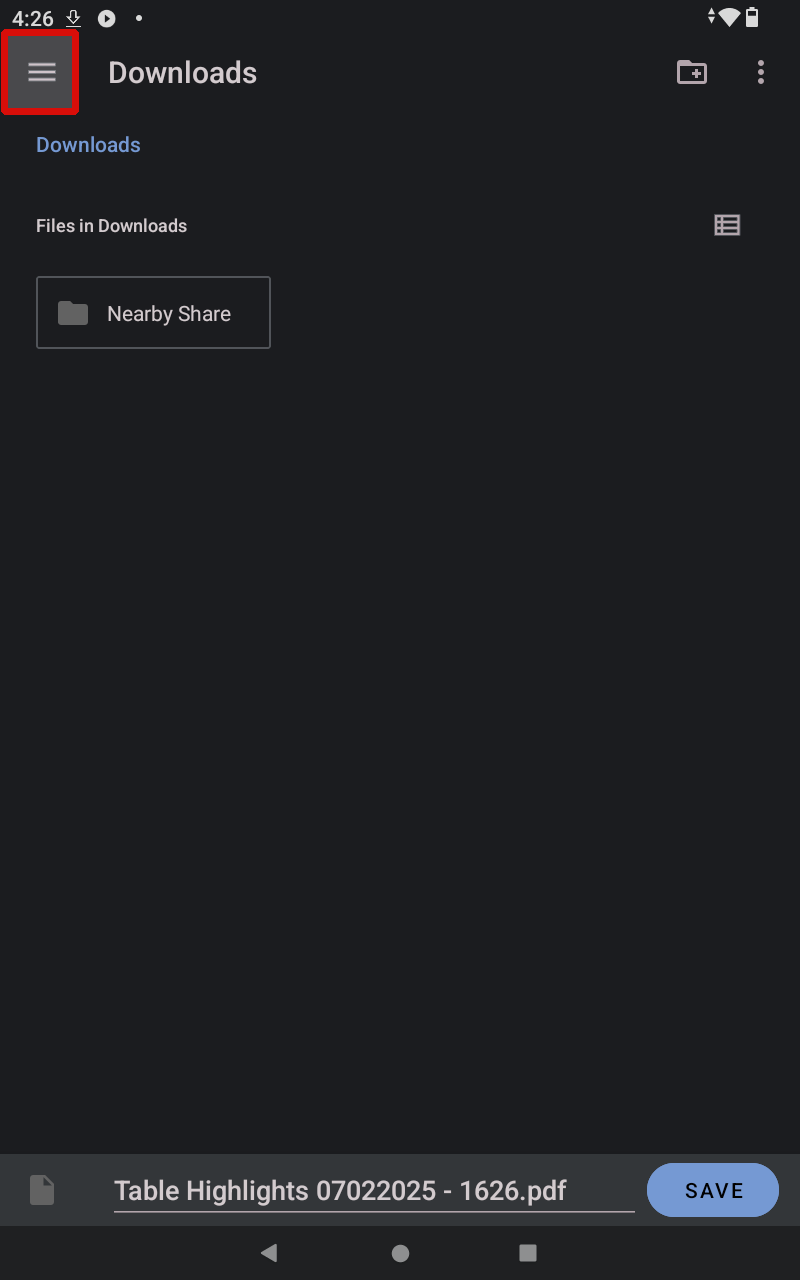
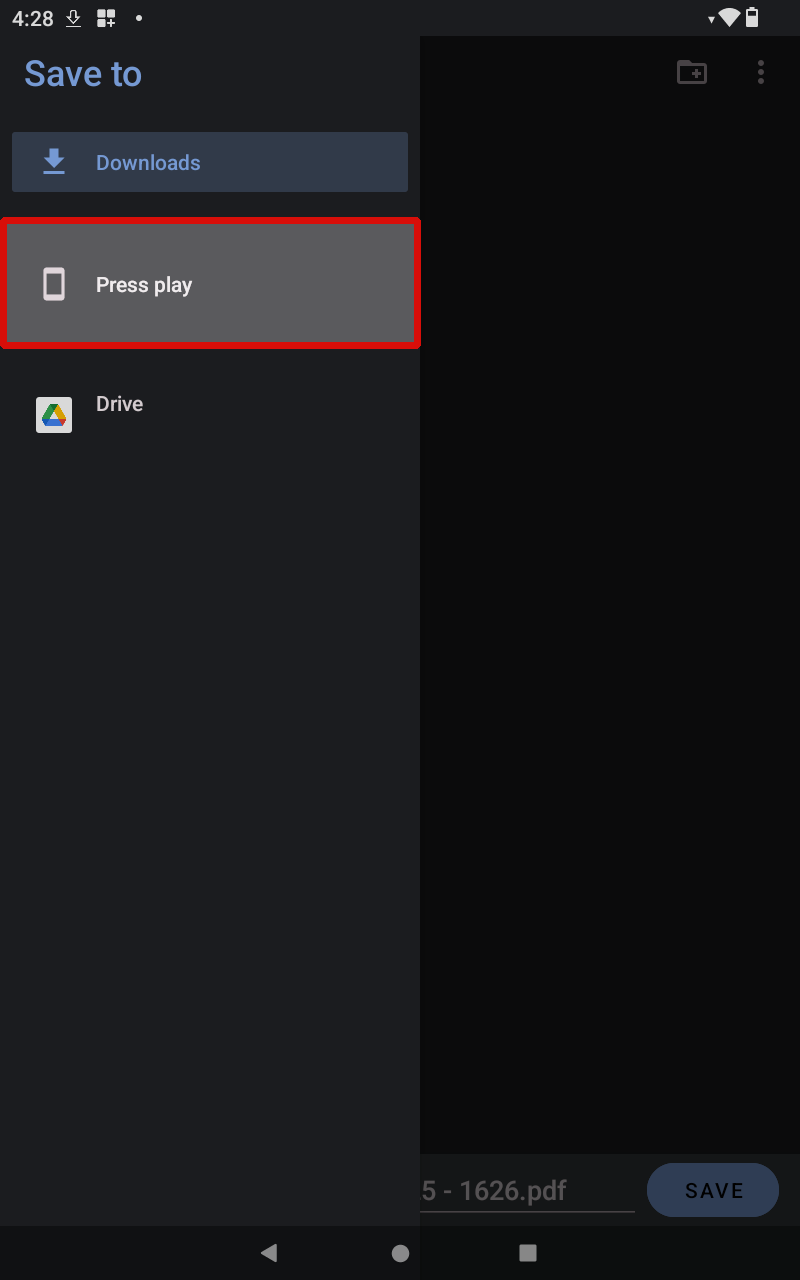
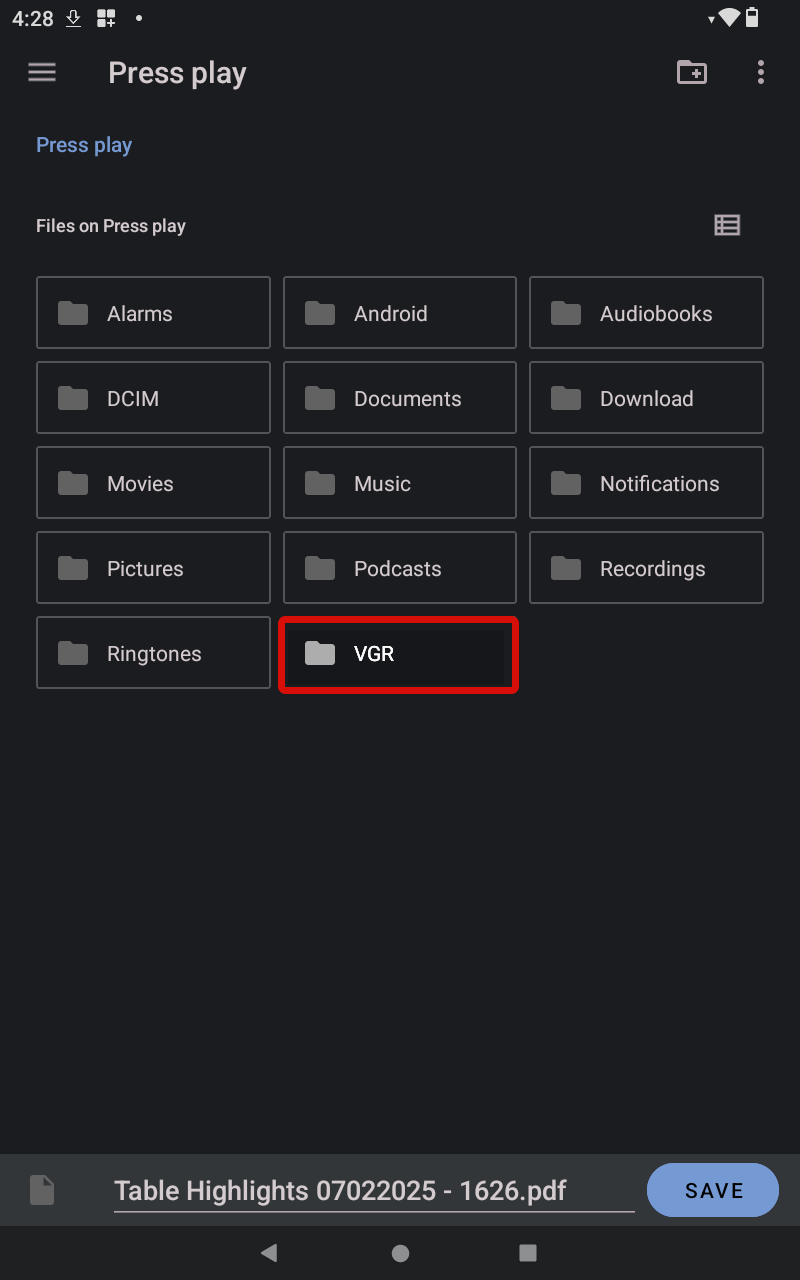
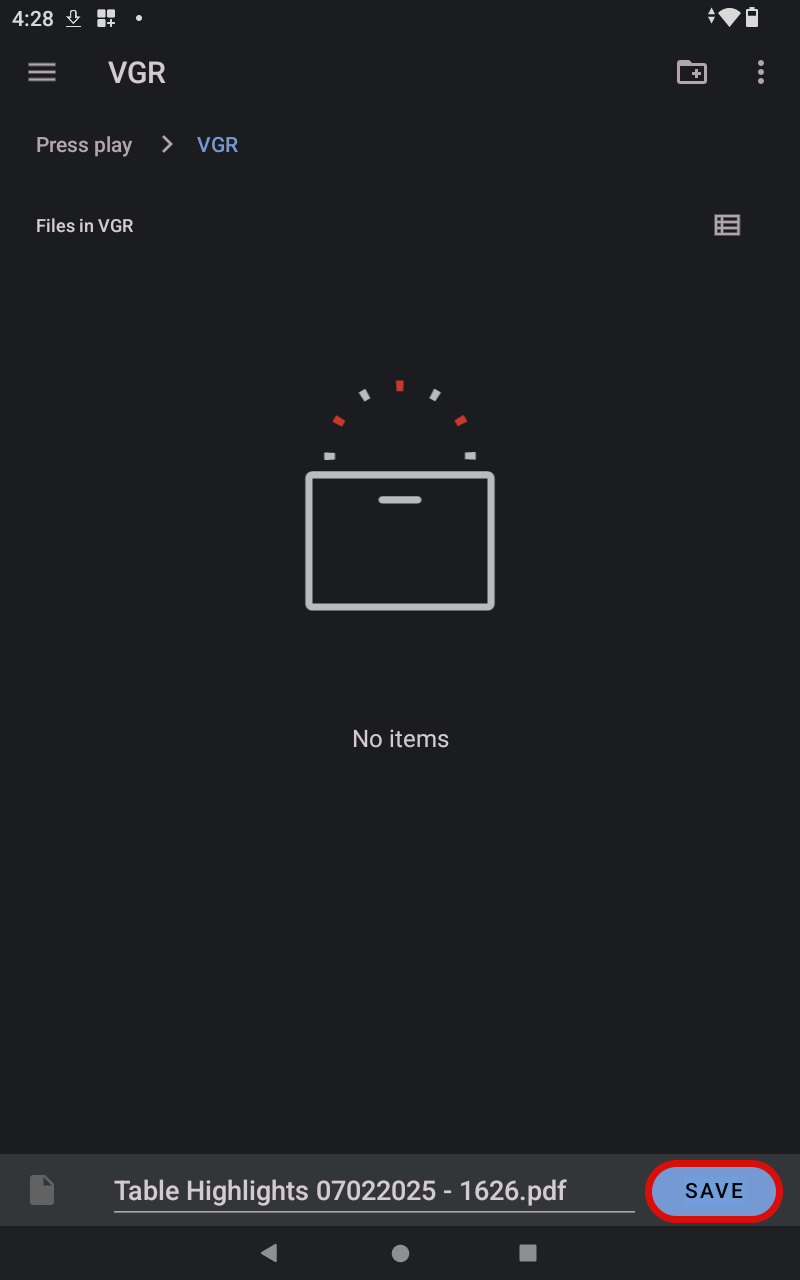
Select a highlight category prior to choosing the up arrow icon to create a PDF of only that category.
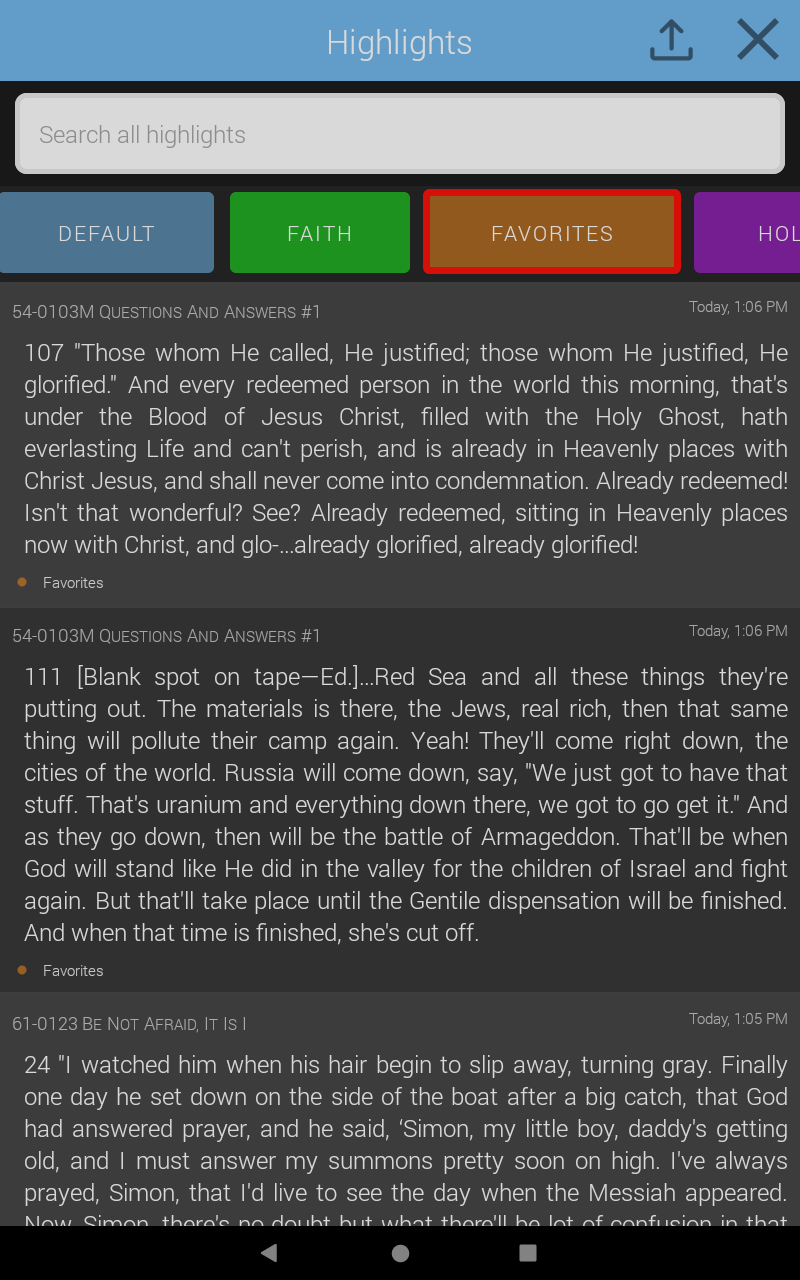
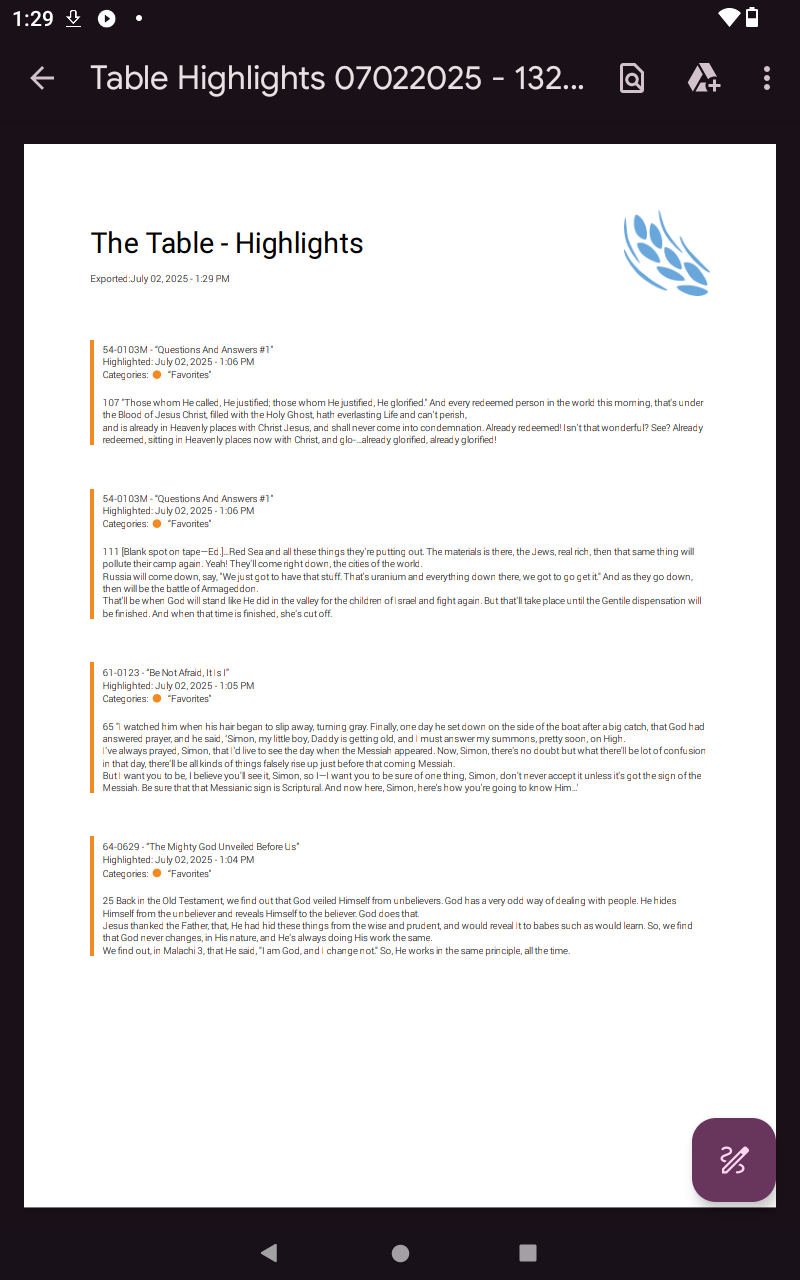
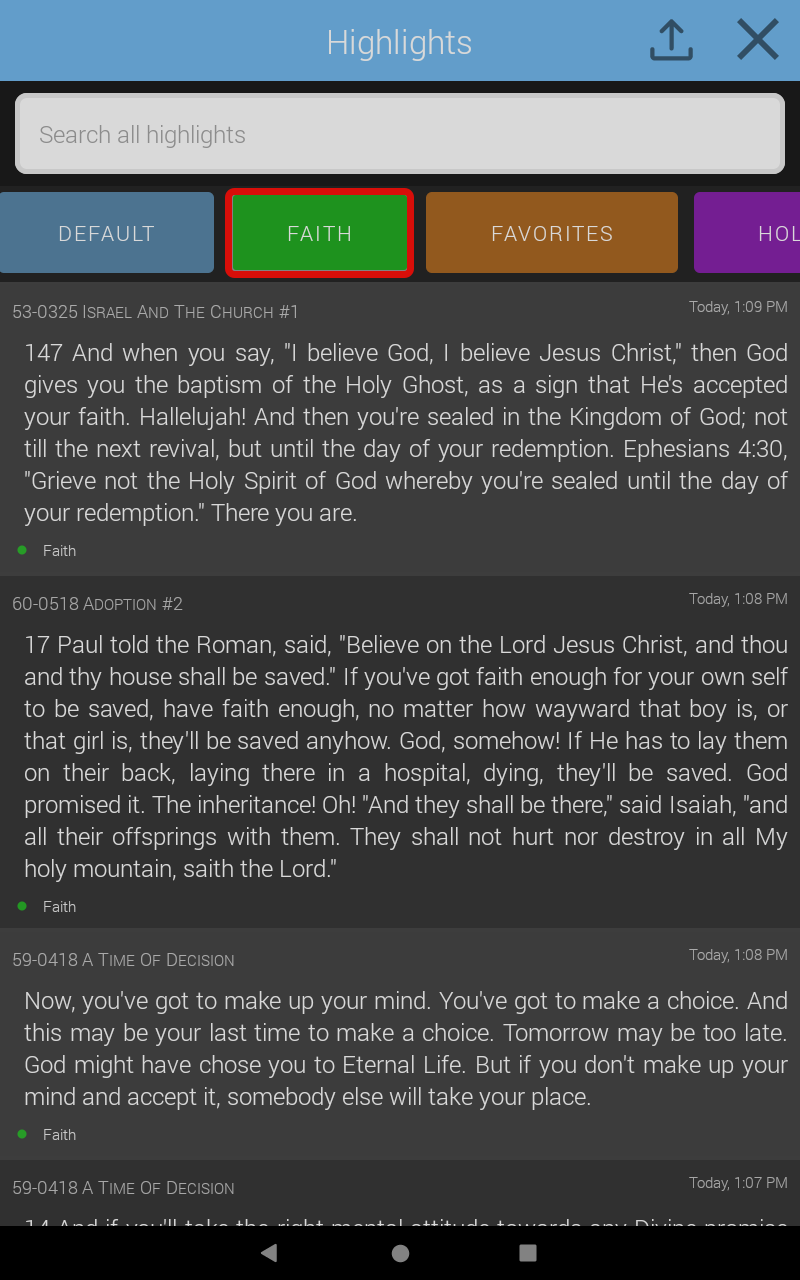
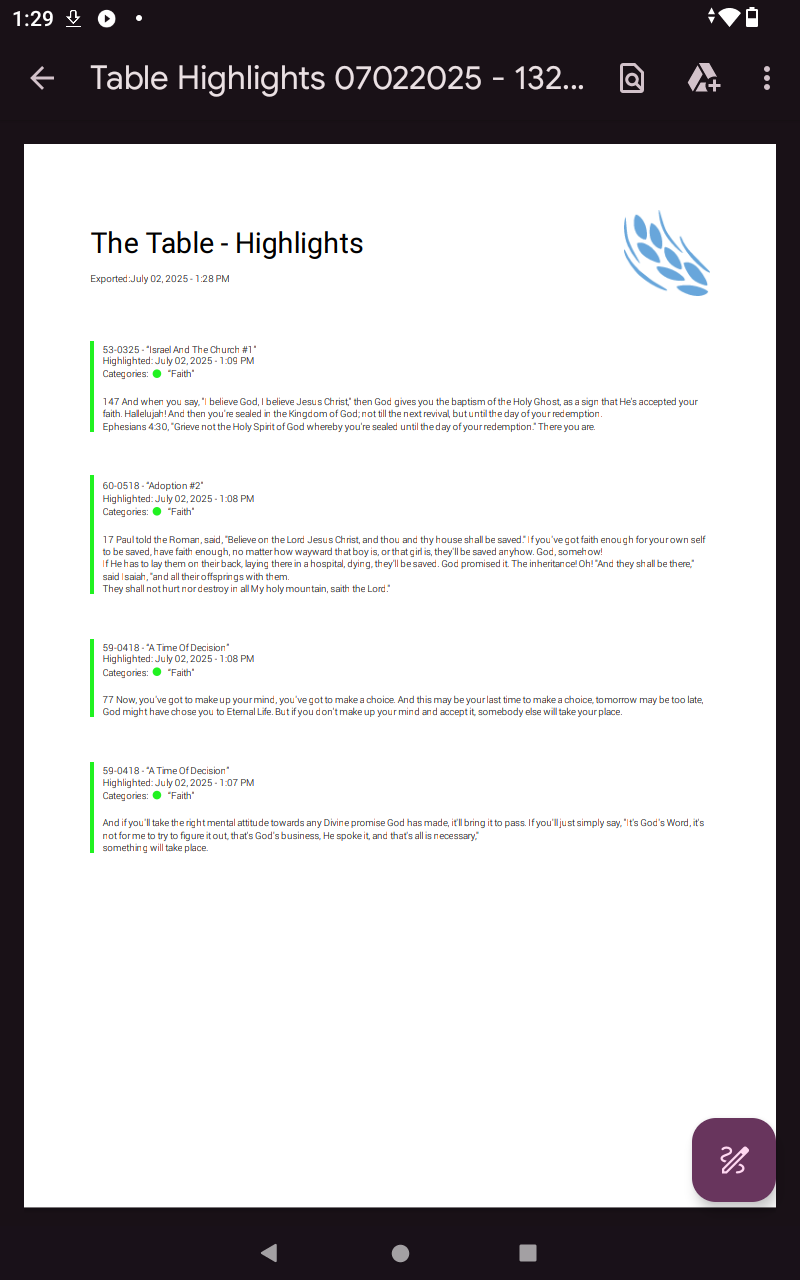
Only if the all categories option is selected, will all of your highlights be included in the PDF.