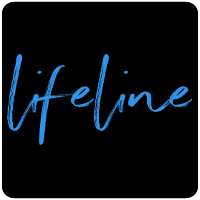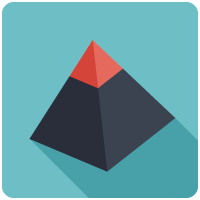Loading The Table Micro SD Card Onto A Device With No SD Card Slot
The Table micro SD card is a great way to get the sermon audio onto your device. Once the audio files have been copied to your device, The Table app will find and play the audio files from that location rather than prompt you to download or stream.
There is currently no option to download multiple audio files from within The Table app or our websites, making The Table micro SD card a great alternative.
- In most cases, a computer will be required to copy the files onto your device. These instructions are listed below.
-
As an alternative to using a computer, some devices allow you to plug the micro SD card directly into your device using a micro SD to USB adapter. Once inserted, a file explorer app may be used to copy the files from the micro SD card to the internal memory of the device.
Check to see if your device supports this method if you are interested.
- If you have a device with 64GB of memory, you will be able to load the entire contents of the 32GB micro SD card or the entire contents of the 64GB card, as it comes directly from Voice Of God Recordings, before you add any other files and folders. (A 32GB device will work, but it doesn’t give you much room for other data on your device.) Should you have a device with less memory, you will need to put a limited number of sermons on your device and swap them out as needed.
Loading the micro SD card onto your device using a computer:
- To load the contents of the micro SD card on your device, insert the micro SD card into the back of the USB adapter, then plug the USB adapter into your computer.
- Go to Windows Explorer. It should show up as a removable drive.
- Double click to open. You will see a list of folders located on the micro SD card.
- To copy the entire contents of the micro SD card over to your device, hit crtl + a to select all the folders (If your device does not have enough memory to hold all of the contents of the card, select only the files you wish to add to the device.)
- Then right click and hit copy.
- Connect your device to the computer using the USB cord that came with it.
- Go to Windows Explorer and select the device.
- Double click Internal Storage.
- Right click and hit paste.
- After all of the files are finished loading, eject the micro SD card.
- Eject your device.
- Test your device to be sure everything is there and it works.
Note: If you have already copied the files from the micro SD card onto your computer, go to the location on your computer where the files are, and copy them from there following the steps above.
To install from the SD card, please see How To Install The Table Android Application From The Micro SD Card
To install the Android Table app from the Google Play Store, select the link above if this article is being viewed from your Android device. Otherwise, open the Google Playstore App on your device. After the Google Play Store is open, select the search button and type in “the table vgr,” then select enter. You will then want to select “The Table VGR.” Select the install button to go through the process of installing the app.
Included on the micro SD card:
- Deep Calleth to the Deep and Twentieth Century Prophet videos
- An Exposition Of The Seven Church Ages Audio Book
- Pictures
- Books: A Man Sent From God and A Prophet Visits South Africa
PDFs:
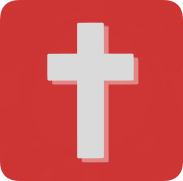 Translated PDFs downloaded from our website: http://themessage.com
Translated PDFs downloaded from our website: http://themessage.com
Games: