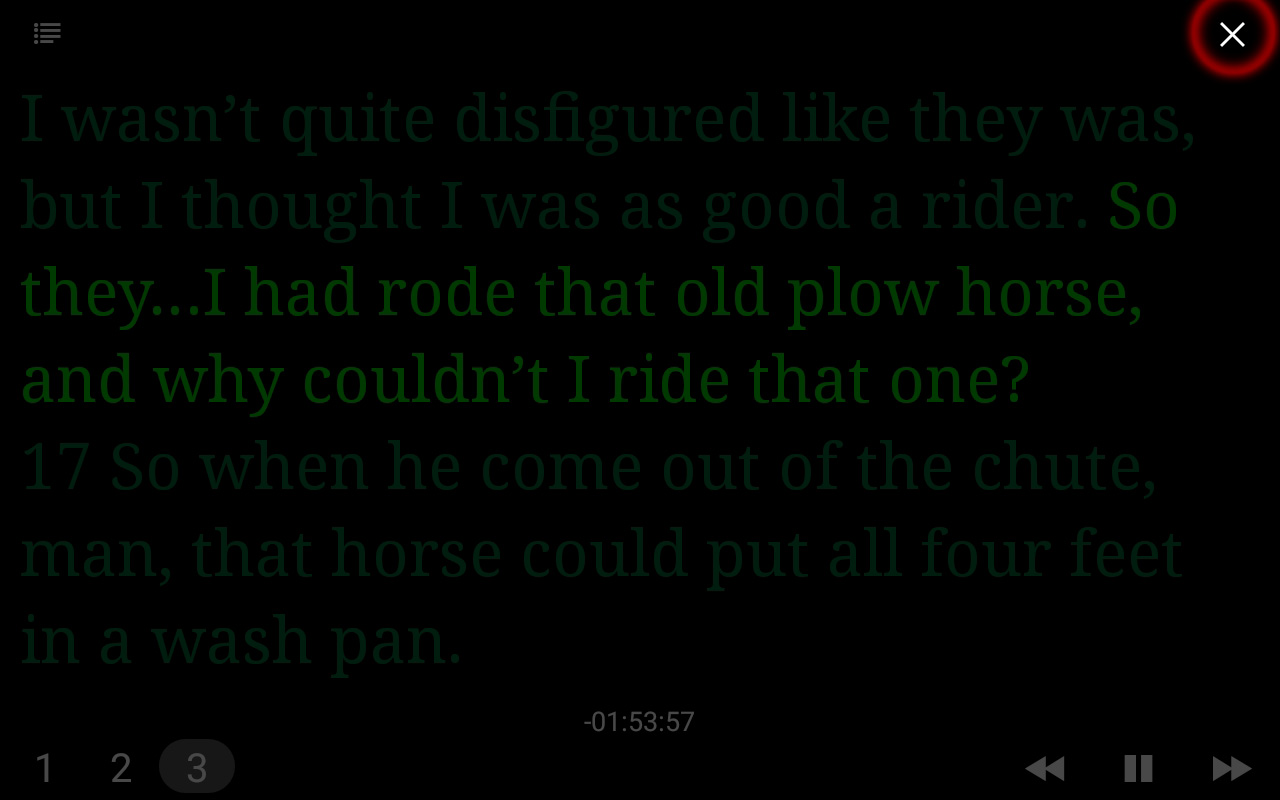The Table Android User Guide
The Subtitle Viewer was built to utilize all of the screen by making text as large as possible. This is perfect for following along with a Tape Service by using a projector.
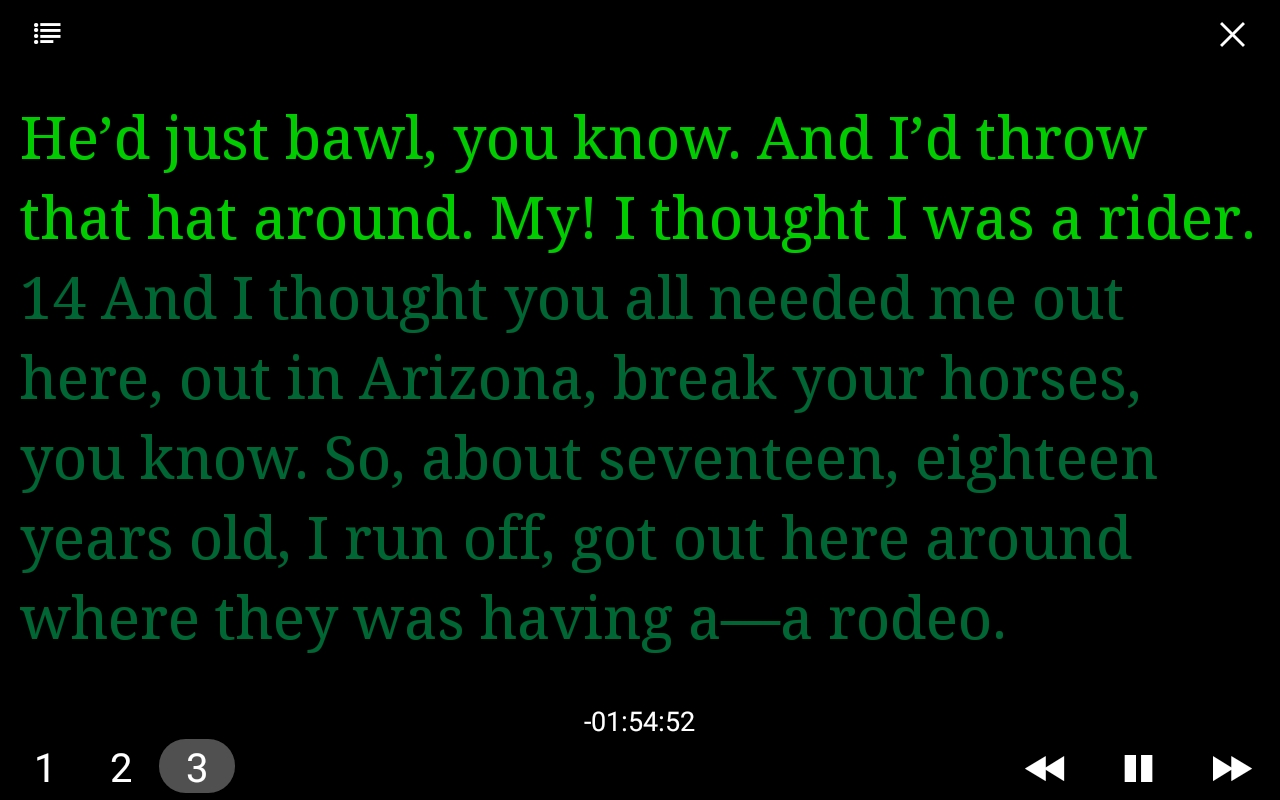
To enable the Subtitle Viewer:
- The viewer loads to your current selection. Navigate to where you would like the Viewer to begin.
- Tap the Audio Menu icon located by the audio player controls.
- Tap Open Subtitle Viewer.
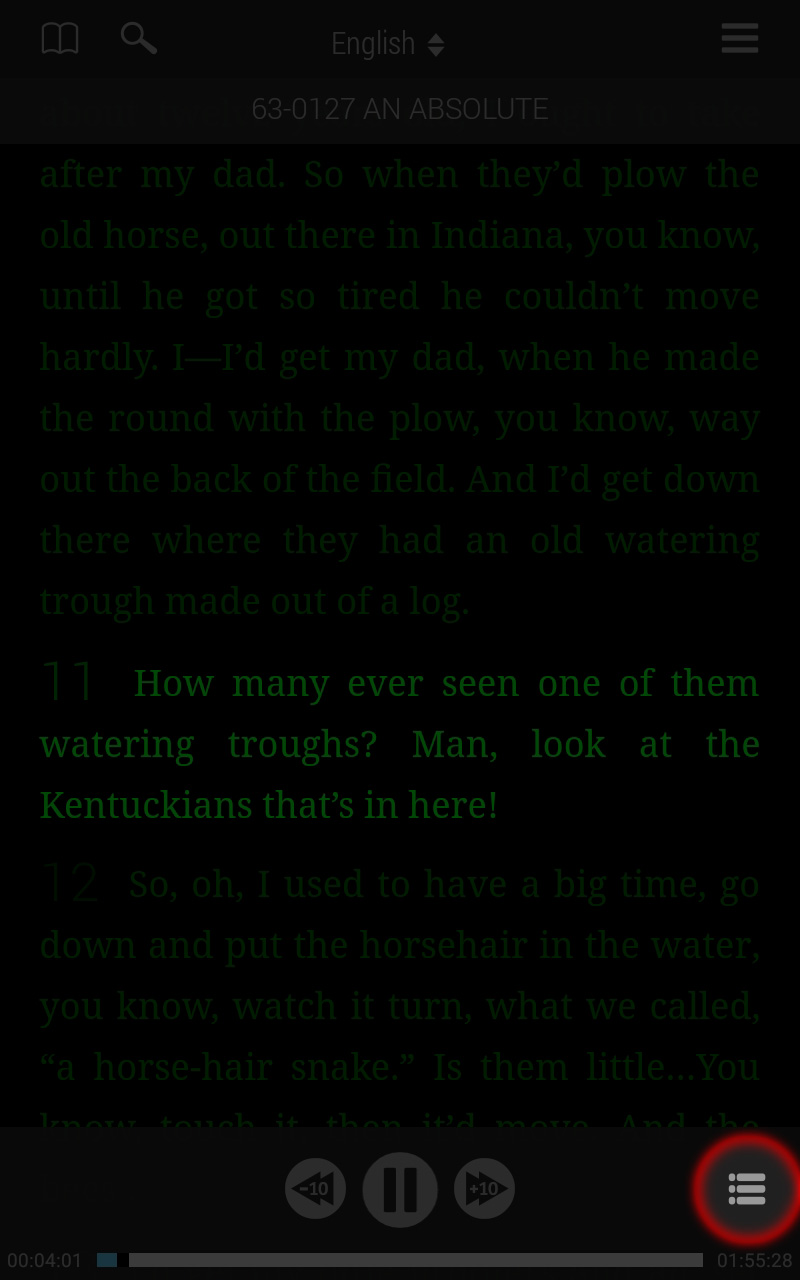
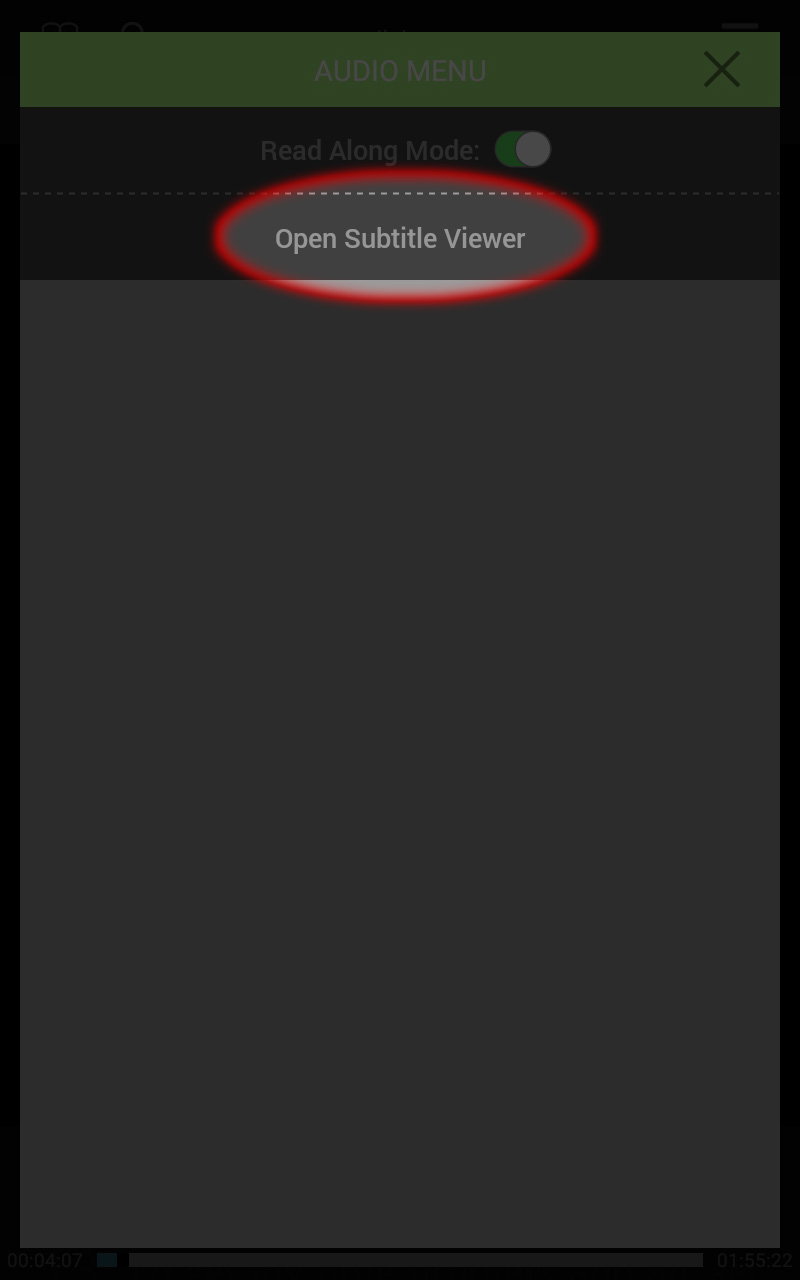
Subtitle Viewer Controls
Tapping anywhere on the screen will show or hide the Subtitle player controls and menu options.
The bottom left buttons will select 1, 2 or 3 segments to be displayed. 1 displays the largest text.
The bottom right buttons will control the playing of the sermon.
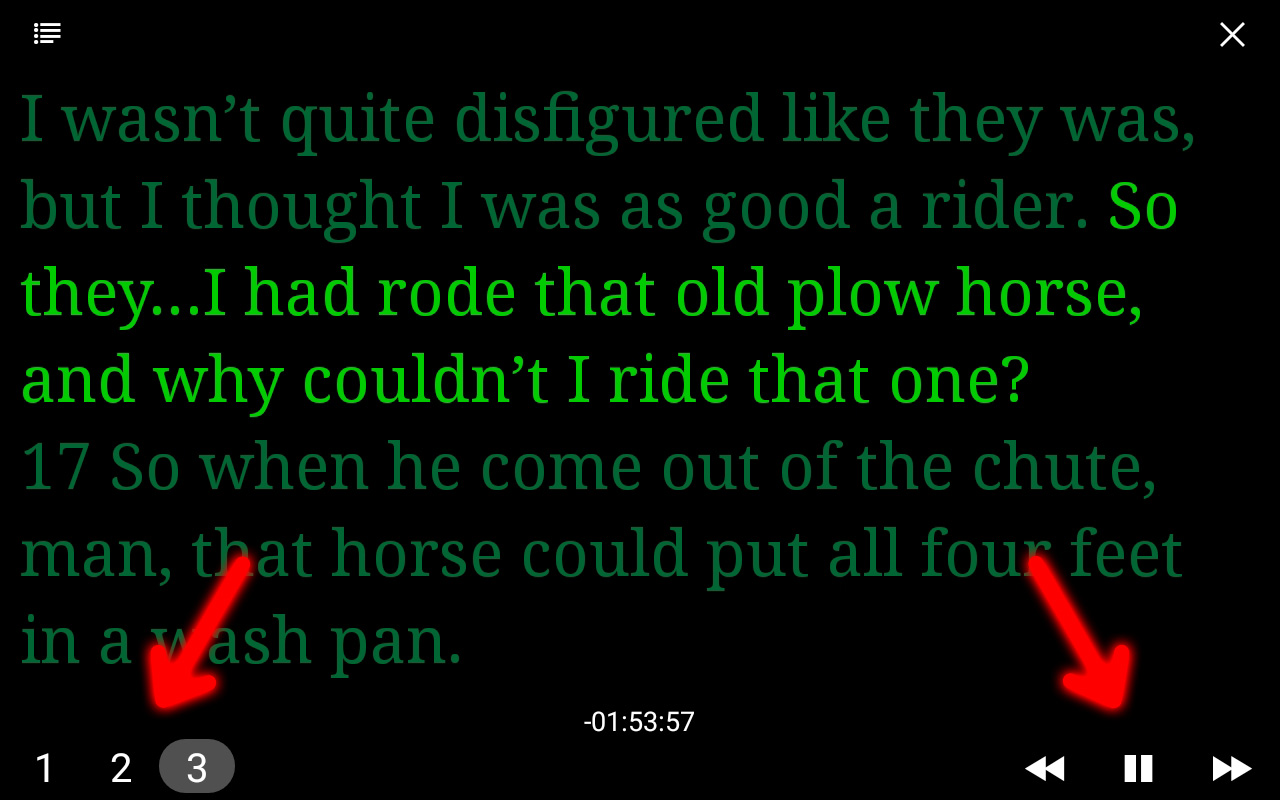
Subtitle Menu
The top left button opens the Subtitle Menu.
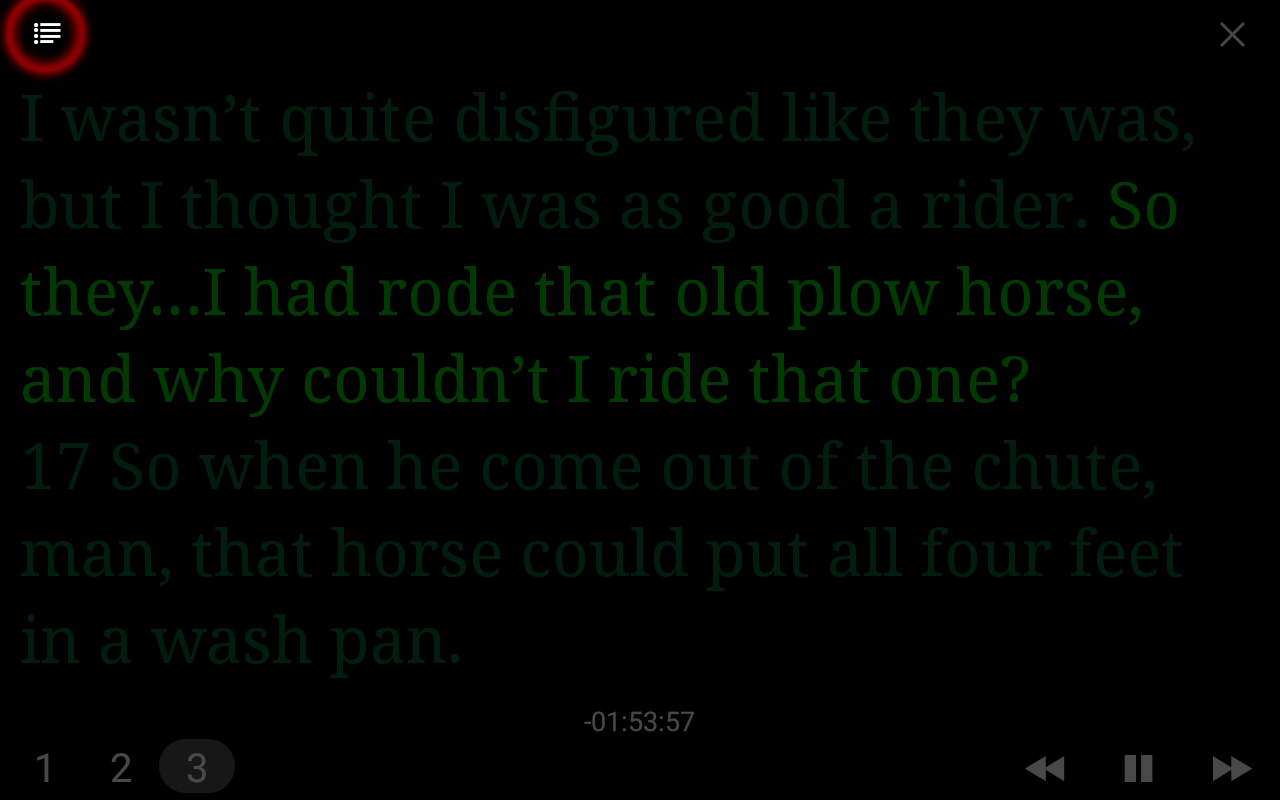
The Subtitle Menu allows you to change the Look and Feel of Subtitle separate from the normal settings of the Table. You will find Themes, Fonts, Line Spacing and Margins. Font size is chosen automatically.
In addition to the preset Themes, touching the tool icon allows you full choice of text color and background color.
When finished make sure you touch the check mark to save your changes.
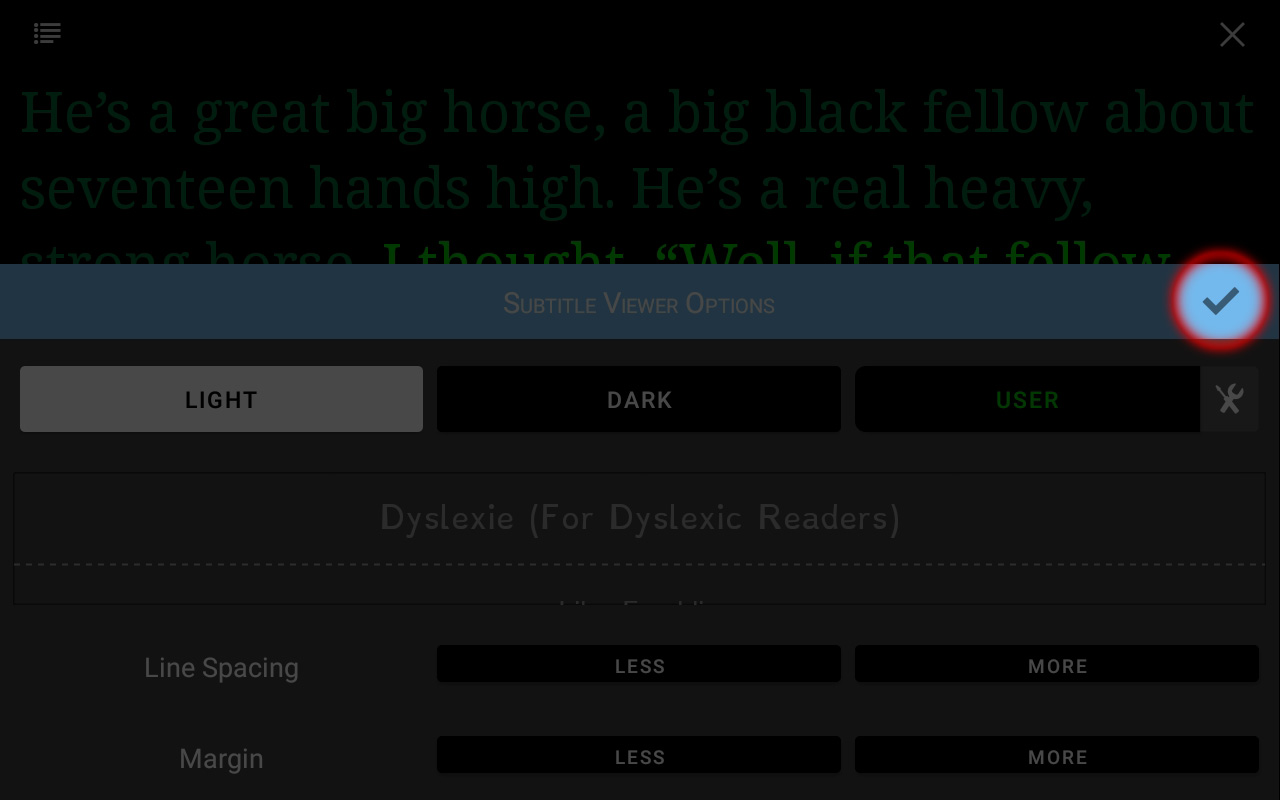
The X in the top right will return you to The Table.