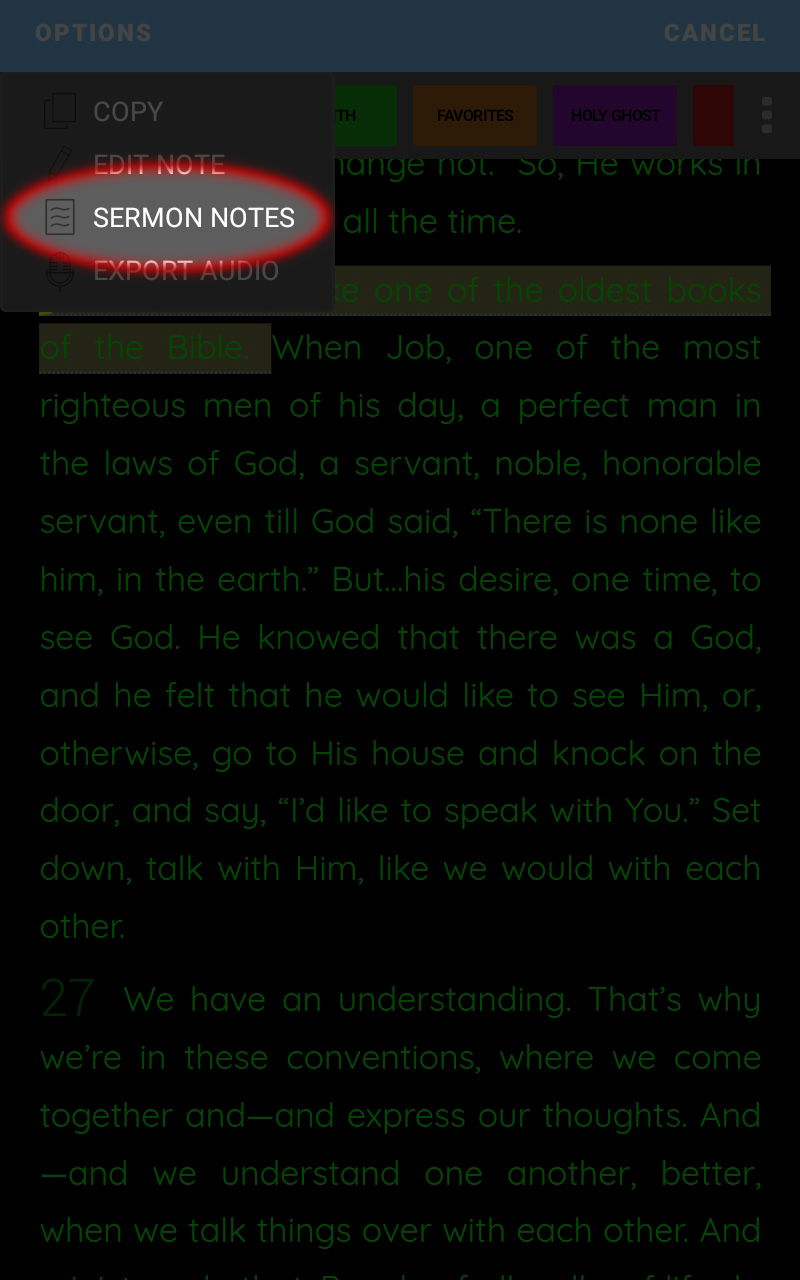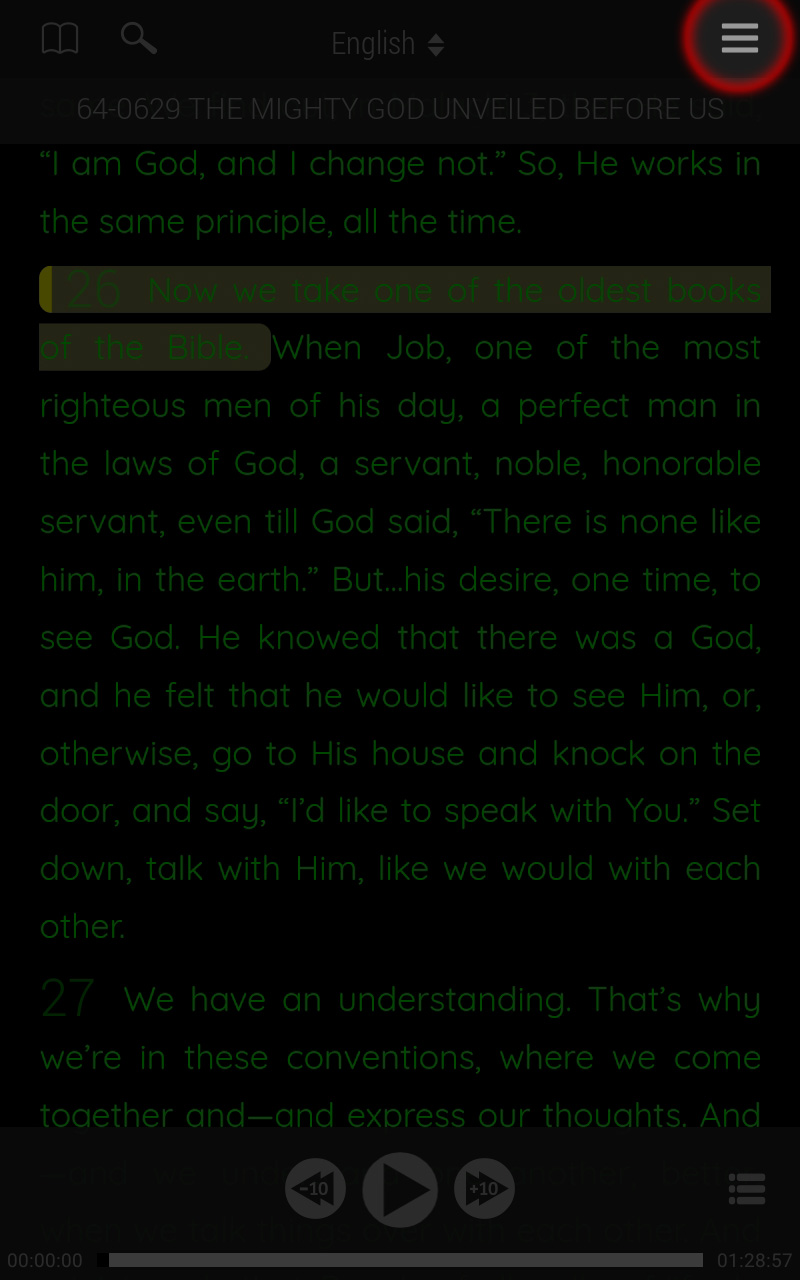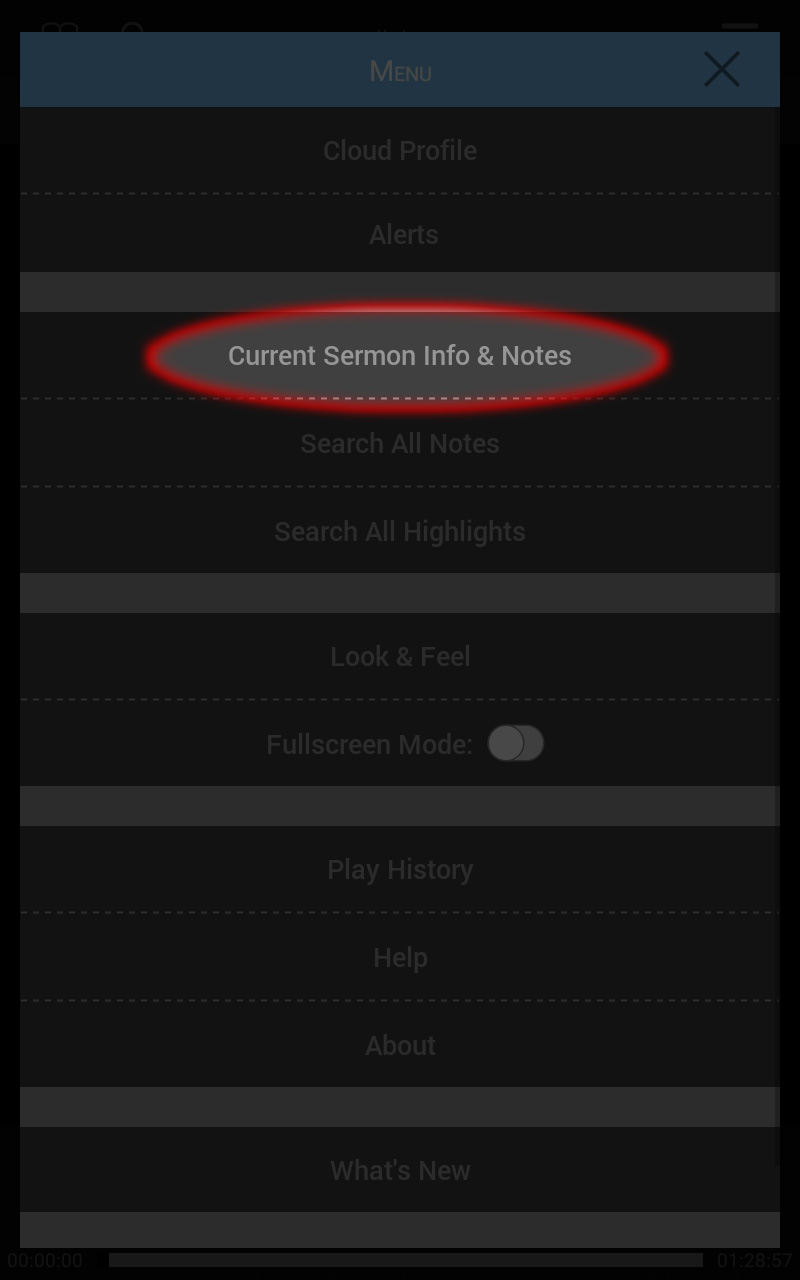The Table Android User Guide
Notes
The Notes feature allows you to attach a note to a specific text segment or make a general note on an entire sermon.
Both Notes features are located in your options menu along with the copy feature.
To create or edit a Sermon Note:
- Tap any text segment.
- Select the options button.
- Select Sermon Notes.
- Type the content of your note.
- Select the checkmark to save.
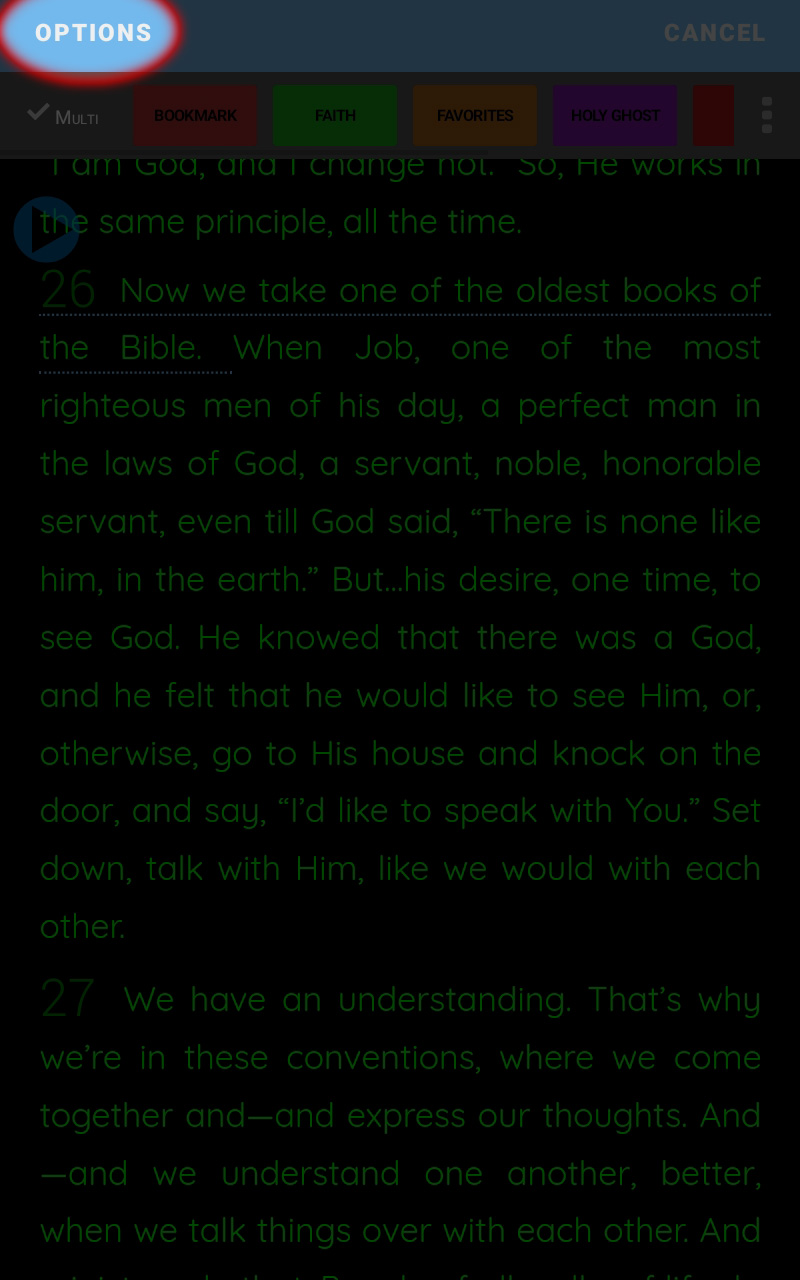
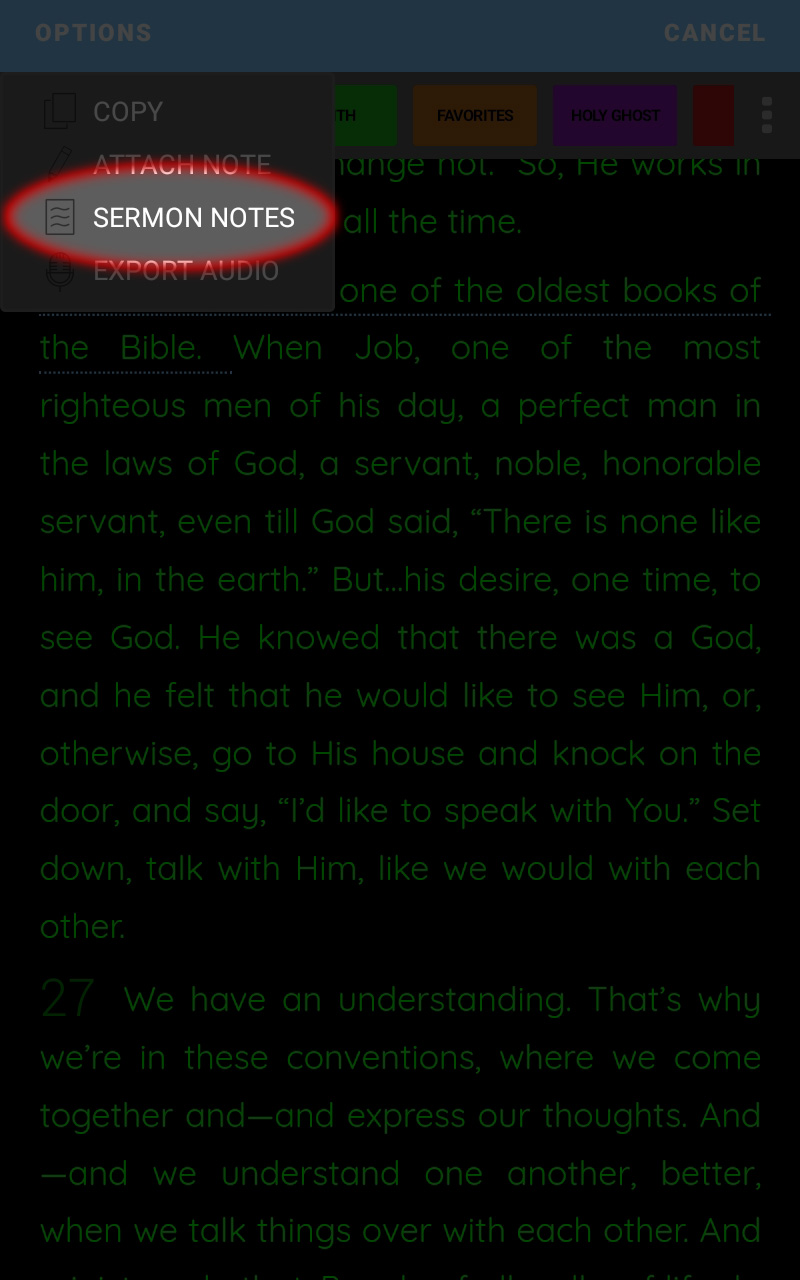
This note applies to the whole sermon.
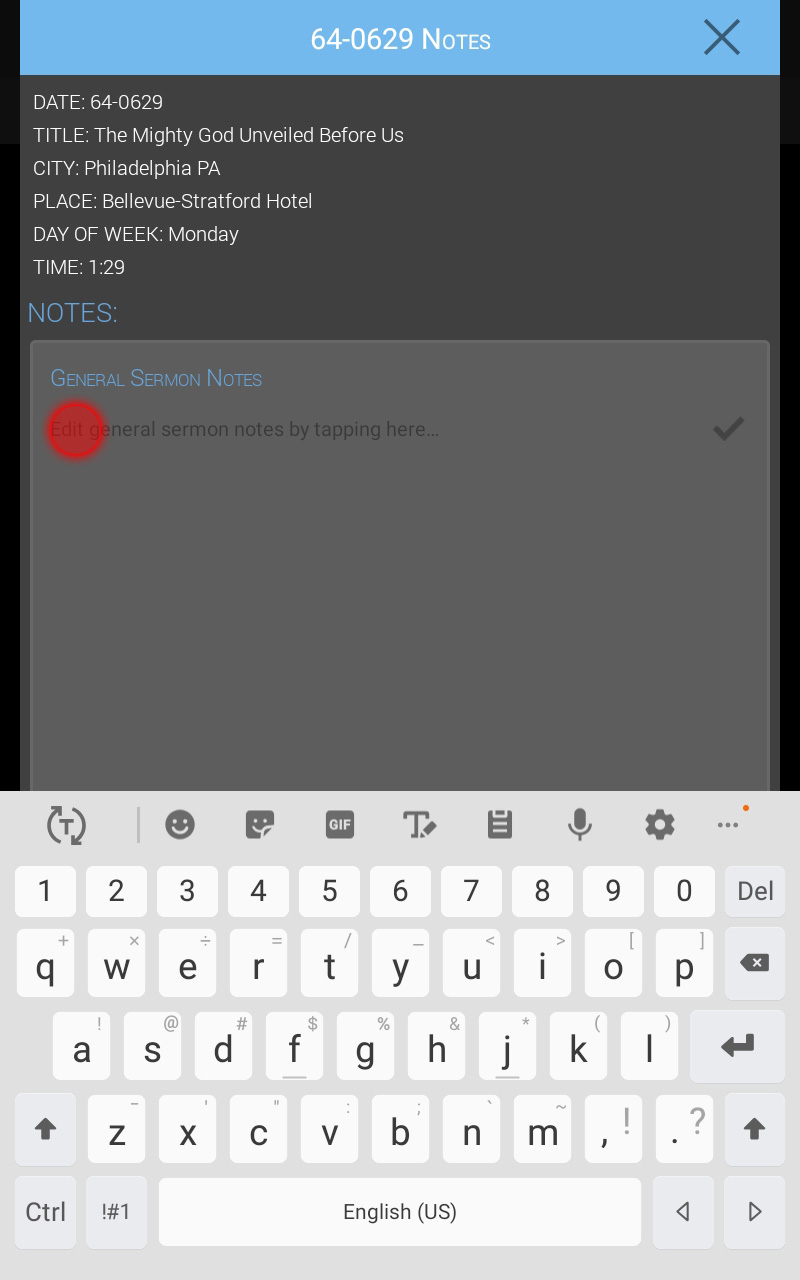
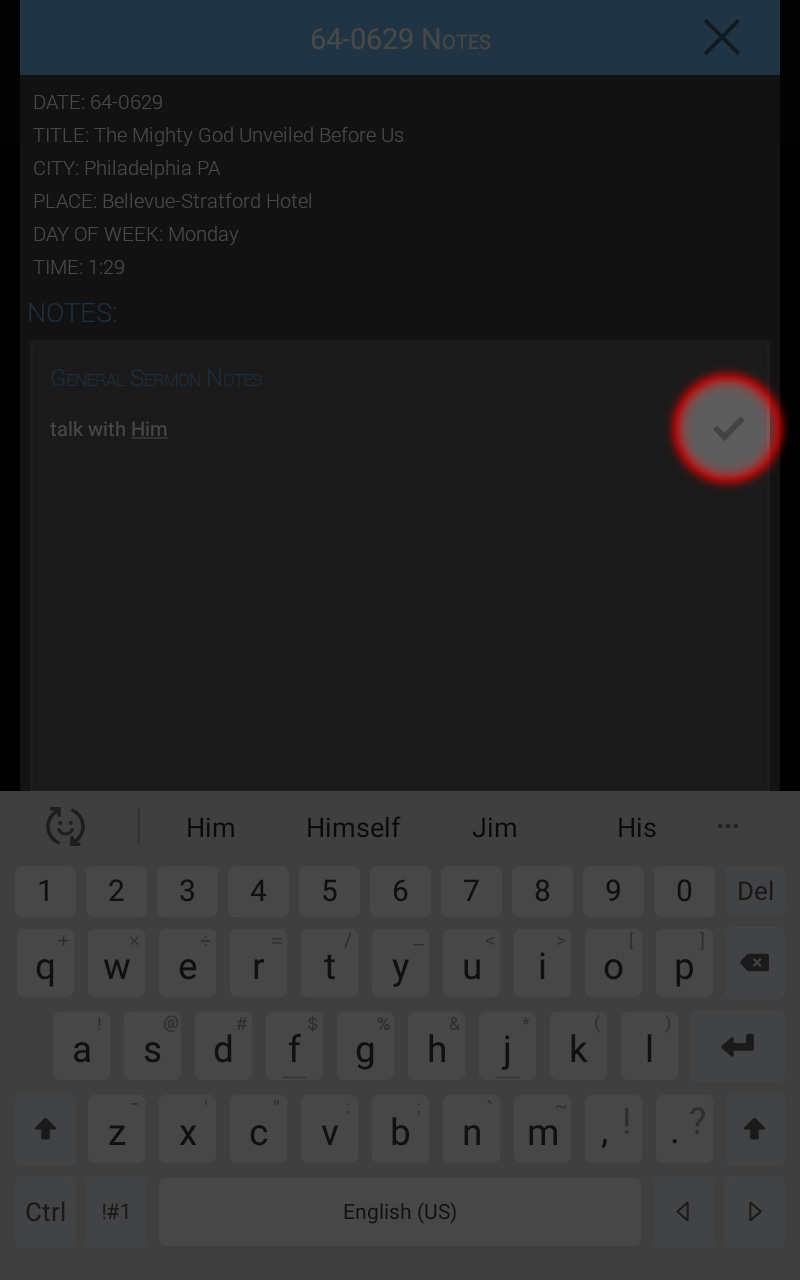
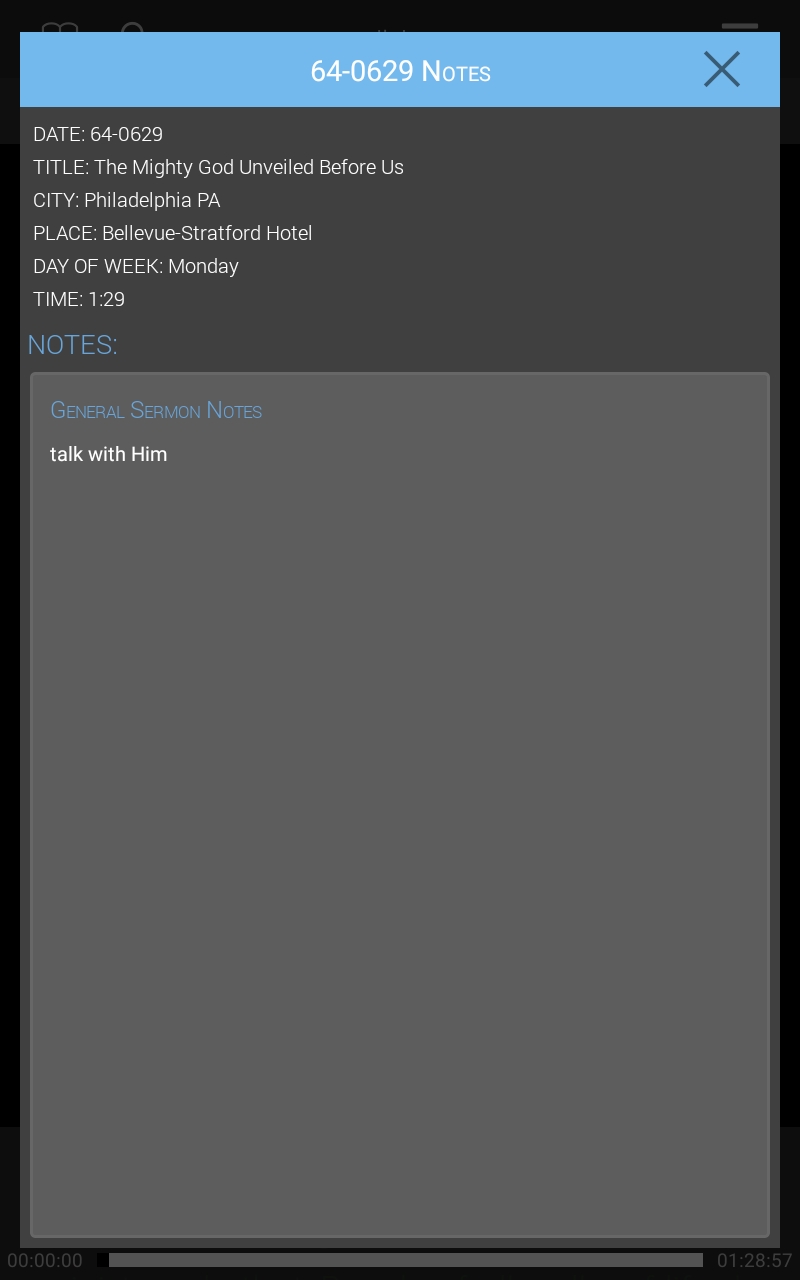
Attach a note to a text segment:
- Tap the text segment where you wish to attach the note.
- Select the options button.
- Select attach note.
- Type the content of your note.
- Select the checkmark to save.
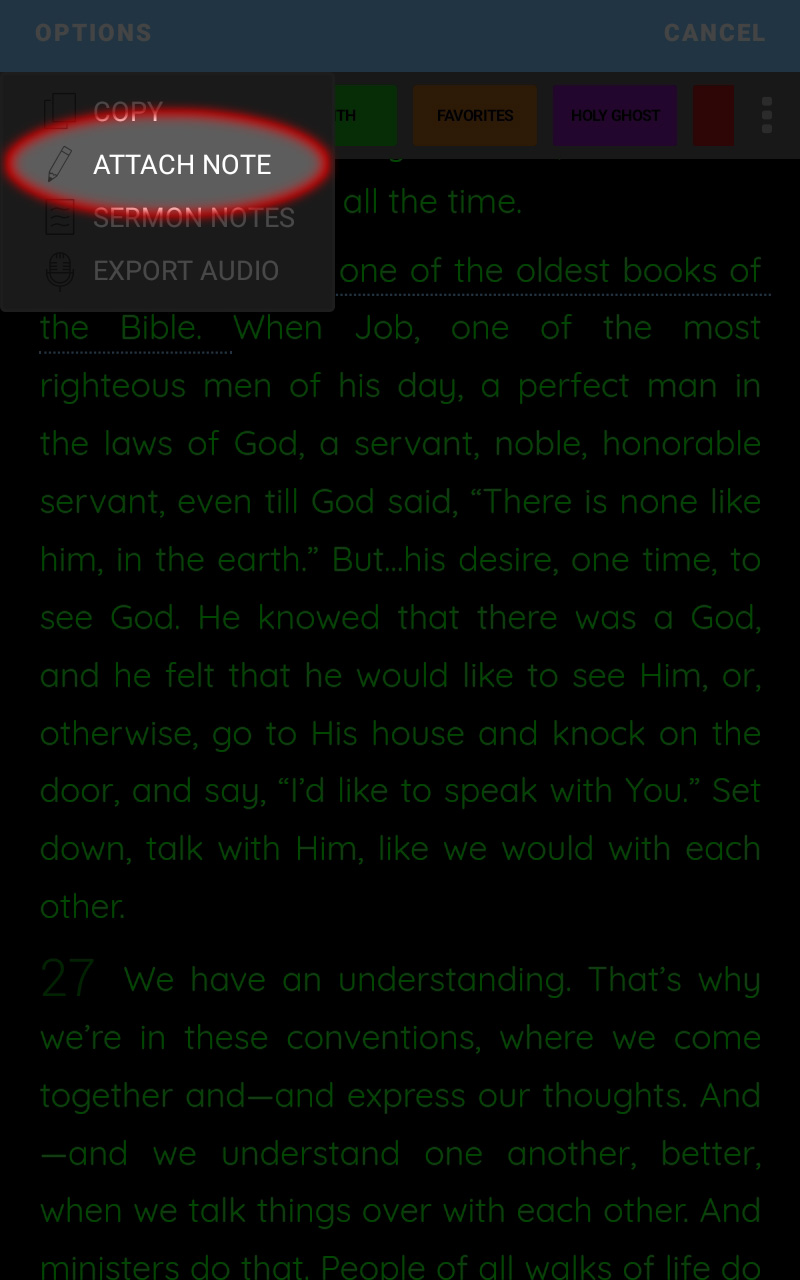
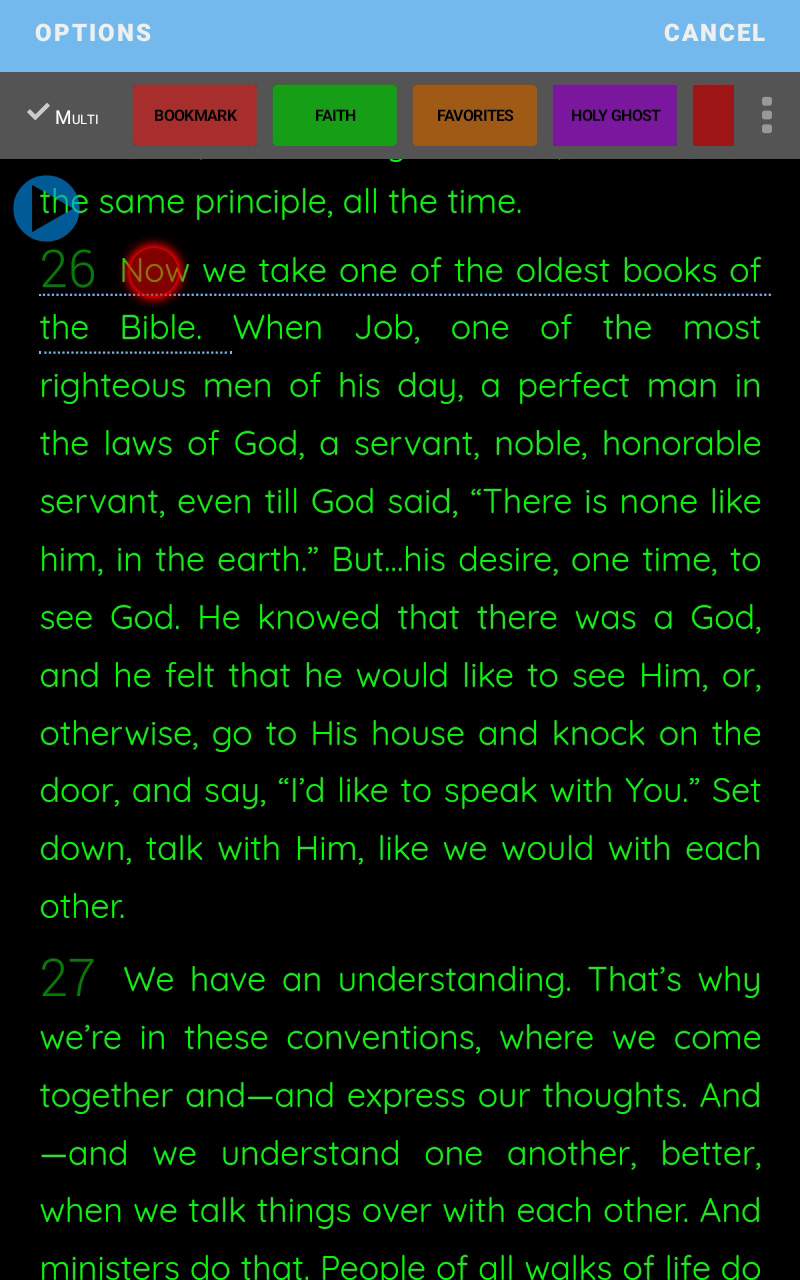
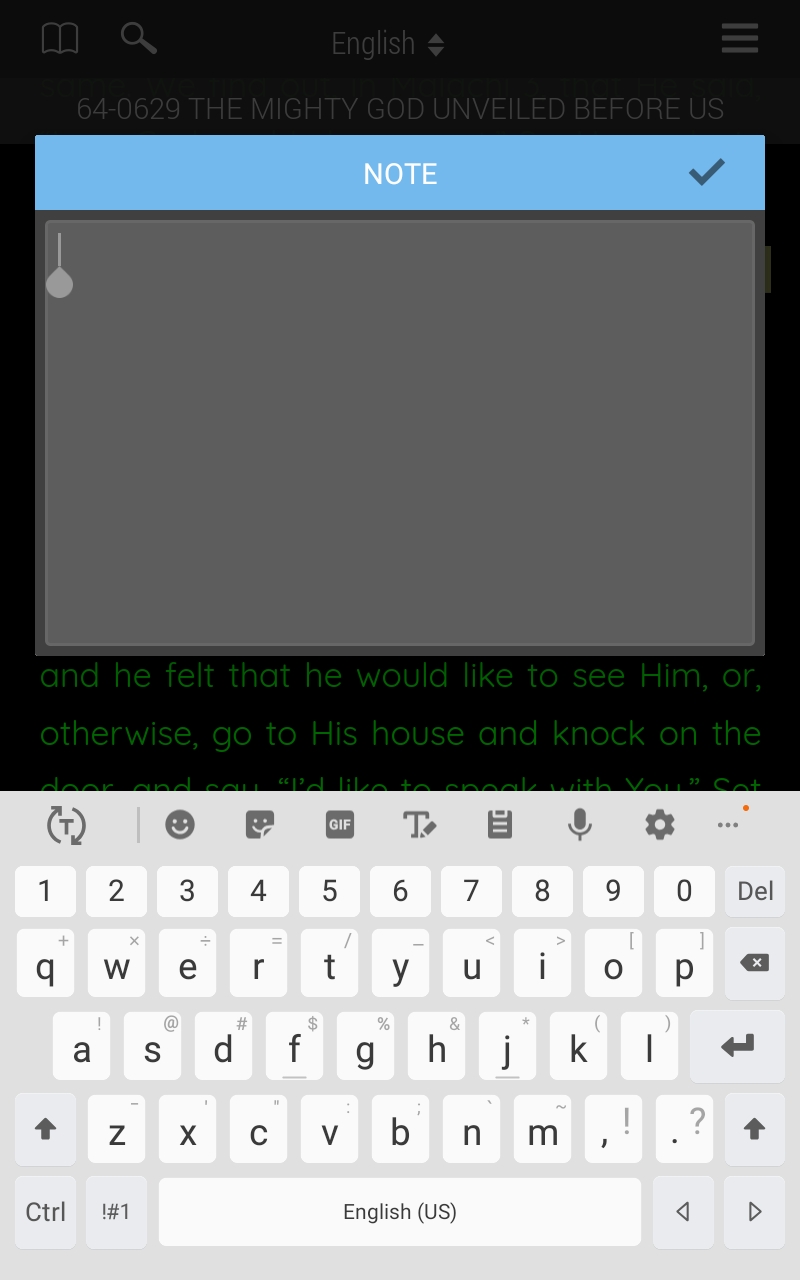
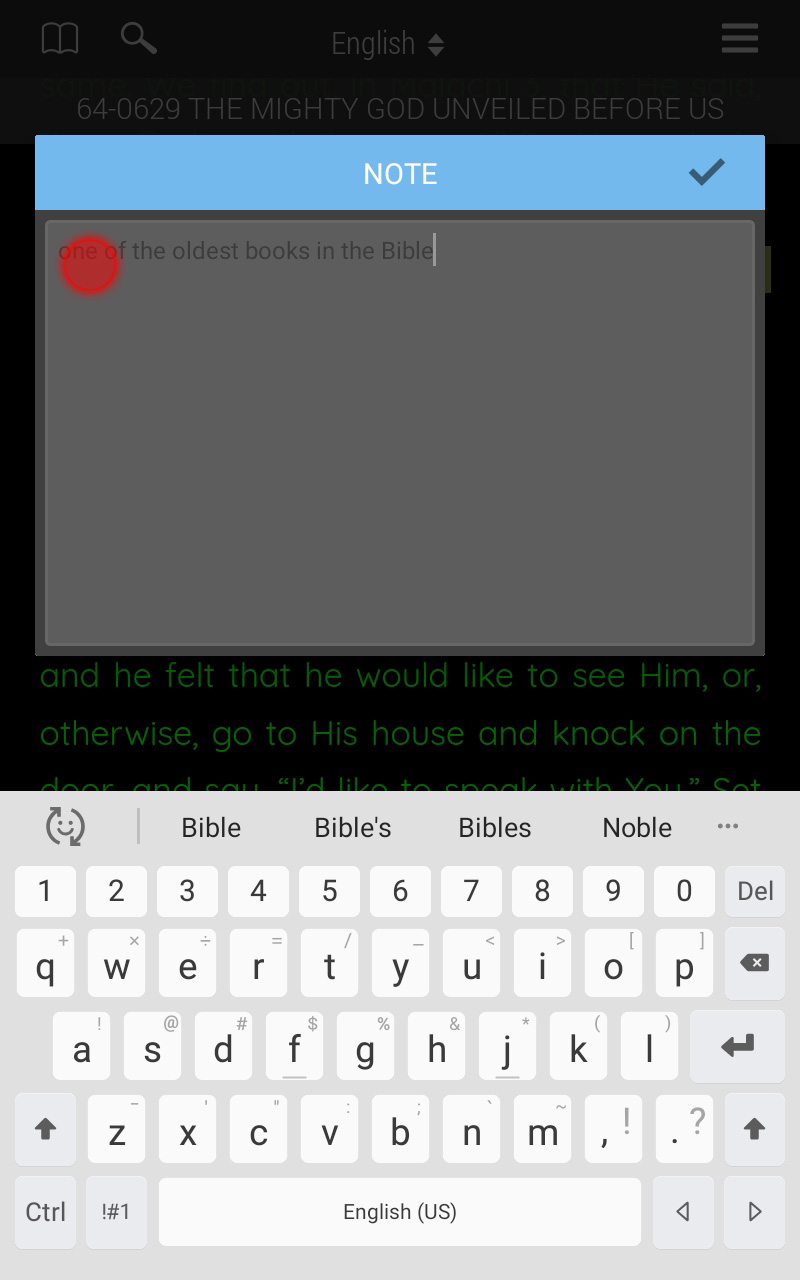
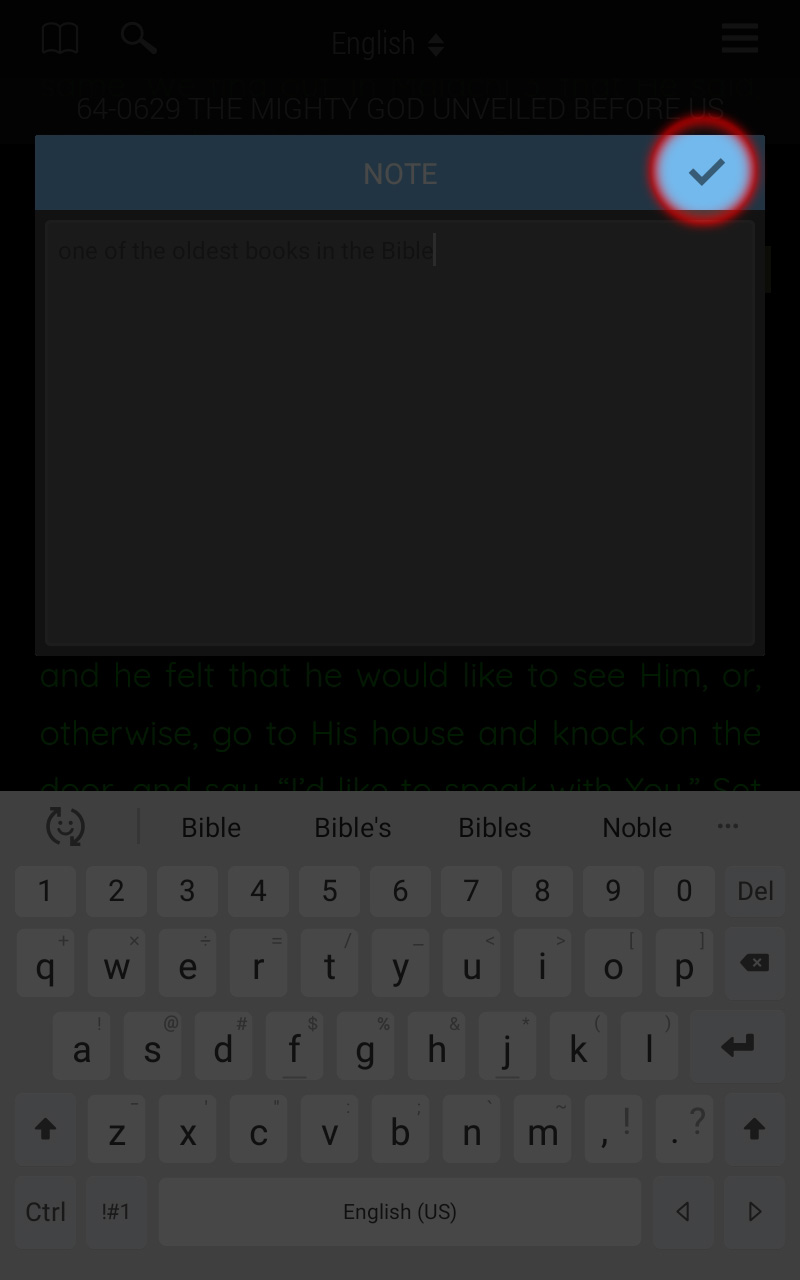
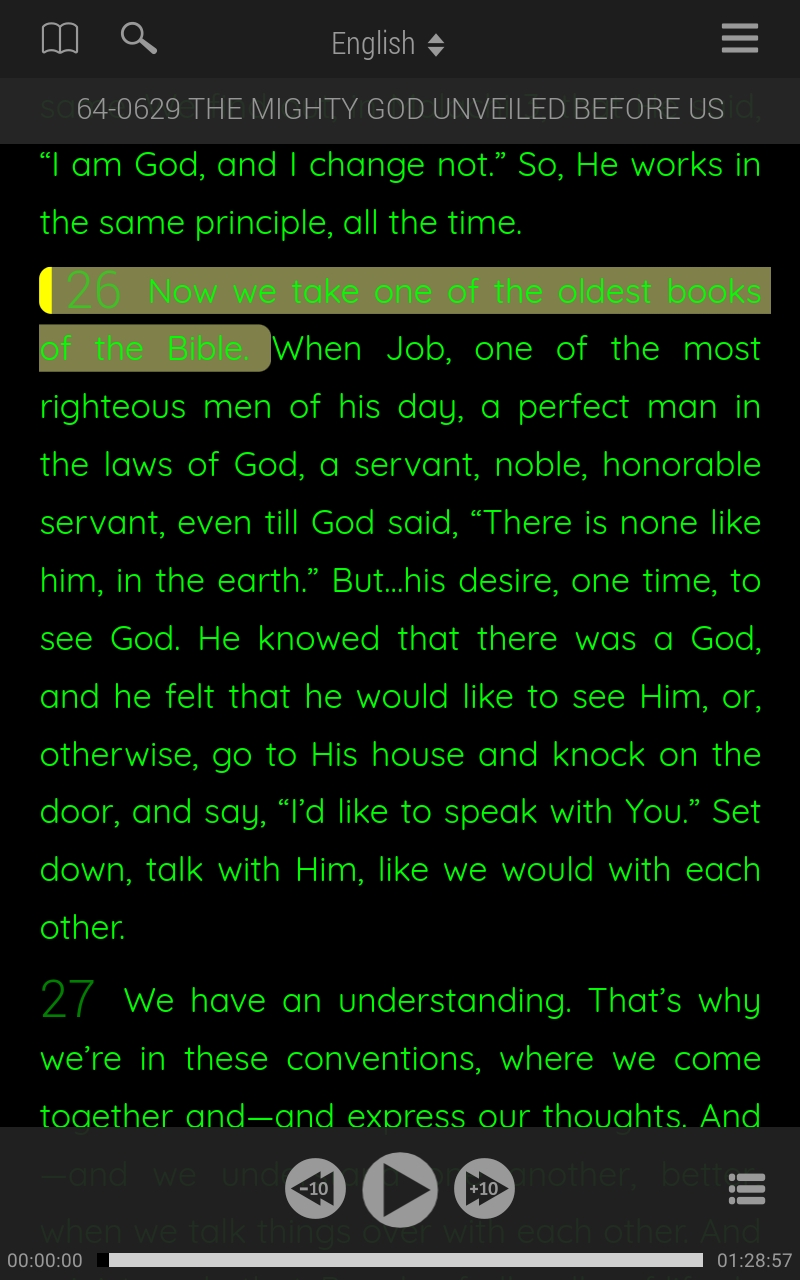
Edit an attached note
Edits to attached notes can easily be made. Select the text your note is attached to, and follow the previous steps choosing edit note instead of attach note.
Edit note:
- Tap in the document text to reveal the menu.
- Select options.
- Select Edit Note to open the note.
- Tap in the text field to edit your note.
- Select the checkmark to save.
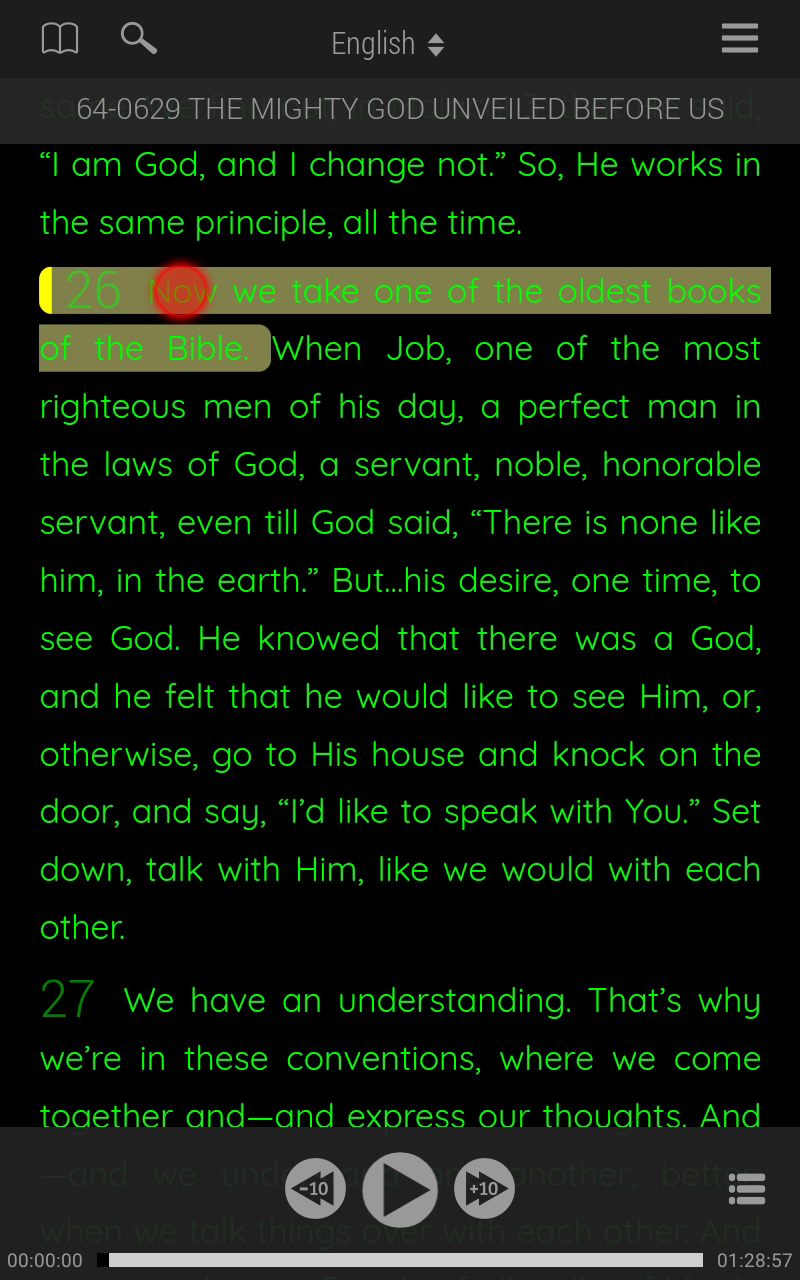
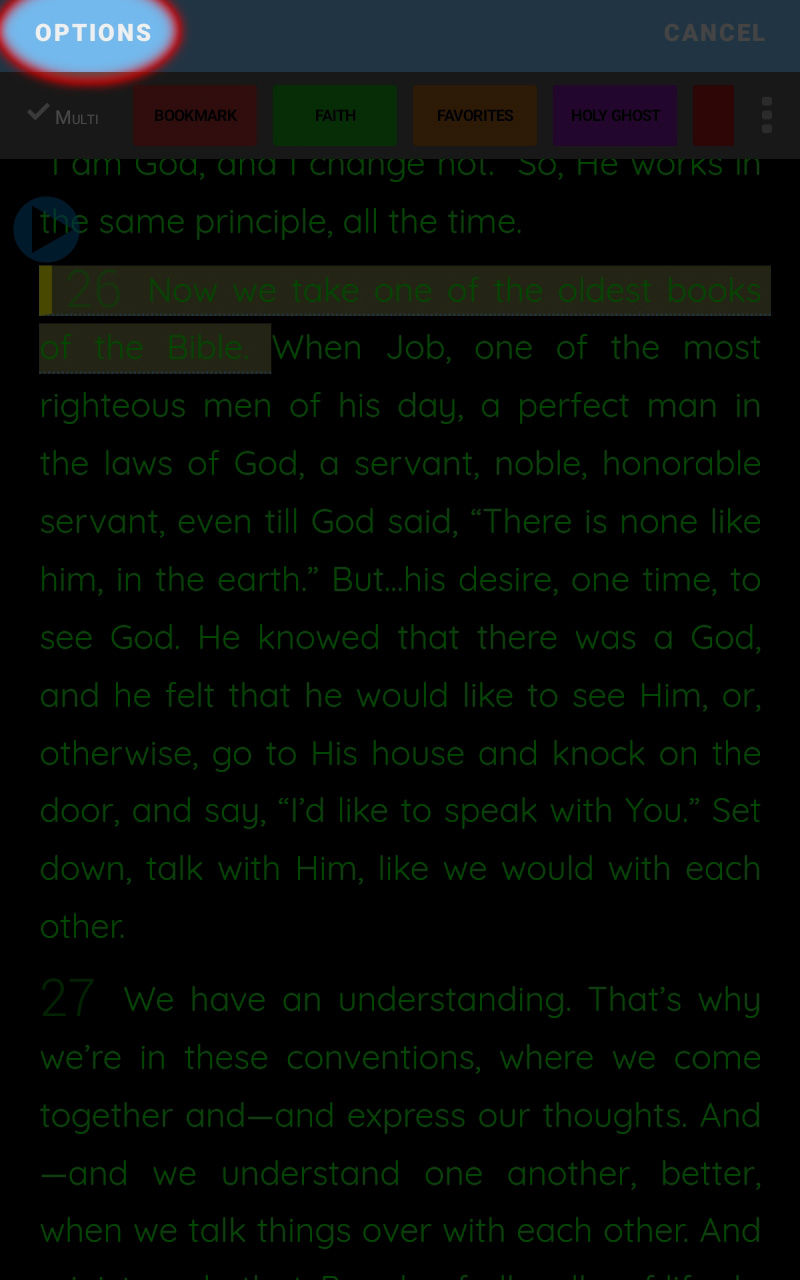
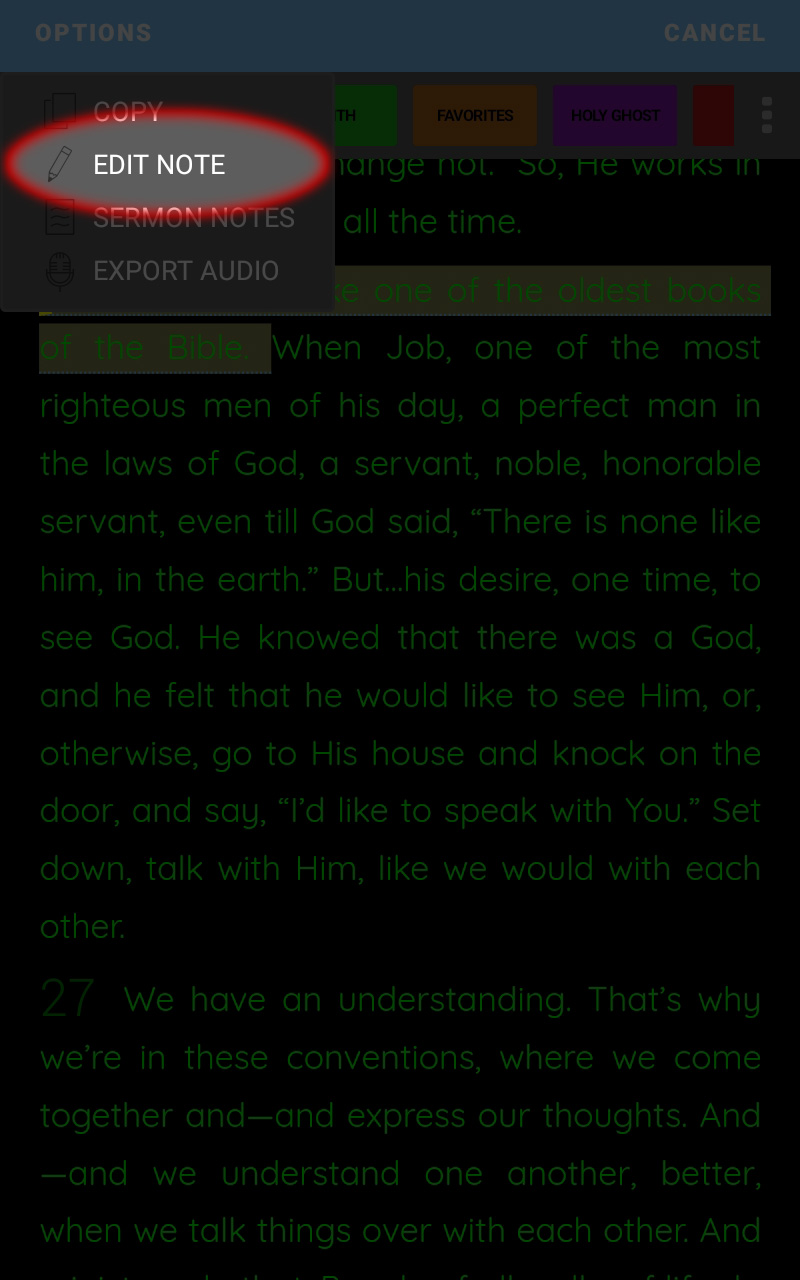
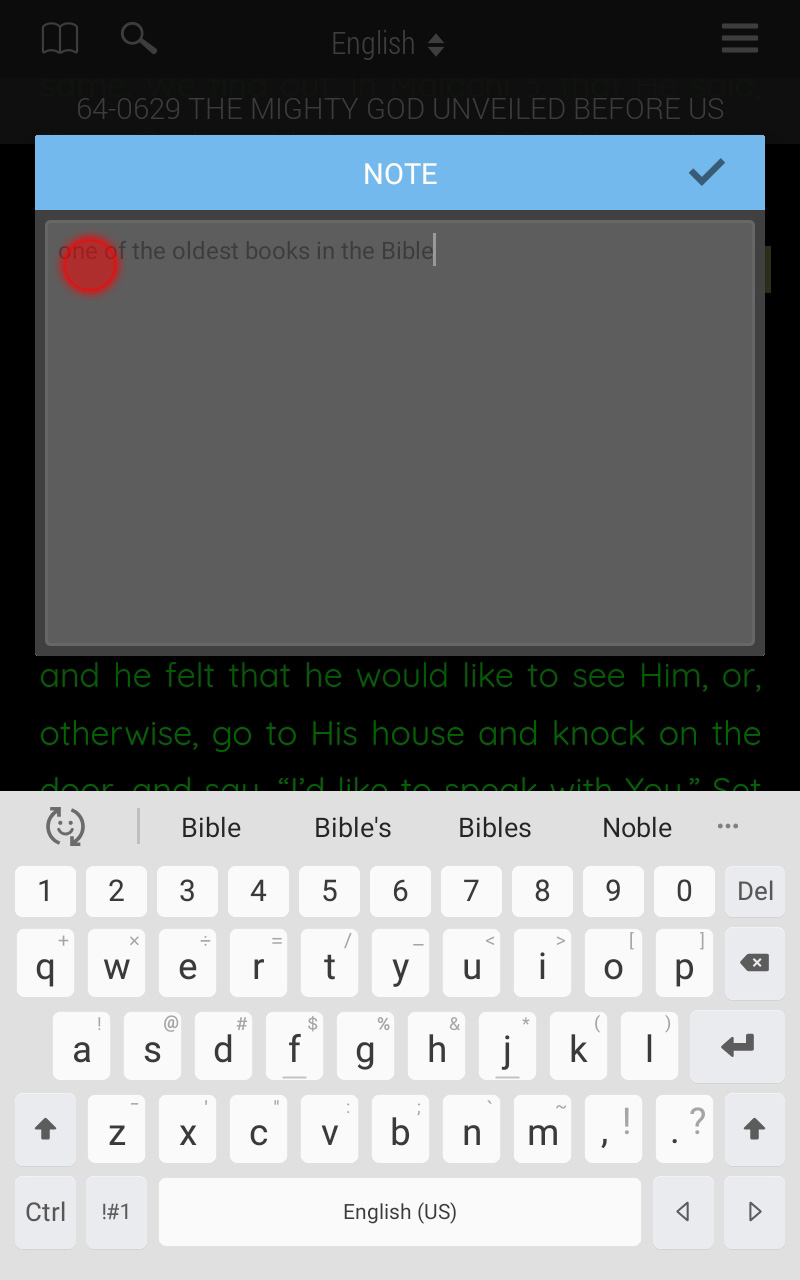
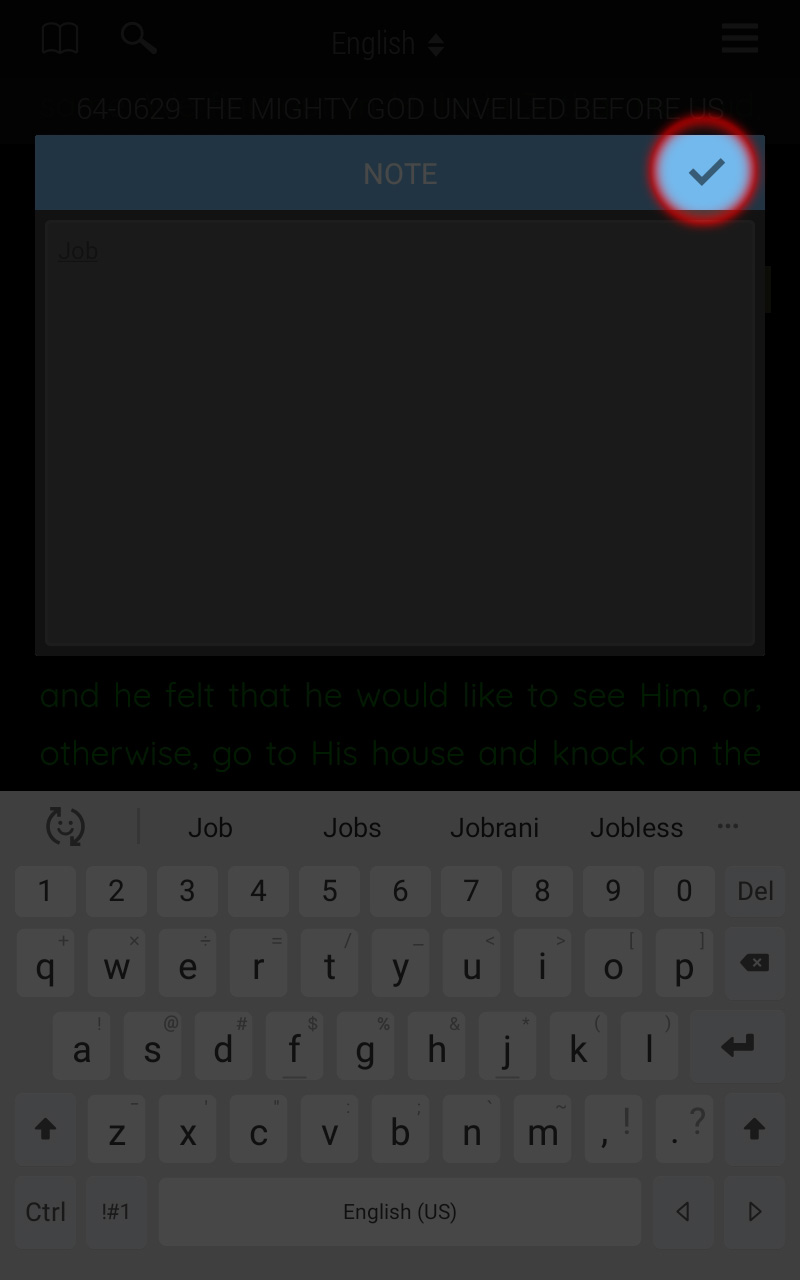
Note: Current Sermon Info & Notes displays both your general sermon notes and any notes you have attached to the text in that sermon. It also displays general information about the sermon.
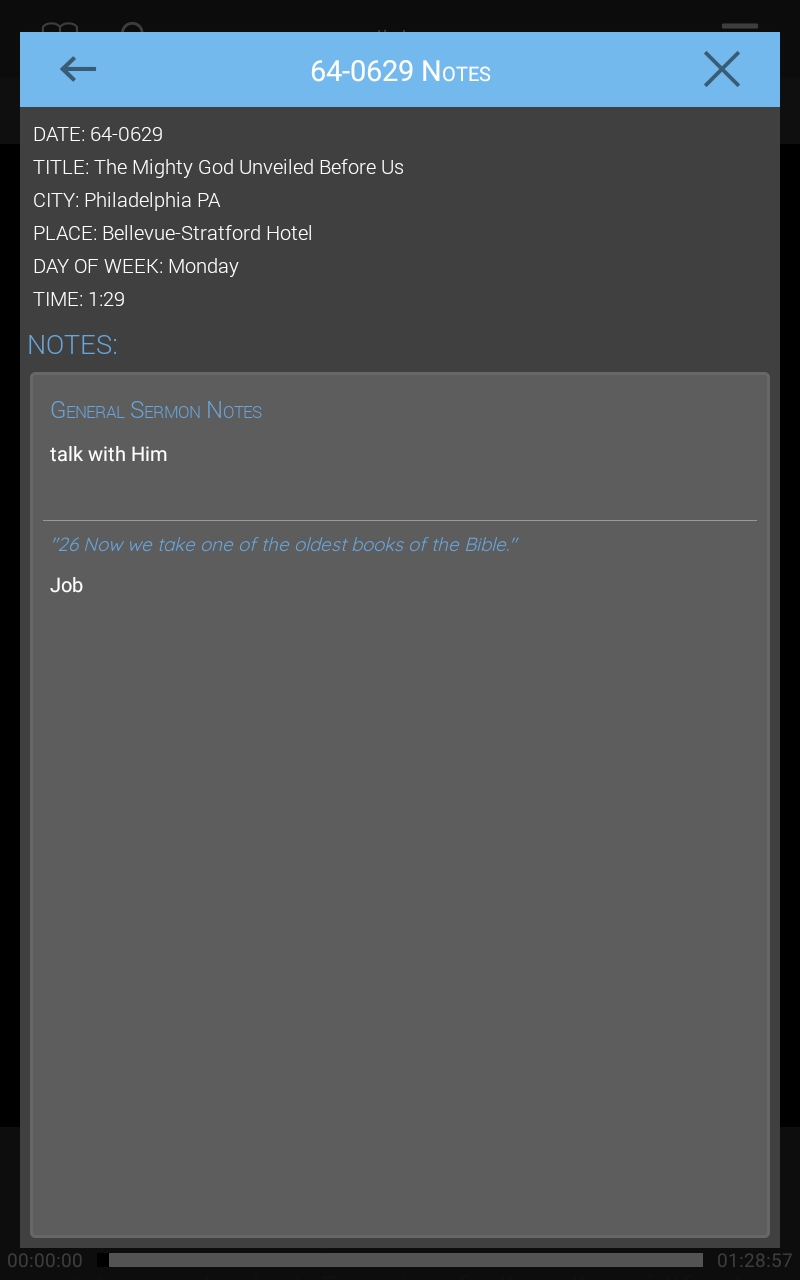
The Current Sermon Info & Notes section can be opened two ways.
- Select the Sermon Notes option.
- Select the Current Sermon Info & Notes button located under the menu in the top right corner of the app.