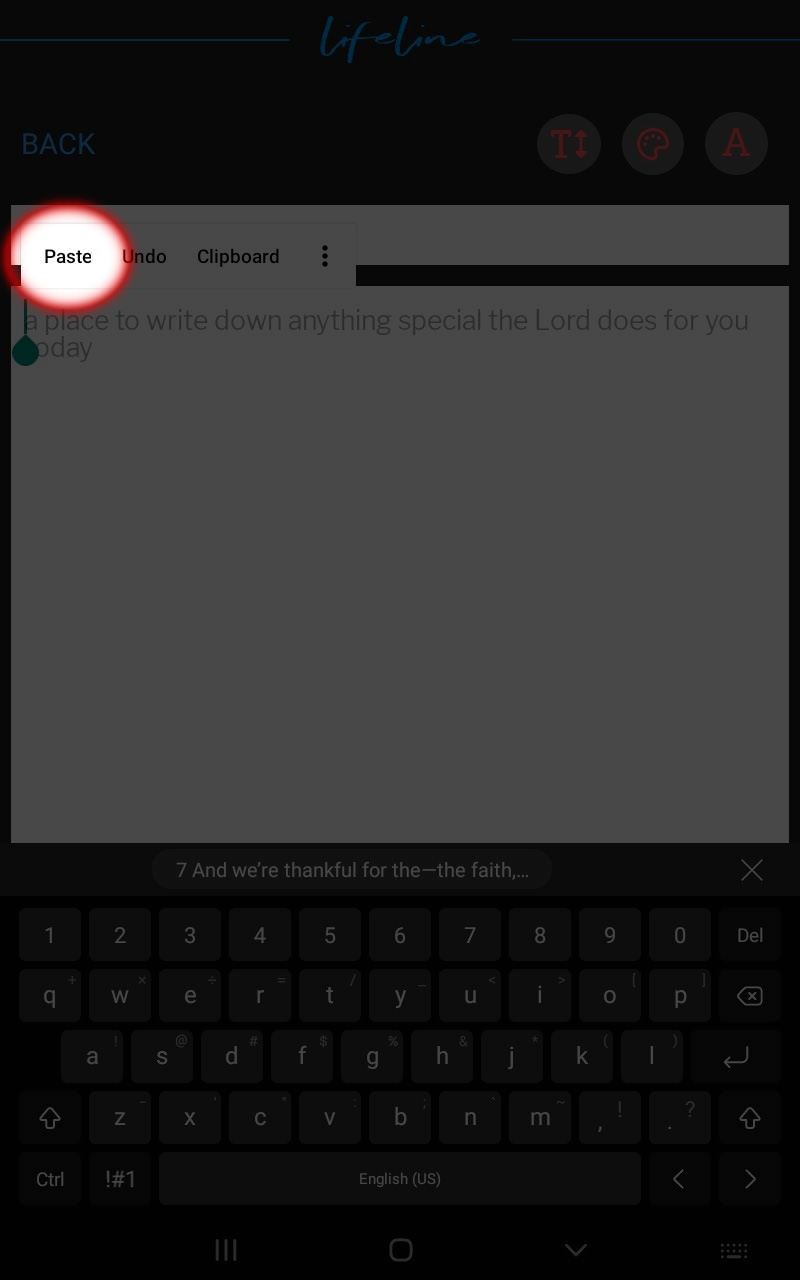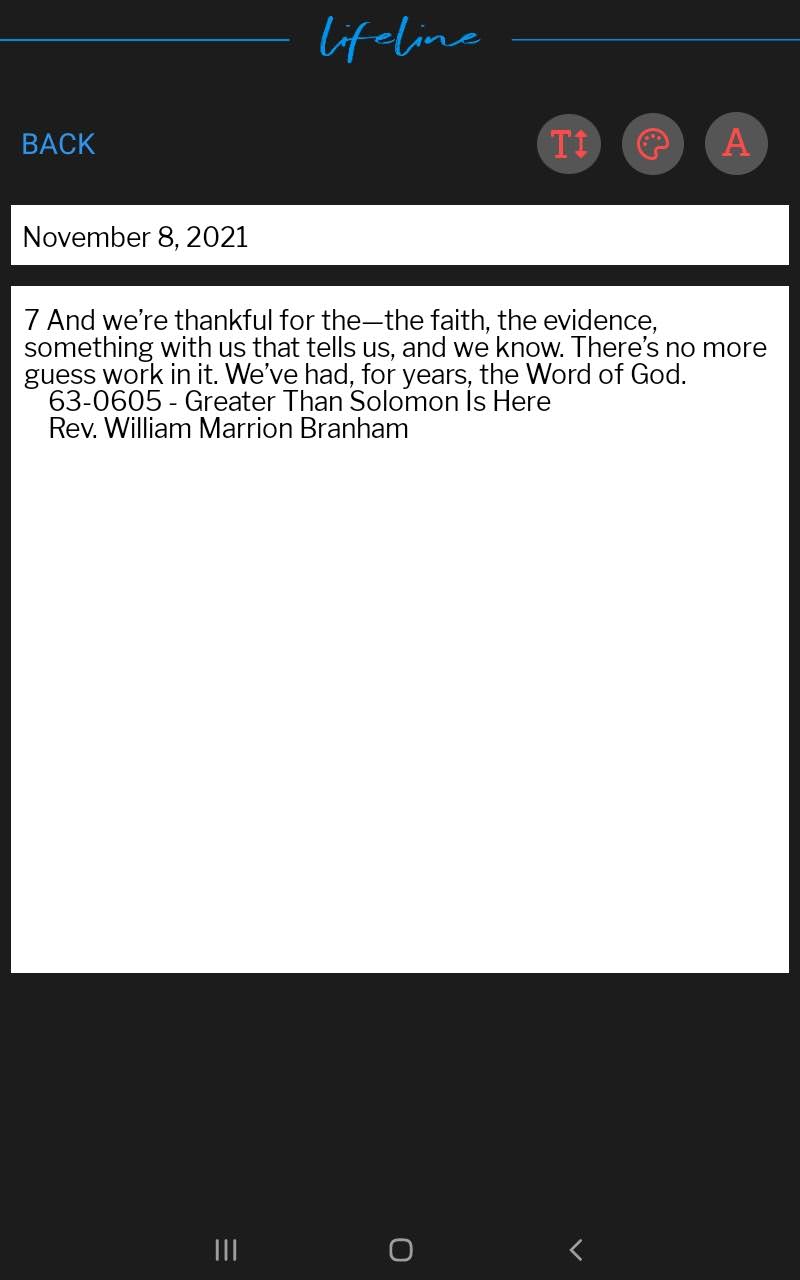The Table Android User Guide
Copying And Sharing Quotes
Copy Quote
- Tap in the sermon text to select the text you would like to copy.
- An options button should appear in the top, left corner of the app. Please select it.
- Select copy. This will save the quote to your clipboard.
- To paste the quote, open up your notes, Lifeline Red Letter journal, text app, WhatsApp, email, etc.
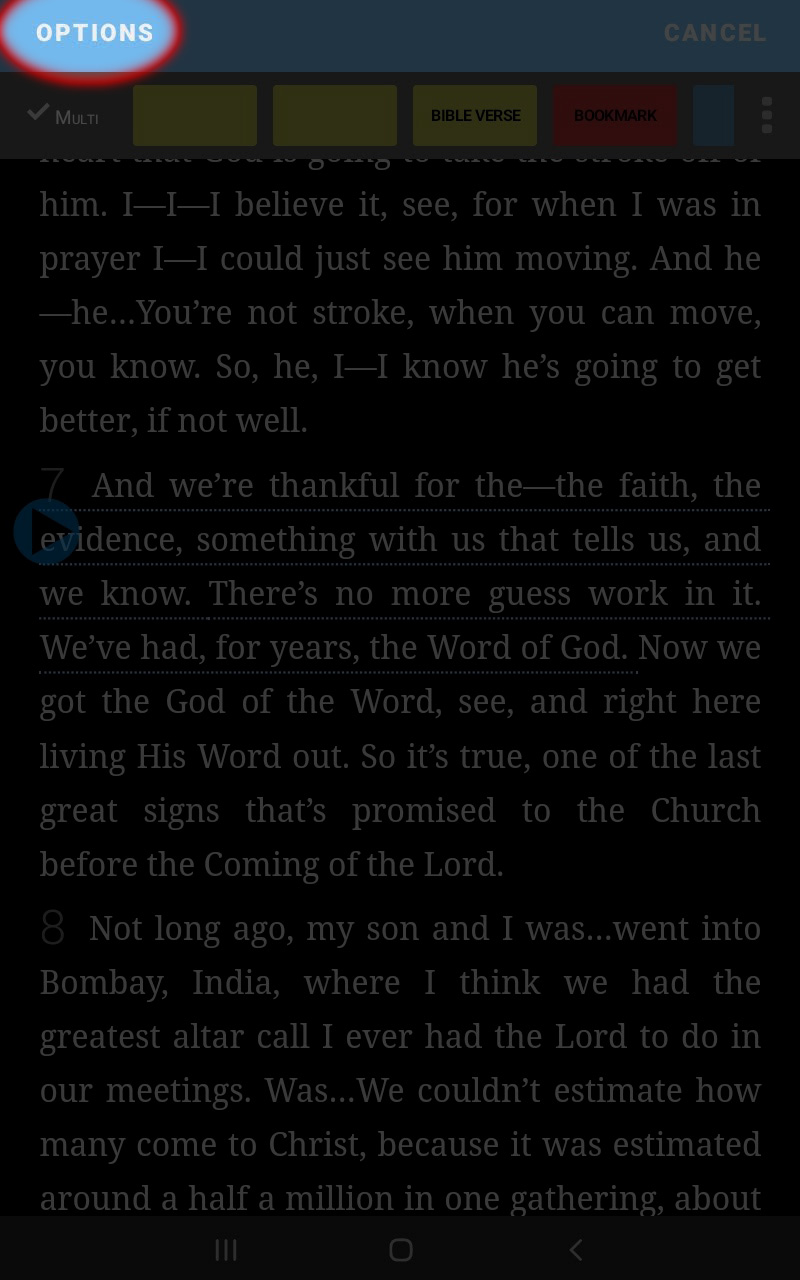
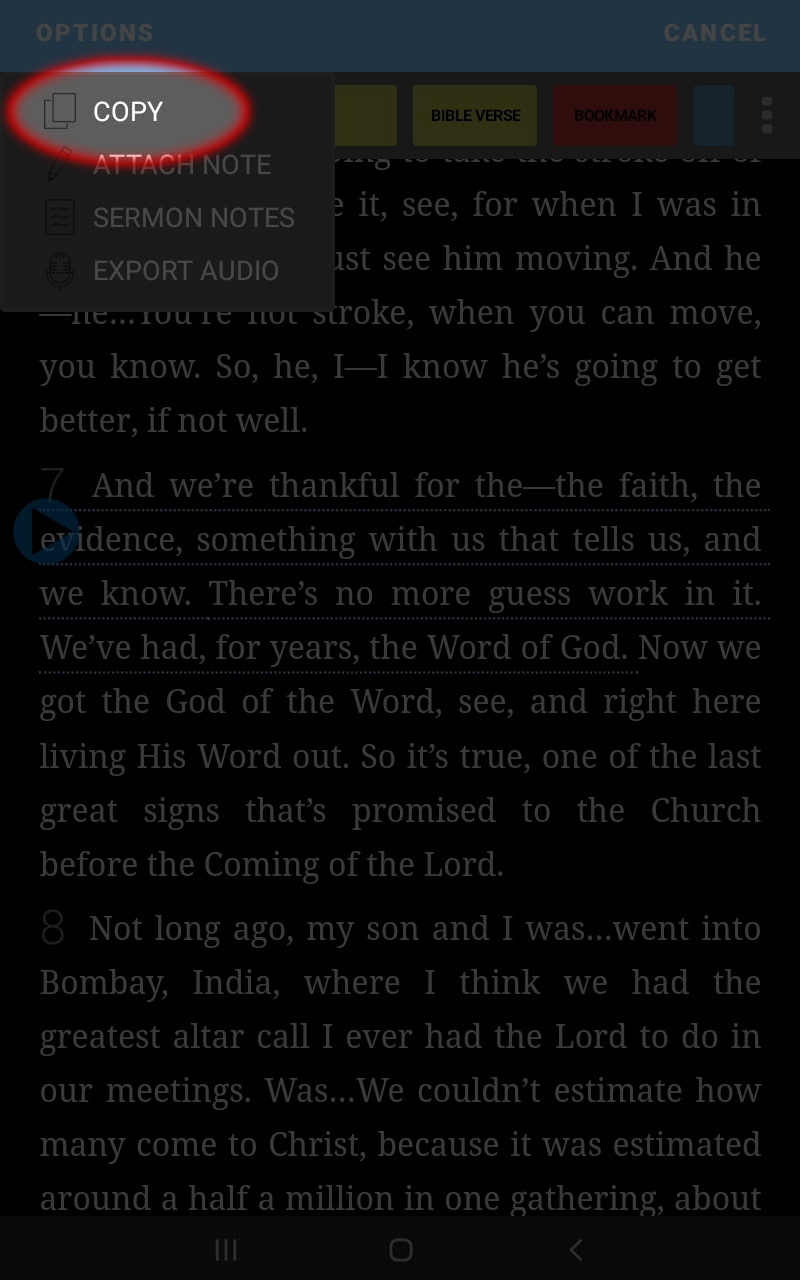
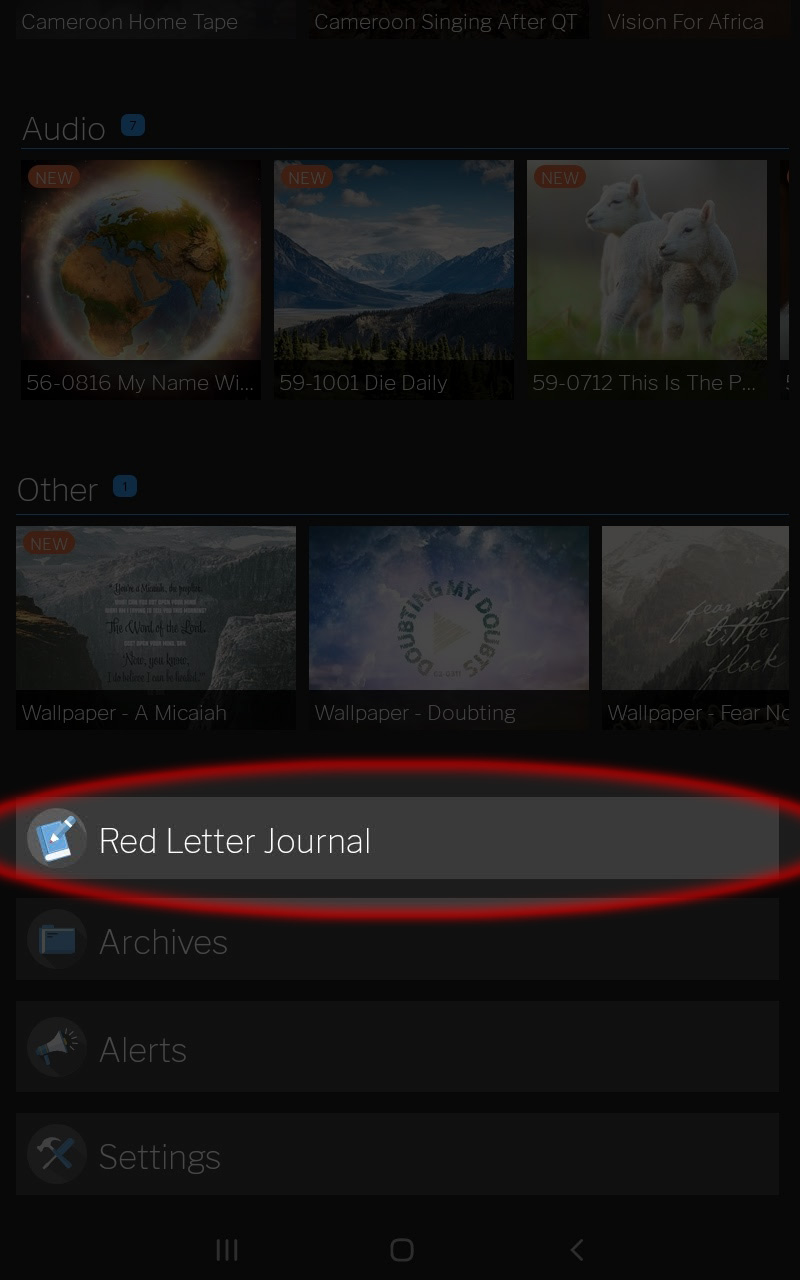
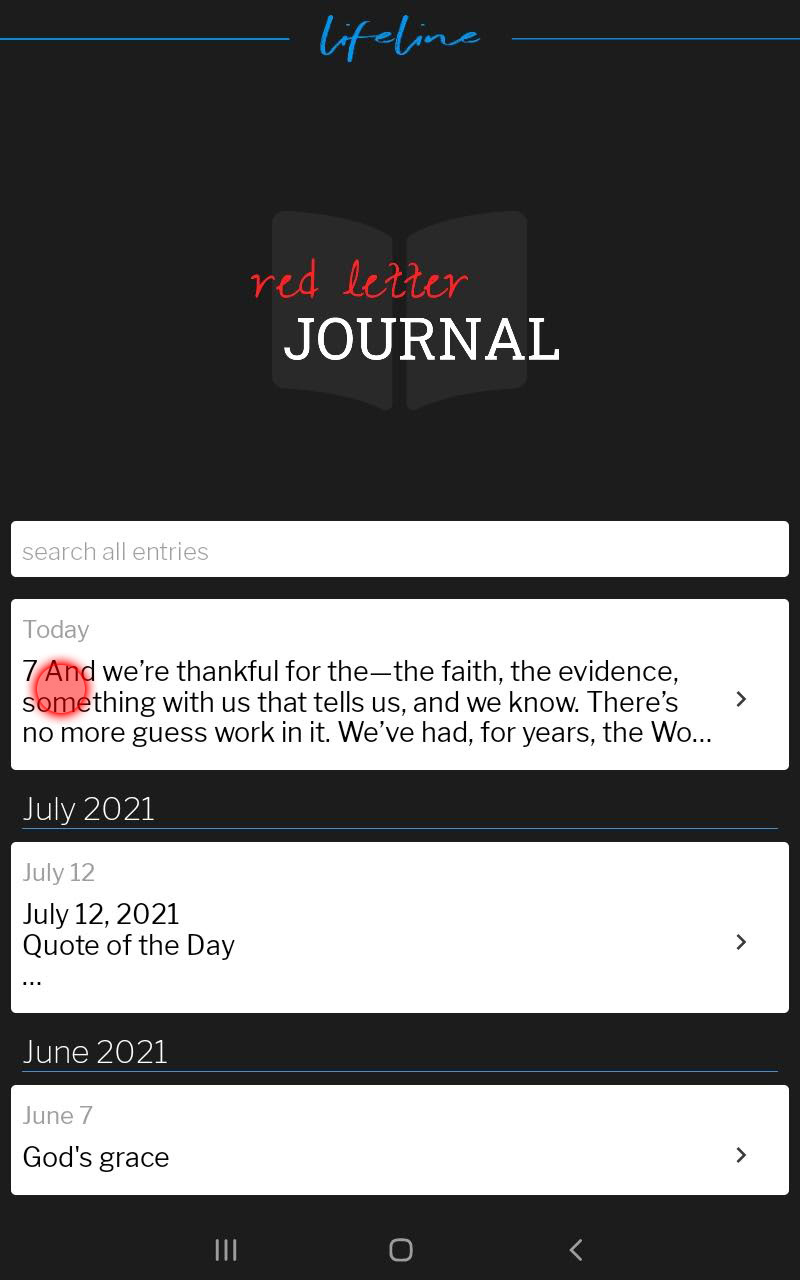
Paste Quote
- Press and hold in the text field to bring up the paste option.
- Select paste.