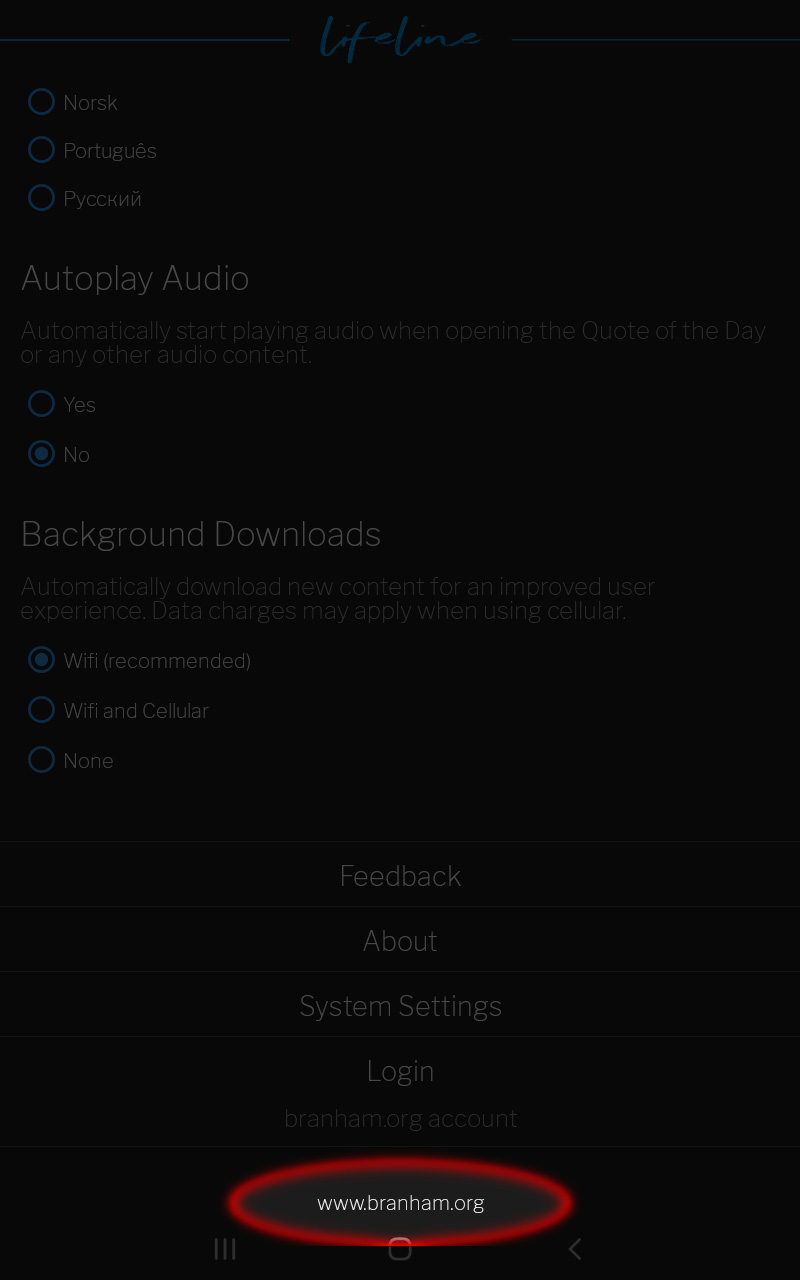Lifeline User Guide: Settings
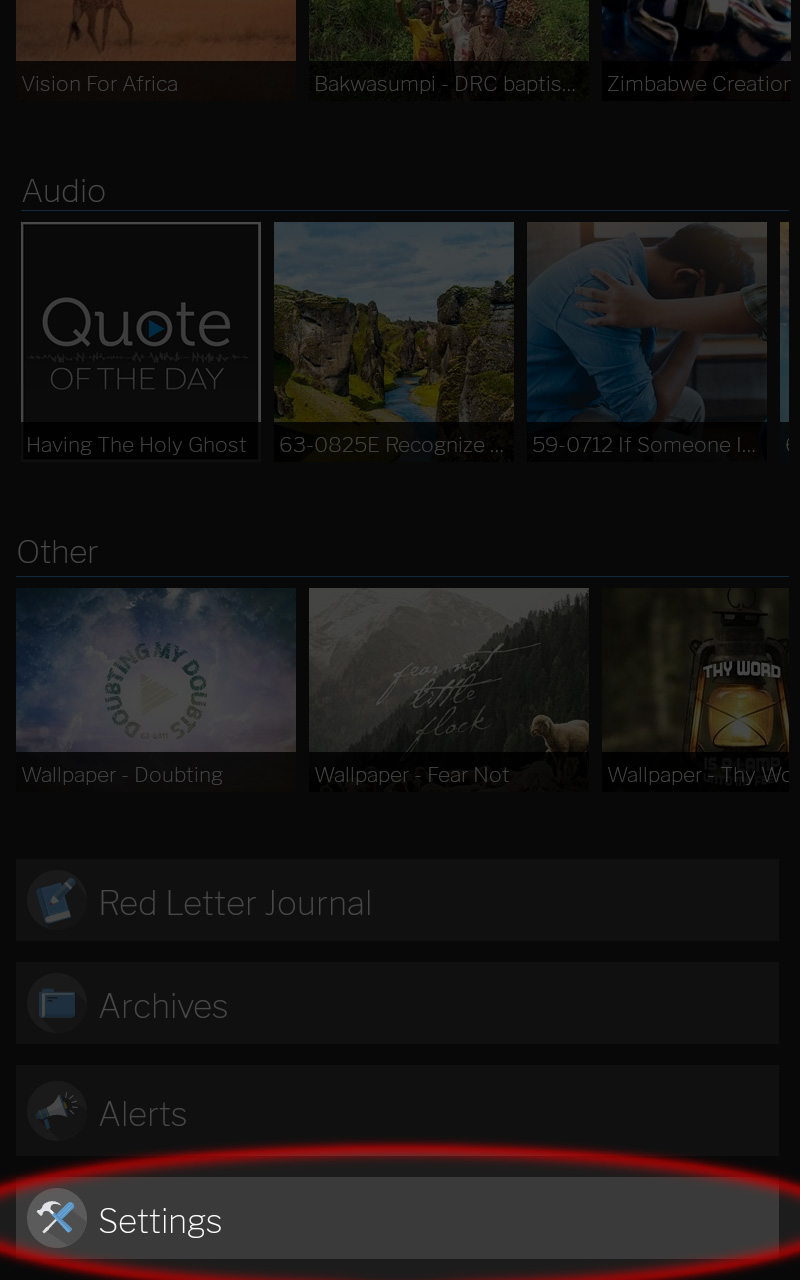
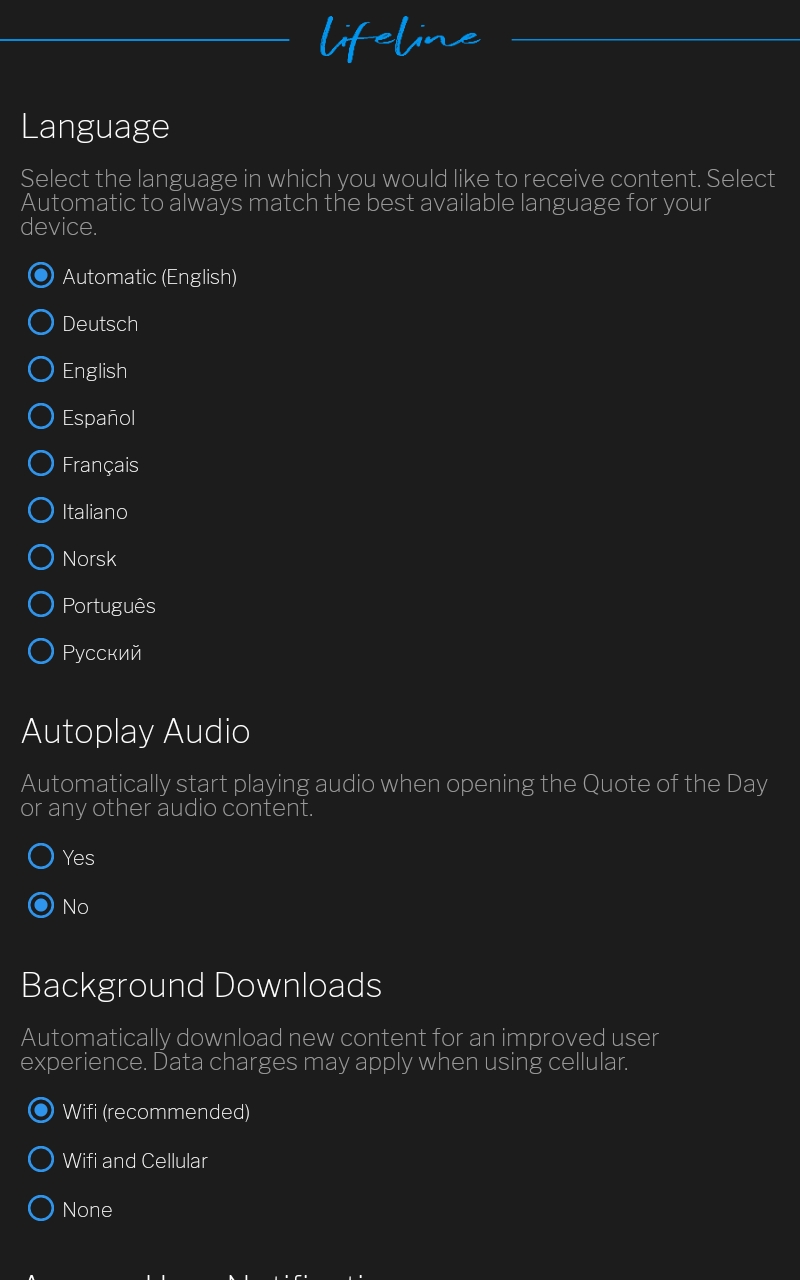
Language
By default, the Lifeline application will use the automatic setting. This is the language your device is set to.
- To change the language, select the desired language. Then select the back button.
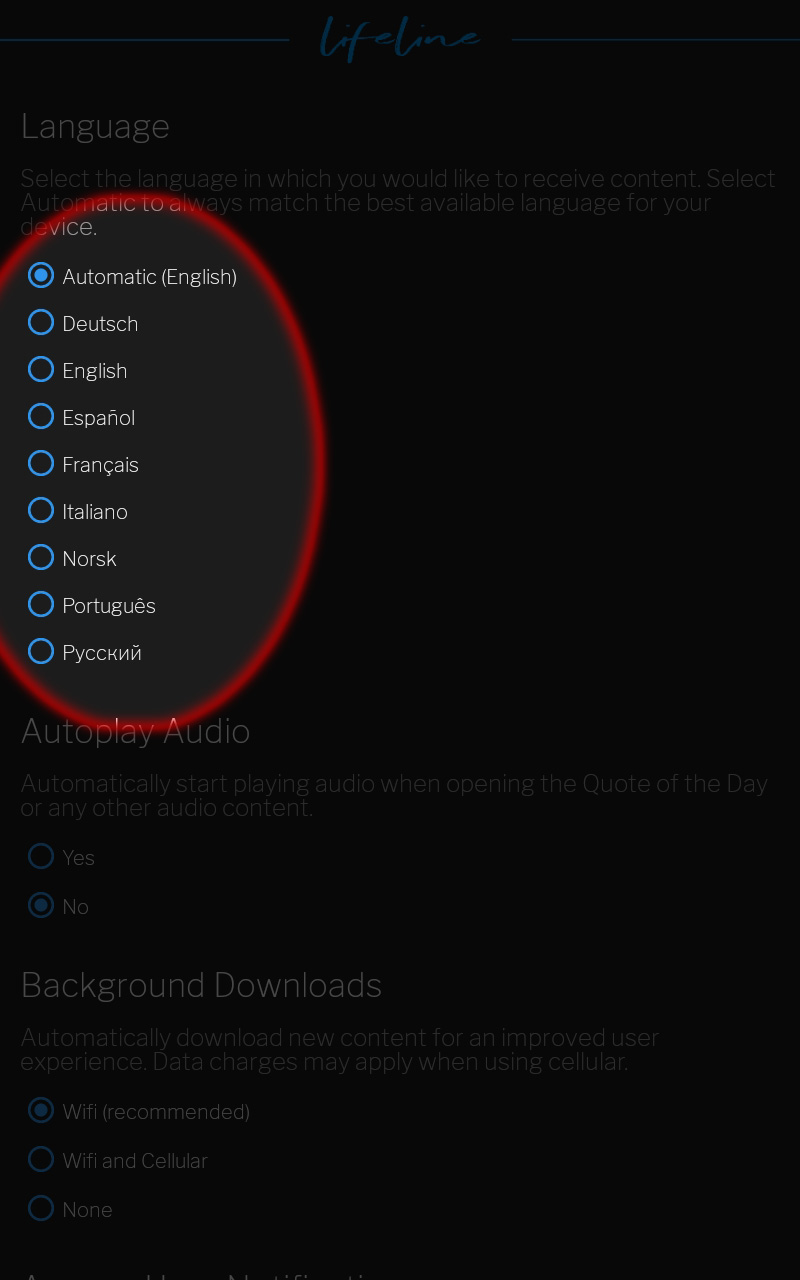
- You will see the content language and app menu language have both changed to that language.
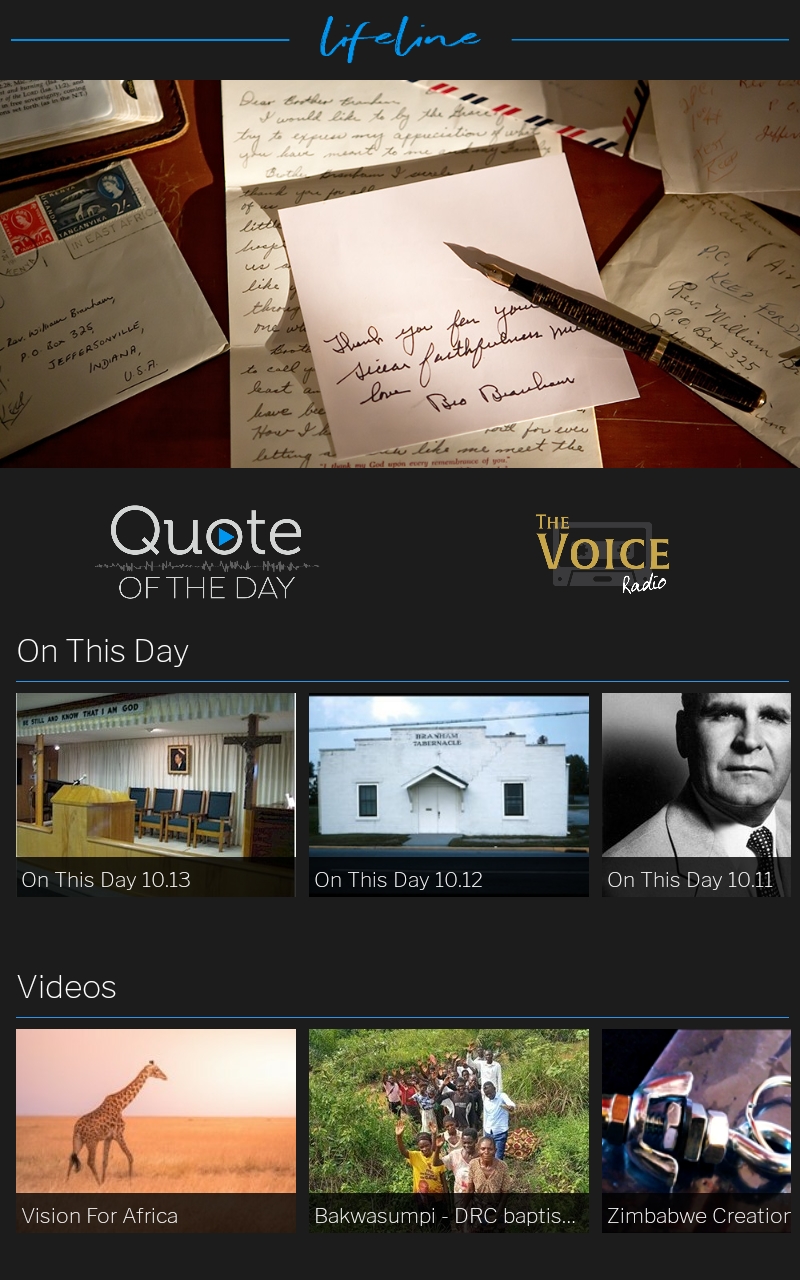
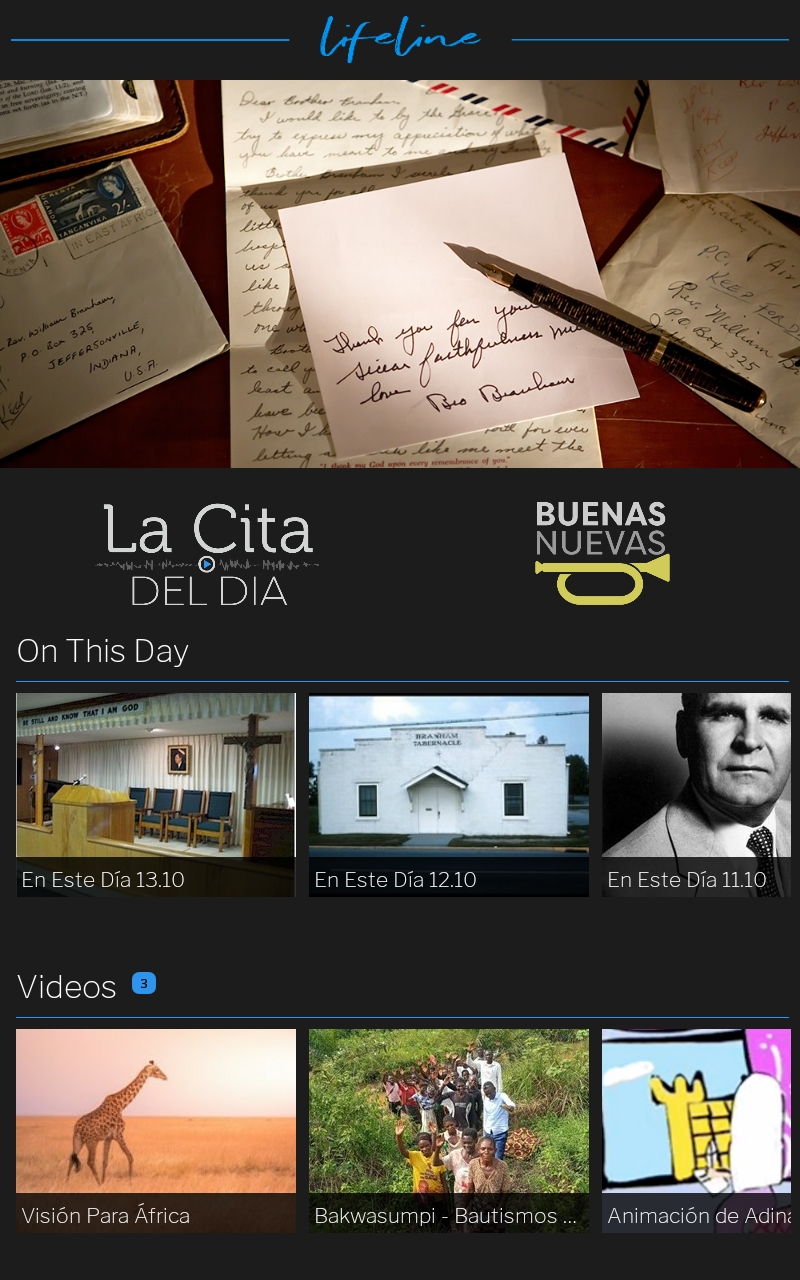
If you would like the Quote Of The Day or other content to automatically play when opened, then select yes.
If no is selected, you will need to press play to start the audio.
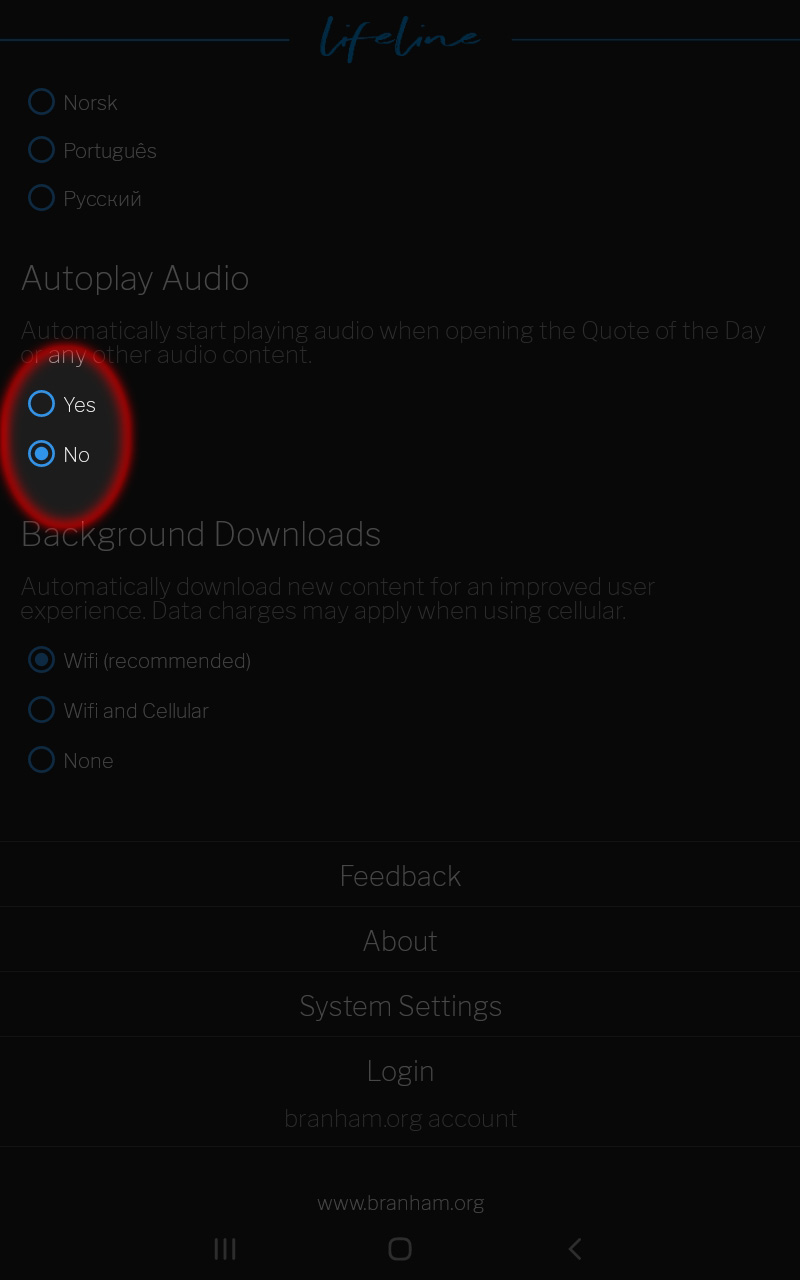
Background Downloads
Automatically download new content for an improved user experience.
There are three background data options.
- Wifi (recommended)
- Wifi and cellular
- None
Both the Wifi and Wifi and Cellular options allow content to cache when connected. The content is then available when offline. If you are connected to the internet for about 30 minutes, the current Quote Of The Day, and the latest 10 video and audio clips will cache automaticly.
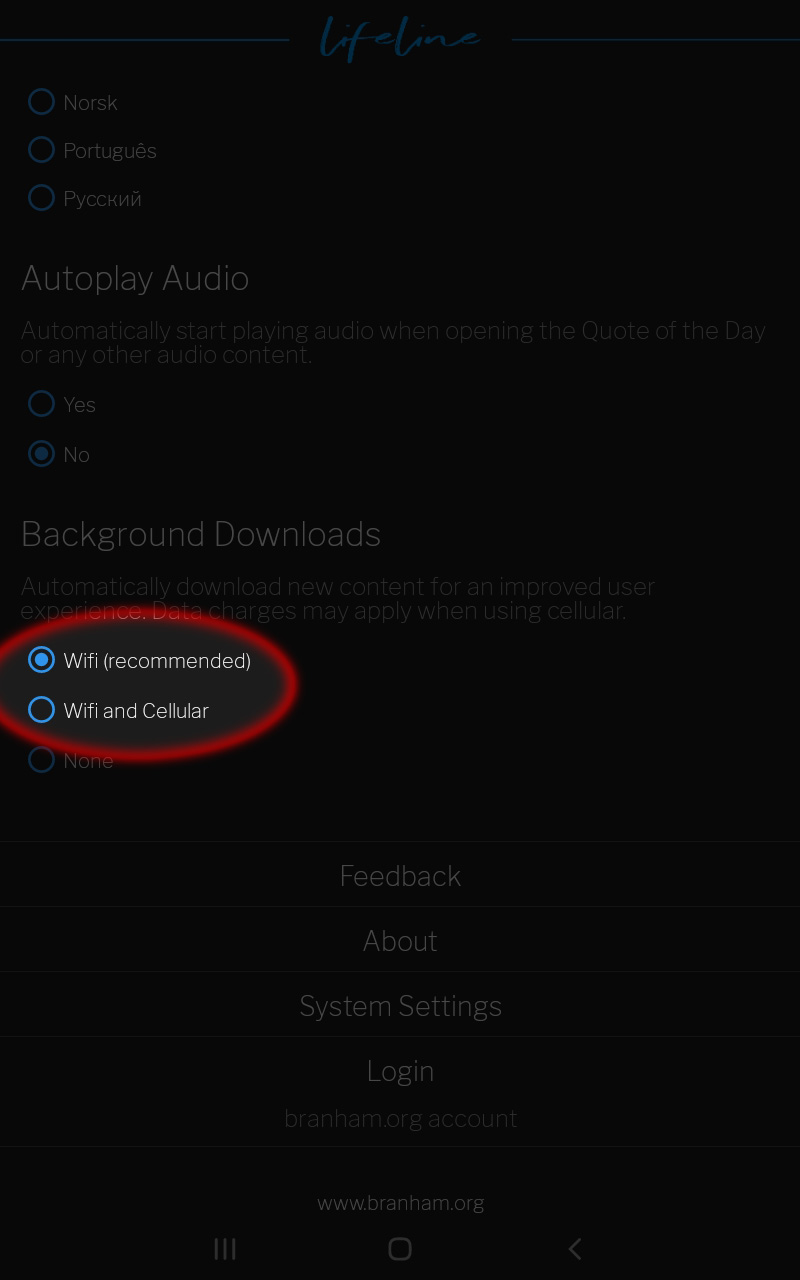
Select none to control your data manually, and prevent any downloads from happening in the background.
Use this option if you pay for the data you use and wish to conserve it.
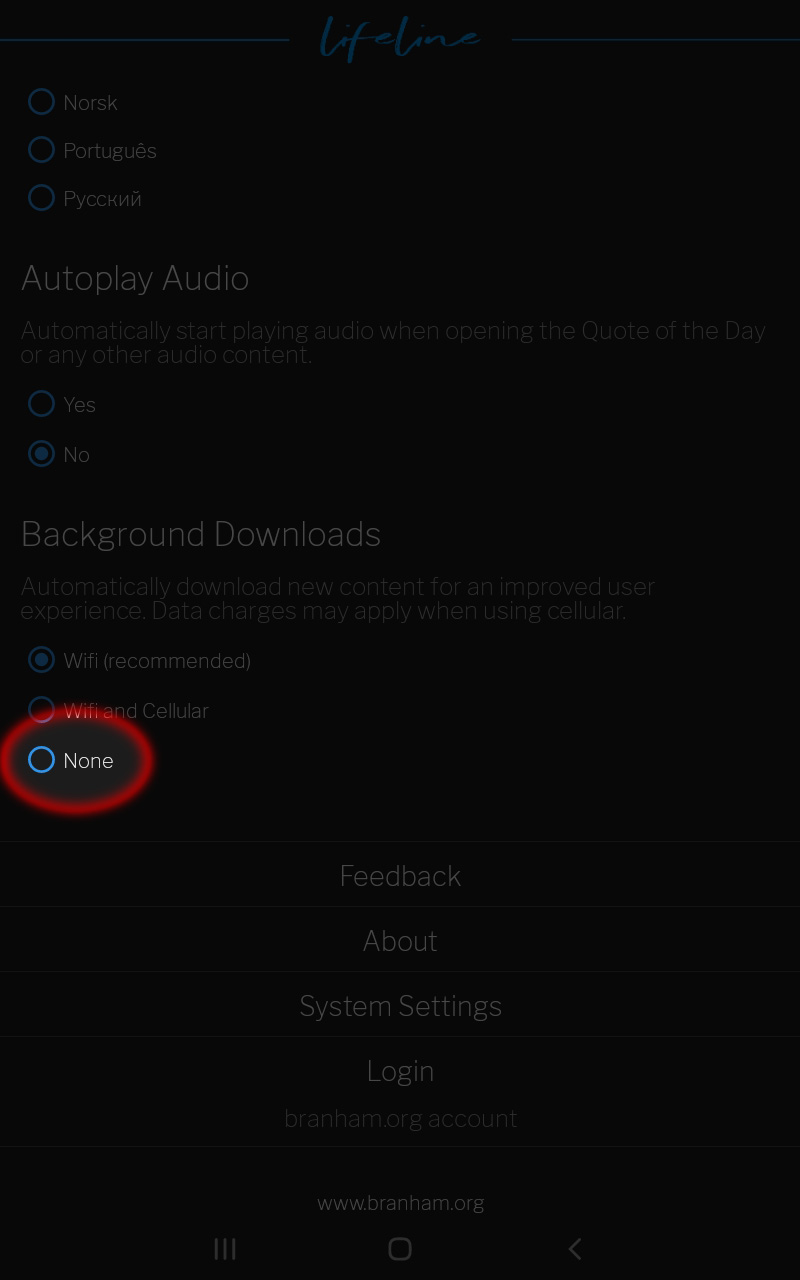
We'd love to know what you think about the Lifeline app, or hear any testimonies you may have.
To submit your feedback:
- Select feedback.
- Enter your feedback, name and email address.
- Select submit in the top, right corner.
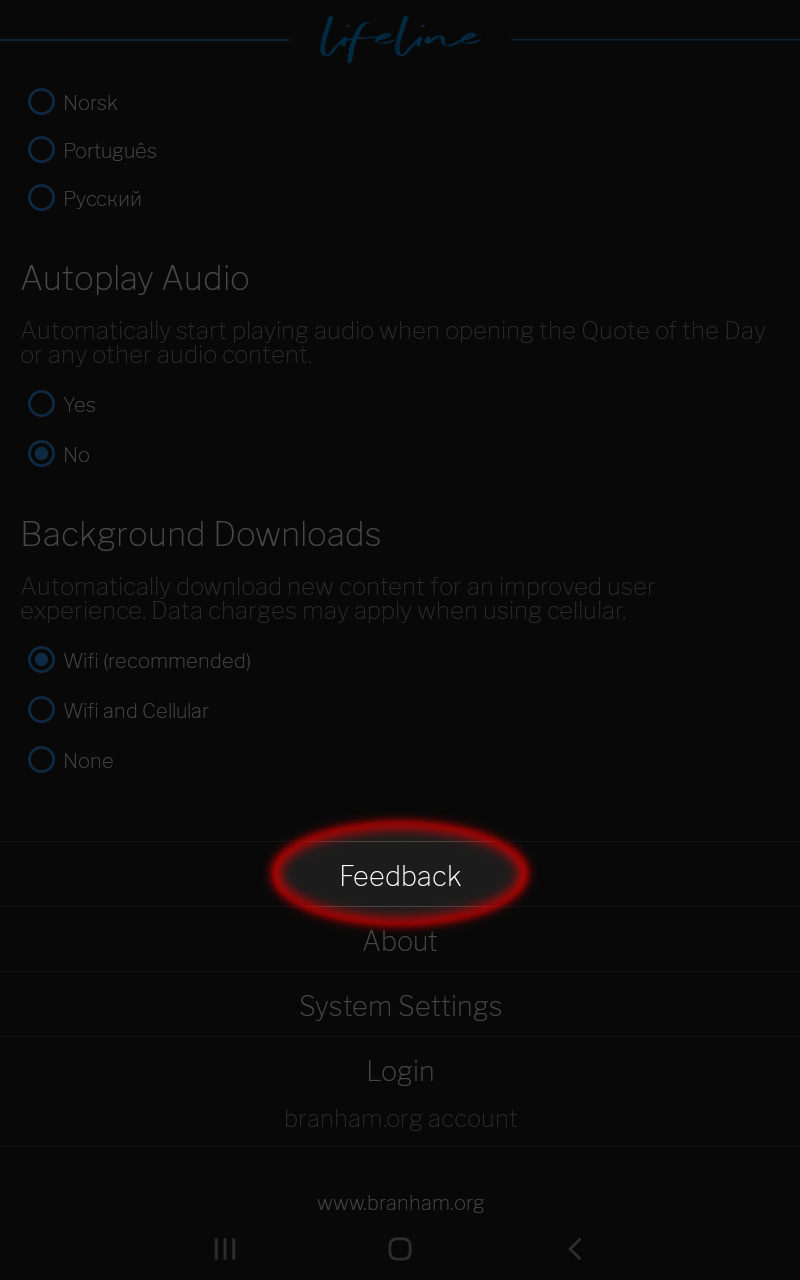
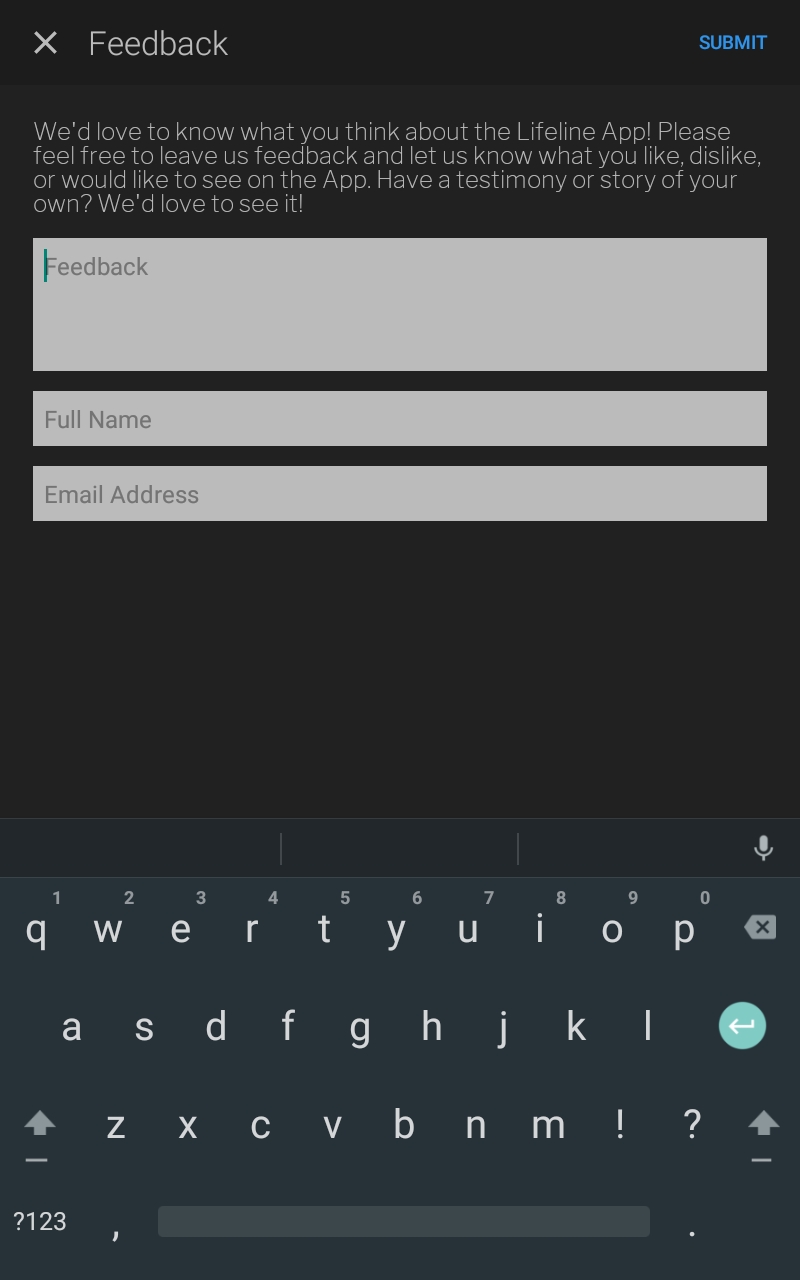
Find out more about Lifeline and VGR.
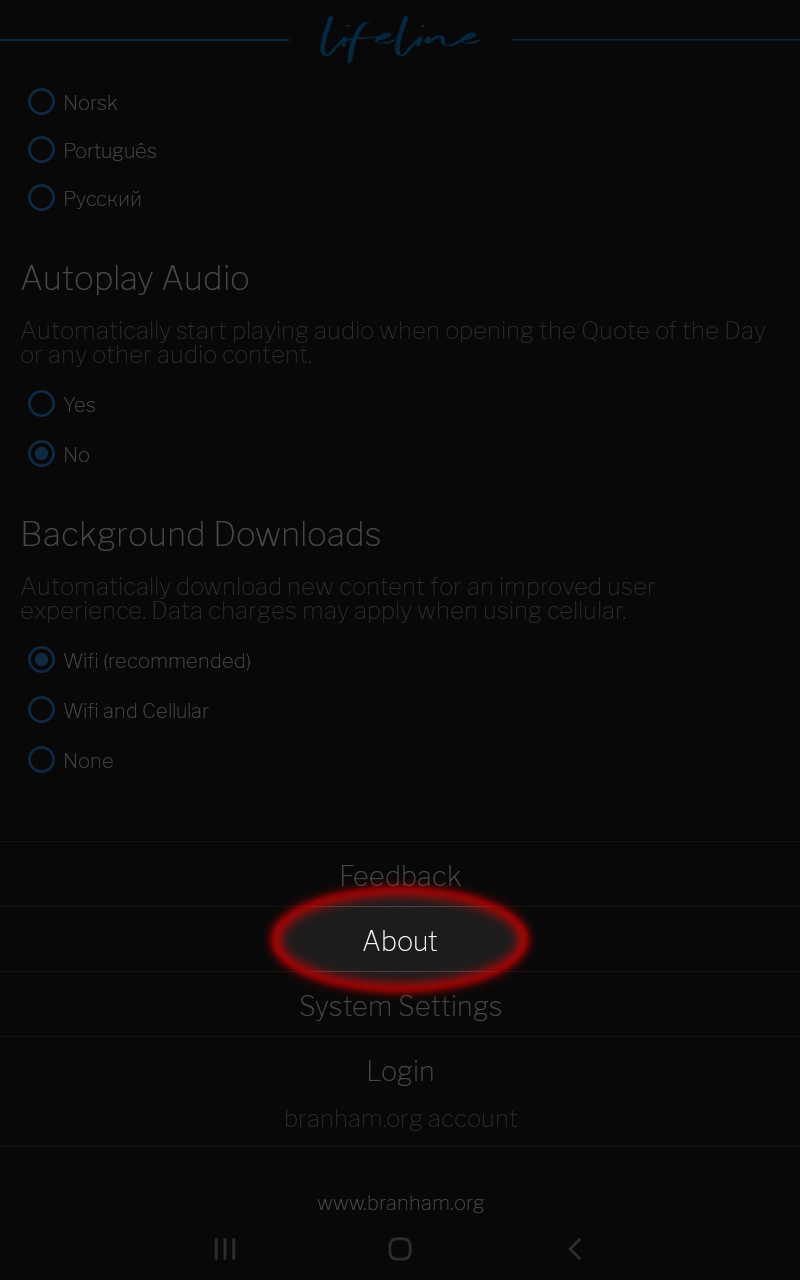
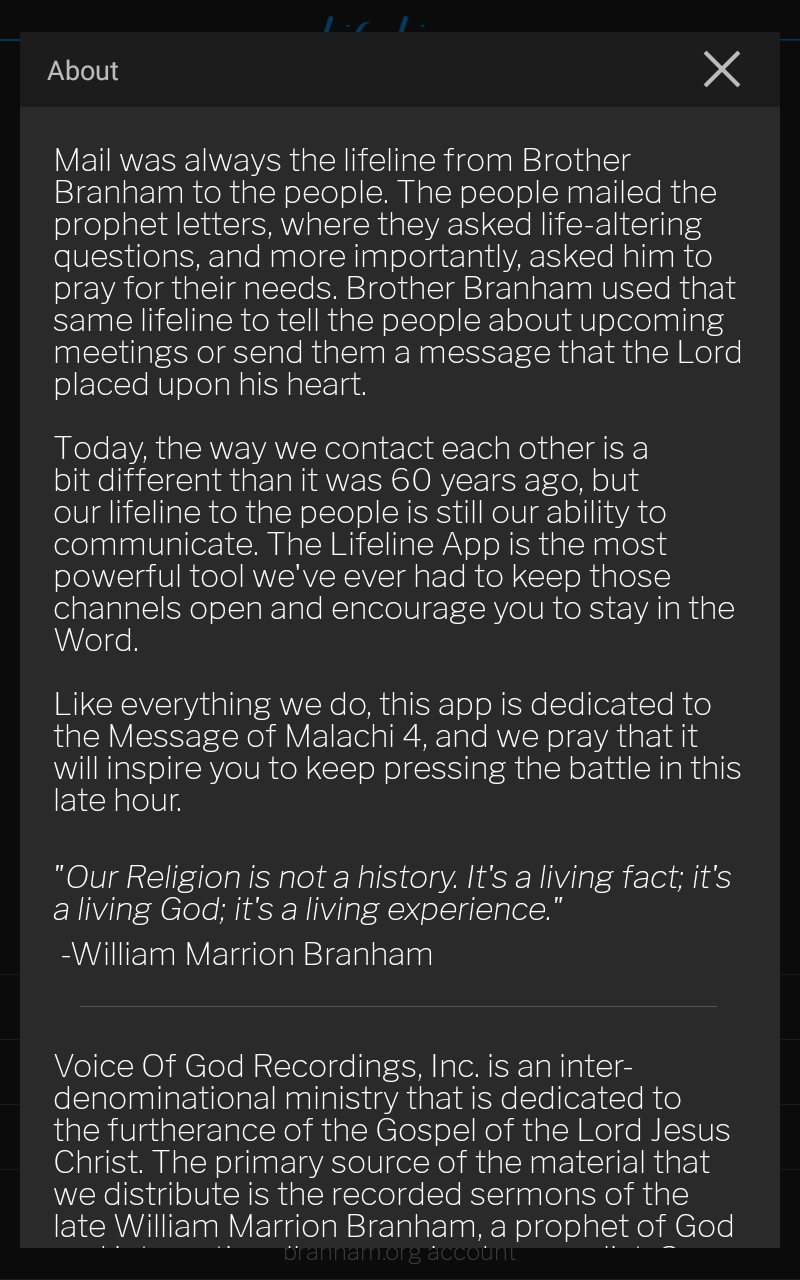
View advanced system settings for the Lifeline app. Please only change these if you understand their function.
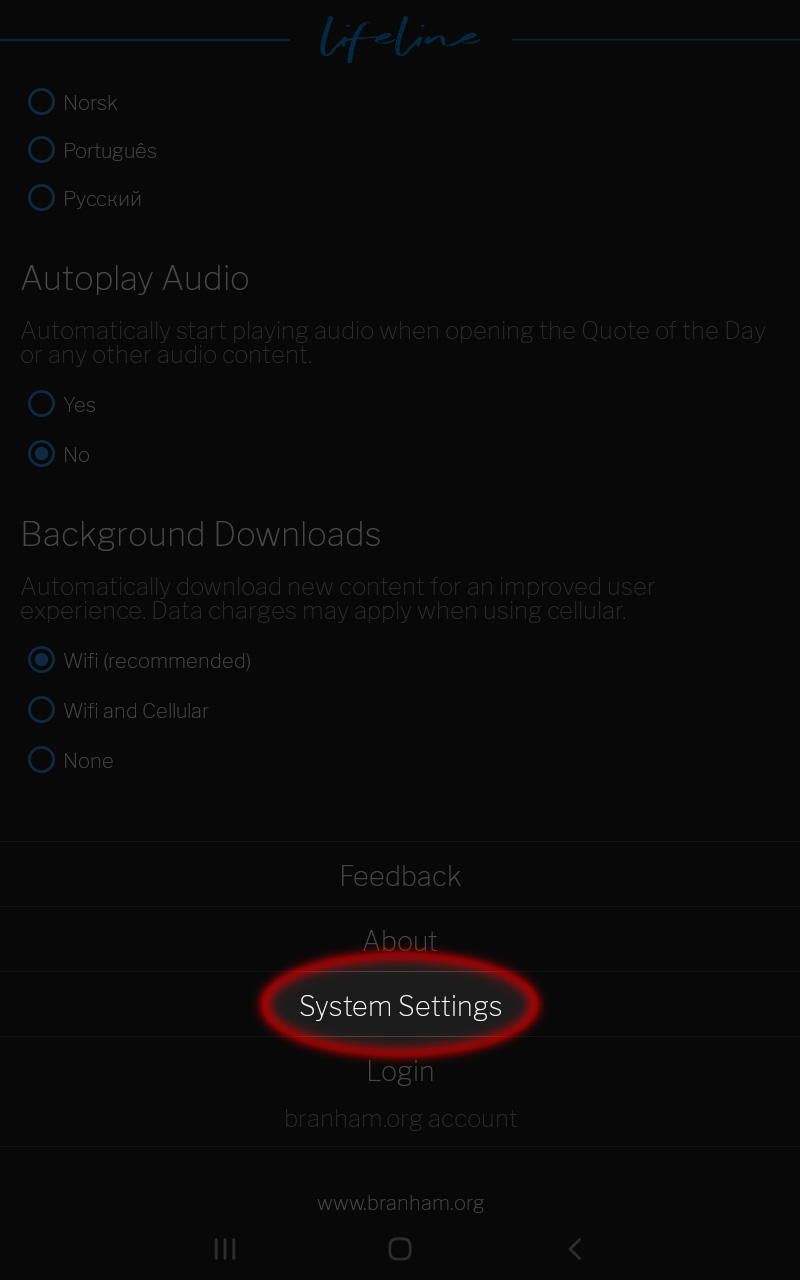
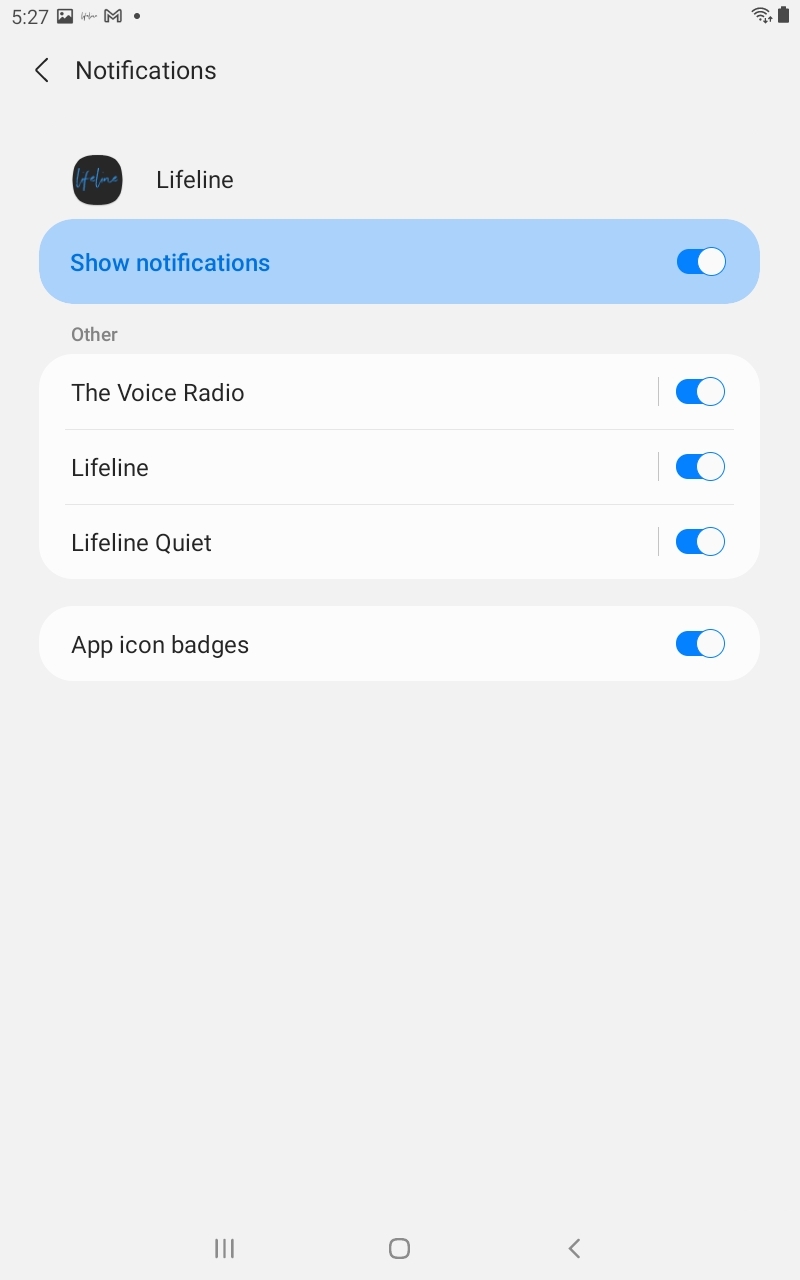
Select the login or logout button to login or out of the Red Letter Journal.
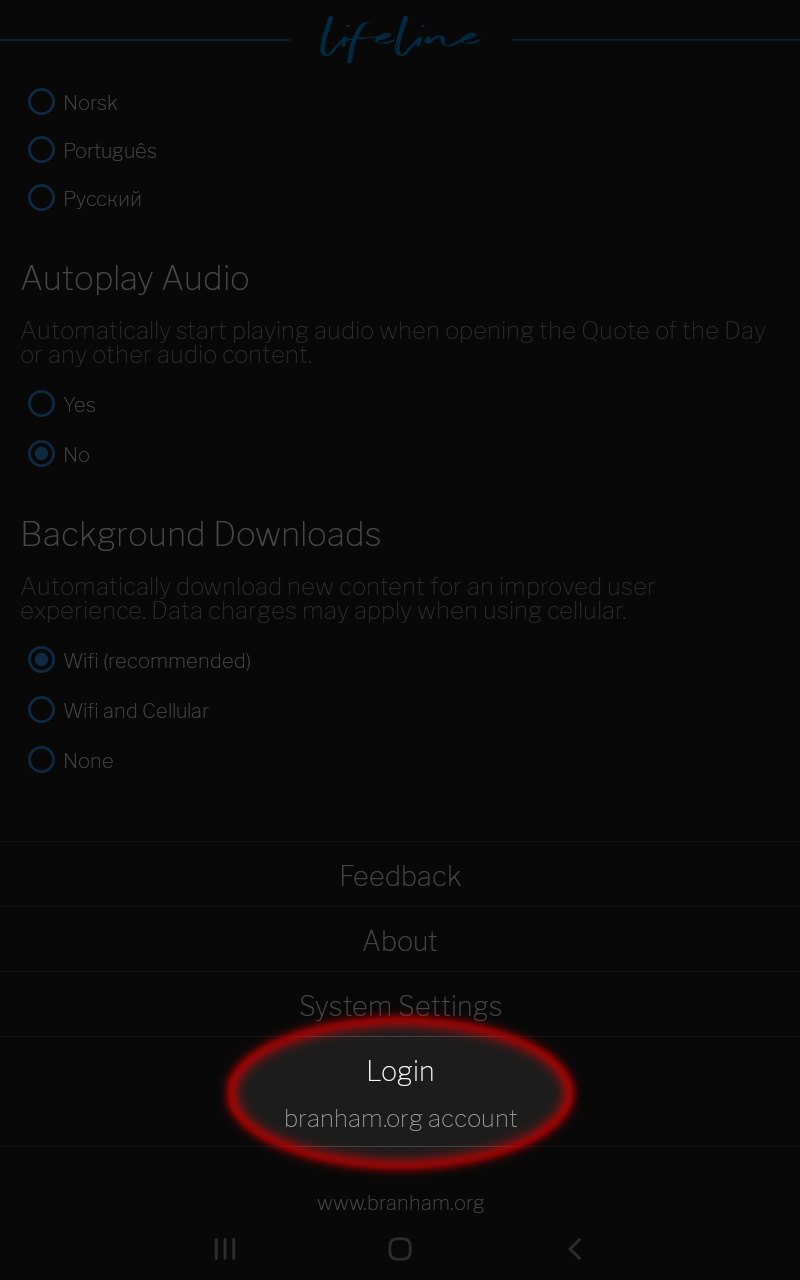
Select the link to open the www.branham.org website.