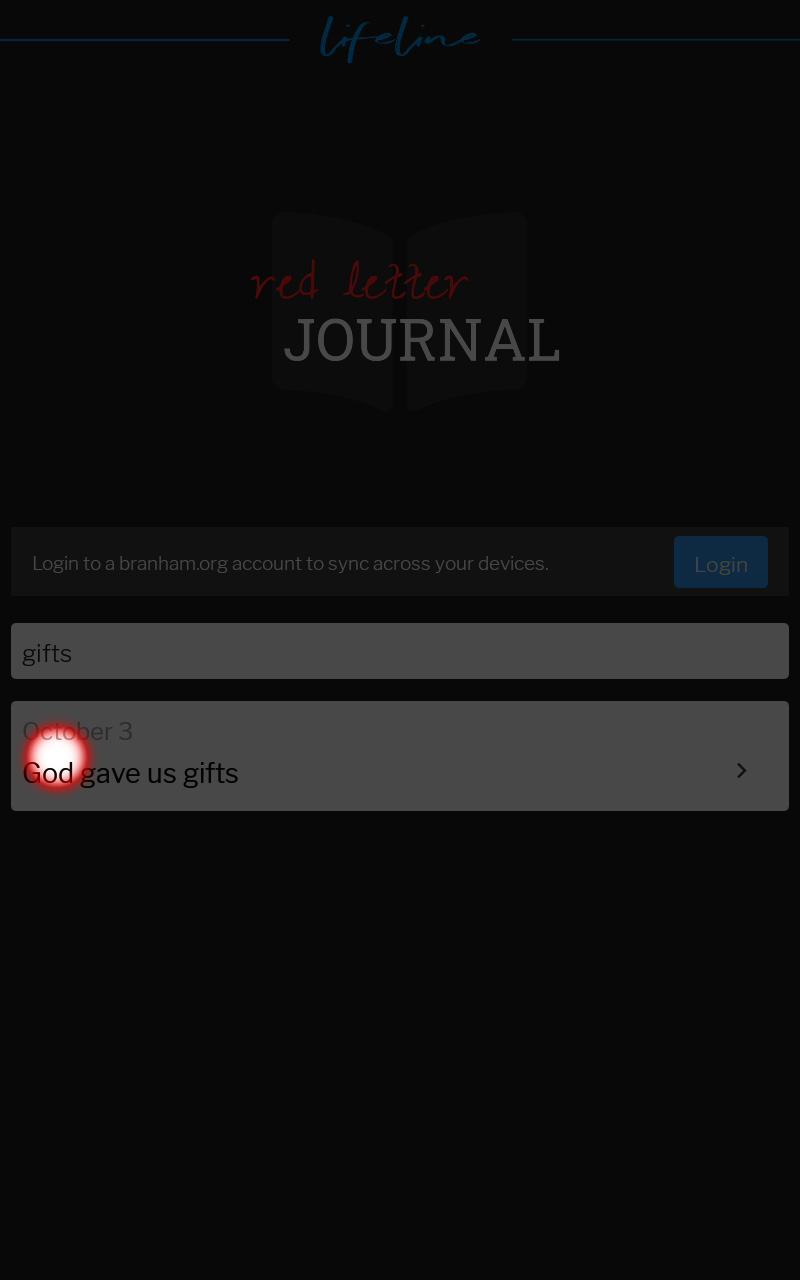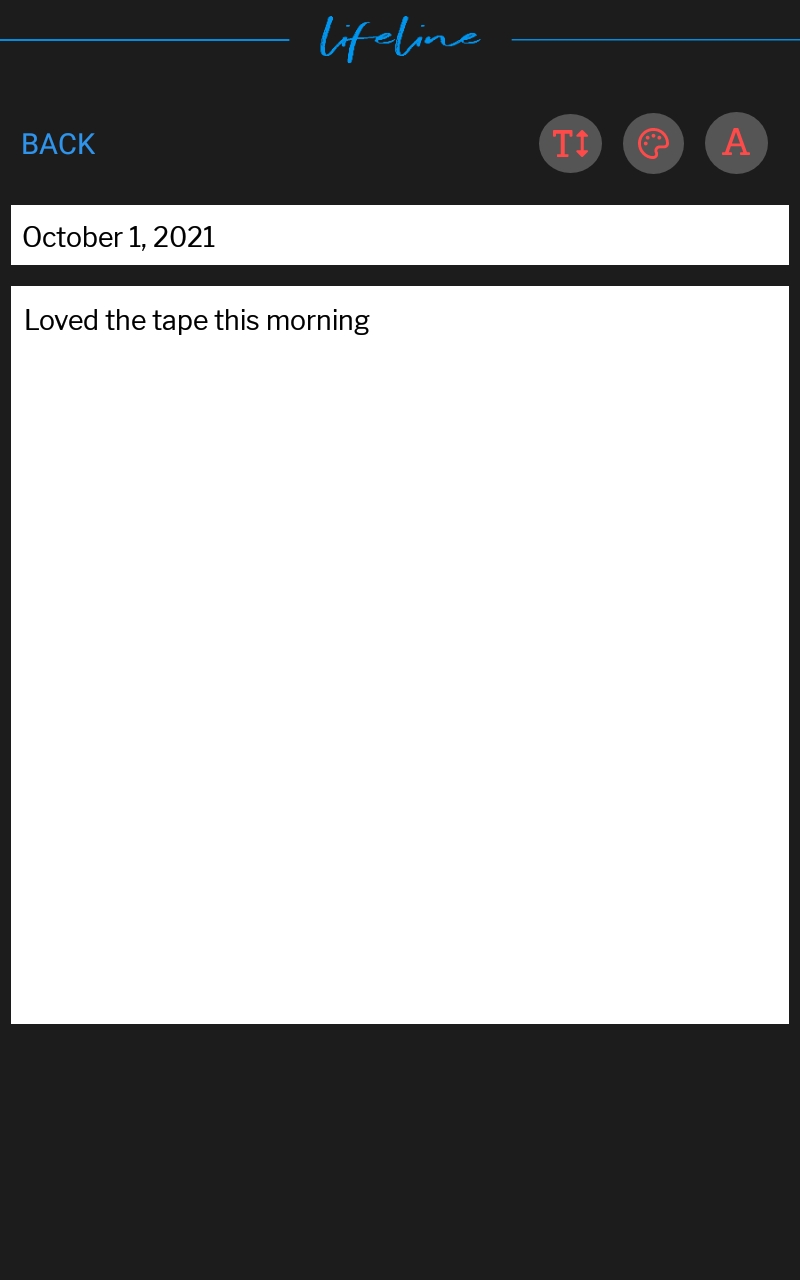Lifeline User Guide: The Red Letter Journal
Select The Red Letter Journal.
Here you will be able to make entries about whatever is on your heart, recording the special things the Lord does for you each day.
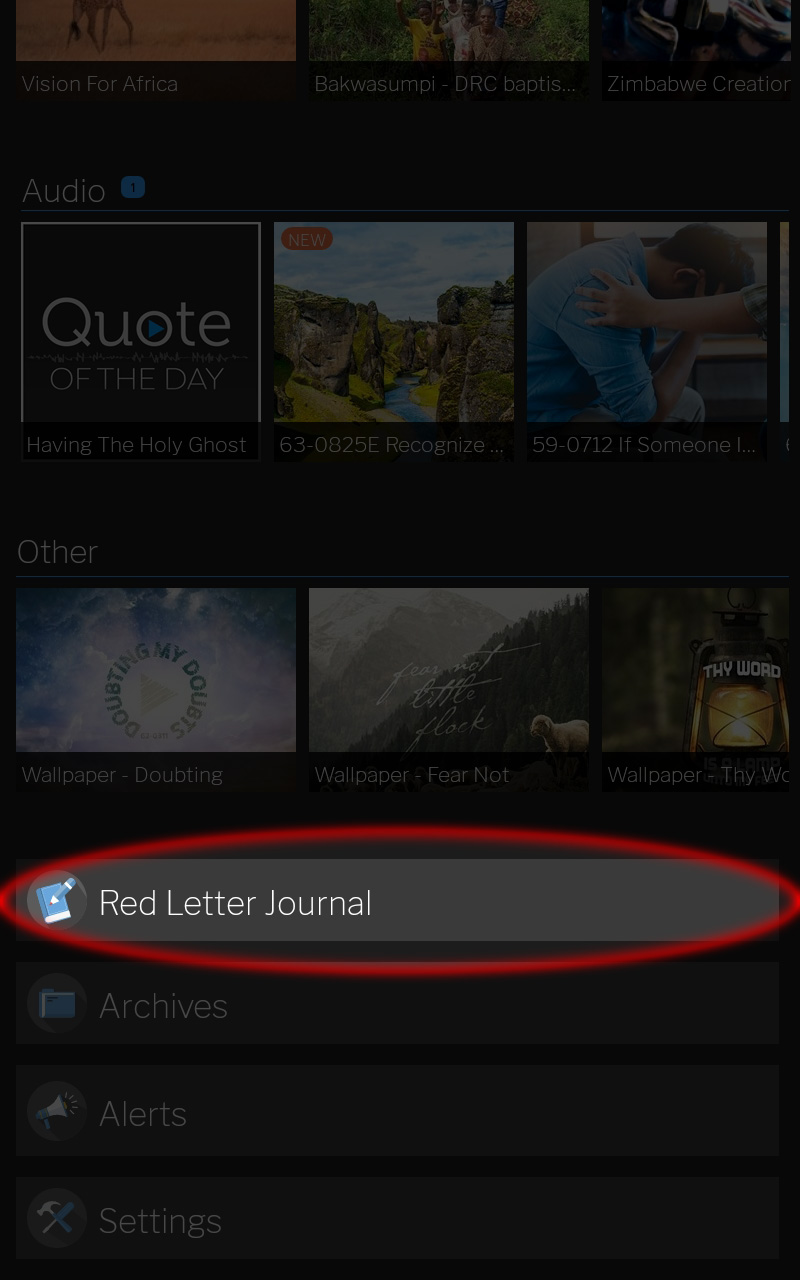
Create An Entry
- Select today to create an entry for the current day.
- Tap in the text field and type your entry.
- To save the entry, select the back button.
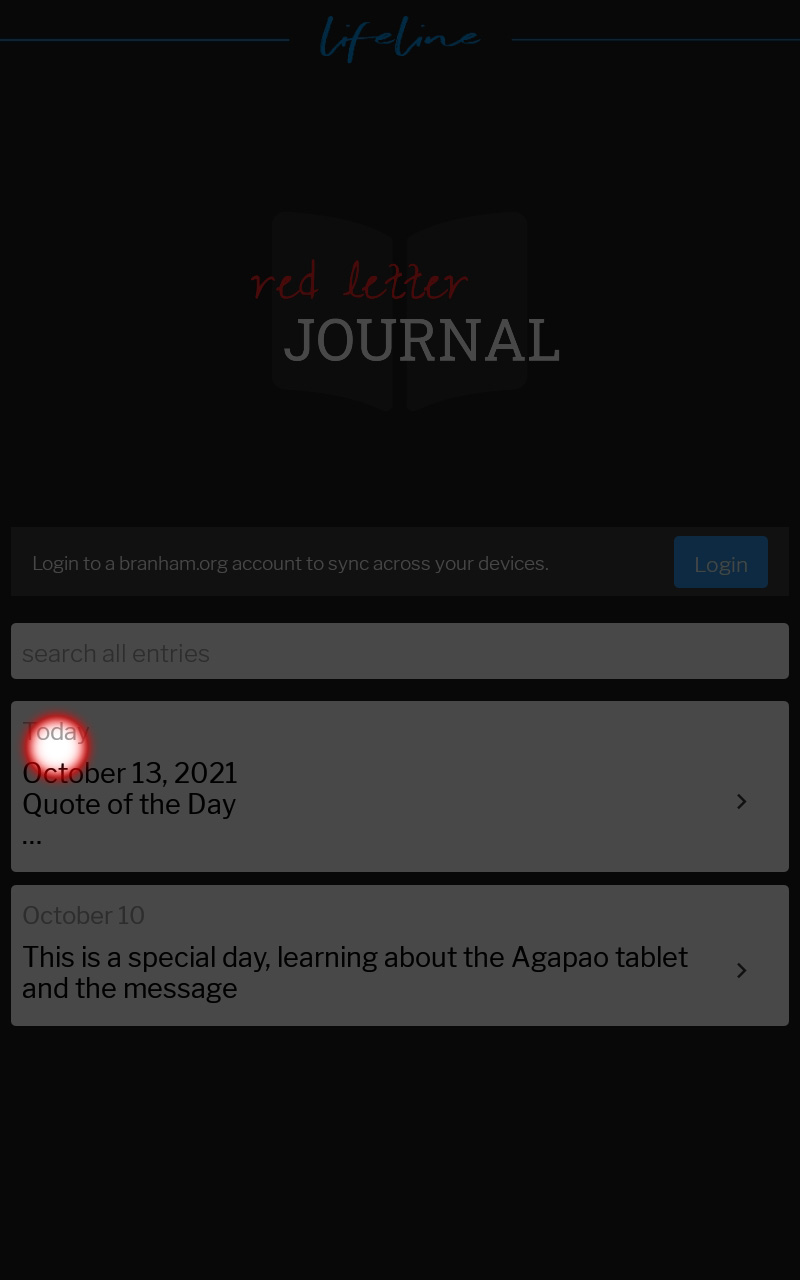
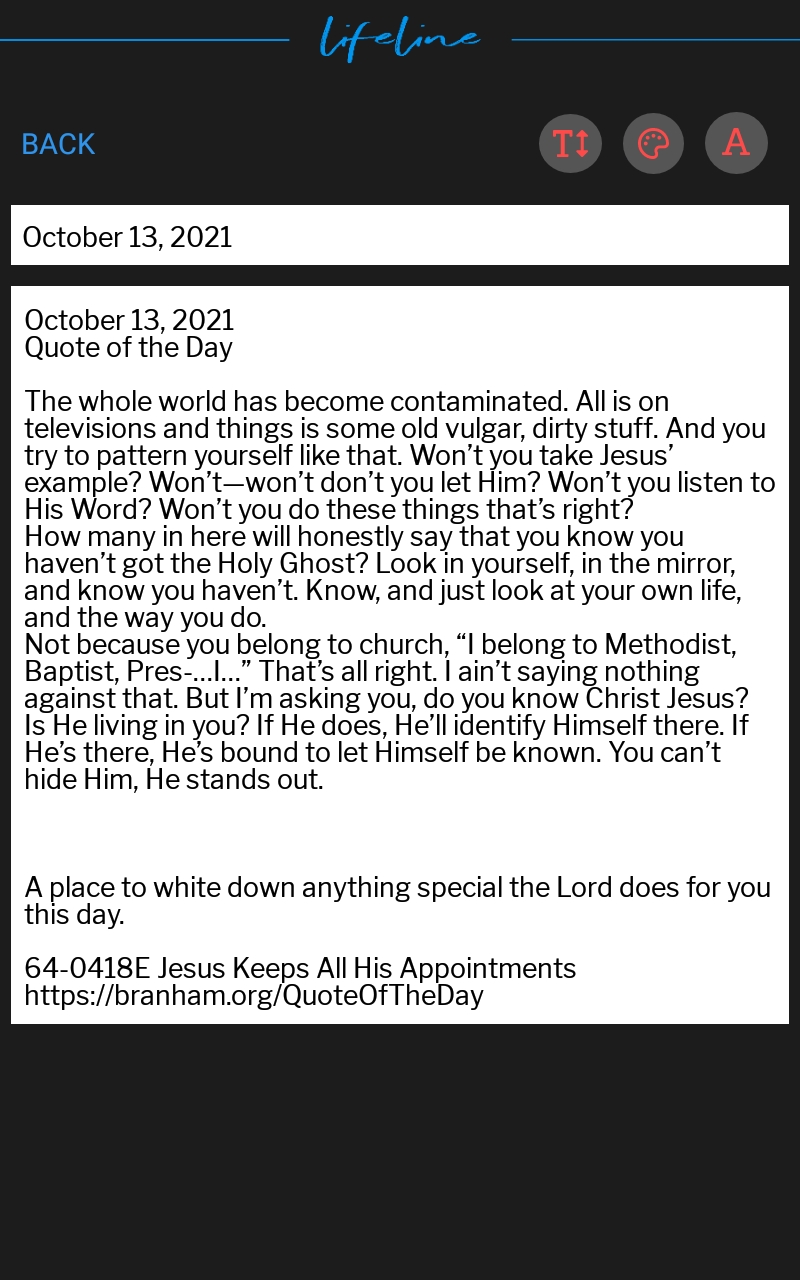
Edit An Existing Entry
- Select an entry, then tap in the text field to edit.
- Once you are finished, select the back button to SAVE.
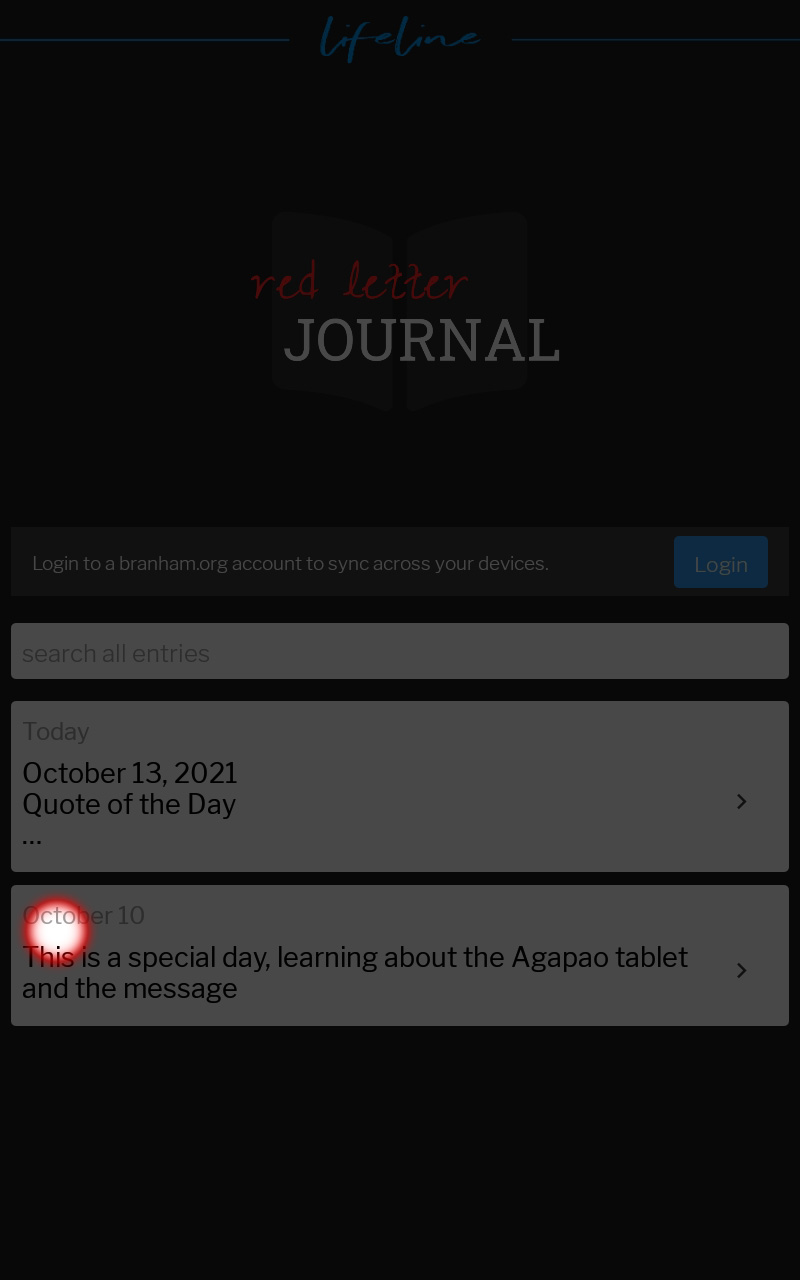
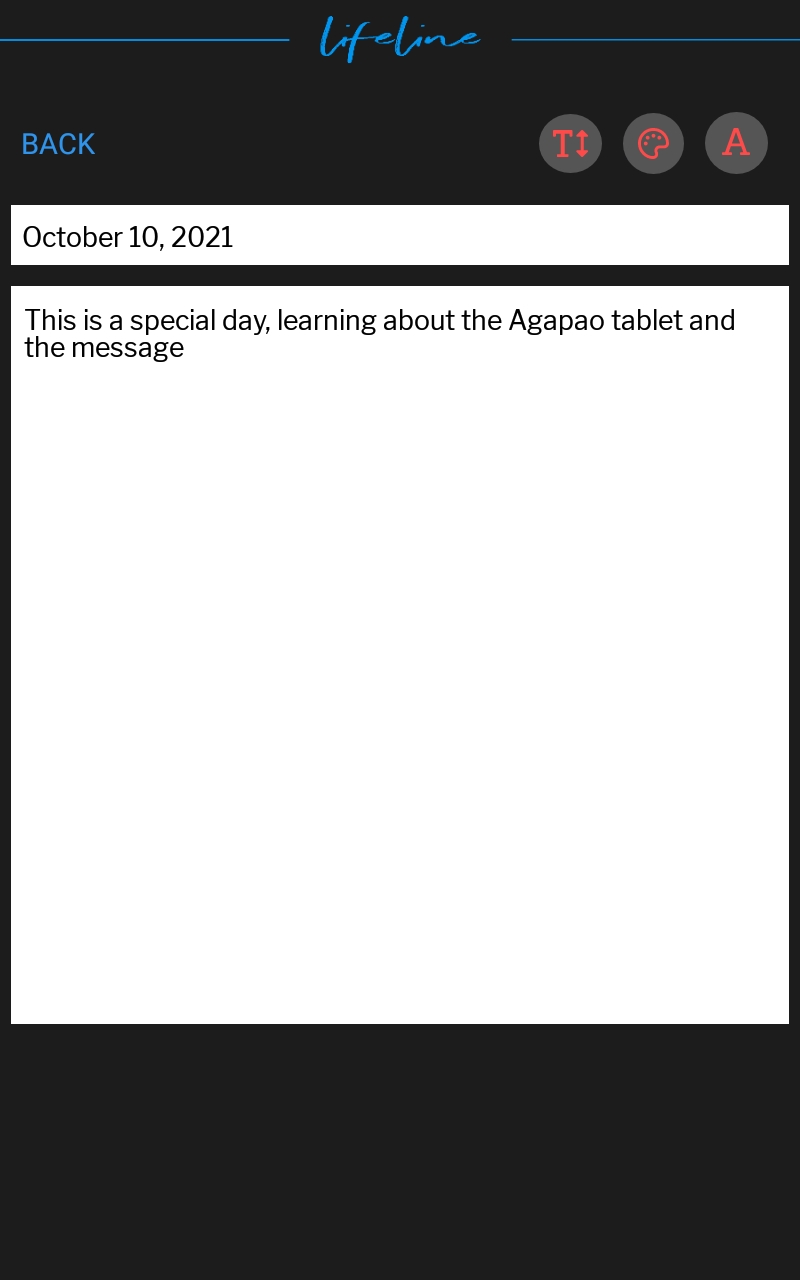
Switch Dates
Making an entry on a certain date.
- Select any entry.
- Once the entry is open, tap the date field.
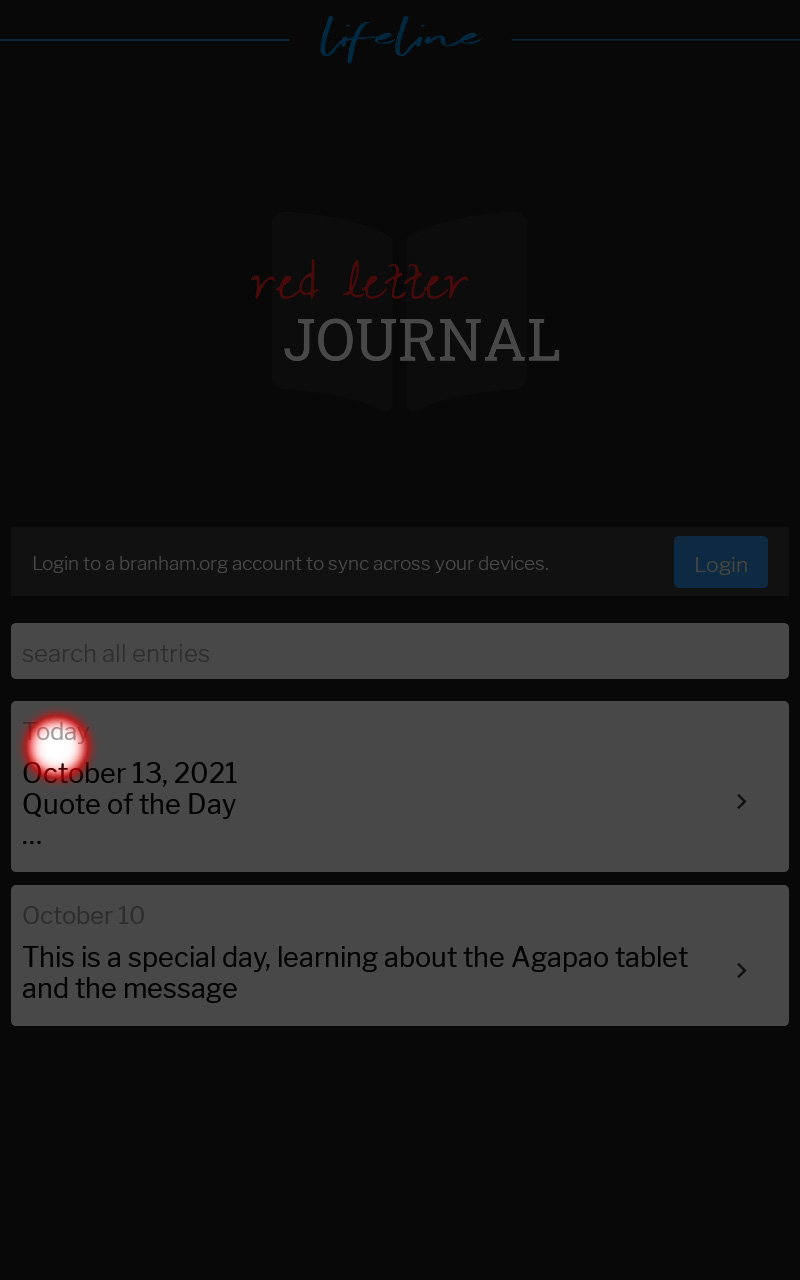
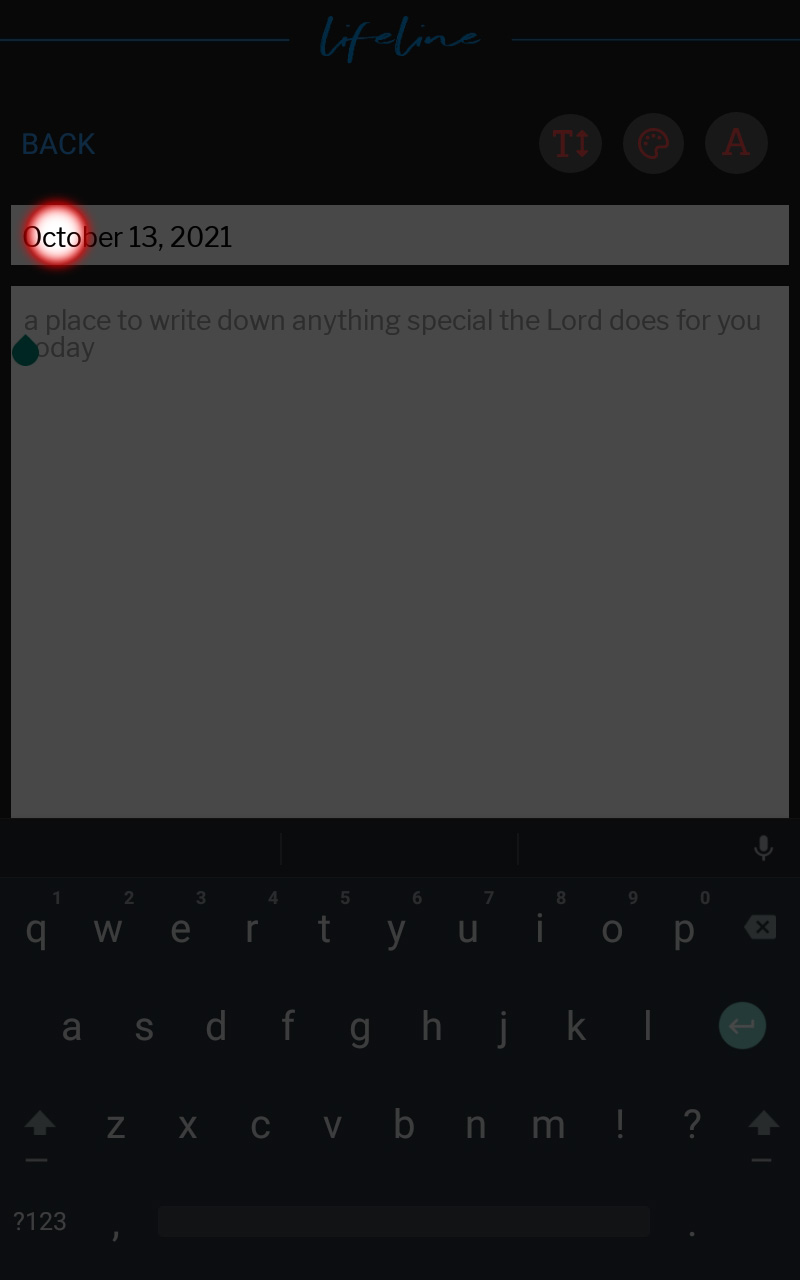
- A calendar will appear, choose any date.
- Touch OK to open that date.
- You can now add a journal entry or edit one.
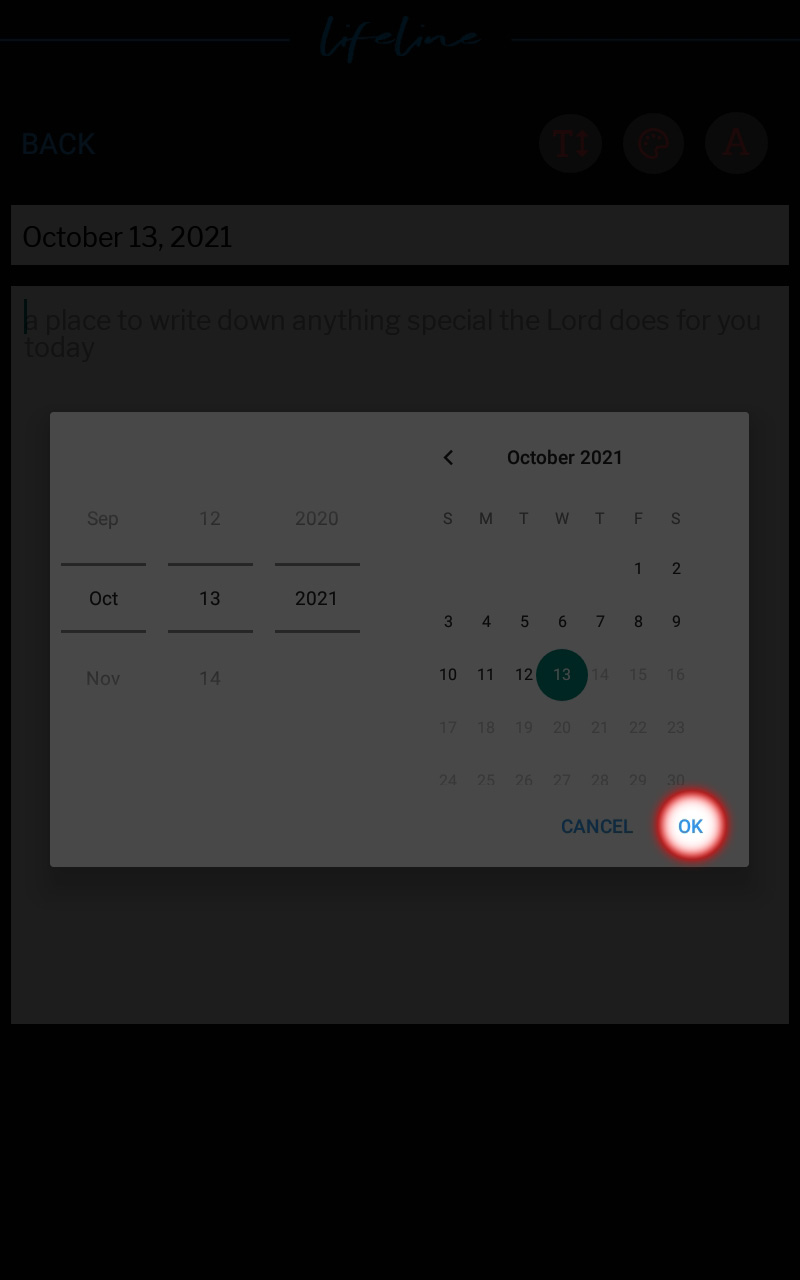
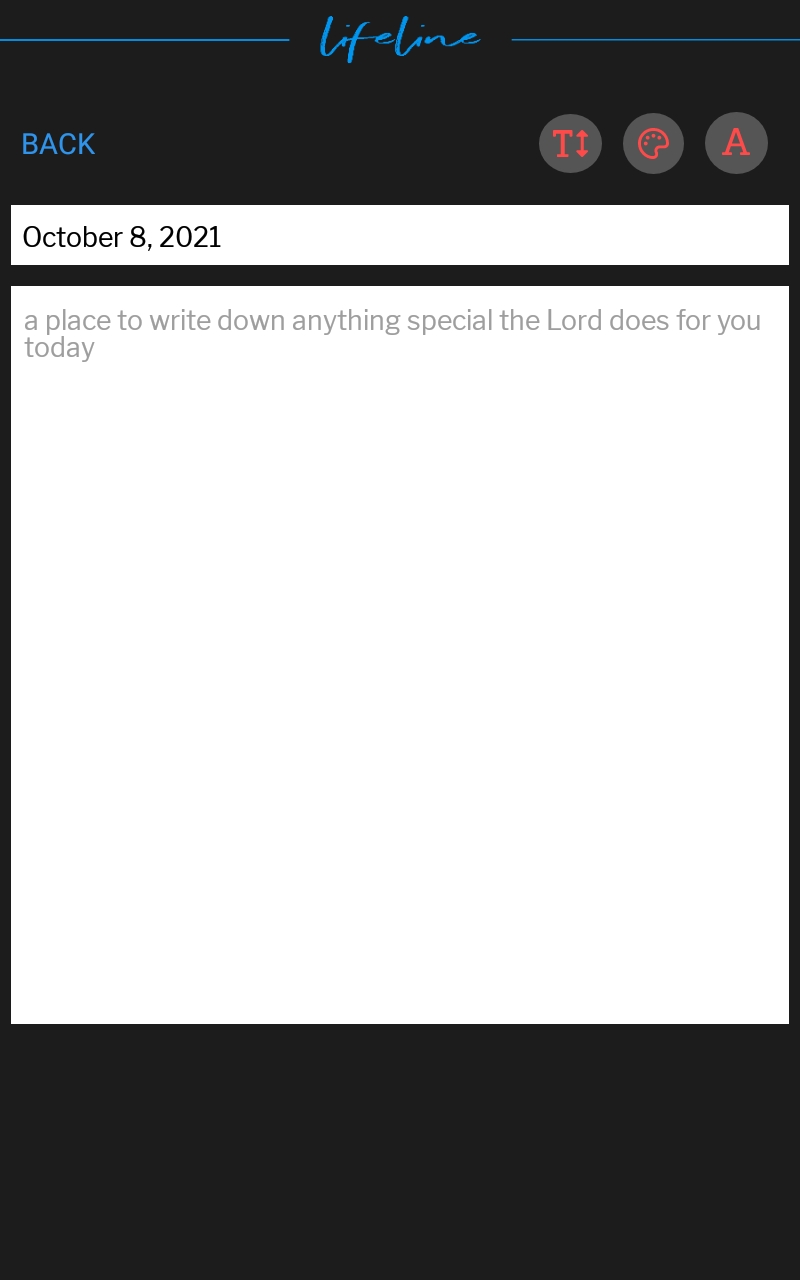
User Options
The Red Letter Journal has a few font, and theme options to choose from.
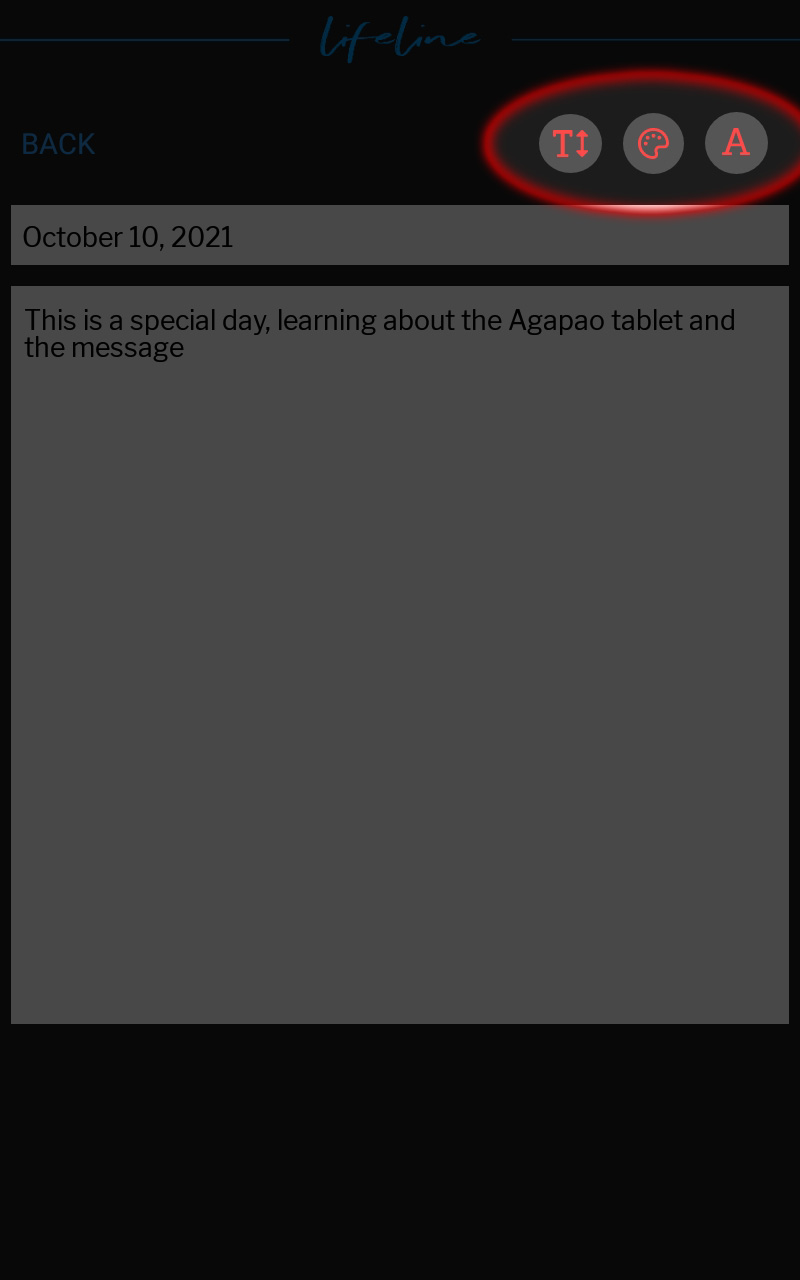
Select the text size button to choose between small, medium and Large text. Choose the one you prefer.
Once you have made your selection, tap the X to close.
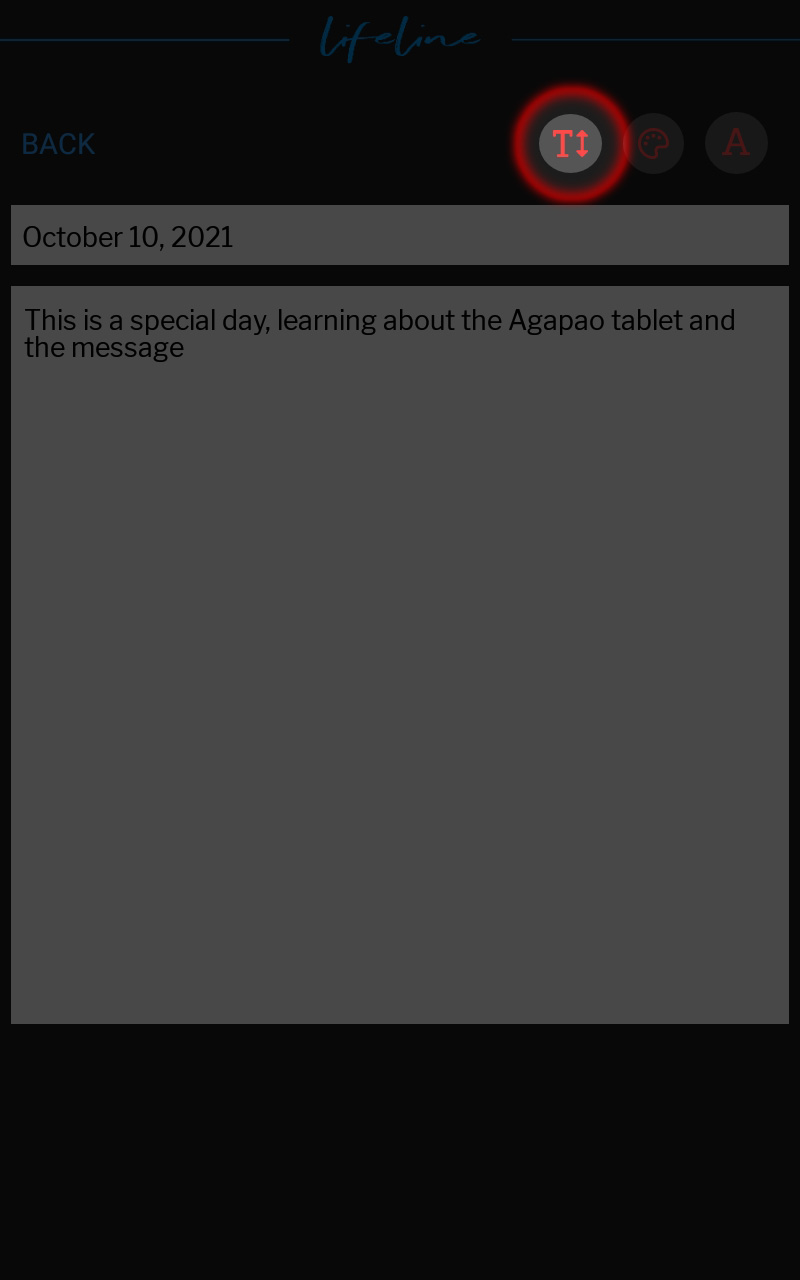
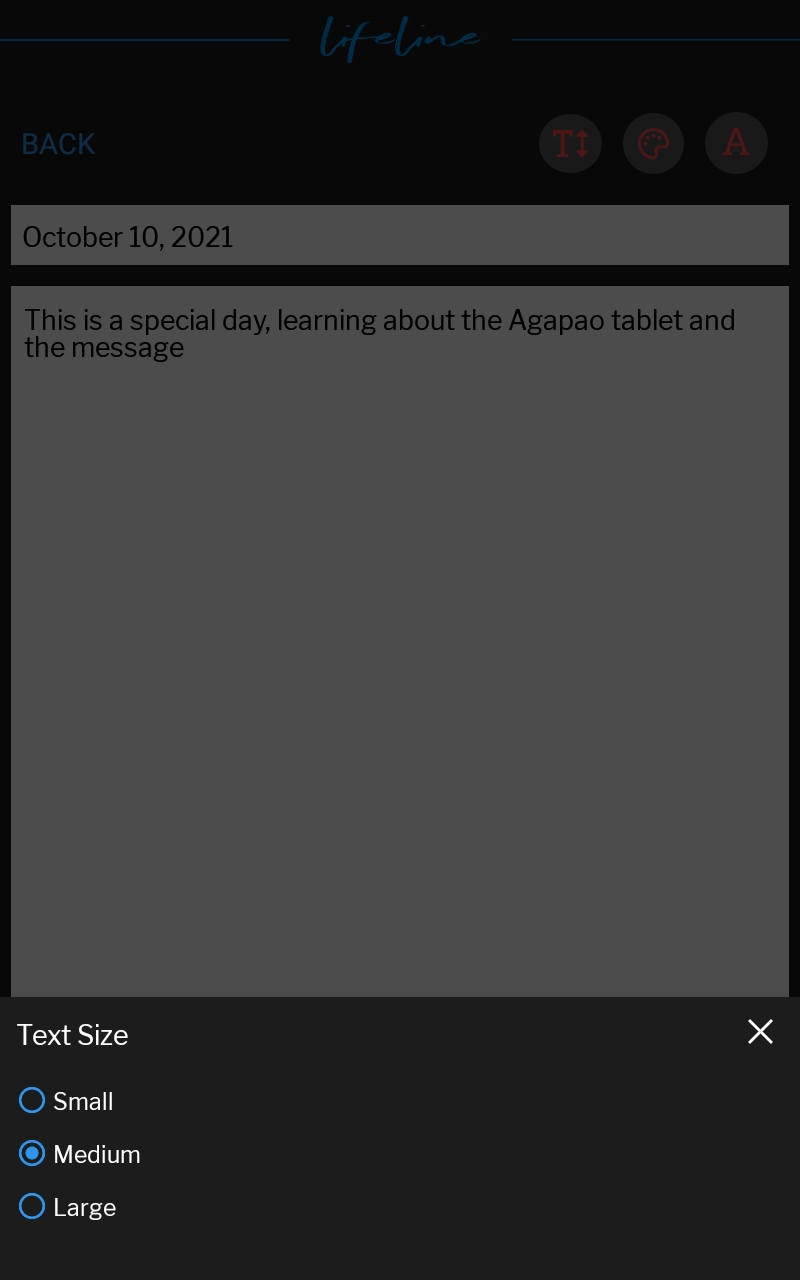
Select the themes button to change the background and text color.
Once you have made your selection, tap the X to close.
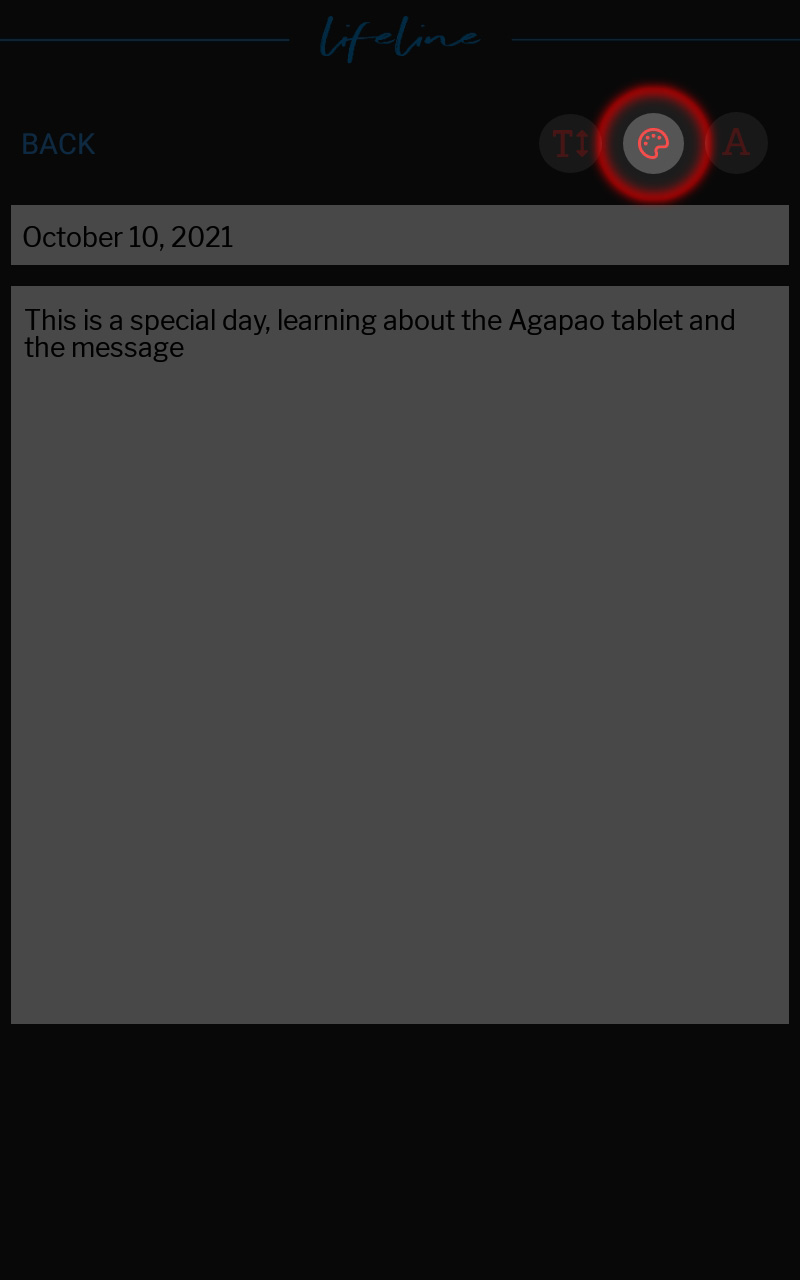

Selecting this button will show a list of font options.
Once you have made your selection, tap the X to close.
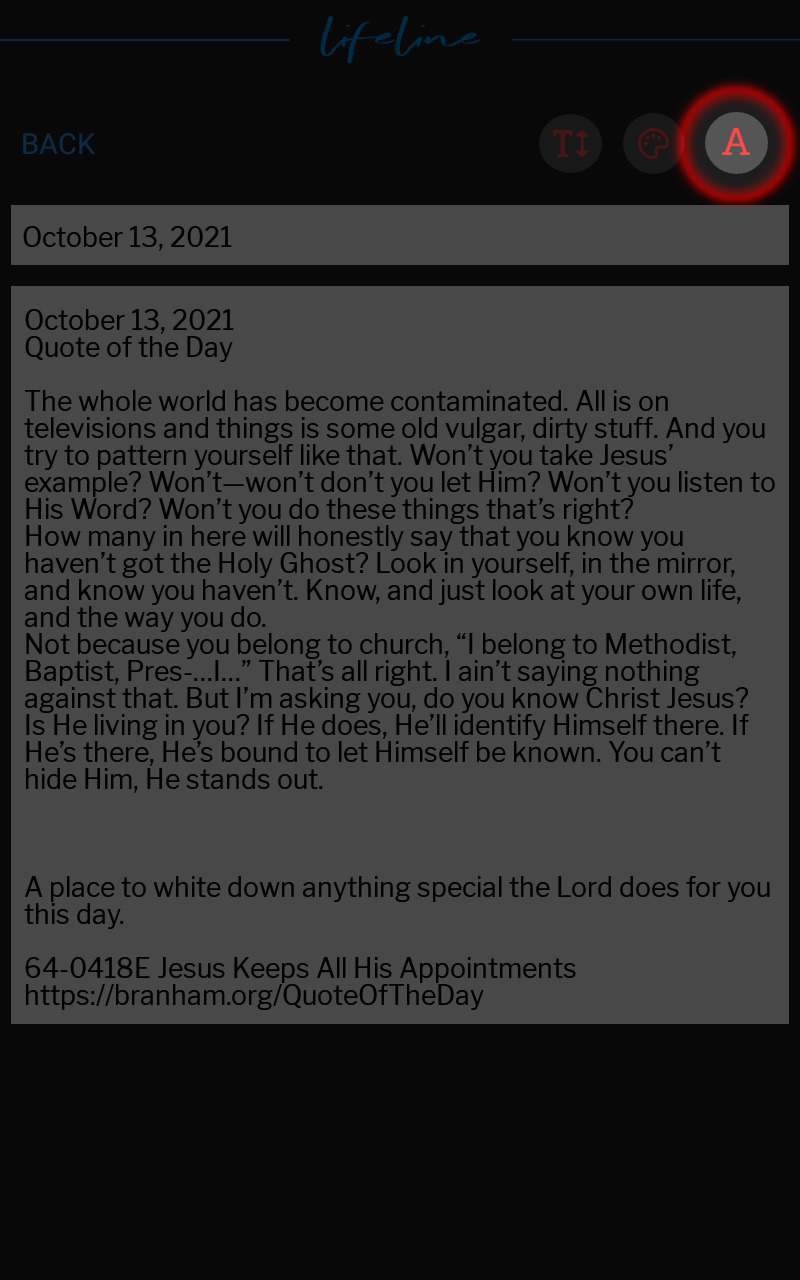
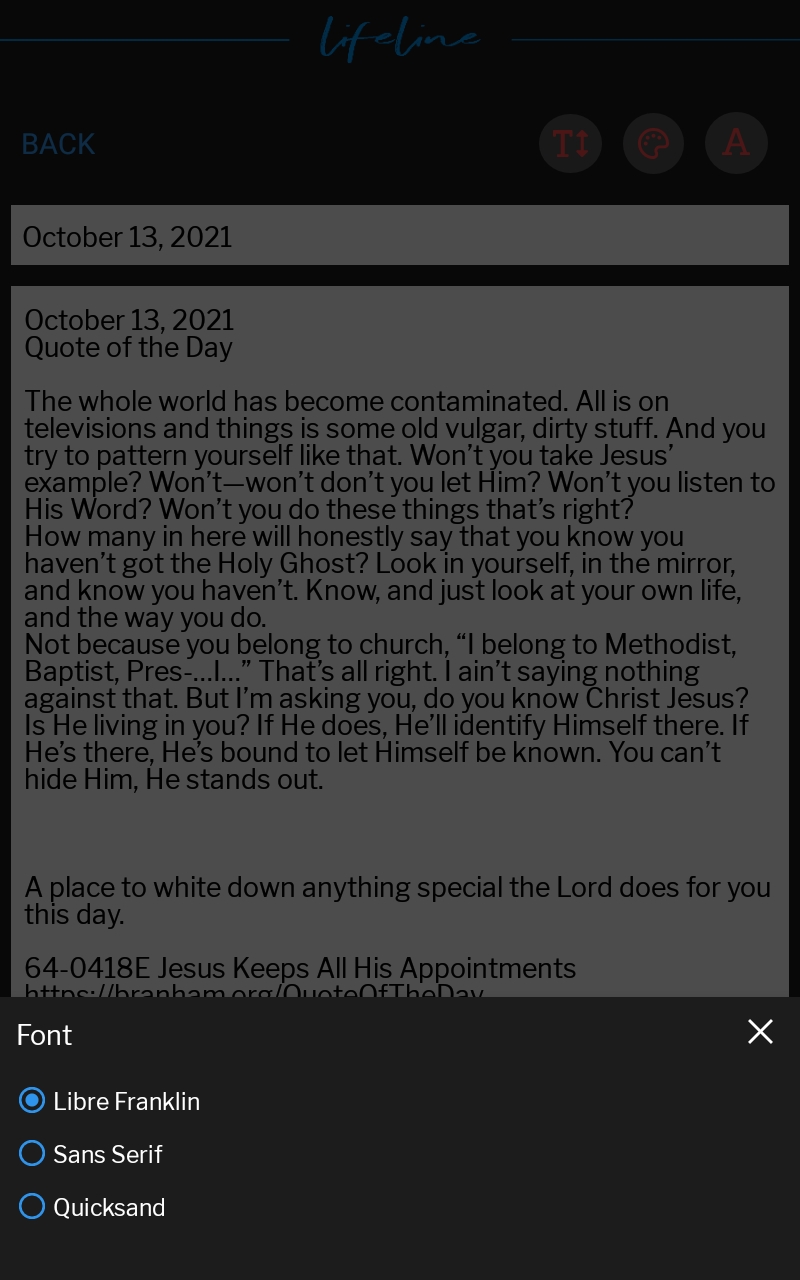
Search Entries
Easily locate a past journal entry by searching for the words the entry contains.
- Simply tap in the search field and type a word or phrase to bring up entries containing those words.
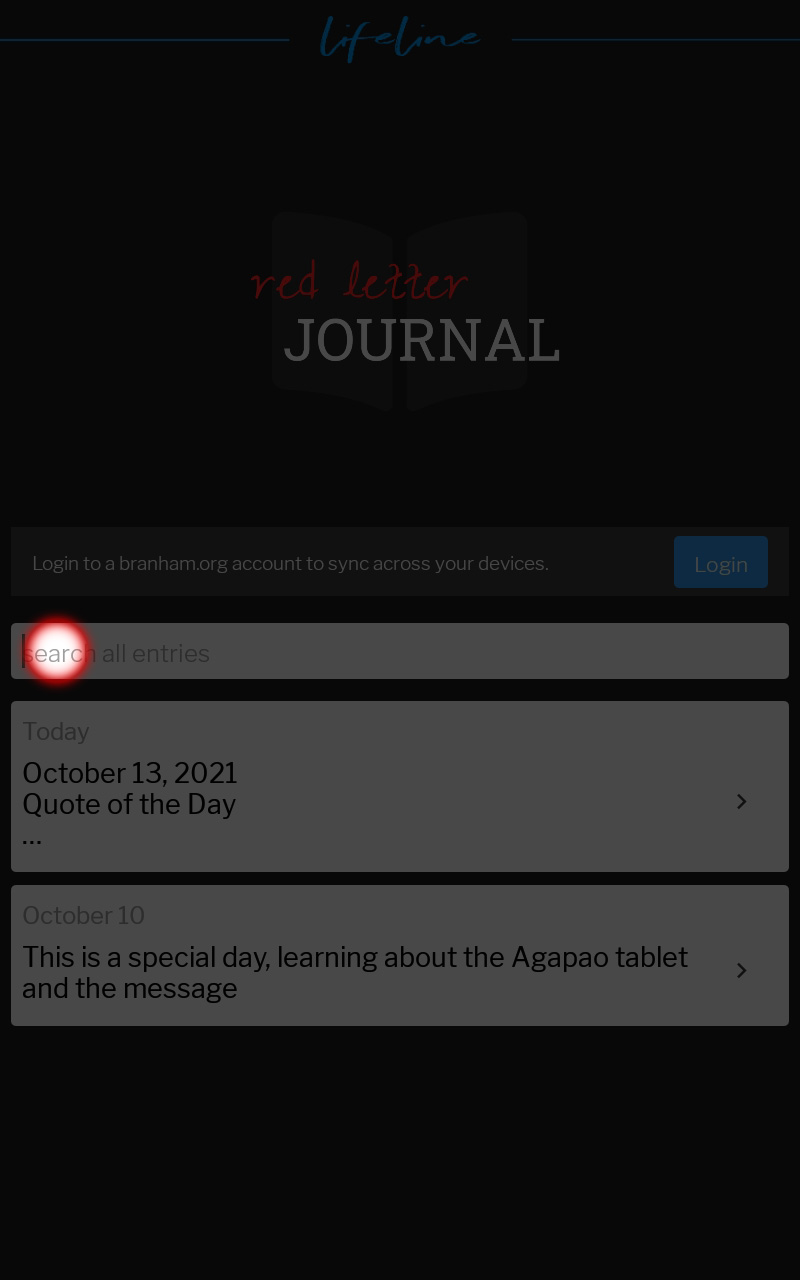
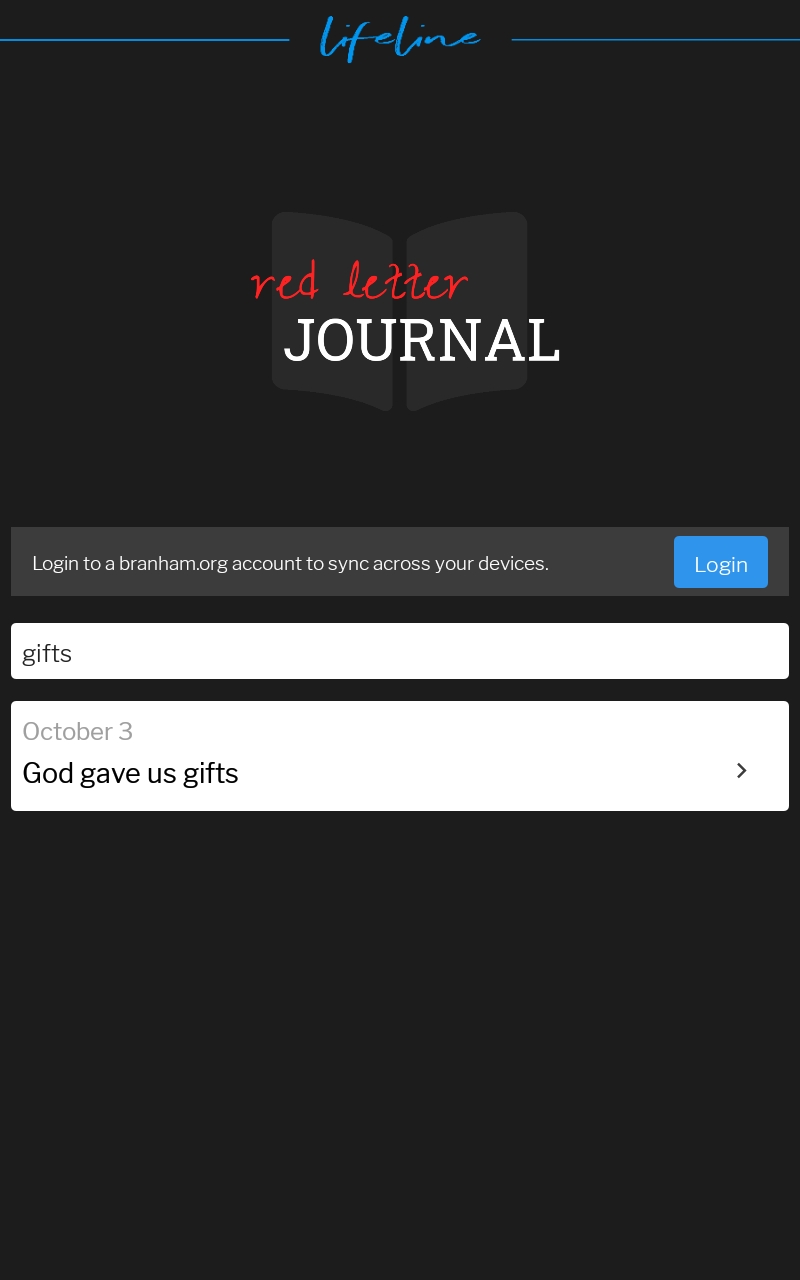
- Once you have located the entry you would like, tap it to open.
- When you have finished editing, touch BACK to SAVE.