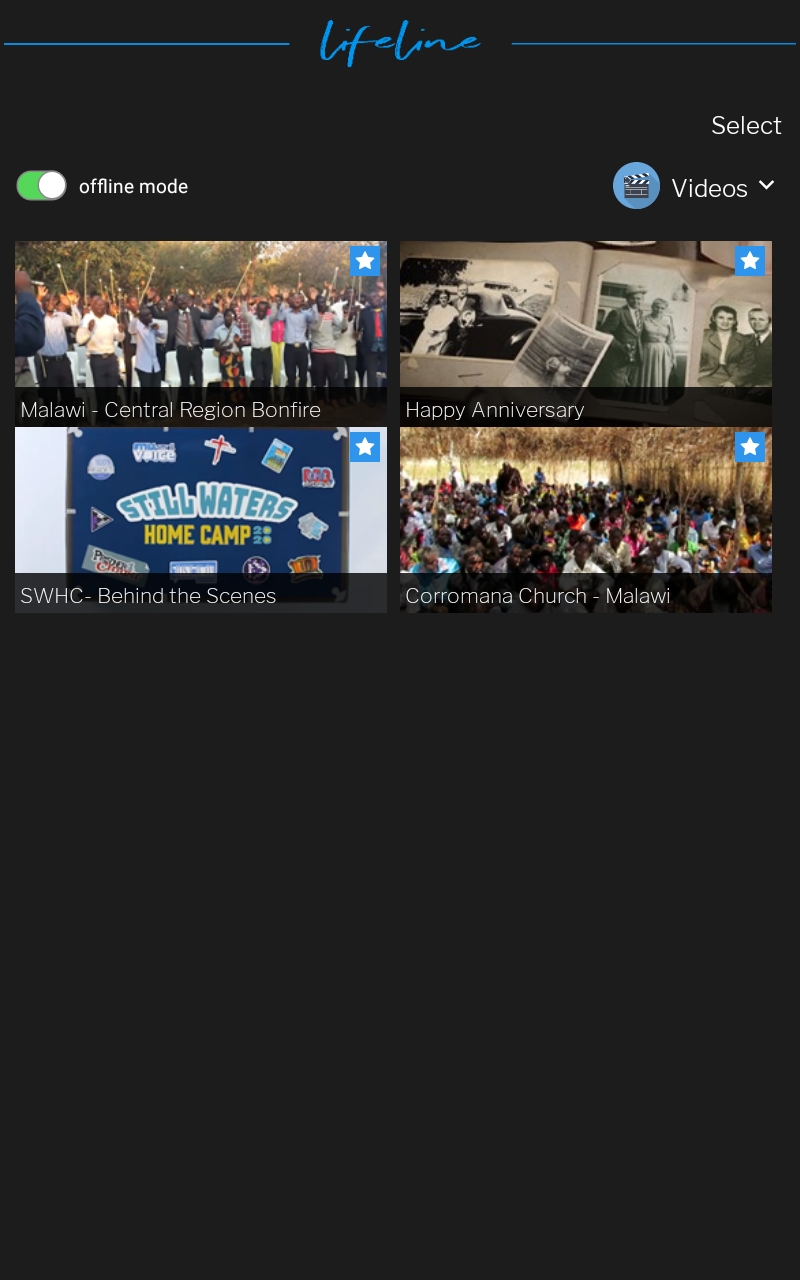Lifeline User Guide: Archives
Select the Archive section to view older Lifeline content no longer available in the main view of the app.
There is a dropdown menu located in the upper right to filter your view.
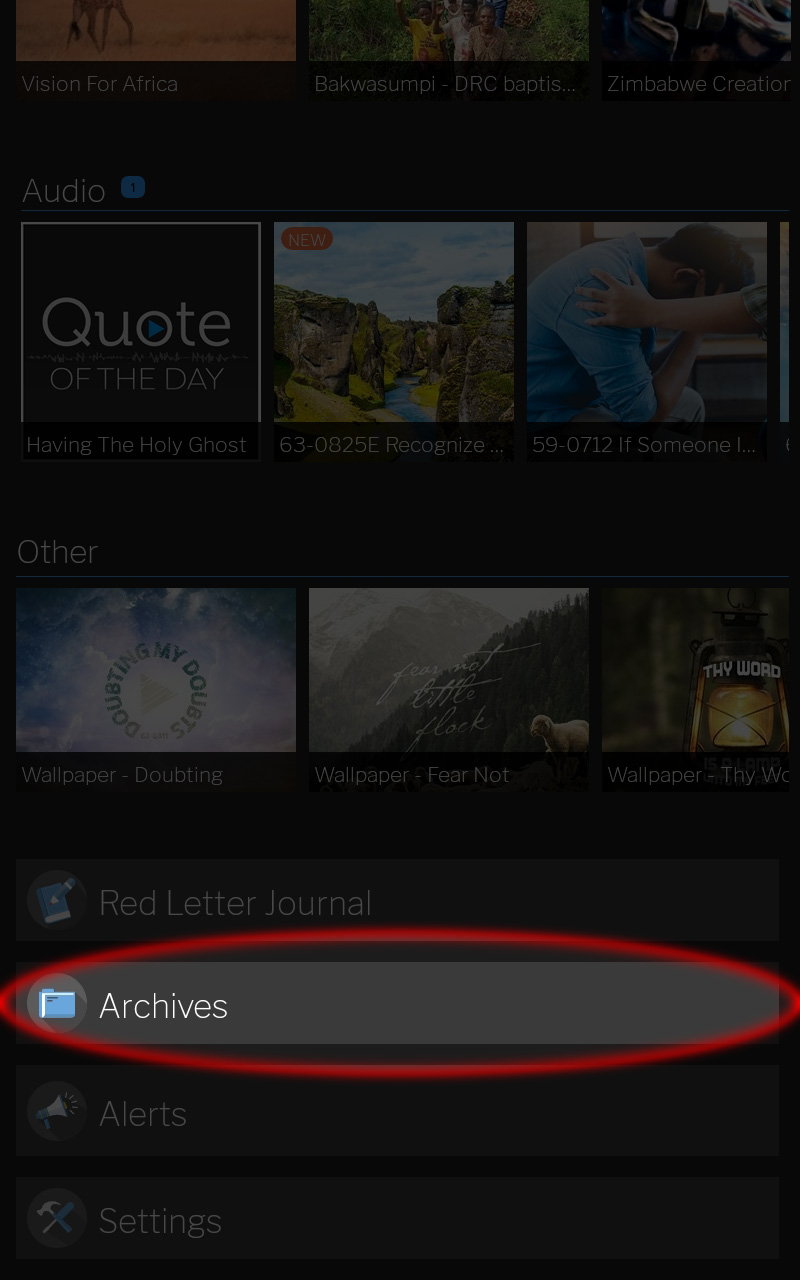
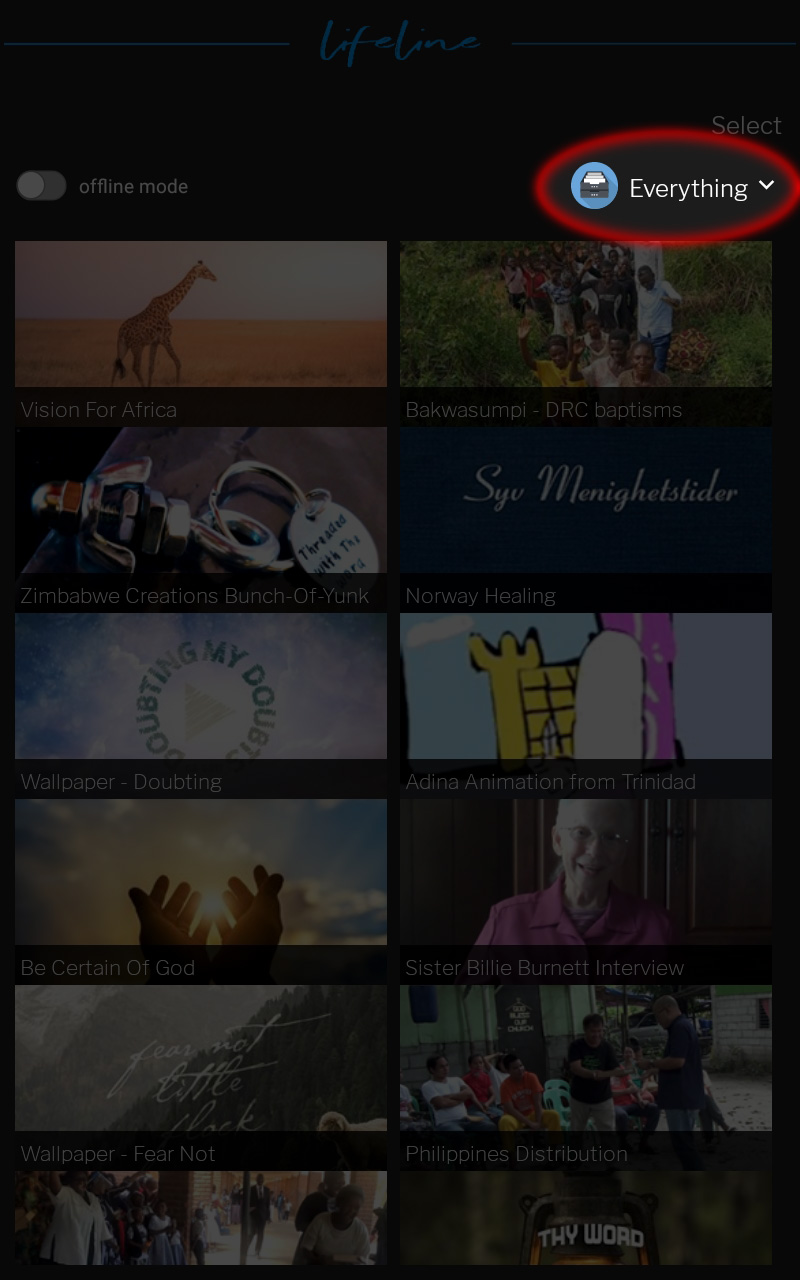
The dropdown filters change the displayed content to: everything, videos only, audio only or other.
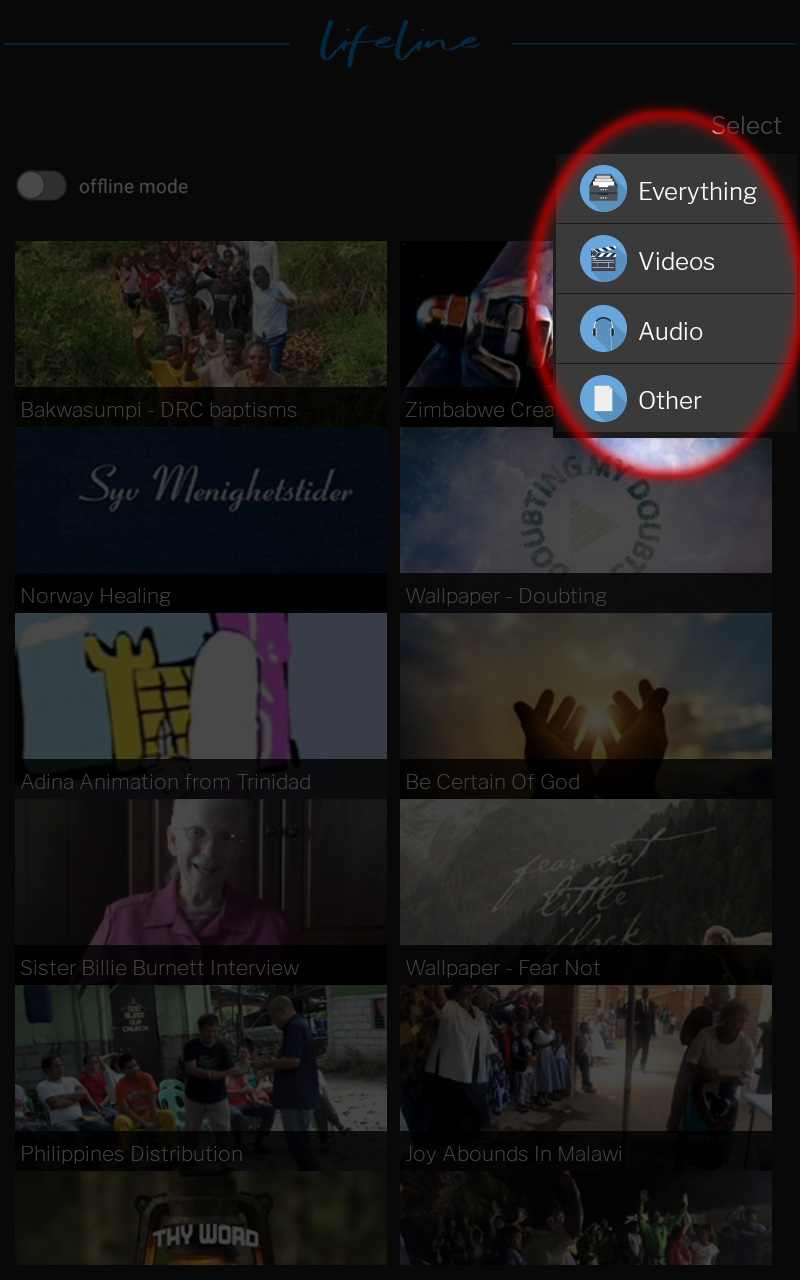
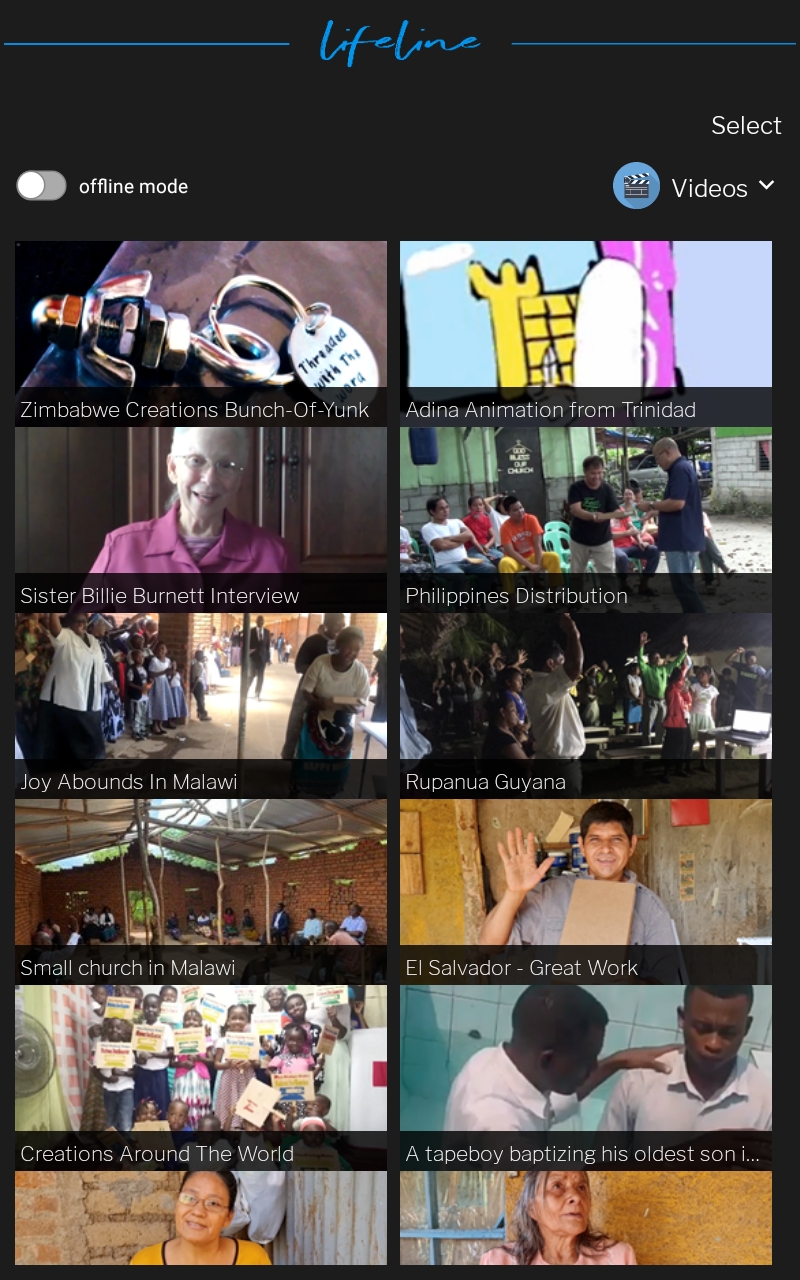
Touching an item will give you the option to download or stream.
Downloading will store the file on your tablet for later use.
Streaming is temporary, and not stored.
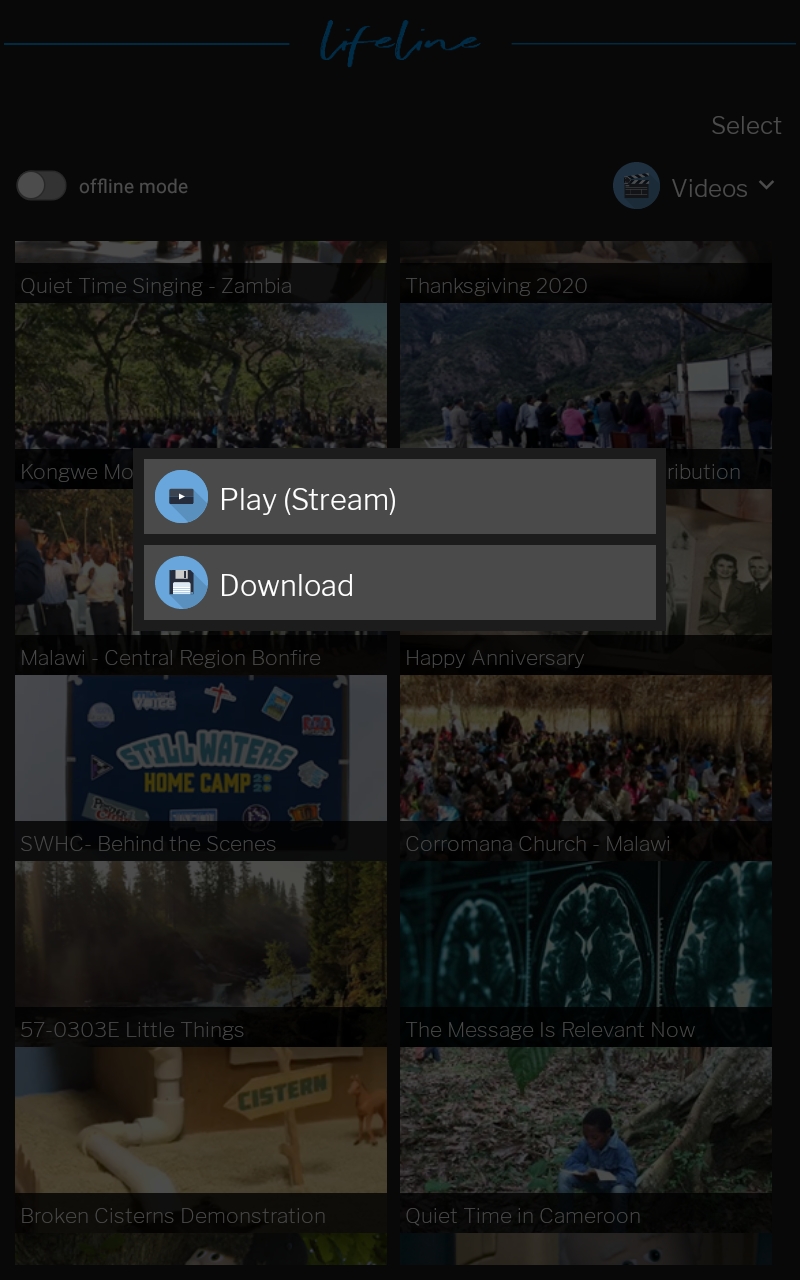
Download Multiple Items At A Time
- If you press and hold on an item, you are given the option to download multiple items at a time.
- Simply touch the items you would like to download, and the items will be checked.
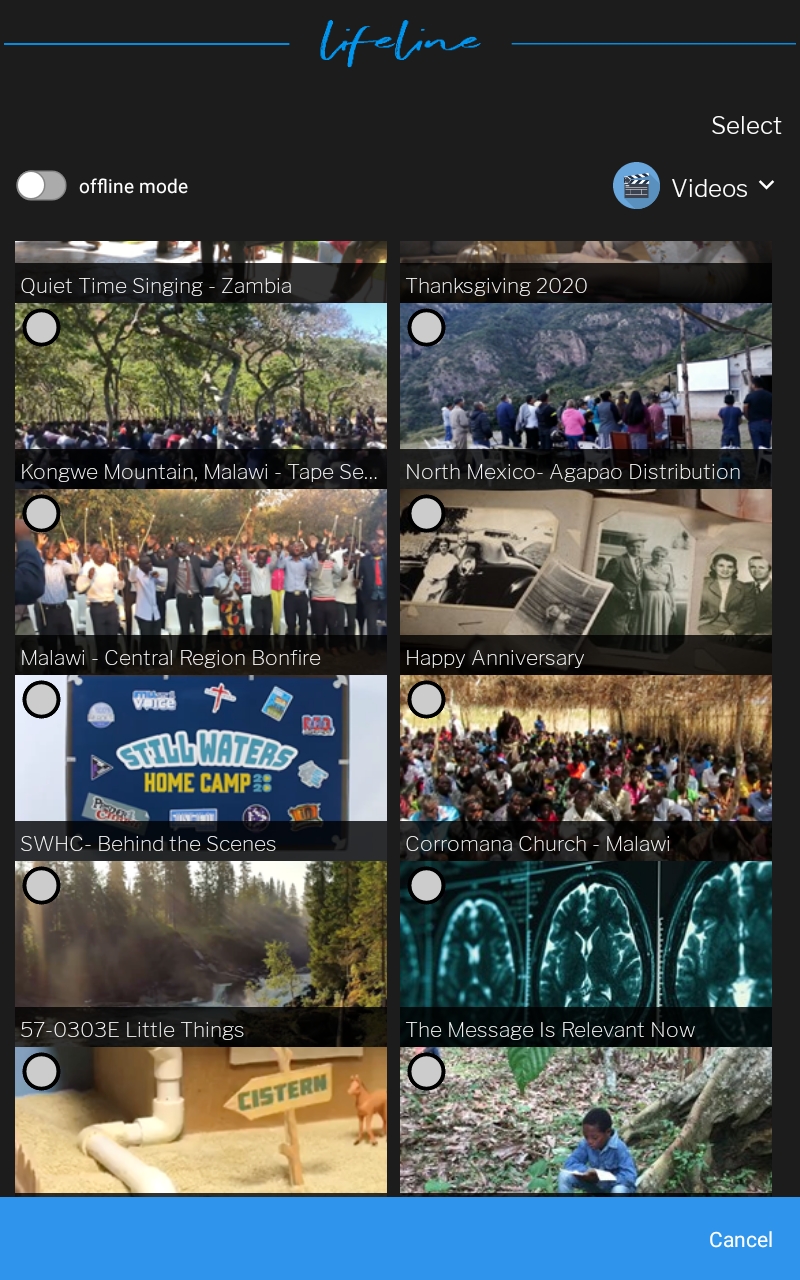
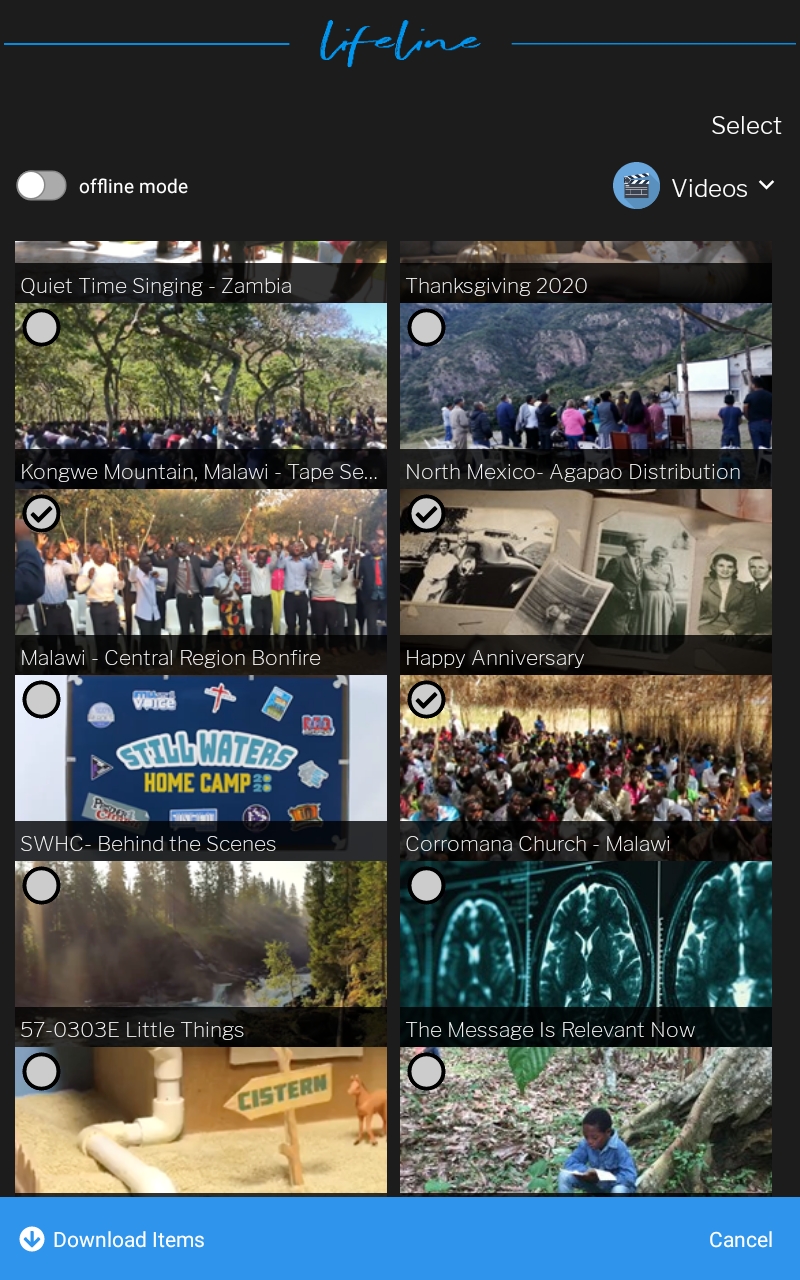
- Then select download items in the bottom left corner, and the items you checked will start to download.
- A progress percentage will be shown for each item downloading.
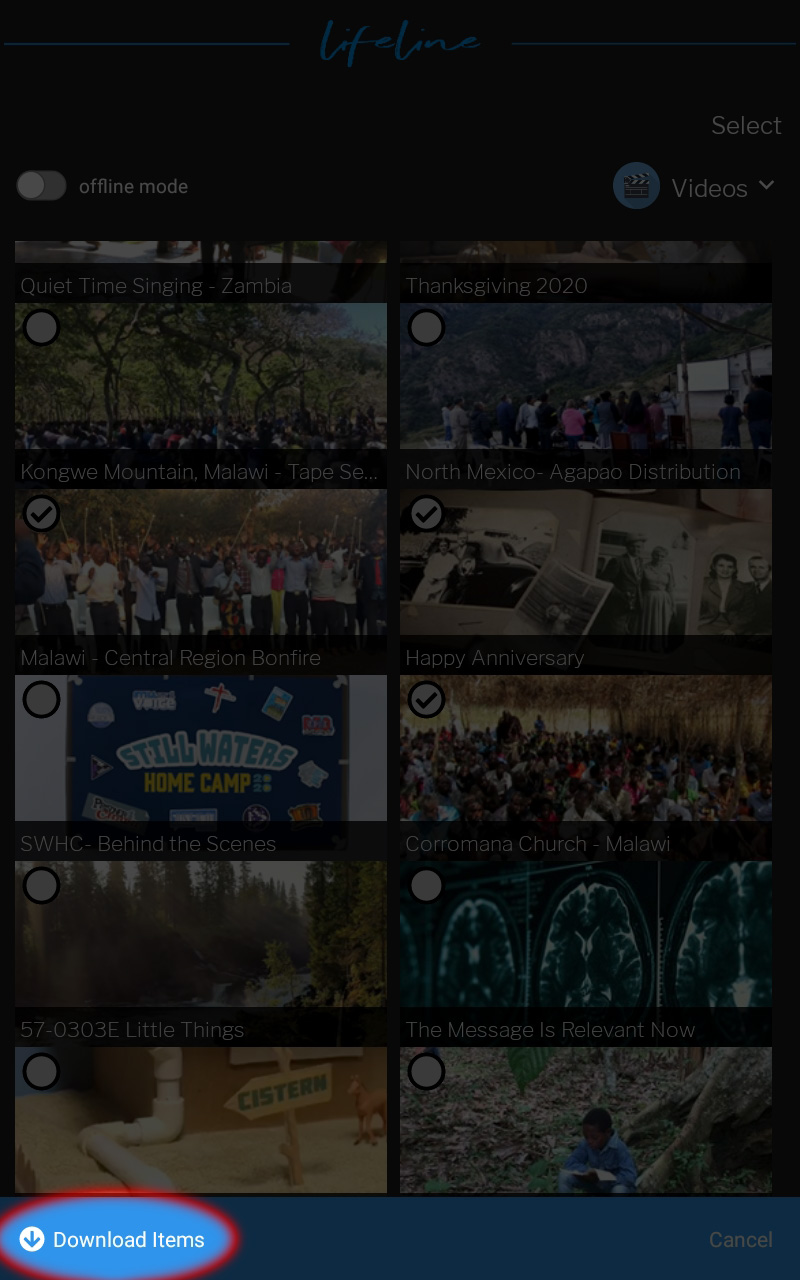
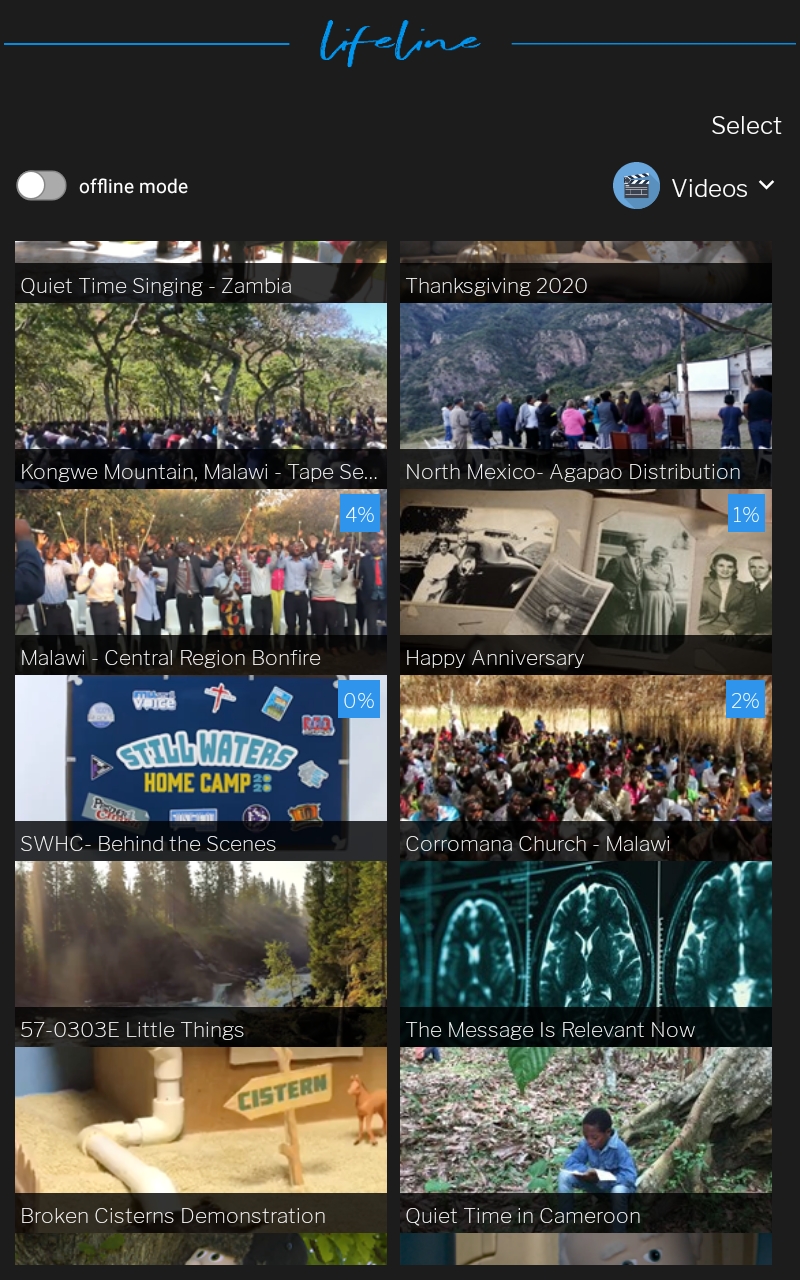
Items that are downloaded onto the device will display a star. This shows they are available even if Wifi is not available.
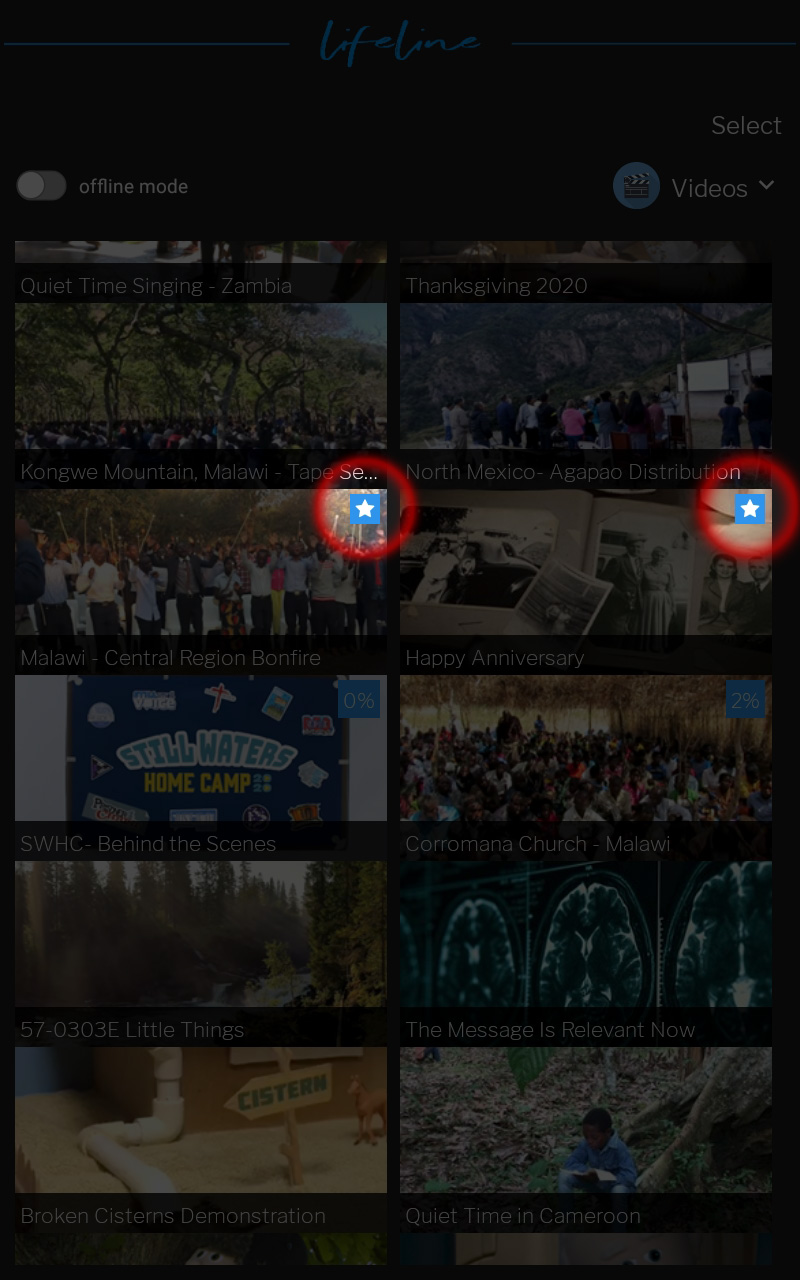
If you no longer need an item, or you want to make room for something else, you can delete it.
- Press and hold the item to bring up the delete bar.
- Touch the Remove Items button to remove content.
- The star on the item will go away, and the item will be available only when connected to Wifi.
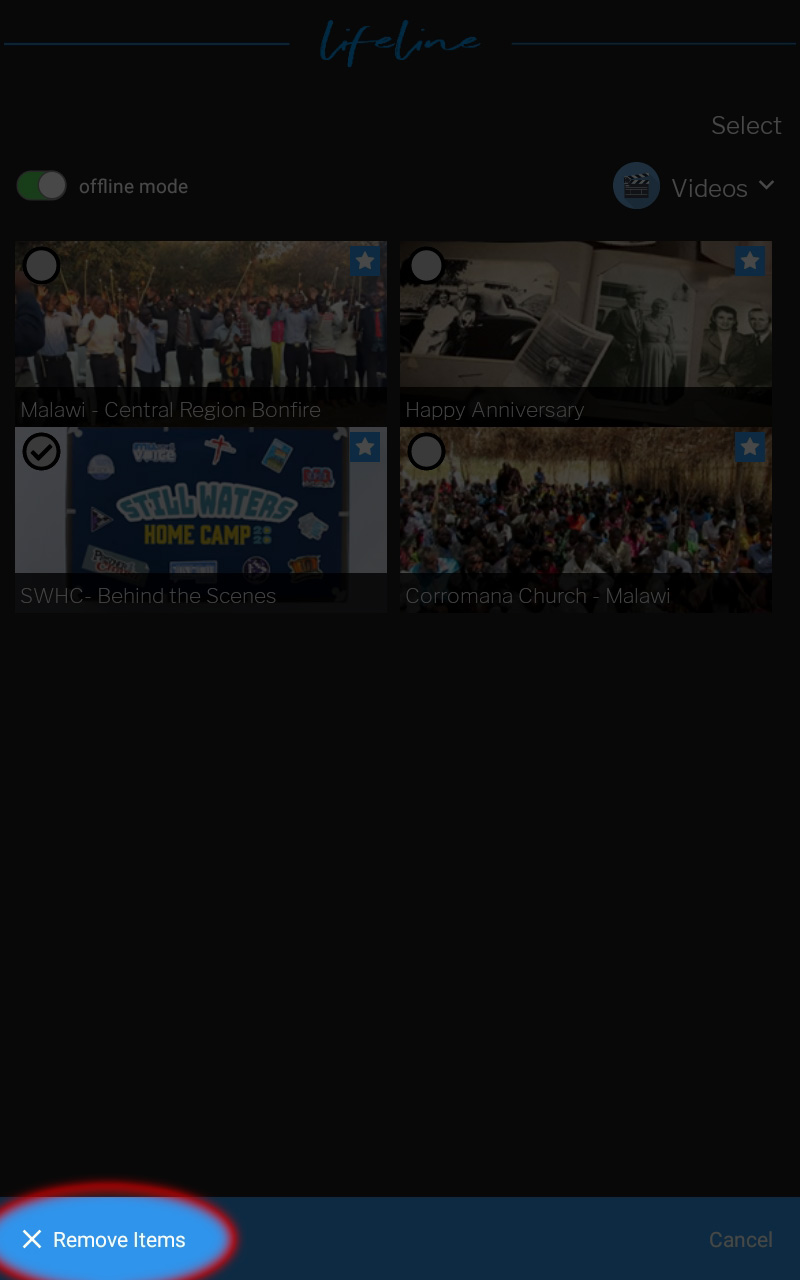
Offline Mode
Switch Offline Mode on, to see your downloaded content.
These items will be available when you are not connected to the internet.