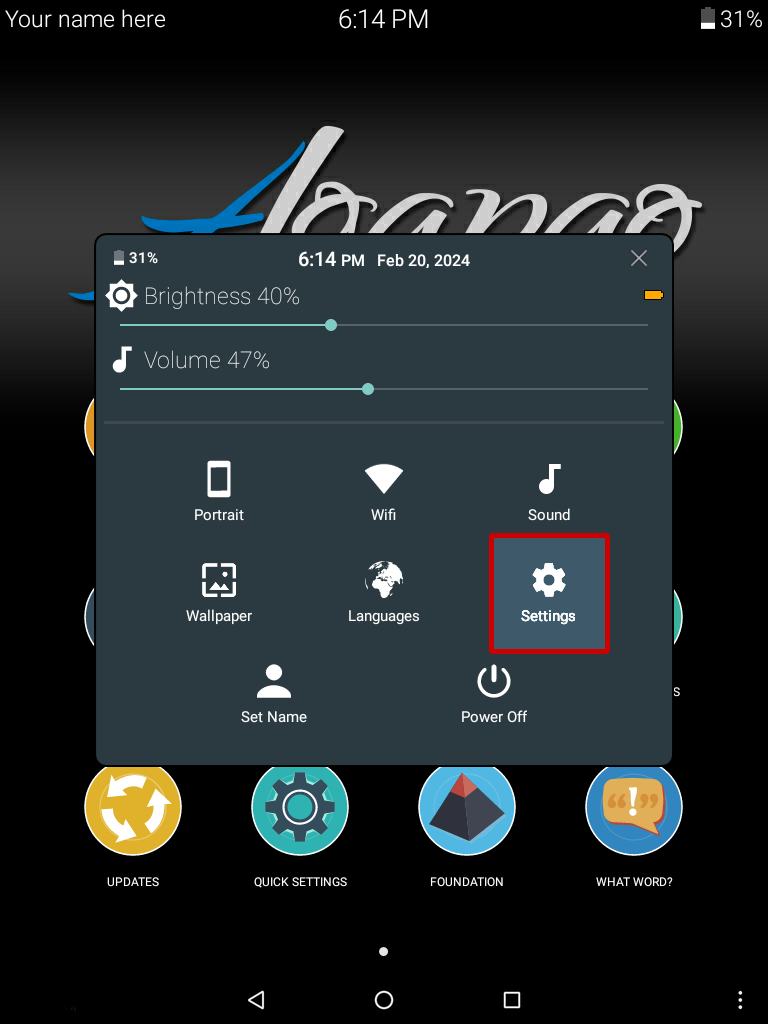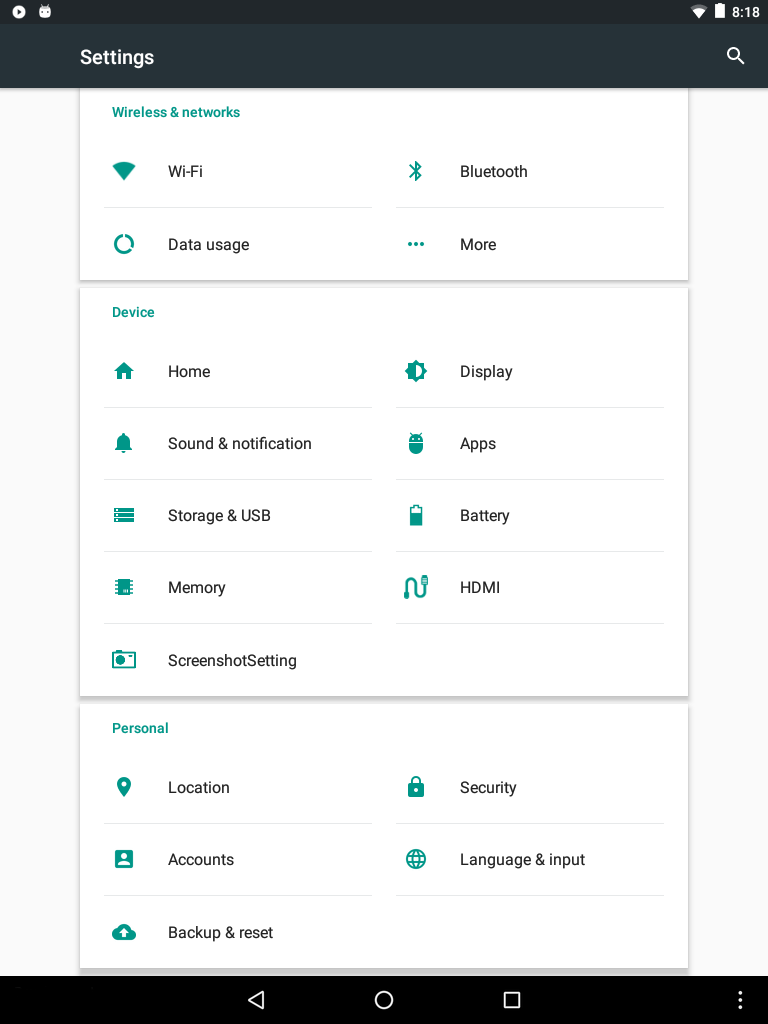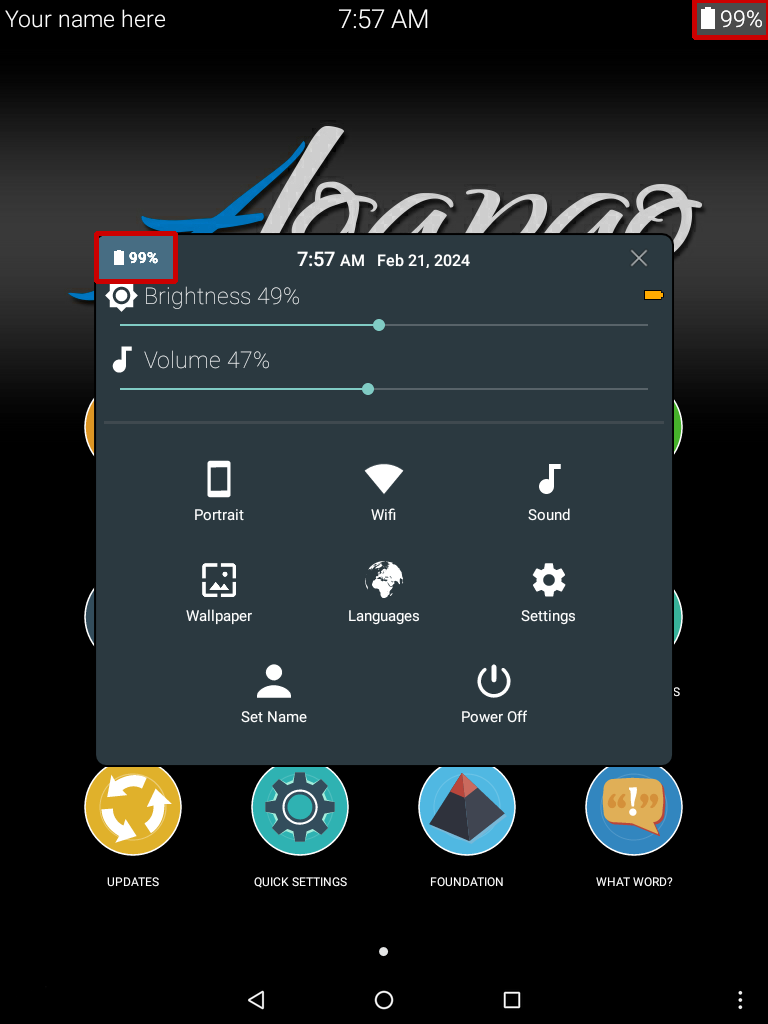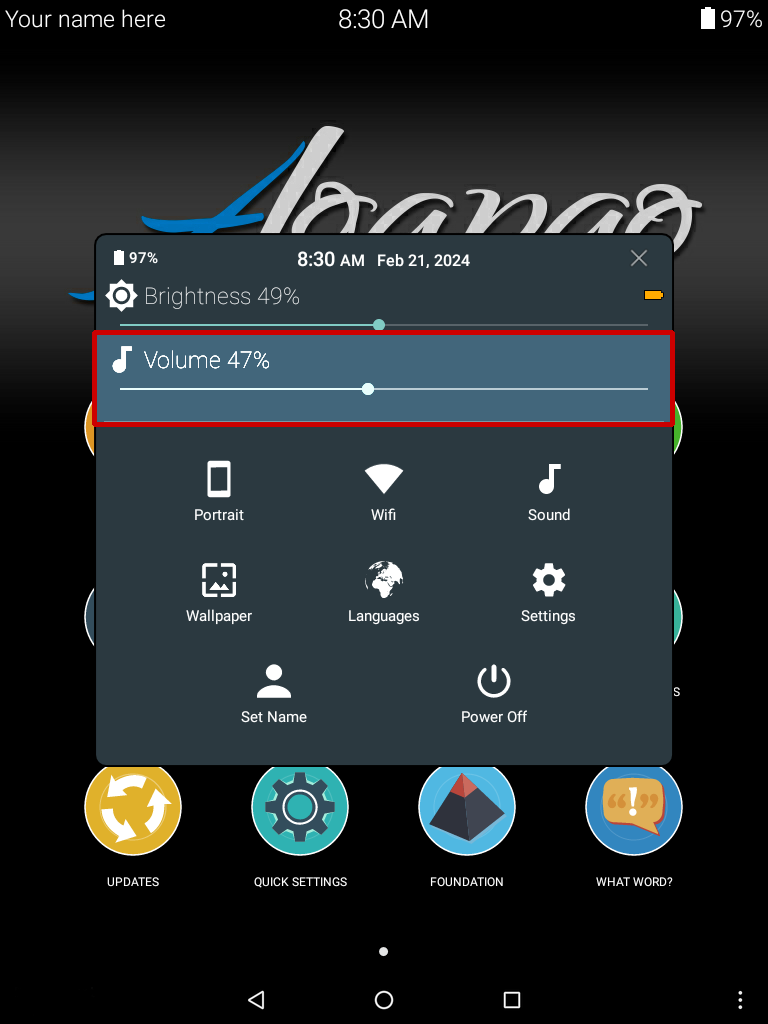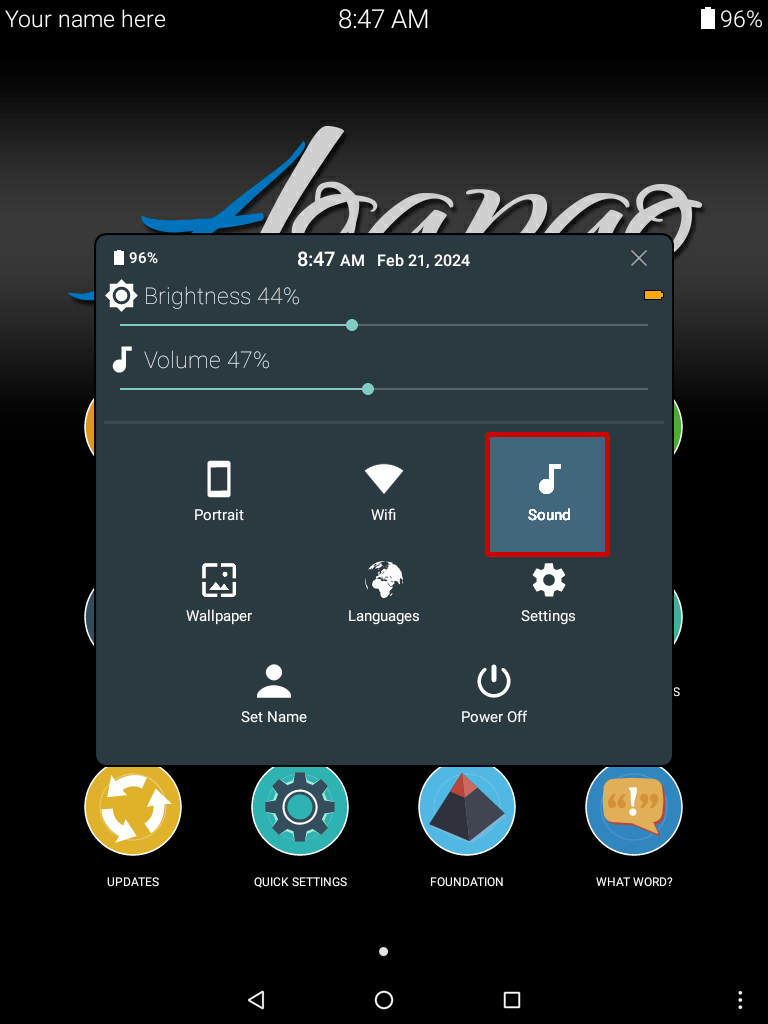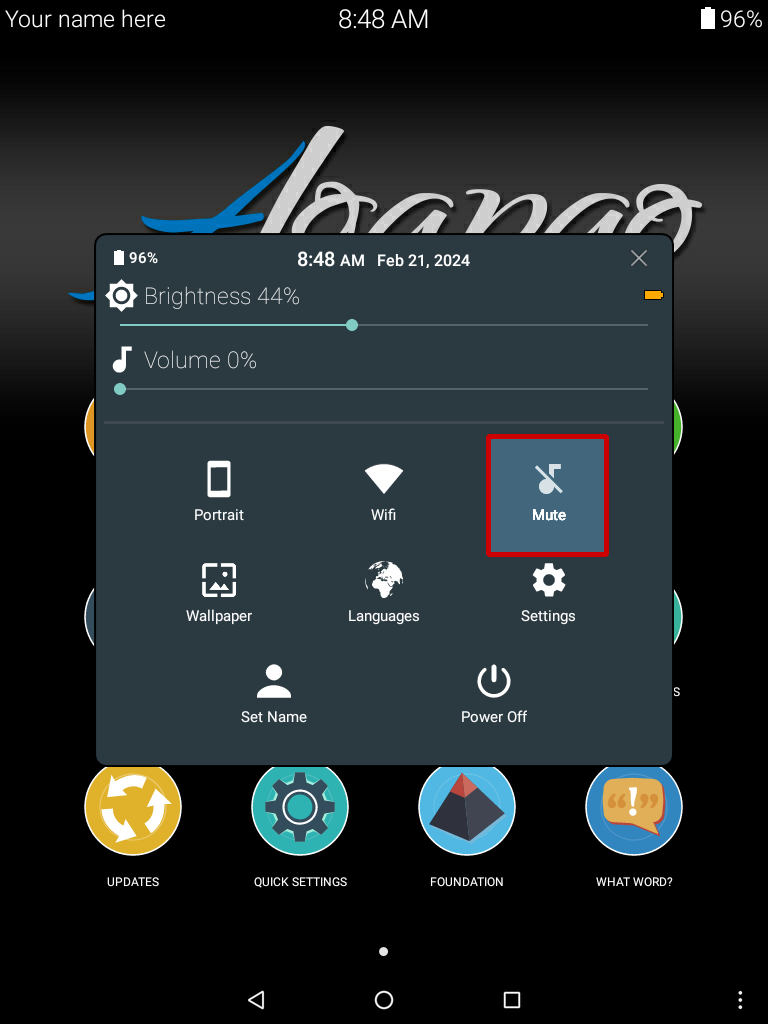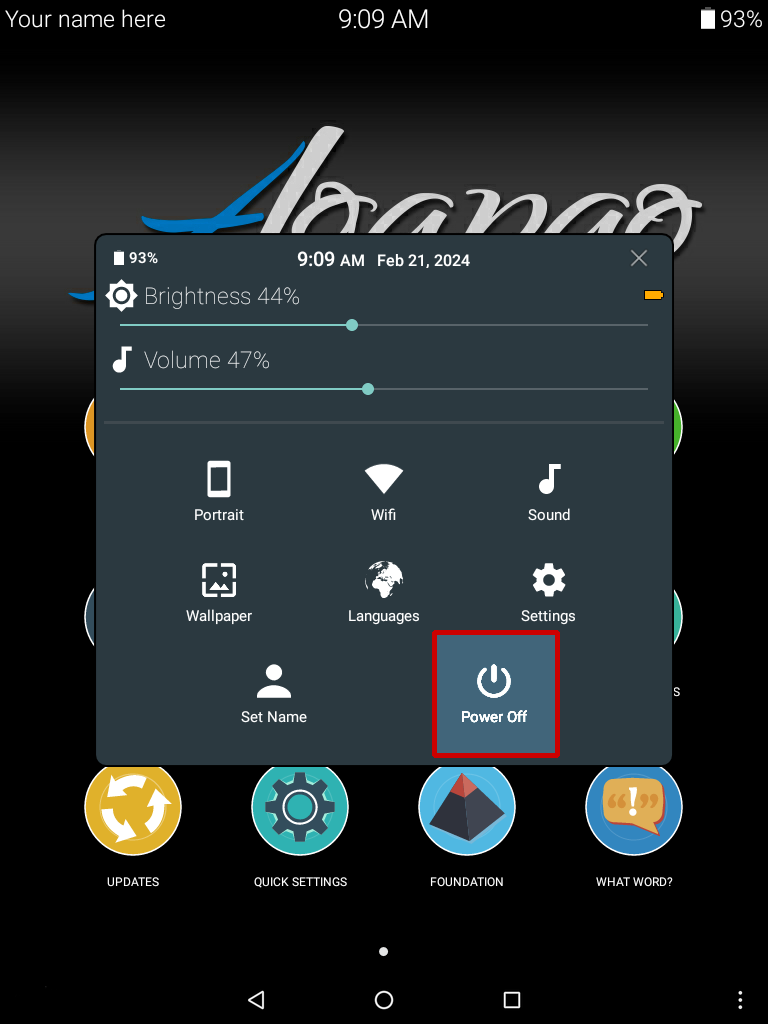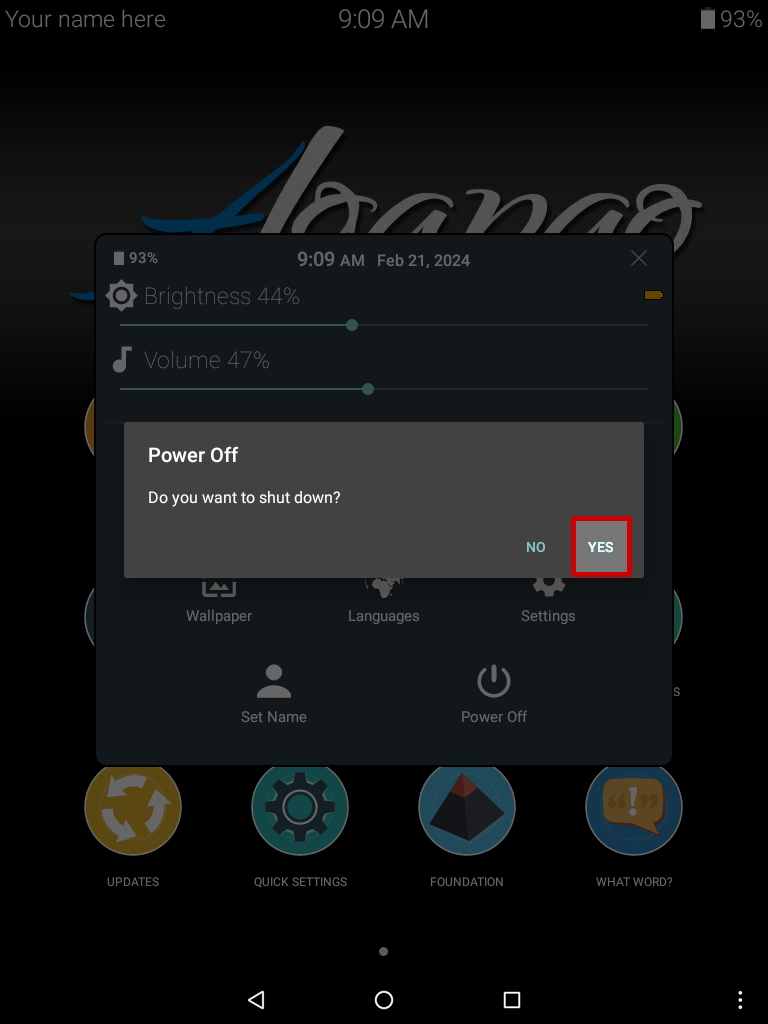Quick Settings Menu
The Quick Settings Menu contains many useful user settings.
- How To Open The Quick Settings Menu
- Owner Info: Enter your name and contact info
- Languages: Change system language
- Battery Guage: Displays how much charge is remaining
- Date and Time: Displays date and time
- Brightness: Adjust your screen brightness
- Volume: Adjust audio volume
- Sound: Mute and unmute the sound
- Wi-Fi: Turn Wi-Fi on and off
- Change Screen Orientation: Switch the screen orientation between portrait and landscape
- Wallpaper: Change Wallpaper displayed on the Agapao Home Screen
- Settings: Access additional system settings
- Power Off: Power off tablet
The Quick Settings menu can be accessed three ways.
1. Quick Settings Icon
The Quick Settings menu can be easily accessed by selecting the Quick Settings icon located on the Agapao Home Screen.
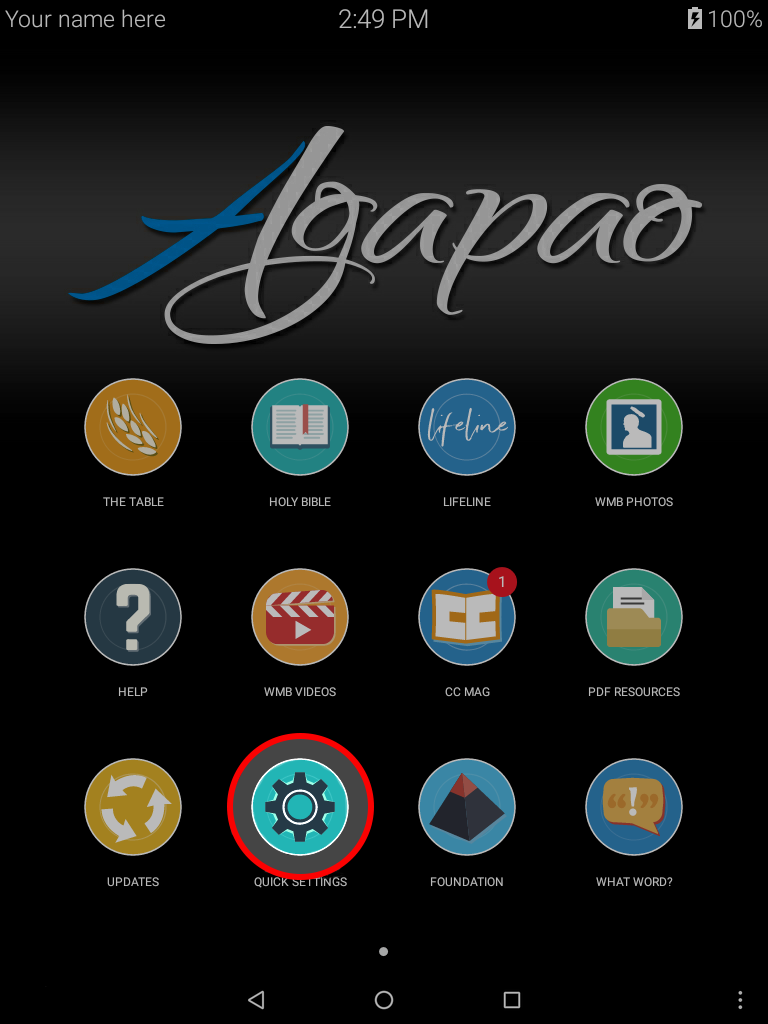
2. Menu Button
You may also access the Quick Settings menu by selecting the Menu button located at the bottom right of the Agapao Home Screen.
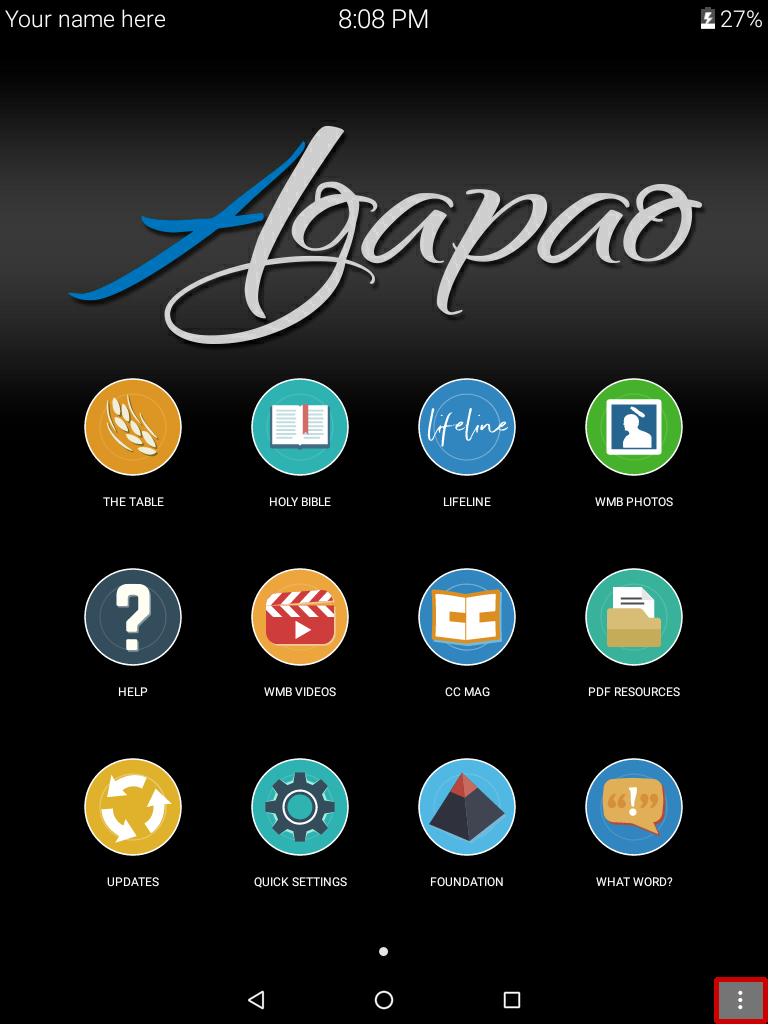
3. Menu Button While in WMB Videos
If you are playing a video, the Menu button will be located in the top right corner of the screen.
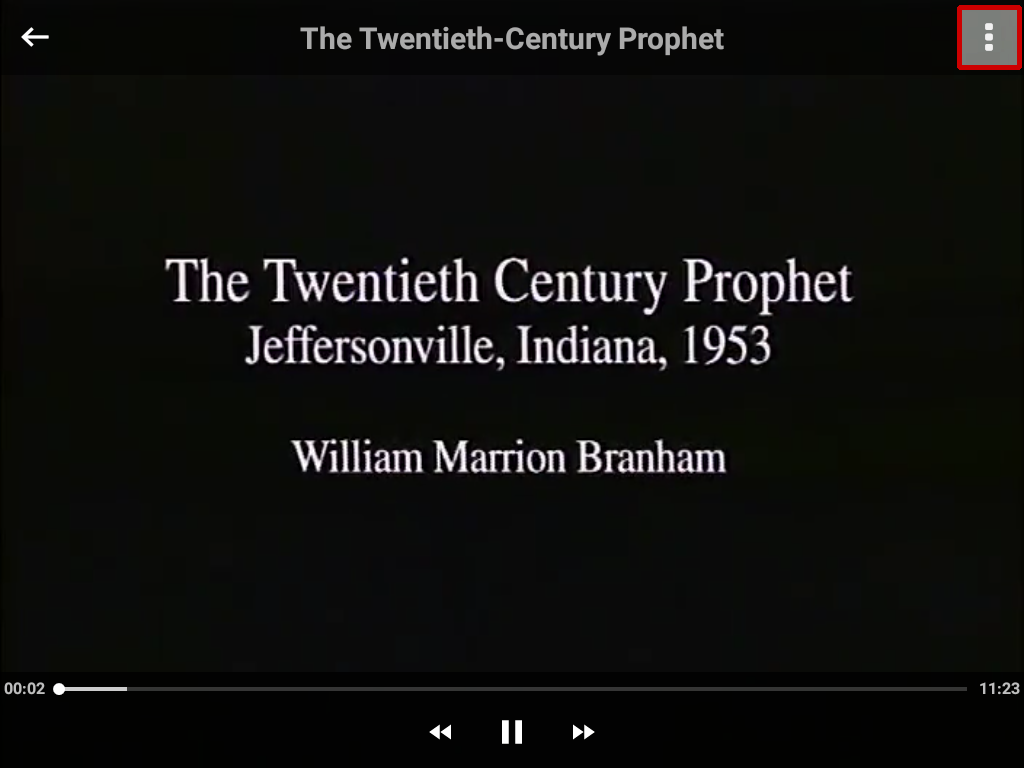
Enter your name and contact info. This will make it easier to distinguish your Agapao tablet from others.
How to enter Owner Info:
- You can get to the Owner Info form by selecting Your name here on the Agapao Home screen or selecting Set Name in Quick Settings.
- After you have entered your name and any contact information, select the check mark to save.
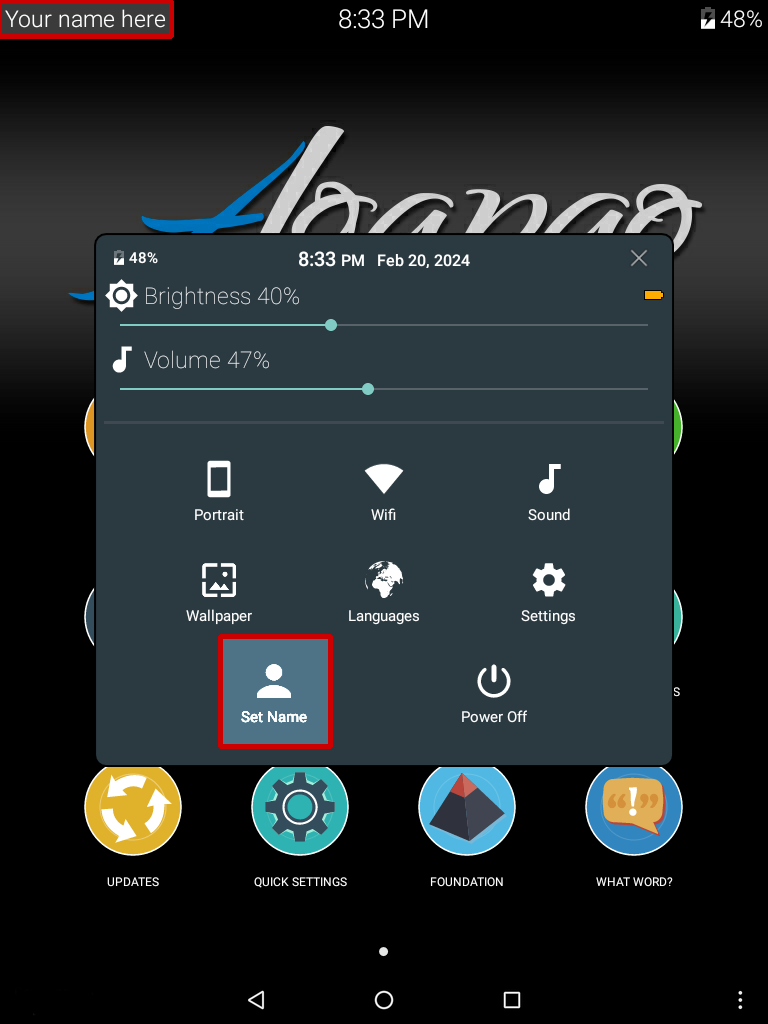
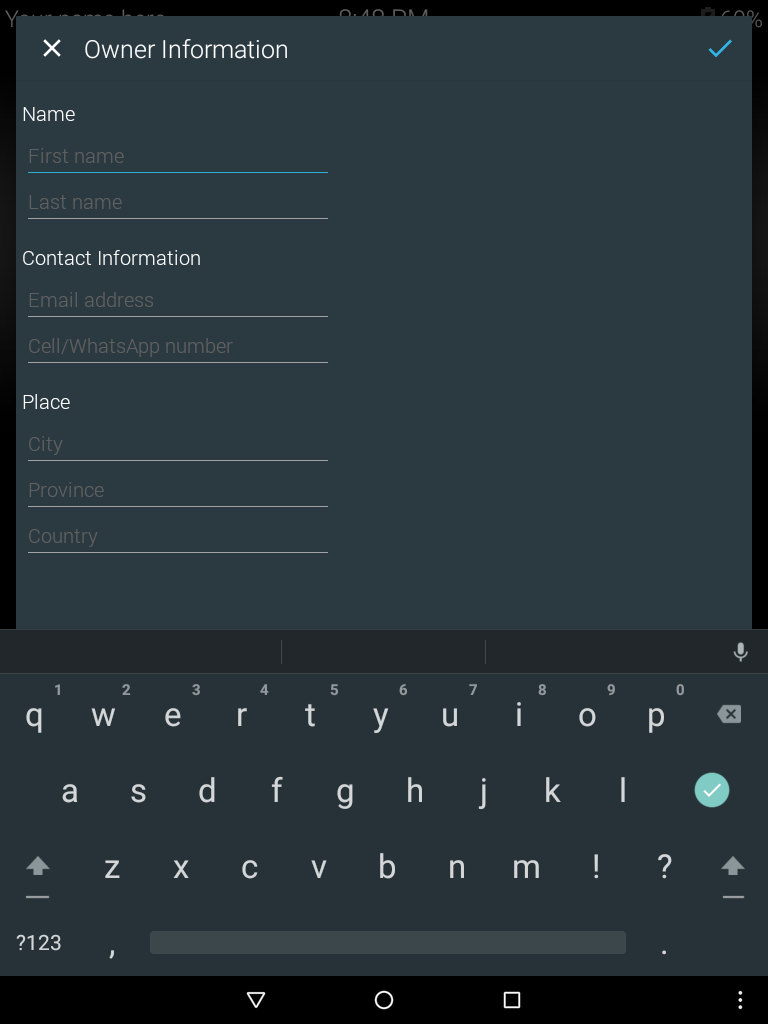
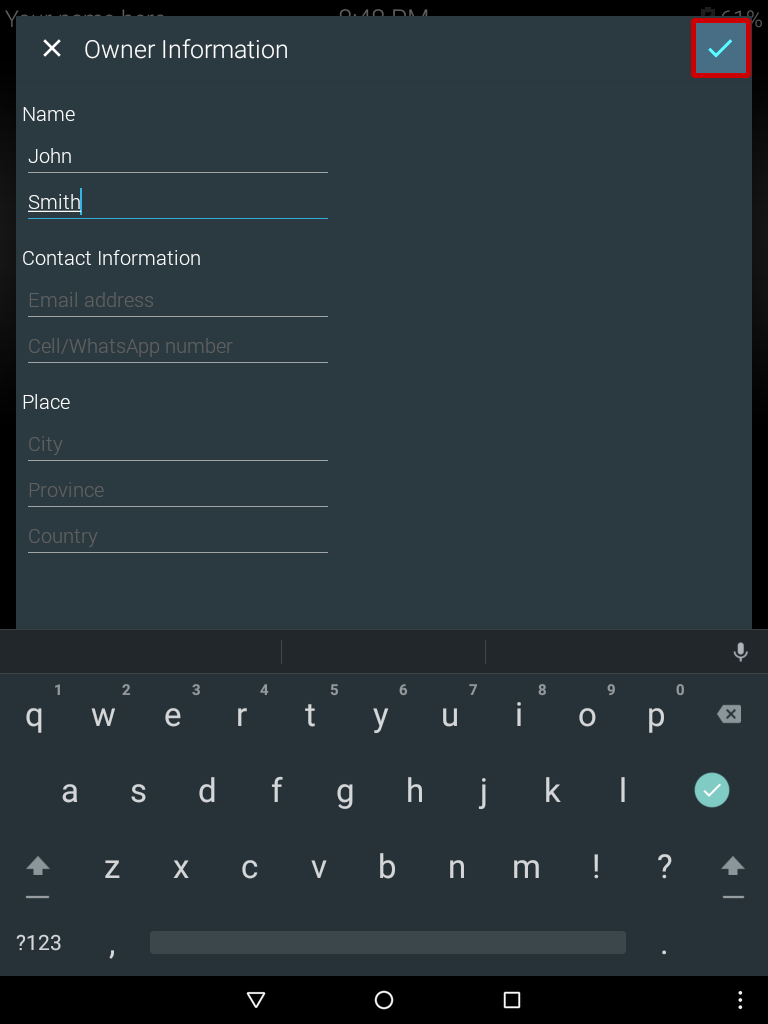
You will then see your name displayed at the top of the Agapao Home Screen.
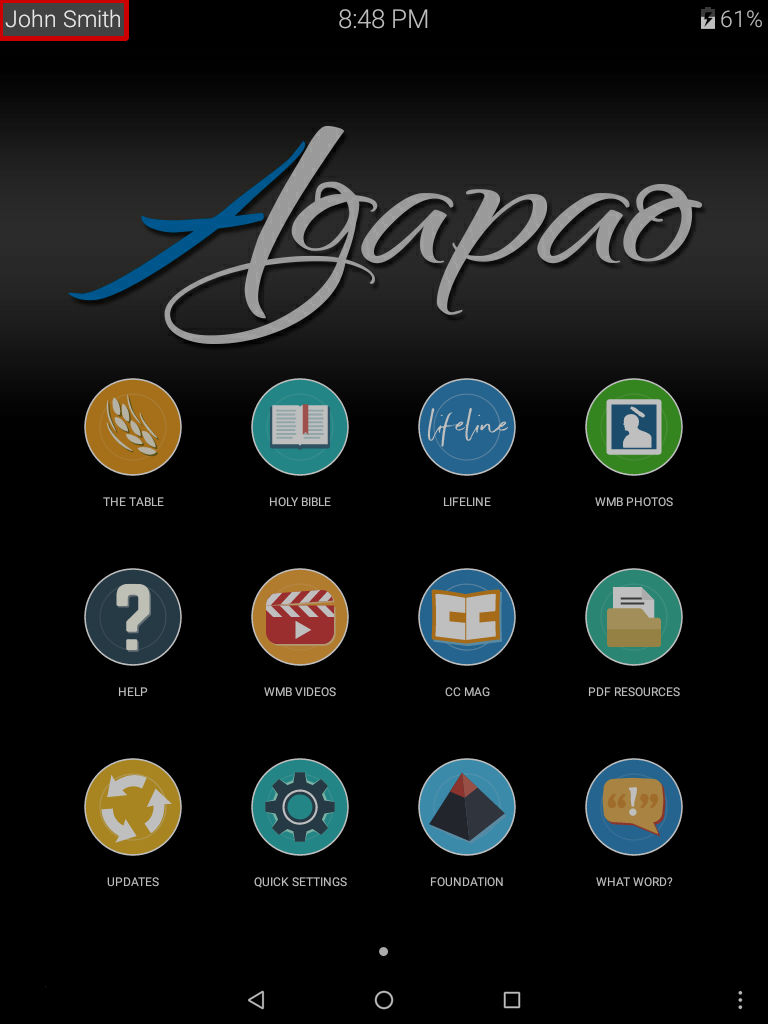
The Languages section allows you to switch the system language of the tablet to display the icons and app menus in that language.
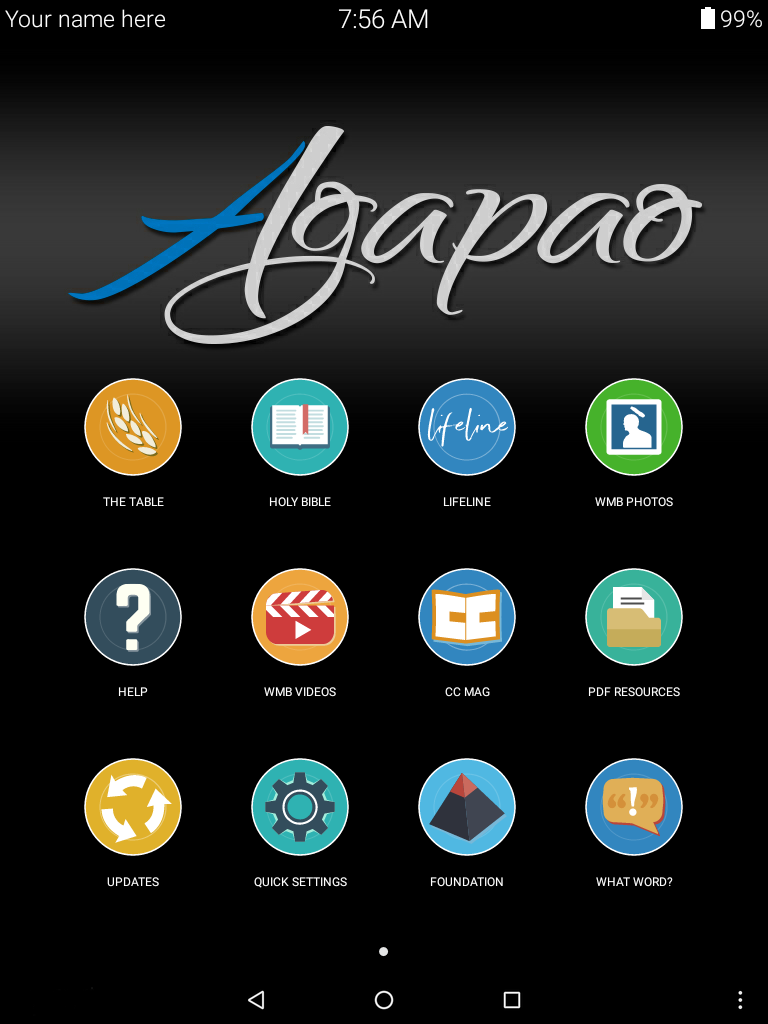
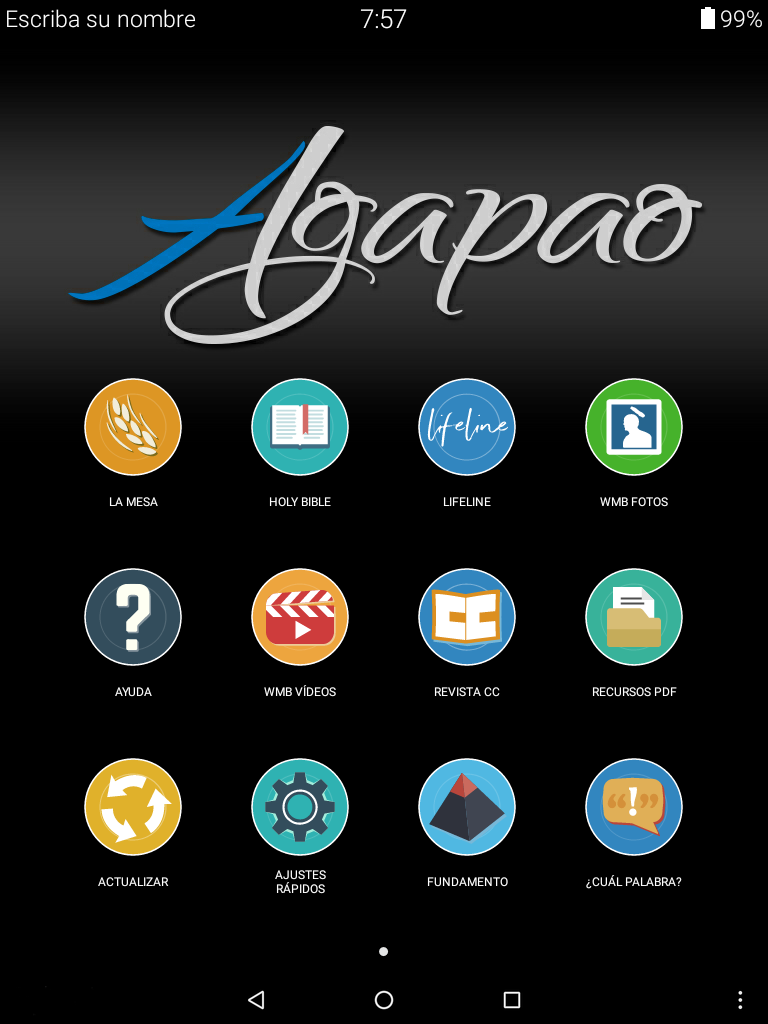
- Select the Languages button to see a list of all available languages.
- Tap to select the desired language.
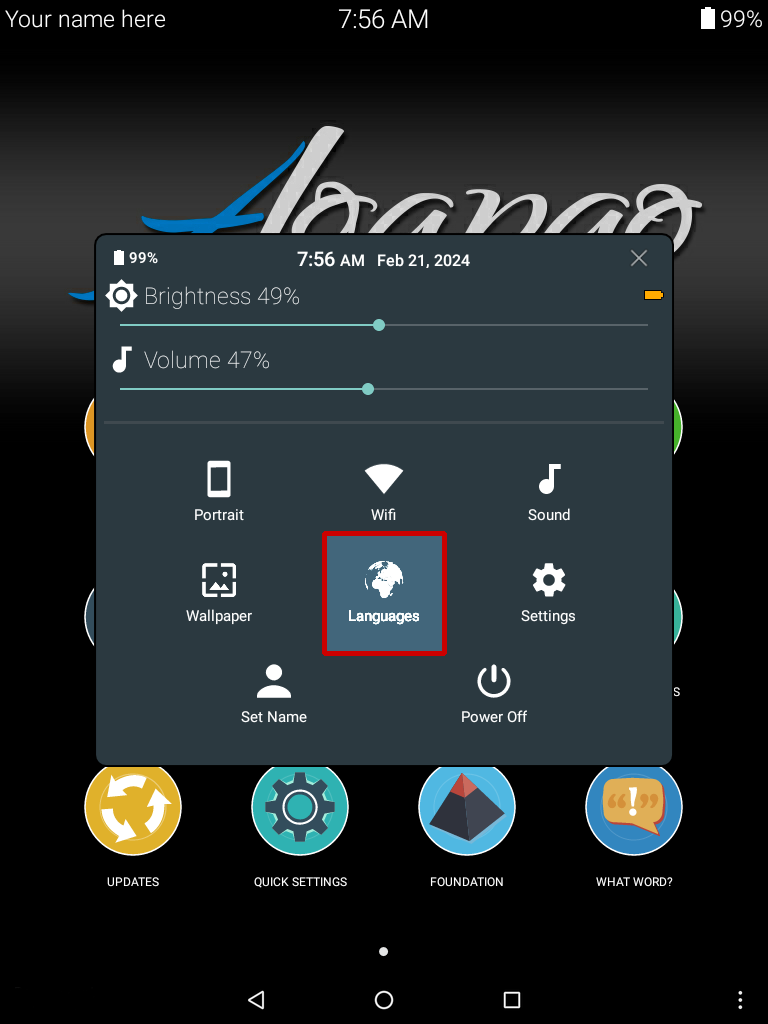
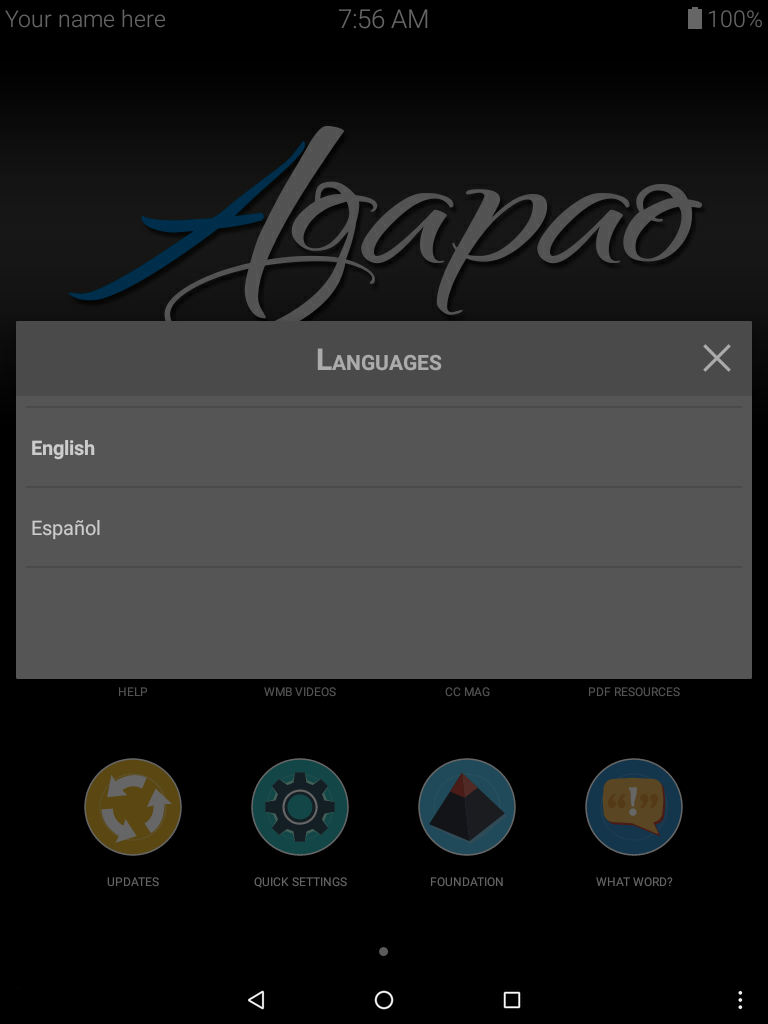
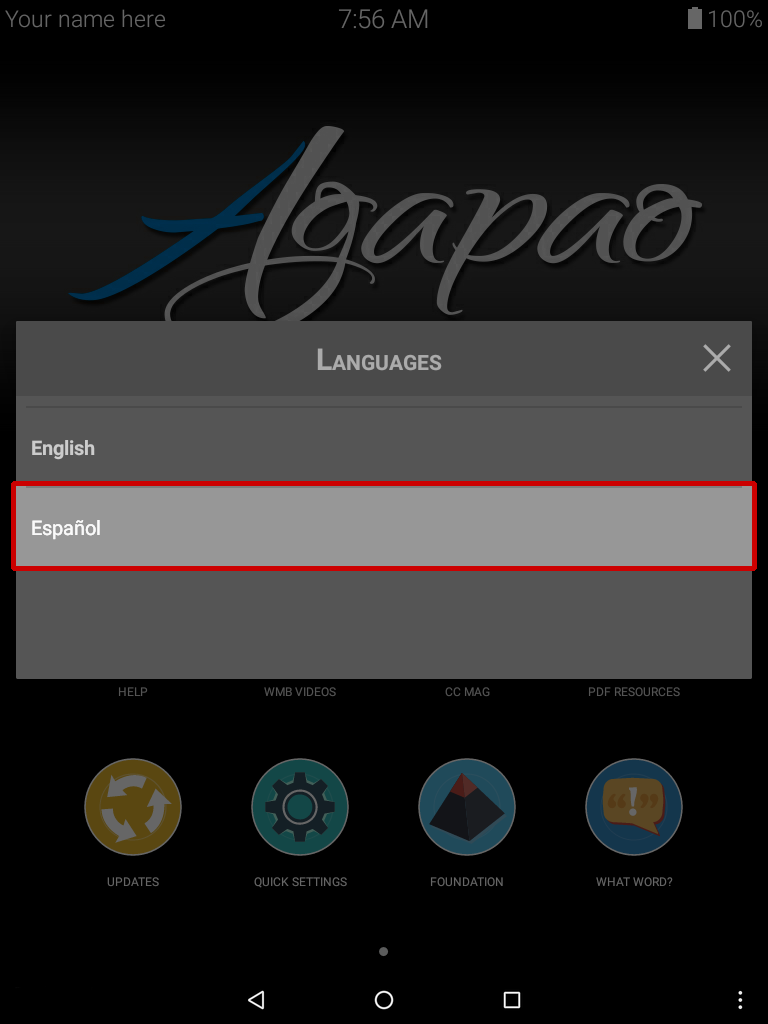
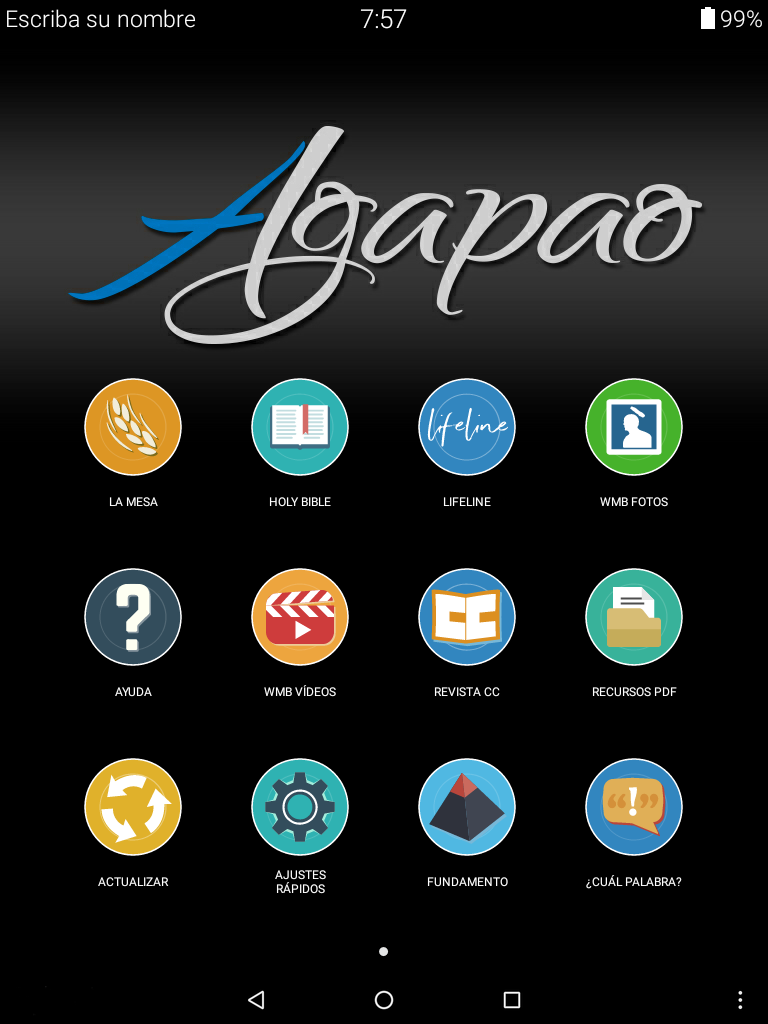
Here you will find the date and time of the tablet. Make sure it is set to the correct date and time, as it can cause issues when updating the Tablet.
Note: Automatic date and time work well only if the tablet is regularly connected to the Internet, otherwise we suggest you set the time manually.
Setting the time:
- Select the Settings button also located in Quick Settings.
- Select Date and Time.
- Select Time Zone or turn off Automatic date & time to manually select both your date and time.
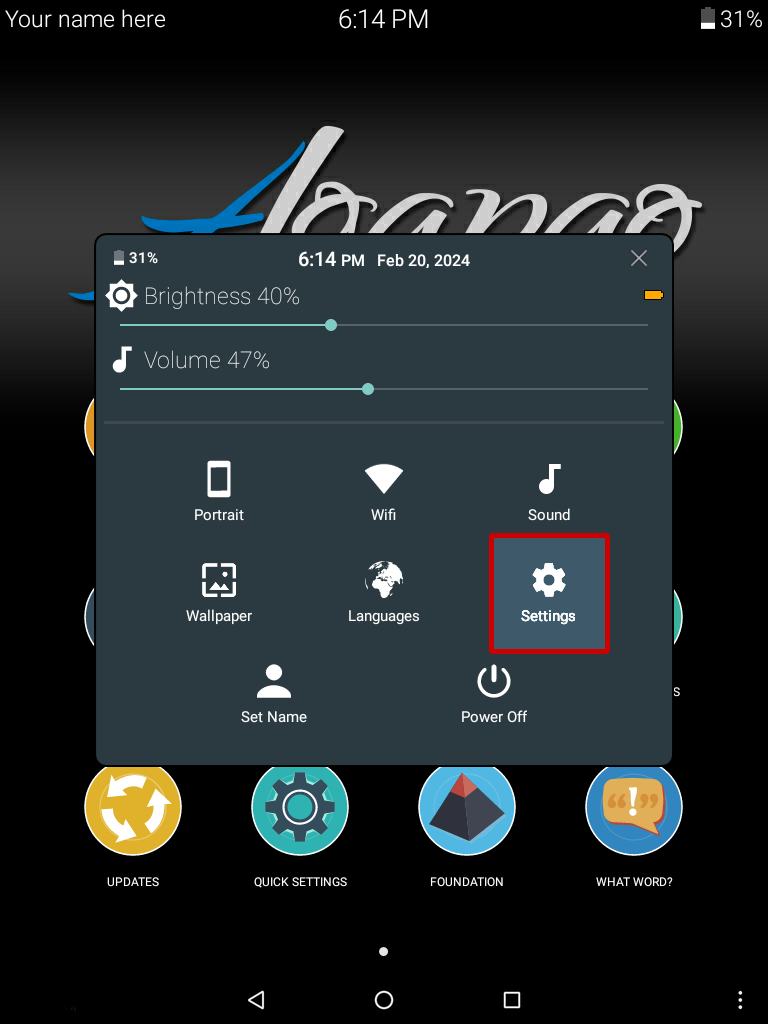
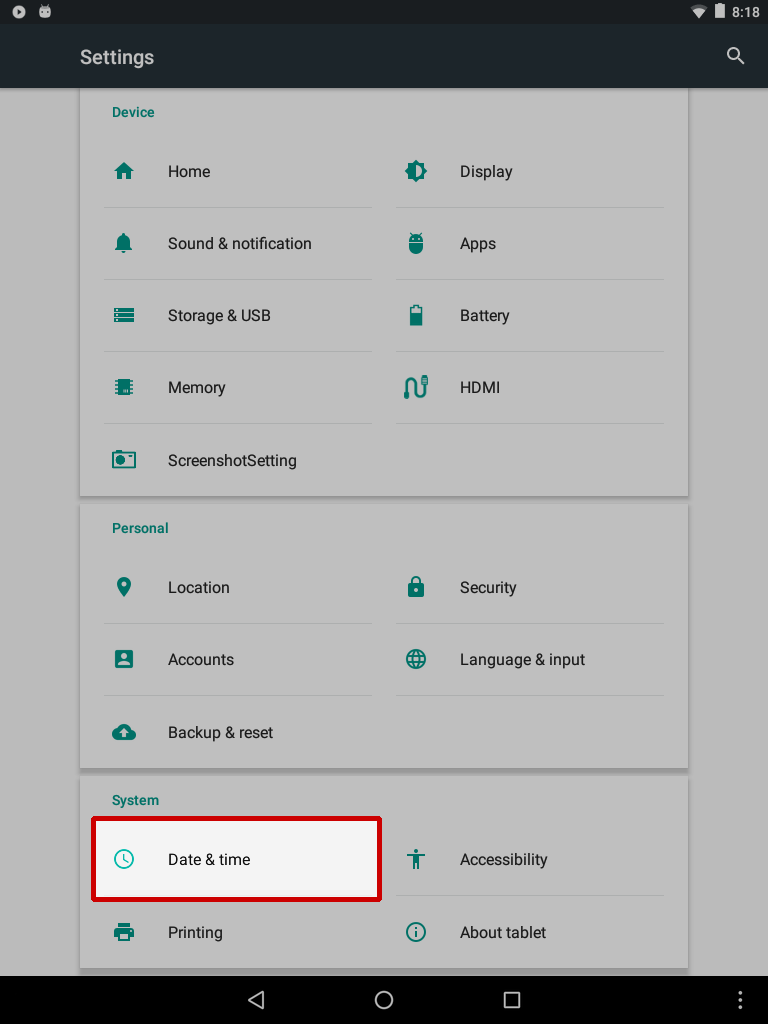
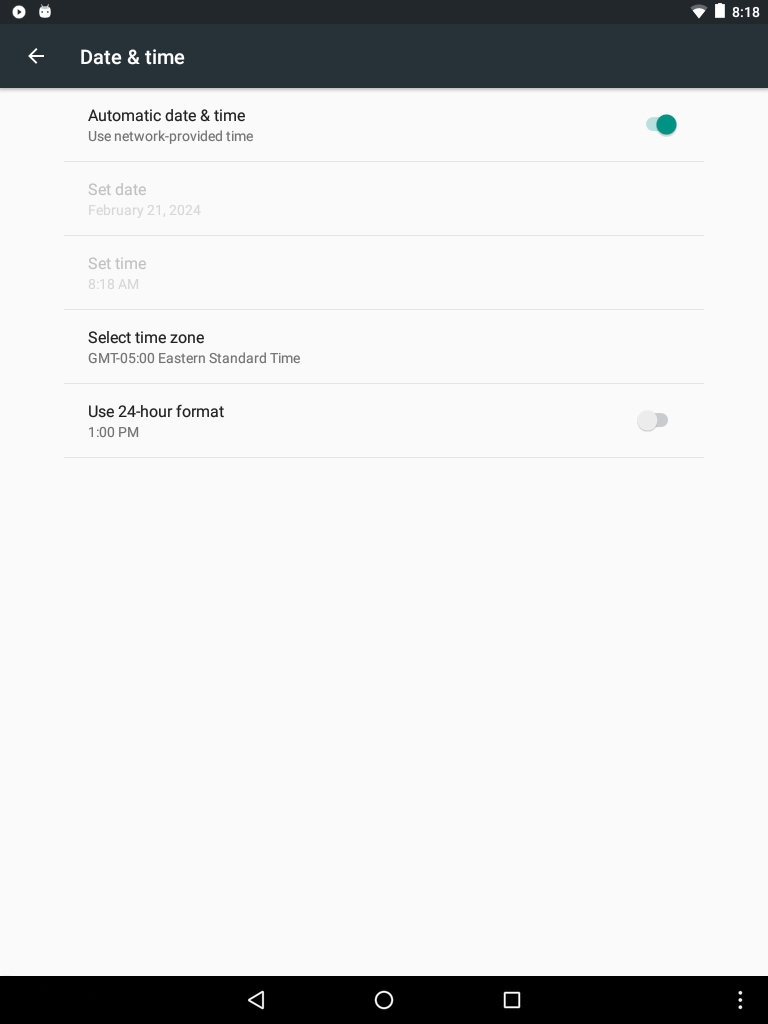
Adjust your screen brightness by swiping the scroll bar left to right.
The lower your brightness is, the longer your battery will last.
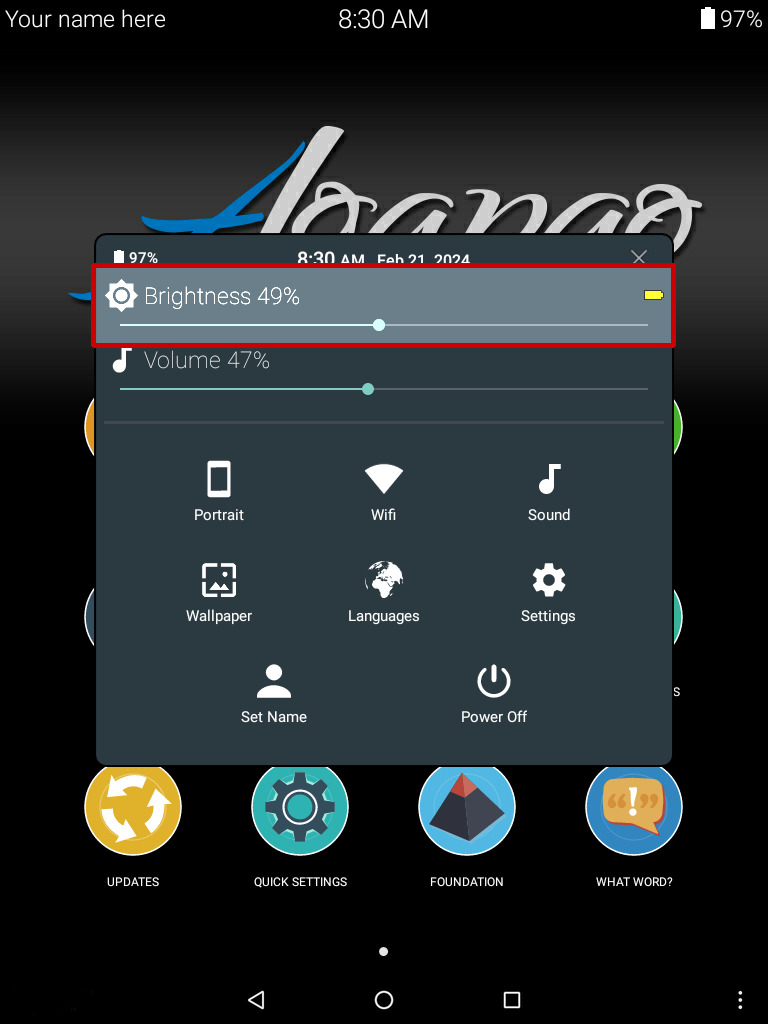
Notice as you swipe, the small battery icon above changes from green, to yellow, to red. When the battery appears green, the charge will last a while, yellow a little less, with red, the battery life is short.



Selecting this button allows you to turn Wi-Fi on and off. When connected to a Wi-Fi network, you can download any new updates.
Save Your Battery: During a Peer-To-Peer update, Wi-Fi is automatically turned on. You should turn Wi-Fi back off to save your battery.
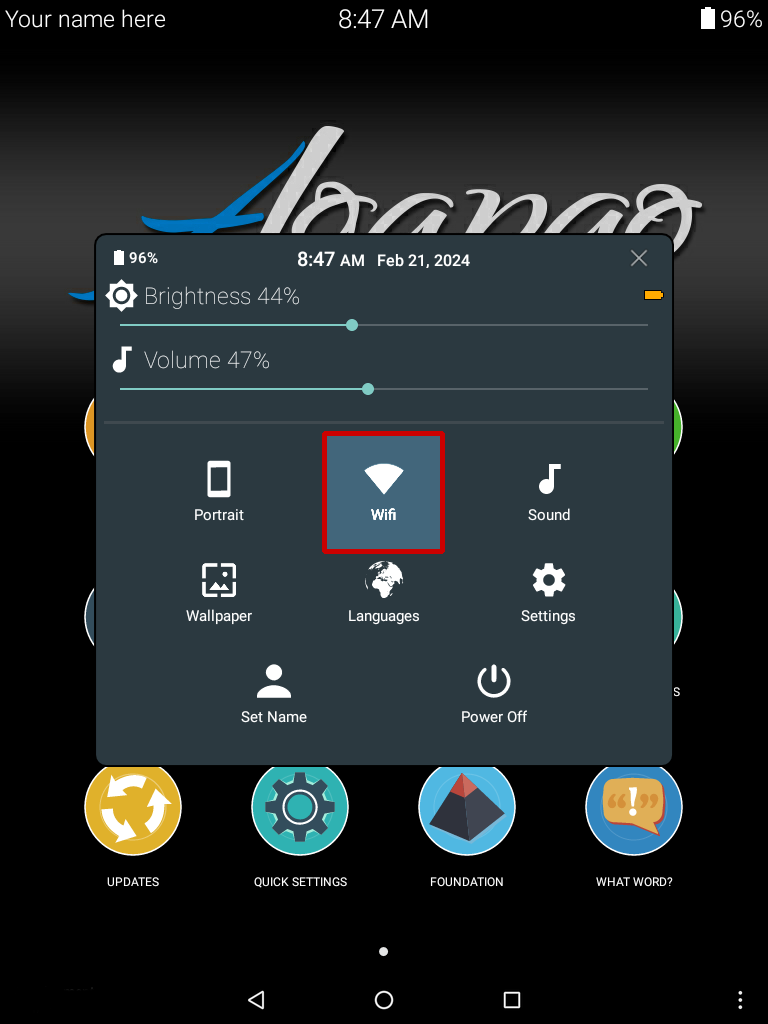
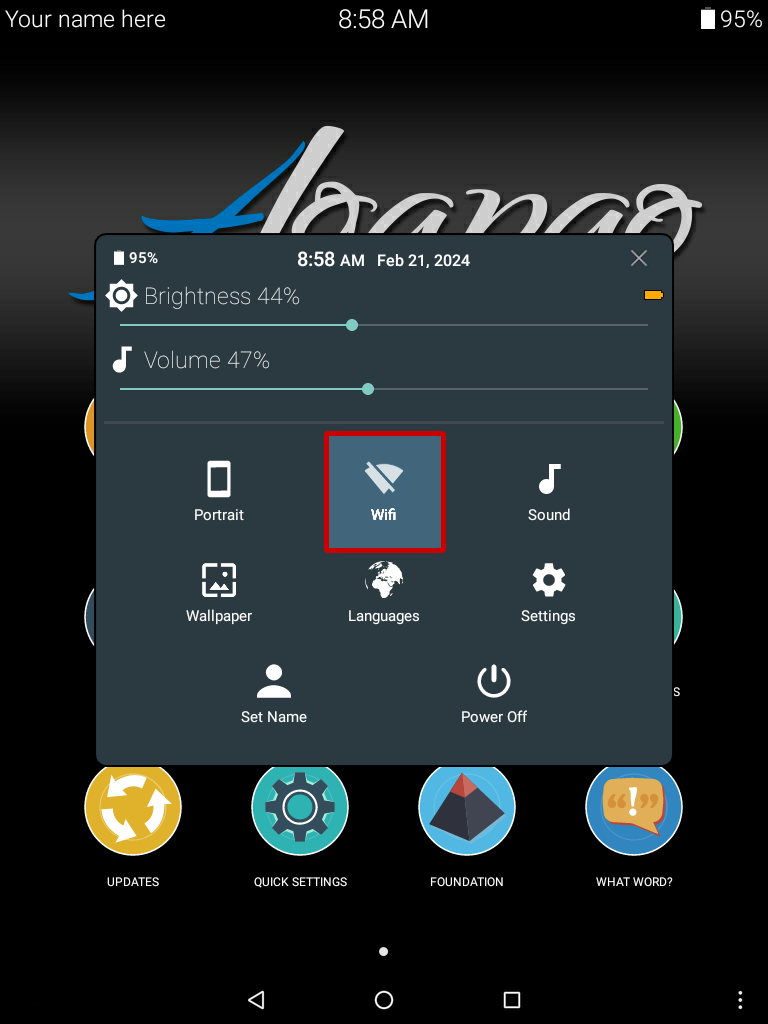
The tablet is set to portrait orientation by default.
Selecting this button allows you to switch the displayed orientation between portrait or landscape.
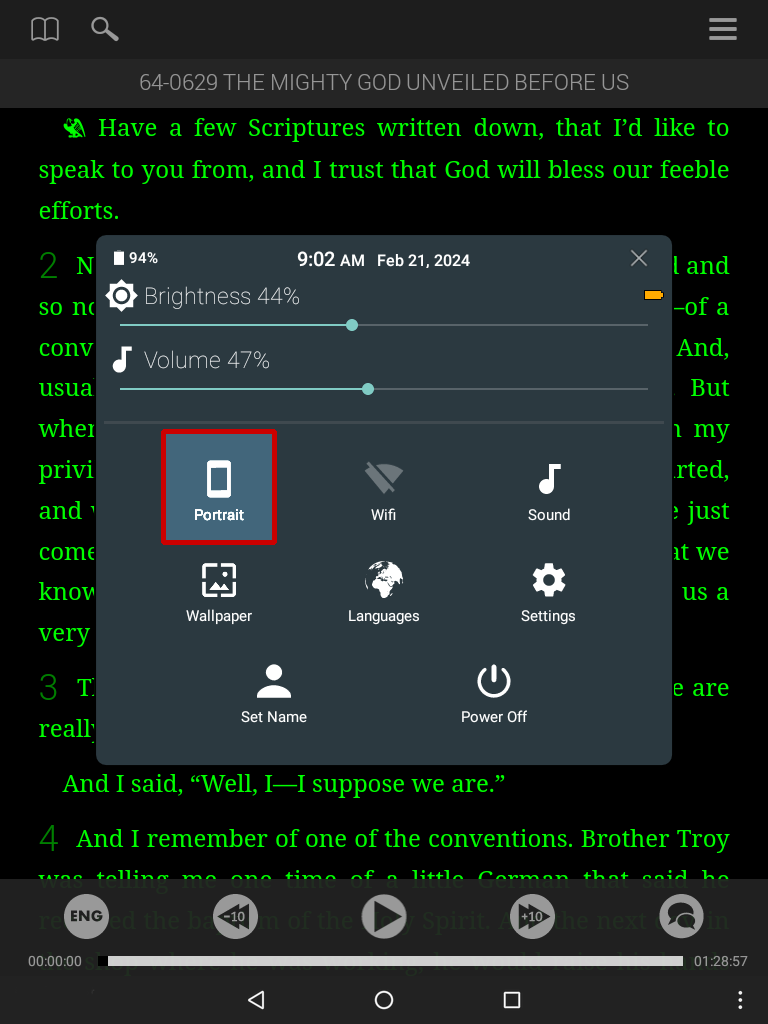
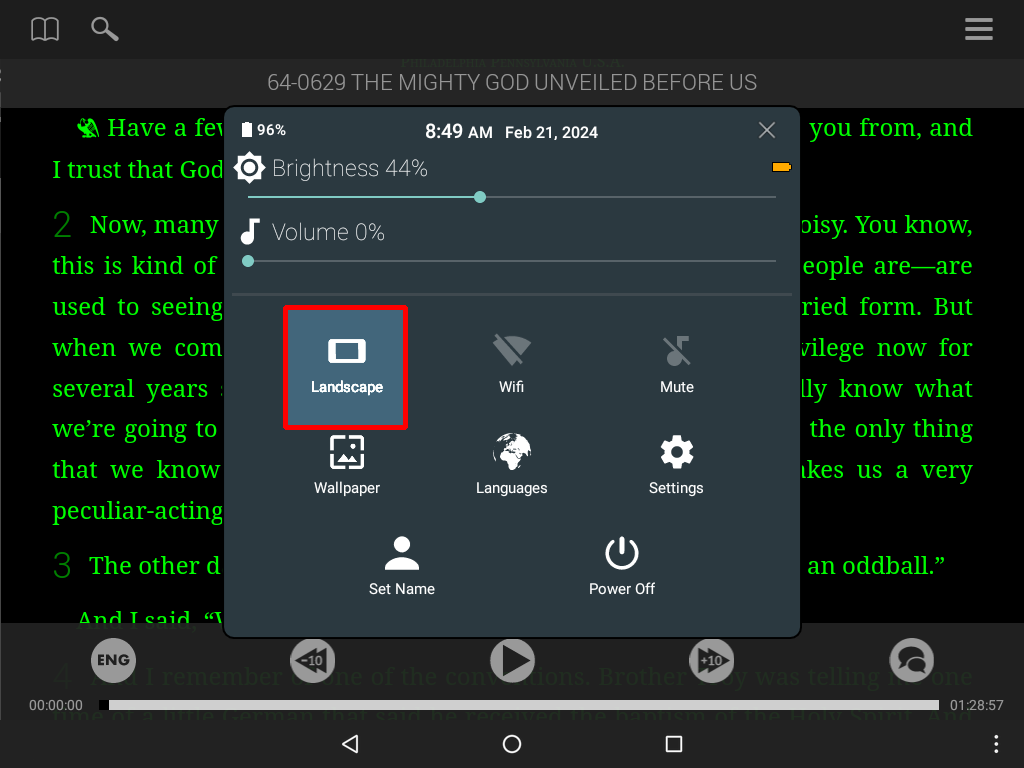
The Wallpaper button allows you to switch the background displayed on the Agapao Home Screen.
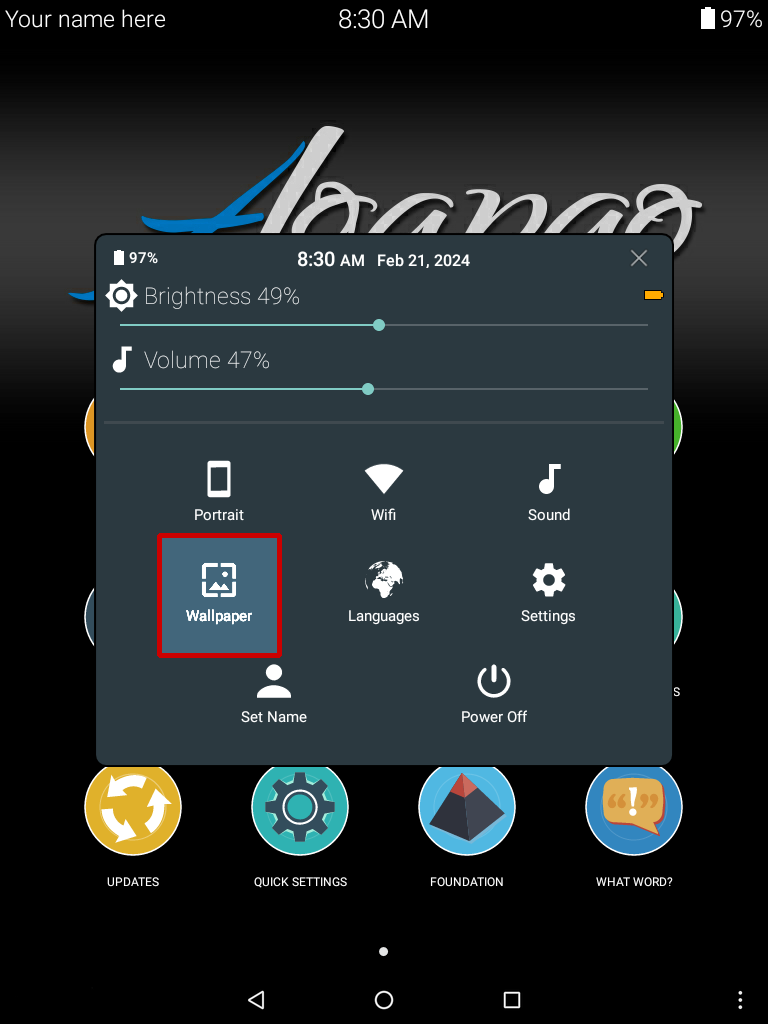
Scroll right to left in the list of wallpapers and select one you like.
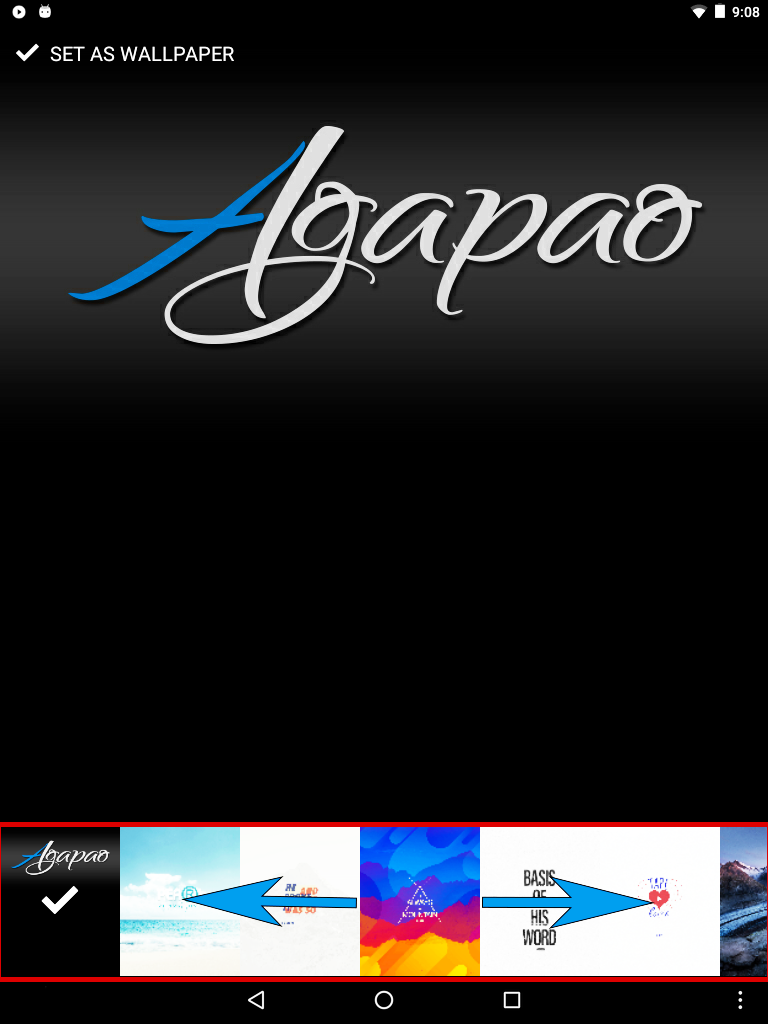
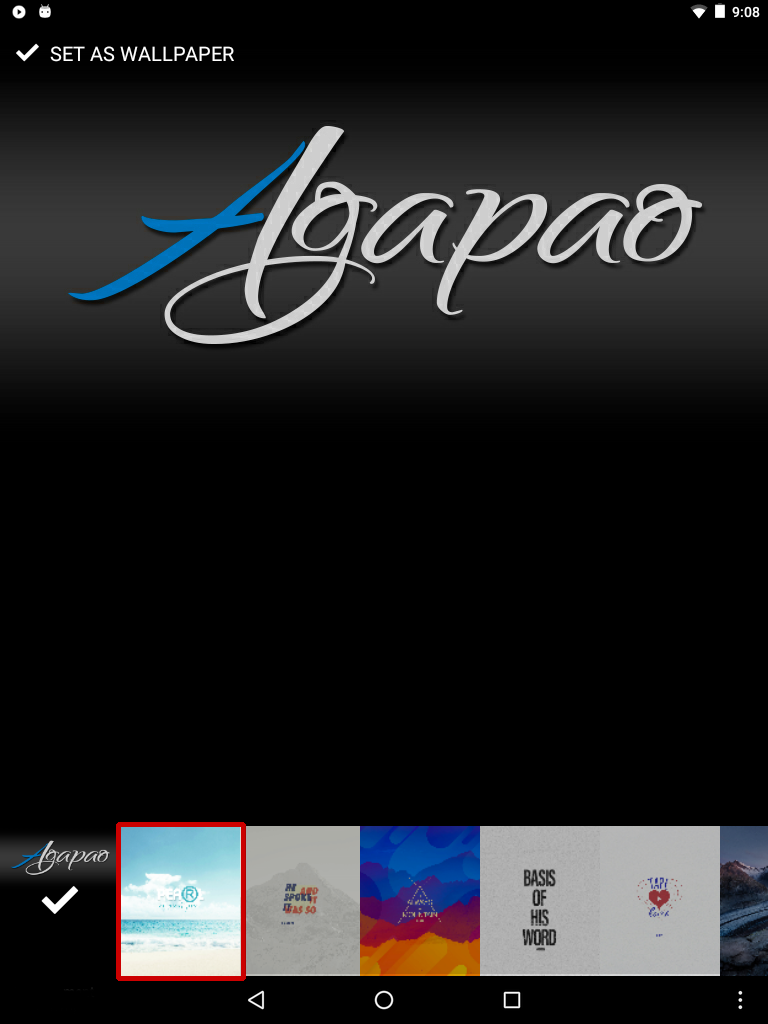
Once you have a wallpaper chosen, select the Set as wallpaper button located at the top of the screen.
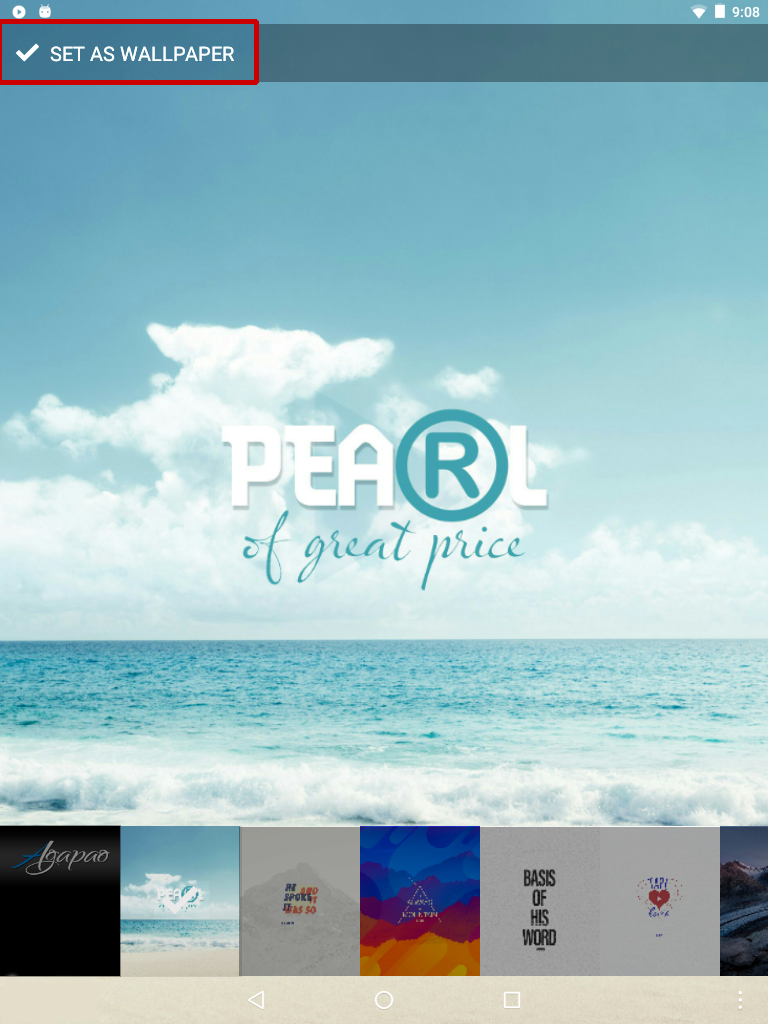
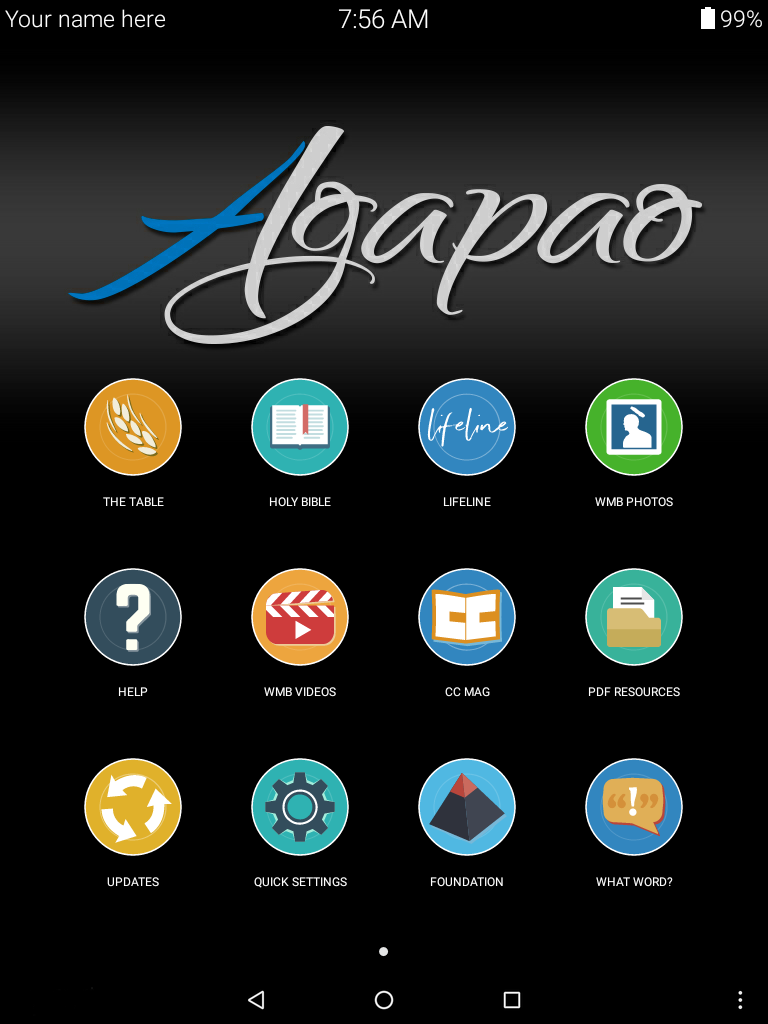
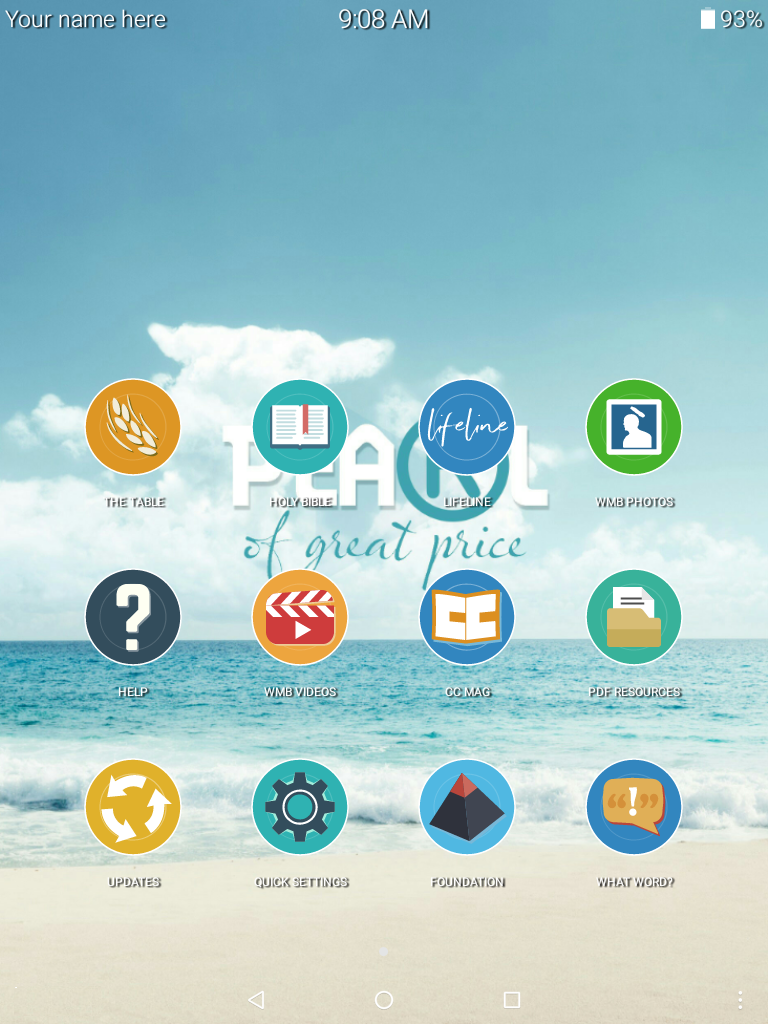
Settings opens to a full list of system settings.
This is helpful to adjust the time of the tablet and troubleshoot issues.